Can Google Meet improve your calendar scheduling tool?
One of the biggest reasons people love using YCBM is how seamlessly it works with the Google universe: Google calendar, Gmail and, most recently, Google Meet. If you ever tried Hangouts and weren’t that thrilled, take another look at Google Meet. Hangouts’ grown up sibling punches its weight with the other video conferencing tools you use.

Kate Reynier
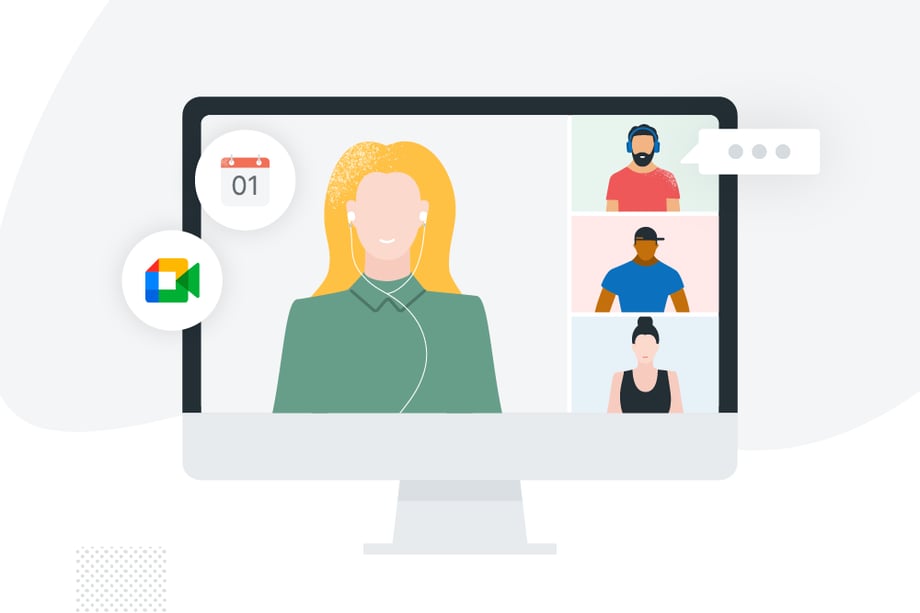
Ready to book more meetings?
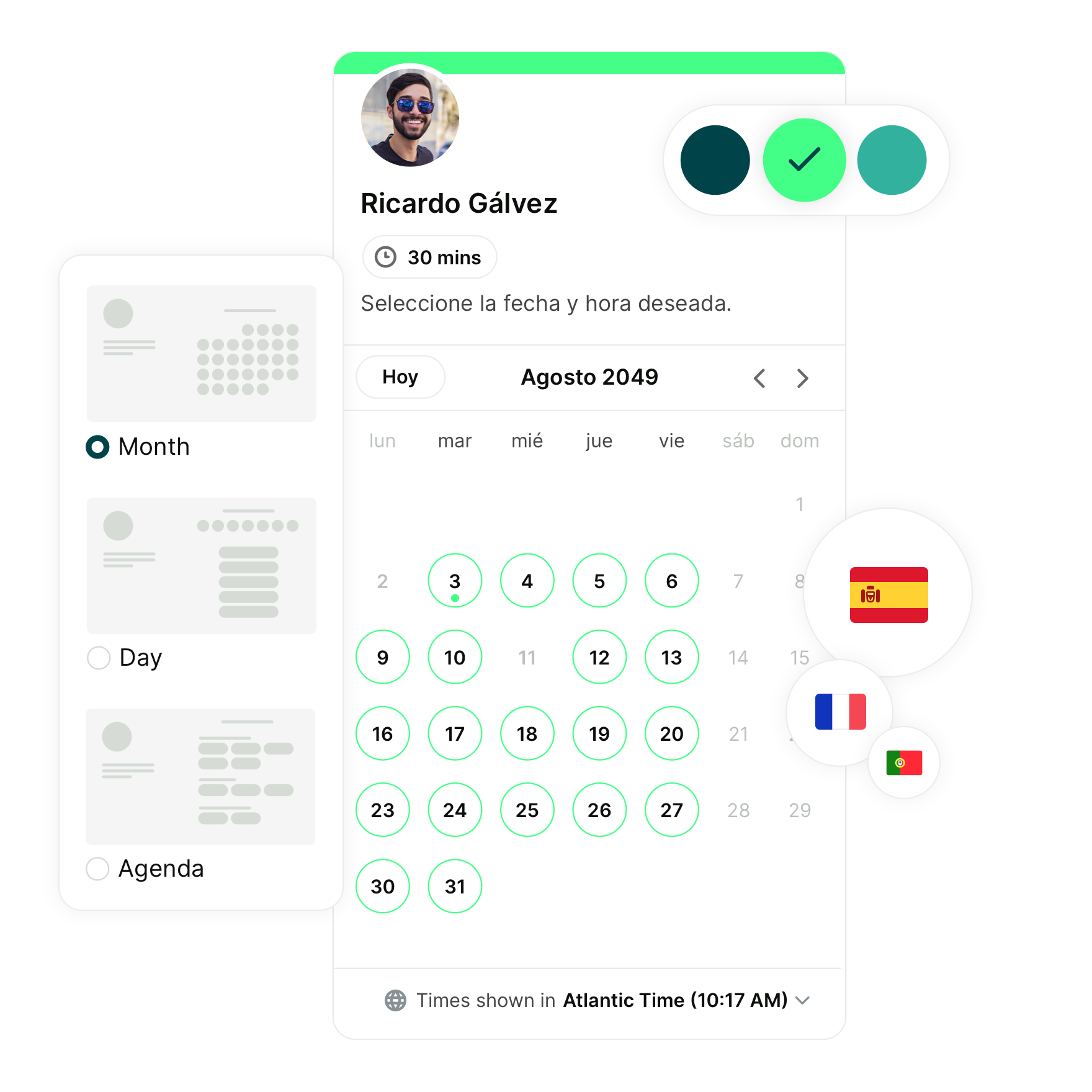
The short answer is yes. If you’re working with Google and a calendar scheduling tool, it makes a lot of sense to consider Meet for your online meetings.
- It includes all the things you know and love about how Google works
- It syncs effortlessly with all the Google Workspace apps
- It offers the features you need to keep your online meeting professional and productive
- It integrates directly with online scheduling tools like YouCanBook.me
Hangouts grows up
Google Meet is a really robust, easy-to-use video conferencing tool that easily holds its own with the likes of Zoom, GoToMeeting, and MS Teams for most team needs. If your organization is a dedicated Google shop, Meet is a seamless part of the ecosystem that combines Enterprise-level features with a ridiculously easy-to-use interface. And it already exists in your Google Workspace account so there are no extra costs and nothing to download or add to your workflow.
Google Meet has many of the bells and whistles that your team demands of a video conferencing service: hosting for multiple participants, the ability to lock guest audio and video and assign hosts, change your background, and great connectivity.
It also has a few features up its sleeve that you may not expect. Here are some great reasons to use Google Meet as an option when you get bookings for online meetings.
1. Easy start-up
One of Meet’s best features is how easy it is to start a new video meeting from wherever you happen to be, including your Google calendar scheduling tool. You can create an instant meeting to start now or one that will start at a set time in the future.
You can create a new meeting directly within Gmail by simply clicking on the camera symbol.
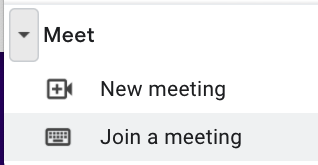
There are easy options for copying the link, or inviting guests by email so you are literally two clicks from a new meeting at any time.
When you’re in Google calendar, you can automatically add a Meet link to a new event.
When it’s added, you’ll see the link, as well as dial-in details. And you can use the cog to adjust the settings for that meeting (like controlling who can enter first, or creating breakout rooms in advance) directly in the calendar event.
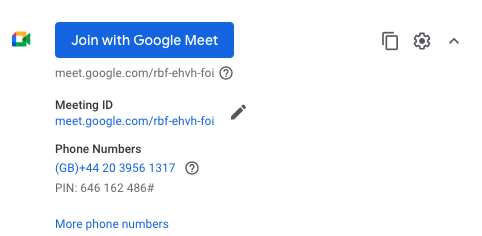
Finally, you can create a new meeting automatically from your online scheduling tool.
YouCanBook.me has direct integration with Google Meet so you can create a unique meeting link for every booking you take.
It works great on Team pages as well as individual booking links.
YouCanBook.me will add the meeting details to the calendar event and to all notification emails and SMS.
All of your reminders will include the unique Meet link. You can add it to your booker’s calendar, email, and mobile phone so there’s never an excuse for not knowing how to join the meeting.
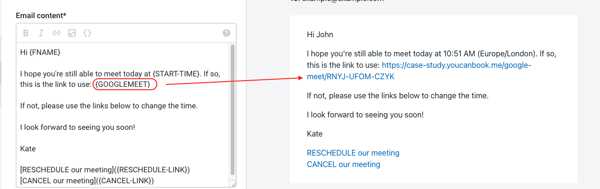
If you’re already using Google calendar with your YouCanBook.me account, you don’t have to do anything else! The integration is already in place and you just need to add the {GOOGLEMEET} tag to your emails and SMS to let everyone know where to be.
2. Get the whole team involved
Have you ever been in the middle of a video meeting and noticed that the clock is ticking unrelentingly towards a predefined cut-off point?
If you have more than 2 participants in a meeting, some tools will end the meeting after 40 minutes.
That’s great if you can keep things moving along, but sometimes you may need a bit more time.
Google Meet allows up to 100 people to meet for up to an hour on the free version.
If you’re a paying customer, that moves up to 500 people for up to 24 hours (we hope you don’t have too many meetings that last that long!).
3. Whiteboarding with style!
A number of video conferencing tools offer whiteboard options but Google Meet has some features in what it calls Jamboard that really stand out.
While you’re in a meeting, just click on the multi-shape icon to start a new whiteboard.
The link to the whiteboard will be shared with all participants so they can collaborate. And you can share the active whiteboard as a screen share by clicking on the share symbol and “Present to meeting”.
- Background
You can set a background to the whiteboard. That can be a few standard colors, or your own image or logo. But you can also set it to look like dotted, lined or graph paper, which can be a great help if you’re dealing with data, graphics, or just like to see things kept neat!
- Sticky notes
If you’re a fan of color-coded notes, you don’t have to leave them behind in your virtual meeting. Google Meet lets you add color-coded sticky notes directly to your whiteboard so you and your team can brainstorm, prioritize and organize. You’ve gotta be feeling more productive already!
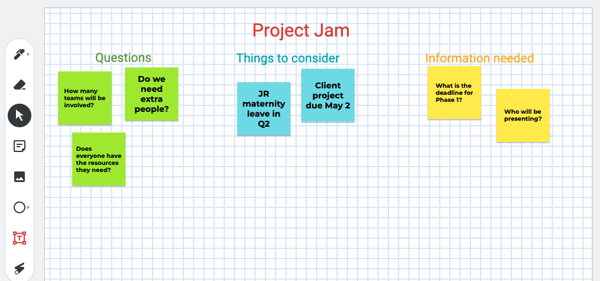
- Laser
When you’re presenting your whiteboard, make sure everyone is following along by using the built-in laser feature. It adds a thin red trail to your mouse that disappears after a few seconds. If you like to circle things for emphasis, this feature is for you!
4. Live captioning
Make sure everyone on the call gets a great experience by enabling live captioning. You can turn it on with just one click directly from the meeting window and you and your team will automatically see live captions of everything that is said.
With so many colleagues working remotely, it’s more important than ever to provide an equally accessible environment for your online meetings.
Whenever someone speaks, their words will automatically display on the screen. Captioning sets a level playing field by removing barriers around language ability, audio quality, and regional differences.
Towards the end of 2021, Meet introduced Translated Captions on certain plans.
This can be helpful for international teams holding all-hands meetings or onboarding and training sessions.
You can translate spoken English into Spanish, French, Portuguese, and German.
5. Present directly from Docs, Sheets, or Slides
One of the main benefits of using Google Meet for your virtual meetings is that it is a seamless part of your existing workflow. It easily facilitates presenting from the different applications in Google Workspace.
Once you’re in a Meet, open a file in Docs, Sheets, or Slides. In the top right, you’ll see a share icon that allows you to present directly from the document.
If you’ve shared the resource with your team, this is a brilliant opportunity for the entire group to collaborate easily on any project.
You can also record a meeting and have it automatically saved to a shared folder in your Drive so anyone who needs to can access it later.
6. Data & privacy protection
Your video meetings require just as much data and privacy protection as your emails, documents, and presentations.
If you’re a Google Workspace user then you already know and trust the wide range of protections Google has in place.
Specifically, Meet is compliant with GDPR, SOC3, ISO27001, HIPAA, and FedRAMP among others.
So you can be confident that your Meet meetings pass all the same tests that the other parts of Google do.
And there are specific counter-abuse measures, like anti-hijacking controls, in place to help further protect your meetings from bad actors.
The fact that Meet doesn’t require users to download any software or plugins means there are fewer opportunities for malicious attacks.
For internal users, there are multiple 2FA options and additional authentication methods to help reduce vulnerability around internal attacks.
Meet the new Meet
It’s easy to see why Google users are so happy using Meet for their video conferencing needs. Just like the rest of the Google stable, it’s intuitive, accessible, collaborative, and secure.
Just as important, it’s got a range of features that means teams of any size can work together remotely, seamlessly integrating their documents and tools, without breaking their stride.
Subscribe to our newsletter
Get productivity tips, news, articles and resources.
Written by
Kate Reynier
Kate is YouCanBookMe's Director of Product. She was YCBM's first employee and feels privileged to have been a part of the journey: supporting our customers, bringing YCBM to life in our blog posts, and helping to develop a product that our customers love.

