More choice for bookers. Fewer clicks for you.
Improved options for multiple choice questions and multiple bookings per slot. If you like giving your customers a choice, this one’s for you!

Kayleigh Bingham

Letting your customers choose how you work together is a great way to make them feel valued.
And the information you get from their selections helps you understand why they appreciate your business so you can continually improve to meet their needs.
YouCanBookMe’s powerful customization options make giving your customers choices incredibly easy.
There are loads of places within the settings where you can let them decide
- Who they want to meet with
- What kind of meeting it will be
- Where to meet
- Why they need to meet
- How many people will be attending
Now we’re making it even easier to set up two types of options so you can update your booking pages faster, and then get back to the work that matters most to your business.
Multiple, multiple-choice answers
Adding multiple-choice questions to your booking form lets you give bookers a selection of answer options to choose from. The more choices you give, the better information you have, the better prepared you will be!
But we’ve heard your feedback that it’s a hassle having to type and save each answer. So we’ve added the option to add lots of answers at once. Just click on ‘add multiple’ in the question settings and you’ll be able to type or copy/paste as many answers as you need.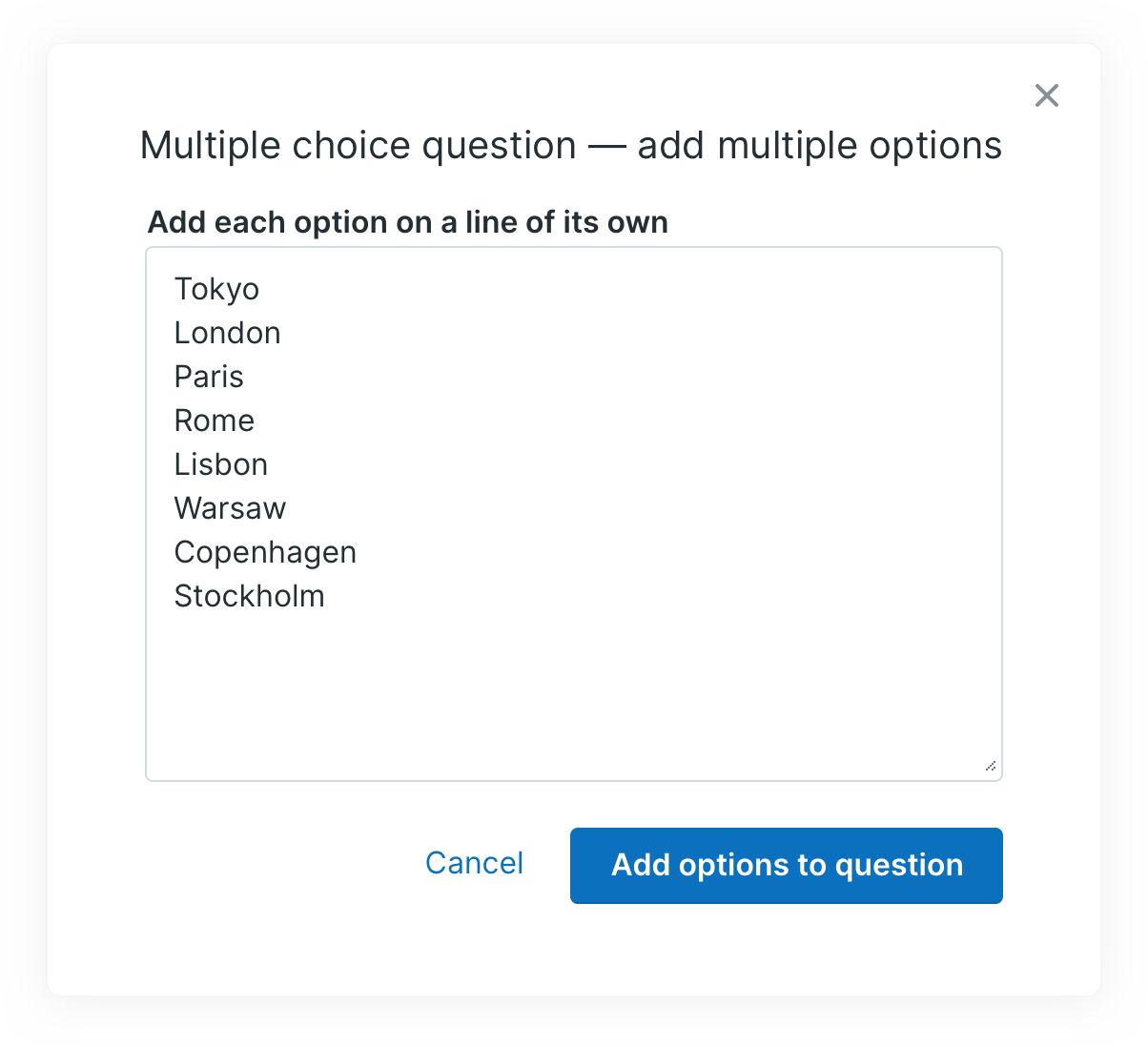
Adjusting units per slot in the booking details
If you want bookers to decide how many spots they want in a group session, or how many of a certain resource (like laptops) they need, you know that the Units feature is your friend.
But you also probably know that sometimes bookers can make a mistake with the number of units they take. Now you can fix that as soon as you spot it for that booking, directly in the booking details.
On your Bookings dashboard, click the Details button on the booking. You’ll see that details from the booking are listed, including the number of units that the booker has reserved.
You can edit this number - just like you can edit the email address and phone number.
We’re keeping everything on the bookings page so you don’t have to go to your calendar to find the specific booking.
Keep on customizing!
And don’t forget, both of these features can be used to personalize your booking notifications.
With shorthand codes and conditional statements, you can send emails that have specific information based on the multiple choice option your customer selected.
And you can send an SMS or email that confirms the number of people or spots that they chose.
Subscribe to our newsletter
Get productivity tips, news, articles and resources.
Written by
Kayleigh Bingham
Kayleigh is a Product Manager at YoucanBookMe. She's passionate about putting our customers at the center of everything we do. Pen and paper in hand, and never far from some post-its, Kayleigh is always working on ways to add more value to our product.



