Book more, stress less—How to embed YouCanBookMe on your website
Double your bookings, double your fun! Check out how to add a scheduling widget to your site to make it easier than ever for clients to schedule appointments.
-min.png?width=100&name=image%20(21)-min.png)
Gabriela Łaba

Ready to book more meetings?
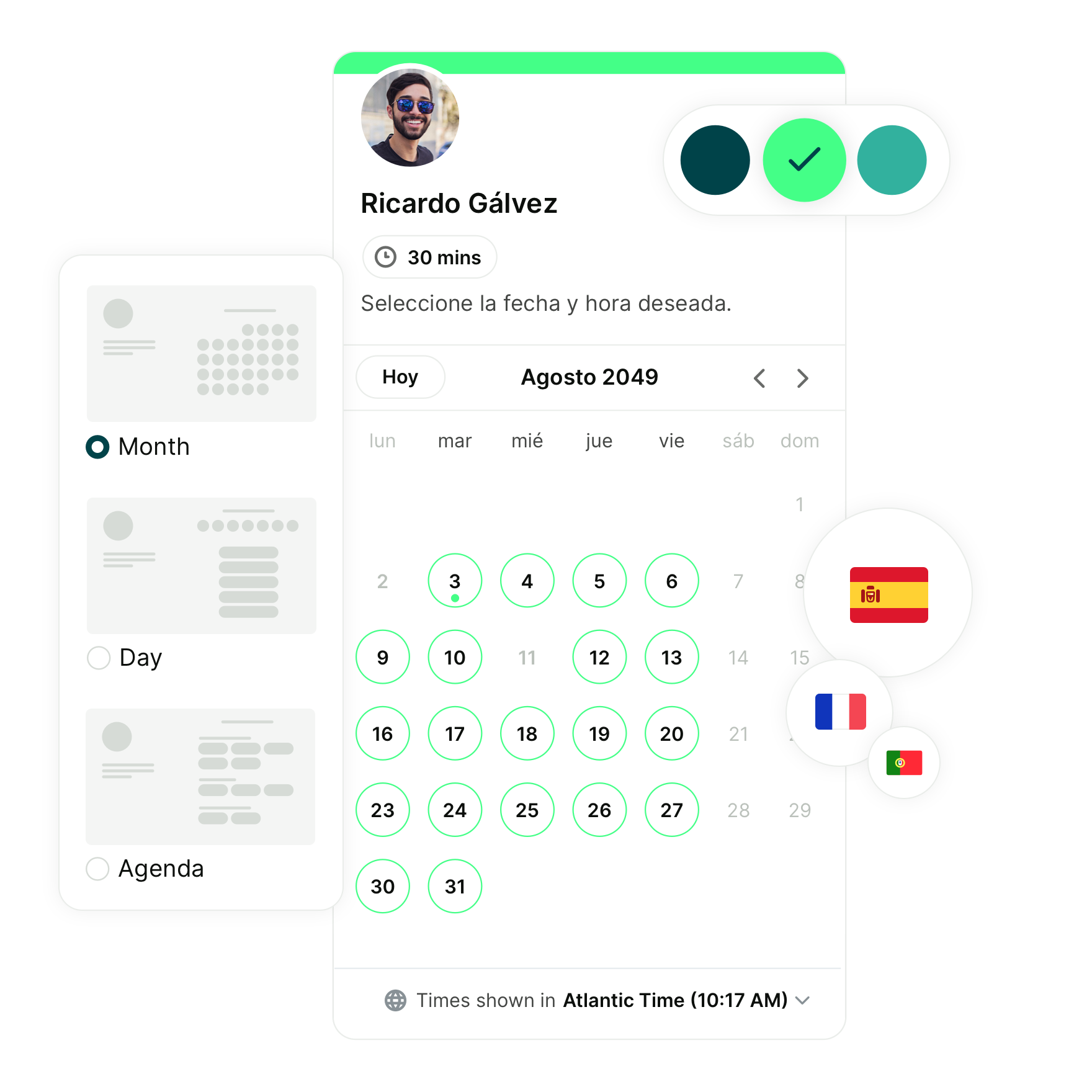
Contents
Imagine this: a potential client lands on your website and is intrigued by your services. Woohoo! They want to book an appointment, but there’s no easy way to do it.
They see a phone number listed, but it’s late, and they won’t have time to call tomorrow morning. Maybe they have kids. A demanding job. Or, hey, just a life!
Your client gets frustrated, and away they go to your competitor.
Rewind! Now, picture the same scenario, but with a sleek scheduling widget that lets that same potential client book an appointment right then and there, in seconds, without ever having to leave your site.
That's the magic of a website booking system—it transforms interest into action effortlessly.
Keep reading to learn how to quickly turn that dreaded first scenario into the blissful second one.
We’ll walk you through embedding YouCanBookMe into any website builder, troubleshooting issues that may arise, and customizing the tool to match your brand perfectly. Let’s go!
Why you need a website booking system
Whether you’re the owner of a bustling salon, a fitness trainer with a packed schedule, or a consultant juggling multiple clients, a website scheduling tool can be your best friend. Why? Well, it’ll give you…👇
- Enhanced user experience
This point’s pretty straightforward: the easier you are to schedule with, the happier your clients are! They don’t have to play phone tag, wait around for business hours, or worry about forgetting their appointment.
Scheduling software for websites lets clients book anytime, sends them confirmations and reminders, and even allows clients to reschedule in just a few clicks, making your customer experience smooth and easy. - More bookings and sales
Using a booking widget for websites makes your business bookable even while you sleep. Day or night, clients can go to your site and instantly book an appointment, with zero delays.
The result? More bookings, and ultimately, more sales. It’s like having a receptionist on call 24/7, but in a totally humane way. - Less admin tasks
Gone are the days of back-and-forth emails and phone calls to schedule appointments. Online scheduling solutions (like YouCanBookMe) automate the process, freeing up your time to focus on what you do best—running and growing your business.
You’ll no longer have to manually:
- Schedule appointments
- Send confirmations, reminders, or follow-ups
- Reschedule appointments
- Add data to your CRM
- Send calendar invites
- Ask important pre-visit questions
- Process payments in-person
And, honestly, these are just some of the ways scheduling tools can help your team do more in less time.
Who’ll benefit from having a website with a booking calendar?
The blunt answer? Everyone. Seriously. 😄
But just to make it a tiny bit clearer, here are a few ways different types of businesses can benefit from scheduling widgets for websites.
- Salons 👉 effortlessly manage client bookings for haircuts, coloring, and treatments without any hassle.
- Fitness trainers 👉streamline client sessions and avoid double-bookings, even across multiple locations.
- Consultants 👉 let clients schedule meetings without the back-and-forth emails, simplifying the booking process.
- Real estate agents 👉 schedule property viewings and open houses without having to field calls all day.
- Photographers 👉 seamlessly organize photo shoots, consultations, and editing sessions, even during the height of the wedding season.
- Therapists 👉 offer clients a stress-free way to book counseling sessions, enhancing the overall experience.
- Medical practices 👉 reduce phone traffic and wait times by allowing patients to book appointments online.
- Coaches 👉 offer busy clients a simple way to book coaching sessions without any back-and-forth delays.
Step 1—How to embed YouCanBookMe onto your website
Ready to learn how to make a website for booking appointments? Let’s go over what you need to do and what you need to know.
To start, we have two pieces of good news:
1. There’s no need to create a website for online booking from scratch; instead, you can embed a ready-made YouCanBookMe page into your existing site.
2. Both free and paid YouCanBookMe users can embed their booking page onto their website, so go crazy!
What website builders does YouCanBookMe integrate with?
Essentially, all of them. YouCanBookMe’s schedule widget can be added to any website that allows for an Iframe to be embedded, including:
- Squarespace
- Wix
- Google Sites
- WordPress
- Webflow
- Hubspot
- Weebly
- Shopify
- BigCommerce
- GoDaddy Web Builder
How do I embed my booking page onto my website?
Let us start by saying that you don’t need to understand HTML or CSS to embed YouCanBookMe onto your site! Yep, no fancy know-how or expensive developers needed.
You will, however, need access to your website’s backend. Although this initially sounds intimidating, it simply means you need the necessary login credentials and permissions to make changes to your website. After that, all you’ll need to do is basically copy and paste.
Here’s a quick rundown of how to embed your booking page:
1. Log into YouCanBookMe and go to the settings of the booking page you want to embed. Next, click the “Share” button and select “Embed.”
2. You’ll see three options: embed the entire booking page, or add either a text link or a floating “schedule an appointment” button that opens a pop-up with your booking page. Simply click the option you want.

3. Adjust the settings as you see fit and copy the embed code.
4. Paste the code into your website builder. That’s it!
|
💡Pro-tip: Most website builders, including Squarespace, will let you add a block to your website where you can paste the ready-made code and hit save. Easy peasy. |
Step 2—Testing and troubleshooting your scheduling widget
Before you proudly announce your new scheduling software for websites to the world, do a quick test booking. You’ll want to ensure the process is smooth and that appointments are logged correctly.
|
💡Pro-tip: Use different devices and browsers to test your new website booking system. You’ll want to double-check that it works for all users, whether they book via mobile, tablet, or desktop. Consider asking a friend or colleague to also test the system to get a fresh perspective. |
If you need additional info, check out these places:
- The YouCanBookMe knowledge base is filled to the brim with helpful articles and tutorials.
- Need more specialized assistance? Get advice from fellow users and YouCanBookMe staff in our community forum.
- If you’re a paid user, you can also reach out for one-on-one support.
Step 3—Customizing your website booking system
You have a specific brand image and tone, and your scheduling widget should match that!
While even a generic booking calendar for your website is better than none at all, we highly recommend customizing your booking page to your brand for a cohesive, smooth experience.
With YouCanBookMe, you can…
- 🌈 Adjust the look and feel by adding your own colors, logos, and photos
- 📝 Add as many different appointment types as you need to, and adjust the location, price, number of participants, length, and availability for each one
- 📩 Set up and personalize confirmation and reminder emails and SMS, as well as follow-up notifications, to stay connected with your clients
- ➕ Integrate all your favorite tools, including your preferred calendars, video chat tools, and CRMs
Whichever of the customization options you choose, don’t forget to…
- Keep it simple ▶️ A clean interface encourages more bookings by making it easy for clients to navigate and find what they need. Avoid cluttering your booking calendar with unnecessary information or complex instructions. Stick to clear, concise appointment descriptions.
- Highlight key services ▶️ List your top services first on your booking page. Consider featuring discounts or special offers to further entice clients to book these highlighted services!
- Give easy rescheduling options ▶️ Sometimes life just happens and your client may need to reschedule. Give them a hassle-free way to do so. Include a clear rescheduling option in your booking confirmations and reminder emails to show you value their time.
Copy, paste, and watch the appointments roll in
The bad news: attention spans are short, and when potential clients find it hard to book with you, they’re likely to stop trying.
The good news: with a few clicks (and the star of the show—the copy and paste) you can embed a website booking system and let clients schedule appointments in seconds.
Ready to make the switch to quick and easy bookings? Your clients (and your sanity) will thank you!
P.S. In our extremely humble and totally unbiased opinion, we really don’t see a reason why you wouldn’t be ready. 😏
Subscribe to our newsletter
Get productivity tips, news, articles and resources.-min.png)
Written by
Gabriela Łaba
Gabriela is an (everything bagel) seasoned copywriter who has been banging out copy for brands both big and small since 2016. In her free time, you can find her buying Halloween decorations, reading, and trying to force her cat to love her.


