10 Professional Meeting Confirmation Emails for Any Scenario
Looking to improve your meeting confirmation process? Check out these 10 meeting confirmation email templates to lock in appointments with your clients and prevent last-minute confusion like, "When are we meeting?"

Paulina Major

Contents
- Why you should send meeting confirmation emails
- How to write an appointment confirmation email
- How to automate email confirmations with an online scheduling tool
-
10 Meeting confirmation email templates for different scenarios
- 1. Informal meeting confirmation email
- 2. Formal meeting confirmation email
- 3. Meeting confirmation with an agenda
- 4. Discovery call meeting confirmation
- 5. Appointment confirmation for hair salons
- 6. Appointment confirmation for barber shops
- 7. Appointment confirmation email for landscapers
- 8. Appointment confirmation email for doctors
- 9. Appointment confirmation email for coaches
- 10. Interview confirmation email
Ready to book more meetings?
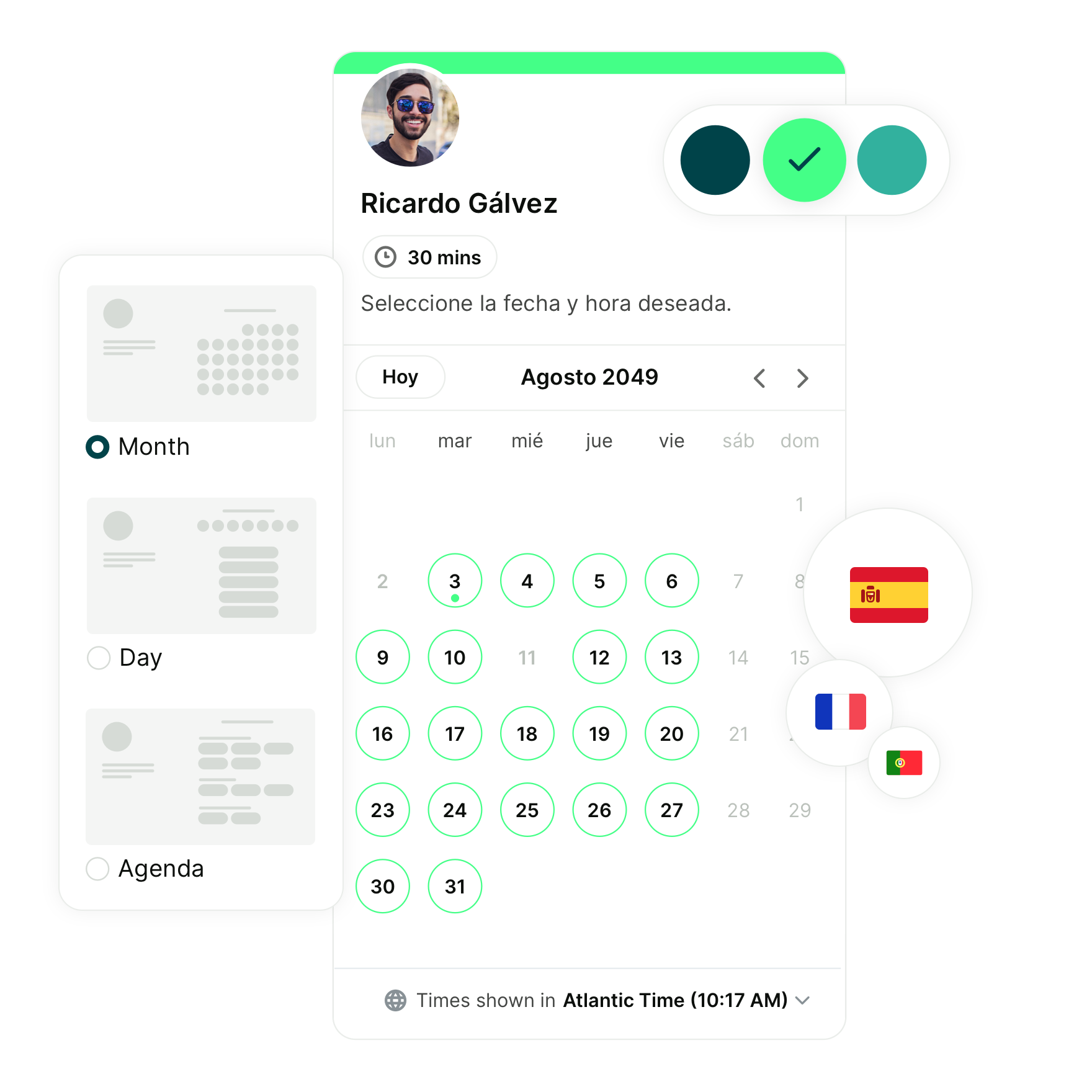
You’ve set up a meeting with a client, but as the day gets closer, emails start coming in—“Is it at 10 AM or 11 AM?” “Are we meeting on Zoom or Teams?”
Sound familiar?
A simple meeting confirmation email can prevent this confusion altogether. By sending the details in advance—like time, date, location, or the virtual meeting link—you’ll ensure your client knows exactly when and where the meeting is happening, what platform you’re using, and any prep they need to do.
In this article, we’ll walk you through how to write a clear, concise confirmation email and share 10 easy-to-use templates that you can quickly adapt for your business.
Why you should send meeting confirmation emails
A simple confirmation email could save both you and your client a lot of hassle on meeting day. In fact, I learned this the hard way.
Last year, I had a great discovery call with a potential client. We clicked, and they decided to bring me on board to help with their content strategy.
During that call, we agreed on all the details for a follow-up meeting where I’d meet the rest of the team. The only problem? Nothing was sent in writing—it was all verbal.
I was certain the meeting was at 3 PM, but when the day came, it turned out it had been scheduled for 1 PM. A confirmation email would’ve cleared up any confusion.
I honestly felt embarrassed that I got the timing wrong. Fortunately, the client was very understanding!
Meeting confirmation emails help prevent mix-ups like this. But that’s just one reason to send them—here are a few more:
- Better client experience: Your clients will feel more at ease knowing the meeting is officially confirmed. It reassures them that everything is set, helping them plan their day without any last-minute uncertainty.
- A clear paper trail: Meeting confirmation emails provide a written record of the agreed details. This is especially useful if you have a cancellation policy, as it helps ensure both parties have a shared reference point in case of any issues later.
- Quick access to meeting details: Not everyone immediately adds meetings to their calendar. A confirmation email makes it easy for your clients to find all the important information—time, date, and meeting link—right in their inbox.
- It can literally save you money: Let’s say you’re a private doctor—if a patient doesn’t show up, that’s about $200 down the drain for every missed appointment. Or, if you run a beauty salon, missed bookings could cost you up to $2,500 annually. People forget appointments all the time, but a simple confirmation email can jog their memory, prevent no-shows, and protect your bottom line!
|
👉 No-shows hurting your business? Grab our guide with 12 effective meeting reminder email templates to stay ahead. |
How to write an appointment confirmation email
Now that you know why sending a confirmation email is so important, let’s make sure you get it right. Follow these best practices to ensure your communications hit the mark every time:
- Be friendly: Set a positive tone by using approachable language. A friendly greeting like "Hi [client's name], I’m excited to meet with you" instantly makes your email feel welcoming. Avoid being overly formal and keep your tone conversational.
- Include key details: If you're rambling about irrelevant stuff, stop right there. A basic appointment confirmation email needs just three things: time, date, and location (or meeting link). Don’t make your client dig for the details!
- Make it feel personal: Use the recipient’s name and tailor the email to the context of their meeting. A line like, "Excited to catch up and hear about your progress, [client's name]," helps the email feel more personal and genuine. It sounds less robotic and less copy-paste if you know what we mean.
|
Want to write better emails, faster? These professional email templates cover everything from scheduling meetings to following up after a networking event—ready to copy, paste, and send. |
- Use a clear subject line: Your subject line should clearly indicate what the email is about. Something like "Appointment confirmation for {START-DATE}" or "Your upcoming meeting with [your business name]" works perfectly. Plus, it makes it easier for your client to retrieve the email in their inbox.
- Include your contact info: Always provide a way for clients to reach you. Include your phone number or email address in case they have any last-minute questions or need to reschedule.
- Set clear expectations in case of a cancellation: Let clients know what happens if they need to cancel. Mention any timeframes or fees tied to cancellations. For example, "If you need to cancel, please let us know at least 24 hours in advance to avoid any charges."
- Use a scheduling tool to automate confirmation emails: When you’re managing multiple appointments, manually sending confirmation emails can get a bit too much. A scheduling tool like YouCanBookMe (YCBM) automates the process by handling confirmation emails and meeting reminders on your behalf (more on this in the next section).
- Add a rescheduling link: Flexibility can be important for busy clients who have unpredictable schedules. Offering a rescheduling link gives them the freedom to easily move their appointment if something comes up. Plus, tools like YCBM will automatically include a link to reschedule (or cancel, if necessary) in every confirmation email!
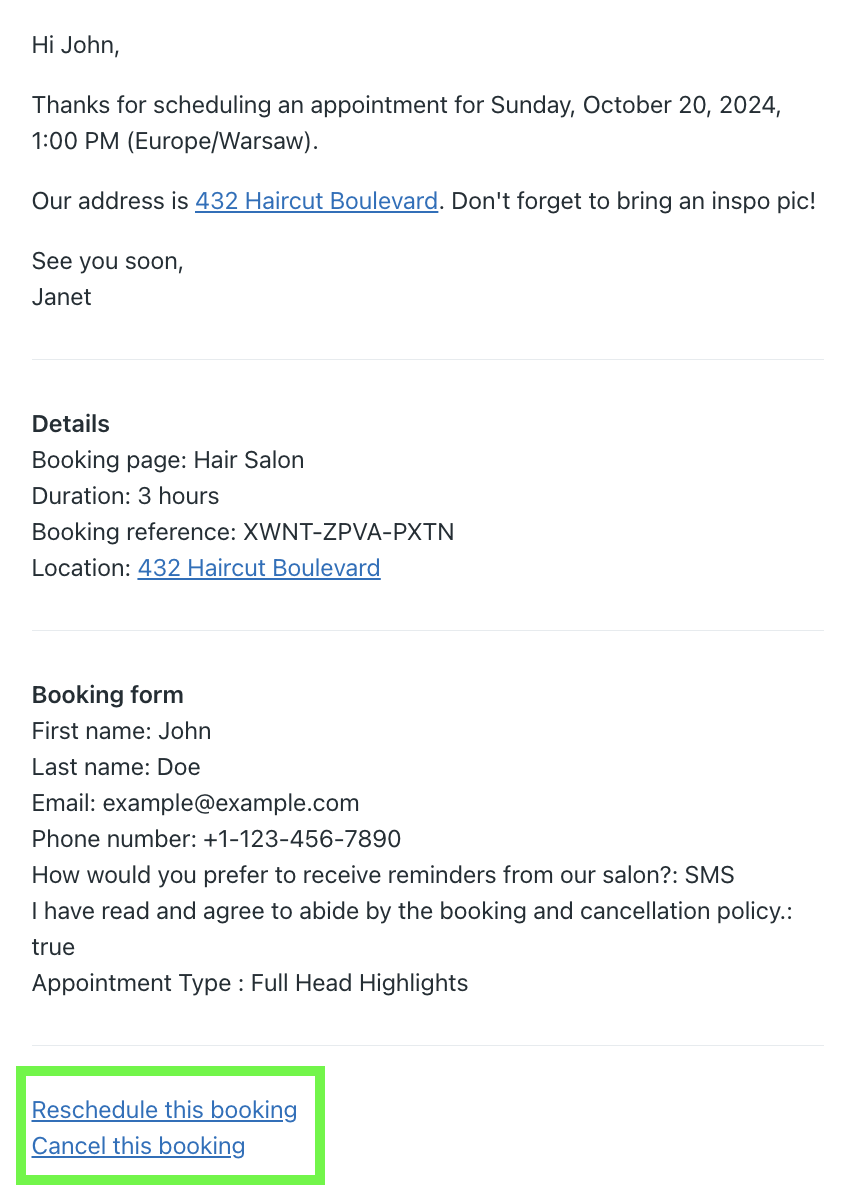
How to automate email confirmations with an online scheduling tool
Manually sending meeting confirmation emails isn’t ideal for a busy business owner like you. With everything you have to manage, admin tasks like these just take up valuable time.
Luckily, with YouCanBookMe, automating notifications like meeting confirmations and reminders is easy. Here’s how you can set it up, step by step:
Step 1: Open your dashboard
- Open up your YouCanBookMe dashboard and select the booking page you want to manage.
Step 2: Edit your settings
- Click on the three dots next to the booking page name and choose “Edit settings.”
Step 3: Set up confirmation emails
- Under the Notifications section, click Confirmation email to booker.
- Customize the subject line and email content. Use shorthand codes like {FNAME}, {START-TIME}, and {DURATION} to personalize the message. These will automatically pull up the correct info for every client.
Step 4: Add SMS notifications (optional)
- To send an SMS confirmation, enable the Phone Number field in your booking form.
- Under Notifications, click Add SMS notification and customize the message.
Step 5: Save changes
- Once you’ve customized your emails and reminders, click Save All Changes.
You’re all set! Now, let’s move on to the templates.
10 Meeting confirmation email templates for different scenarios
Fields highlighted like this are dynamic fields in YouCanBookMe. Fields highlighted like this are non-dynamic but should be customized by you.
1. Informal meeting confirmation email
|
Subject: We’re all set for {START-TIME} on {START-DATE} Hey {FNAME}, Just wanted to confirm we’re on for {START-TIME} on {START-DATE}. The meeting will take place on:
If anything comes up or you need to reschedule, just let me know. Looking forward to chatting! Best, |
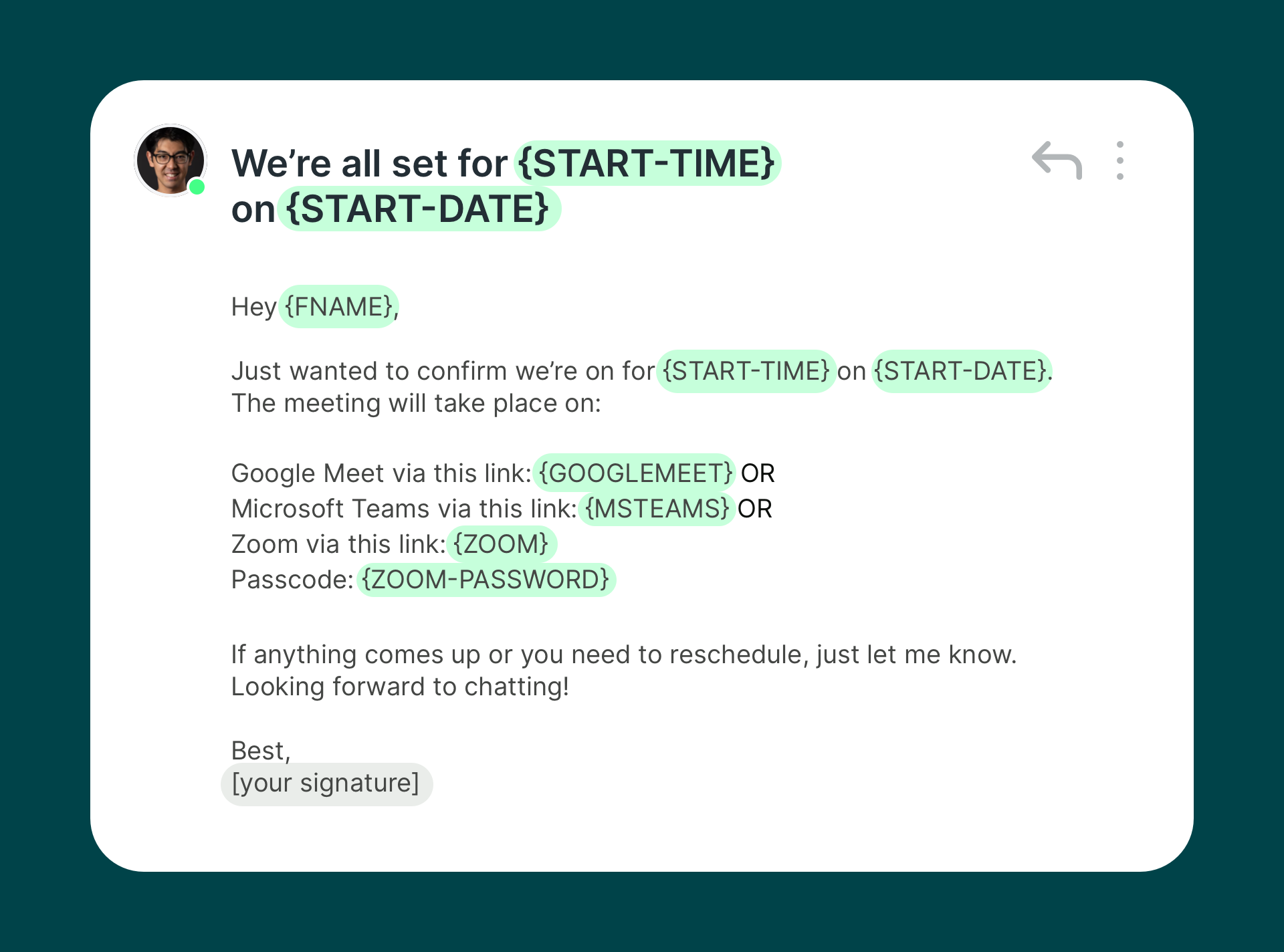
2. Formal meeting confirmation email
|
Subject: Confirming your meeting on {START-DATE}. Dear {FNAME}, I’m writing to confirm our upcoming meeting on {START-DATE} at {START-TIME}. Here are the key details:
Please don’t hesitate to reach out if you need any additional information before the meeting. I look forward to our discussion. Kind regards, |
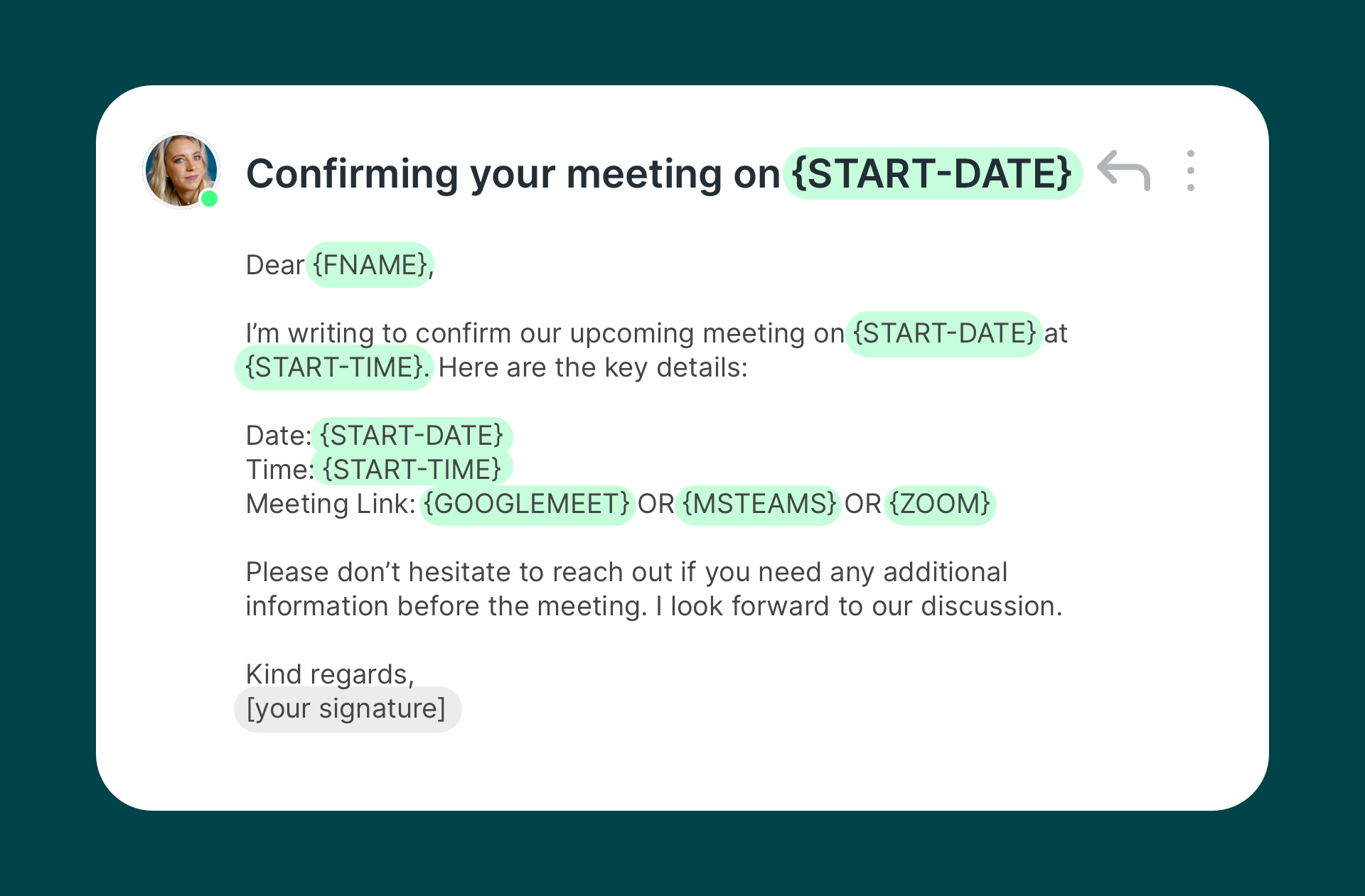
3. Meeting confirmation with an agenda
|
Subject: Meeting confirmation & agenda Hi {FNAME}, Just confirming our meeting on {START-DATE} at {START-TIME}. To ensure we cover everything, here’s the agenda for our discussion:
Feel free to let me know if there’s anything else you’d like to add! Looking forward to it, |
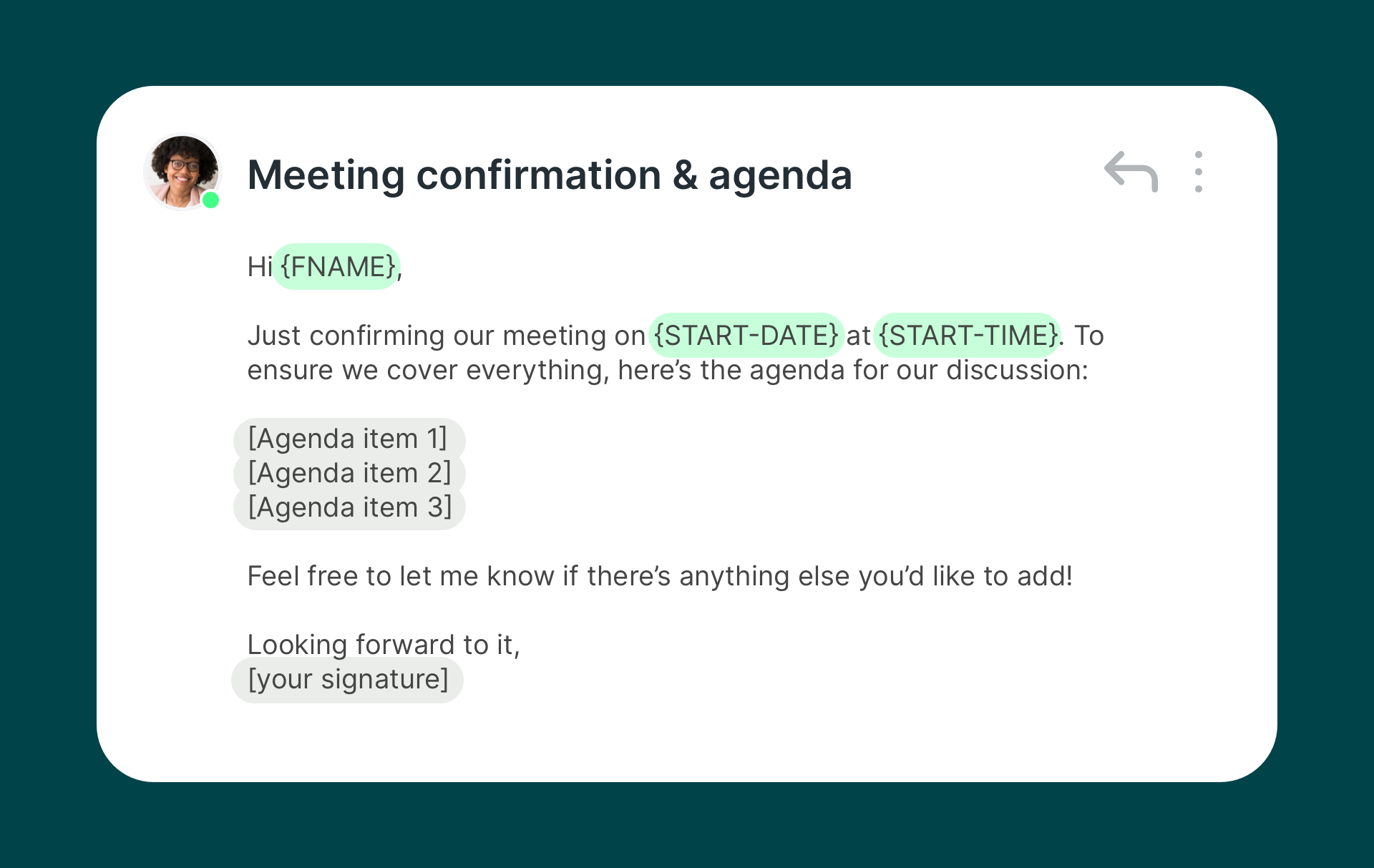
📚 Handy resource: Need help writing a clear and concise agenda? Check out our guide with ready-to-go meeting agenda templates.
4. Discovery call meeting confirmation
|
Subject: Excited for our discovery call on {START-DATE}! Hi {FNAME}, Thanks for your interest in my [insert your services, e.g., content writing services, SEO strategy services, coaching]. I’m looking forward to our discovery call on {START-DATE} at {START-TIME}. We’ll be meeting on:
The call should take about {DURATION}, and we’ll cover things like [brief mention of key topics: they're goals, any challenges they're facing, and how you can help]. If there’s anything specific you’d like to discuss, feel free to let me know before the call. Looking forward to chatting! Best, |
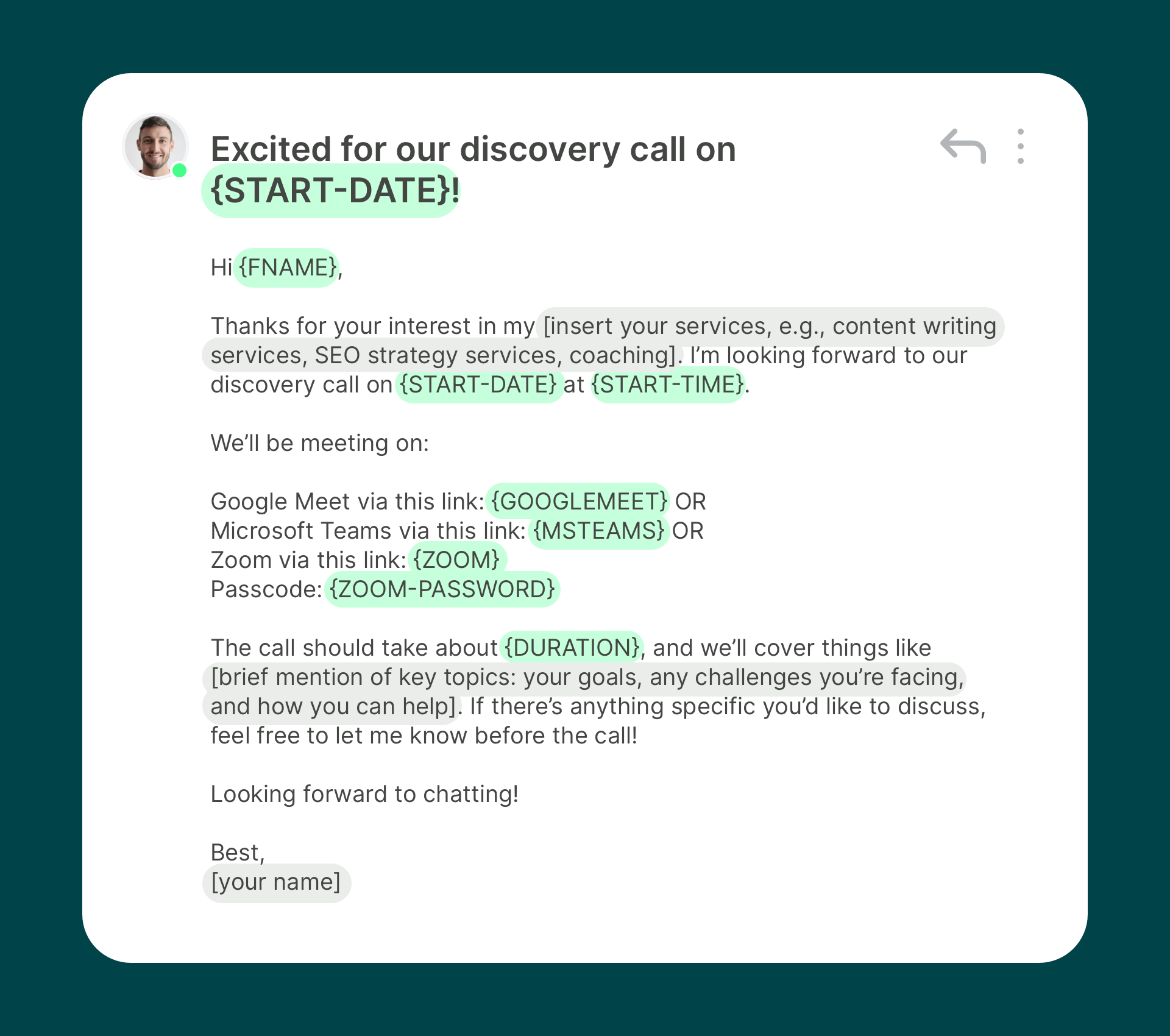
5. Appointment confirmation for hair salons
|
Subject: Your hair appointment at [your salon’s name] is confirmed ✂️ Hi {FNAME}, We’re excited to see you for your appointment on {START-DATE} at {START-TIME}. You’re booked for [specific treatment: haircut, color, blow-dry, etc.] at [your salon’s name]. If you need to make any changes or add services before your appointment, please give us a call at [phone number] so we can adjust the schedule. Looking forward to seeing you! Best regards, |
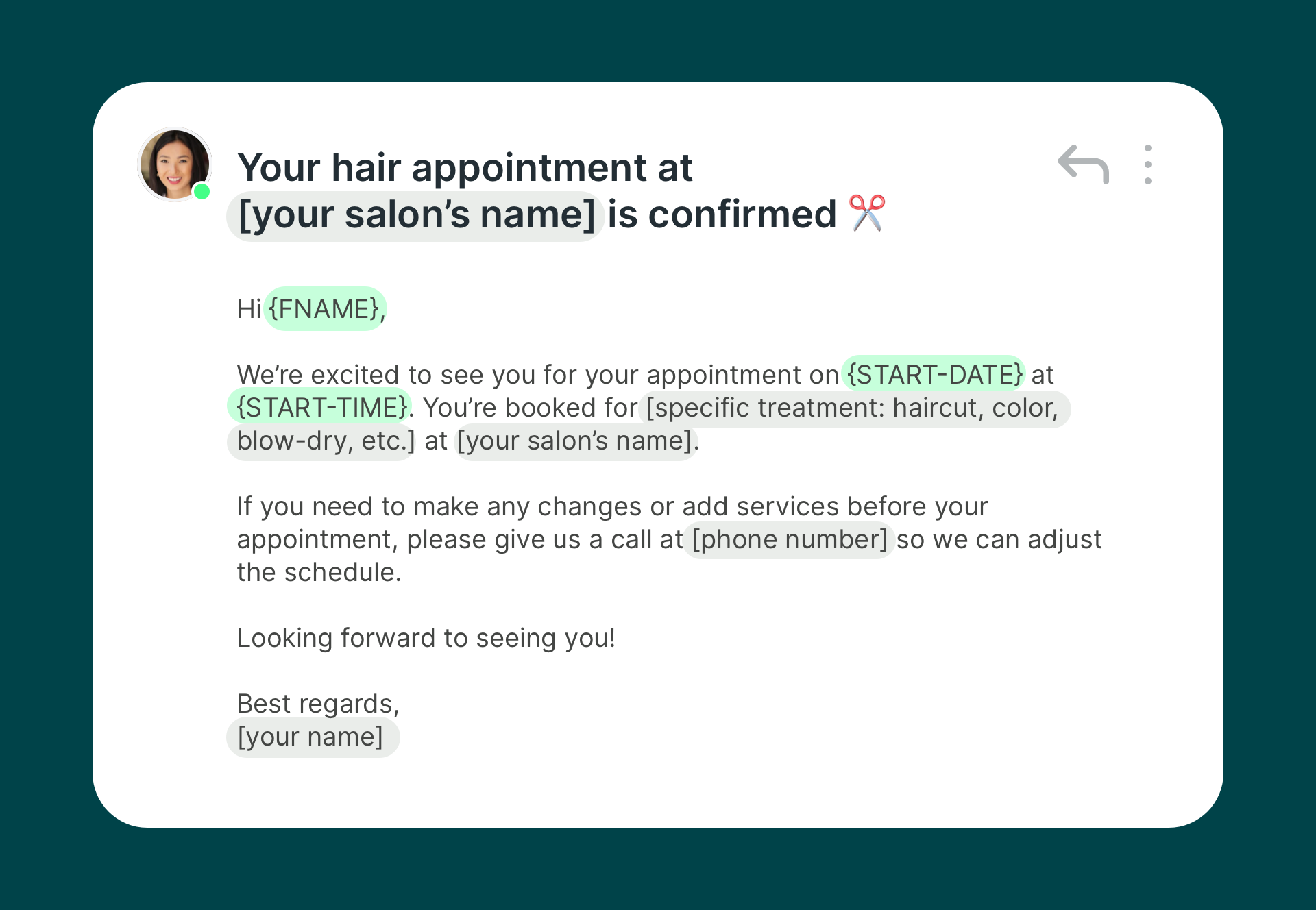
6. Appointment confirmation for barber shops
|
Subject:💈Your barber appointment is confirmed for {START-DATE} Hey {FNAME}, Your barber appointment is confirmed for {START-DATE} at {START-TIME}, and it’s scheduled to last around {DURATION} (e.g., 30 minutes). If you’d like to add any additional services, like beard trimming, please let us know in advance so we can make sure there’s enough time. You’ll find us at [barber shop name OR branch name]. If you have any questions or need to reschedule, give us a call at [phone number]. Thanks, |
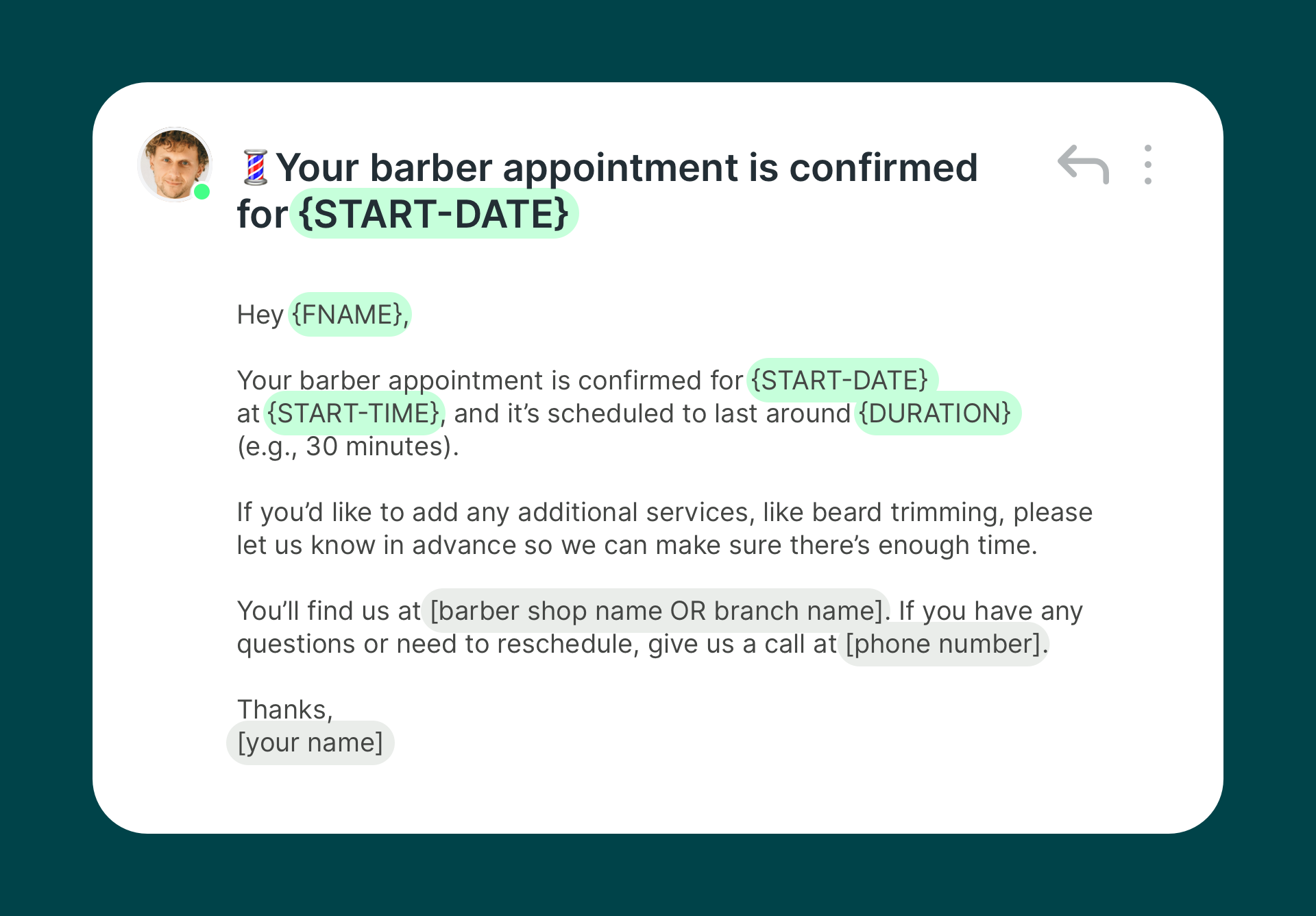
7. Appointment confirmation email for landscapers
|
Subject: Your landscaping appointment is confirmed Hi {FNAME}, I’m confirming your landscaping service appointment on {START-DATE} at {START-TIME}. We’ll meet you at your home as per the address you’ve indicated: [client’s address]. If you have any changes or special requests, please reach out at [phone number]. Best regards, |
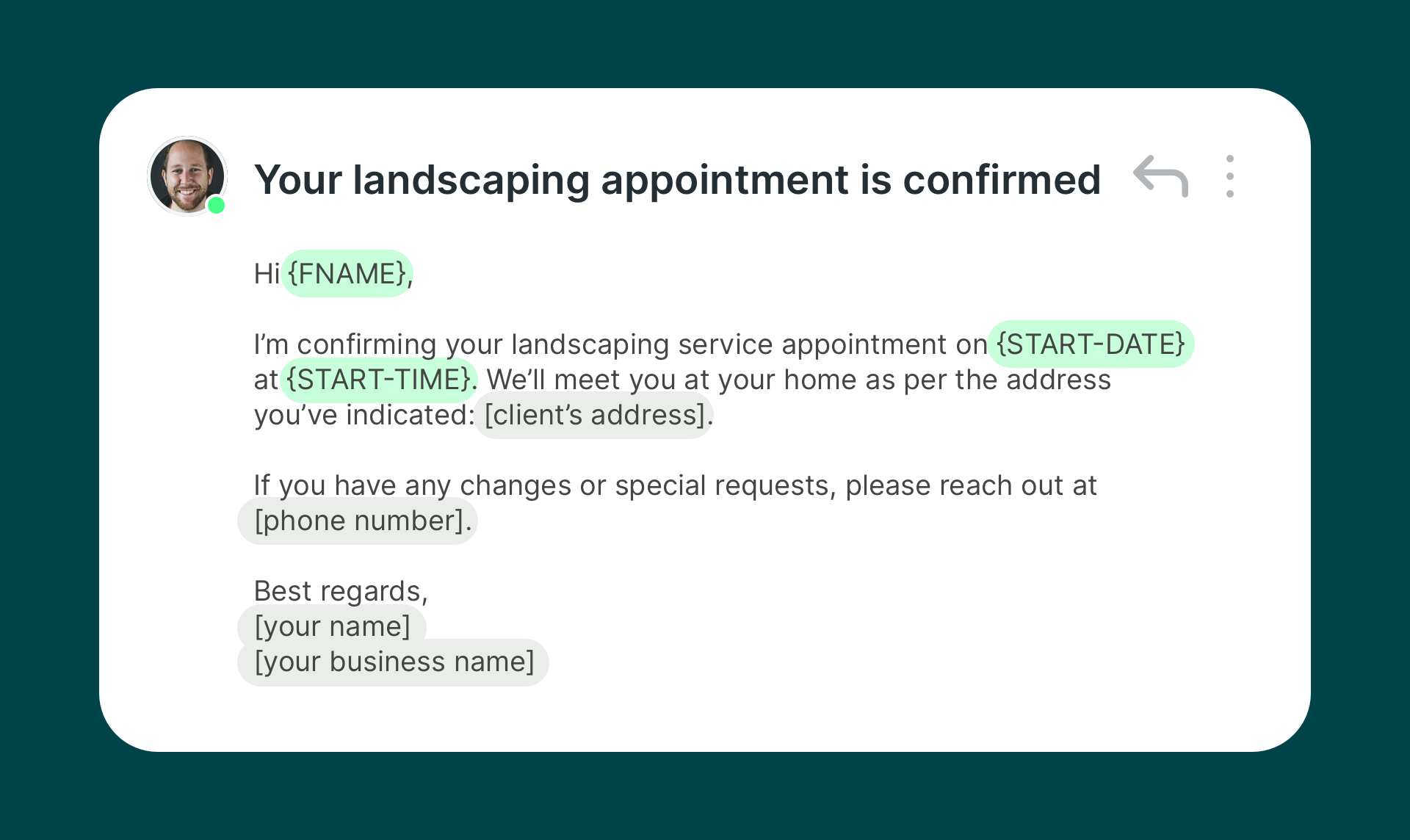
8. Appointment confirmation email for doctors
|
Subject: Appointment confirmation with Dr. [last name] on {START-DATE} Dear {FNAME}, This is a confirmation of your appointment with Dr. [last name] on {START-DATE} at {START-TIME}. Please make sure to bring any necessary documents and complete any pre-appointment forms: [link here]. If you need to reschedule, feel free to give us a call at [phone number]. Best, |
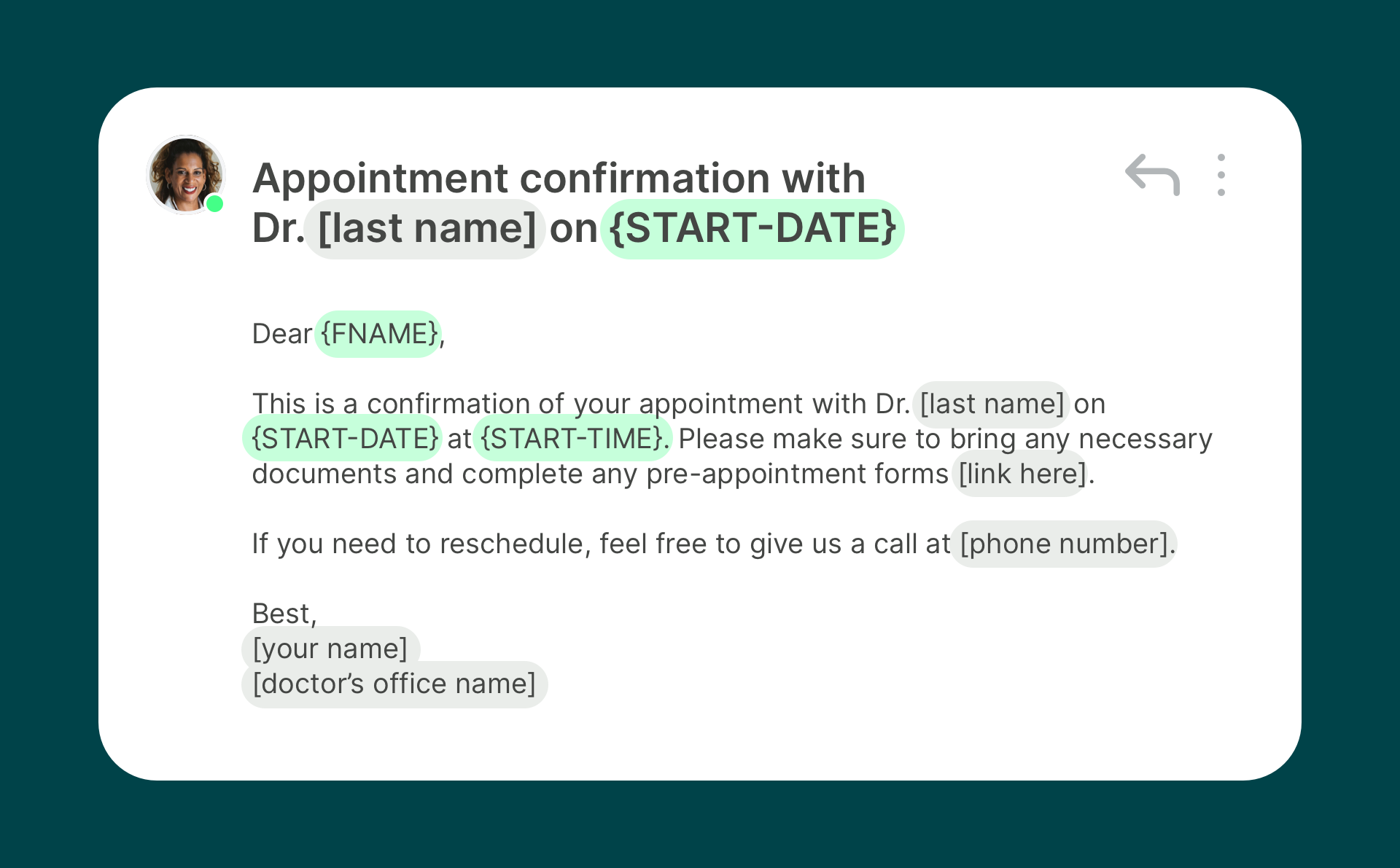
📚 Handy resource: Is patient scheduling at your medical practice making your receptionist pull their hair out? You might want to check out our guide on six ways to optimize patient scheduling for a better experience for both you and your patients.
9. Appointment confirmation email for coaches
|
Subject: Confirming our coaching session on {START-DATE} Hi {FNAME}, Just confirming our coaching session for {START-DATE} at {START-TIME}. We’ll be meeting [in person/virtually]:
The session will last about {DURATION}. If you have any specific goals or topics you’d like to focus on during our session, feel free to send them over beforehand. Looking forward to our session! Sincerely, |
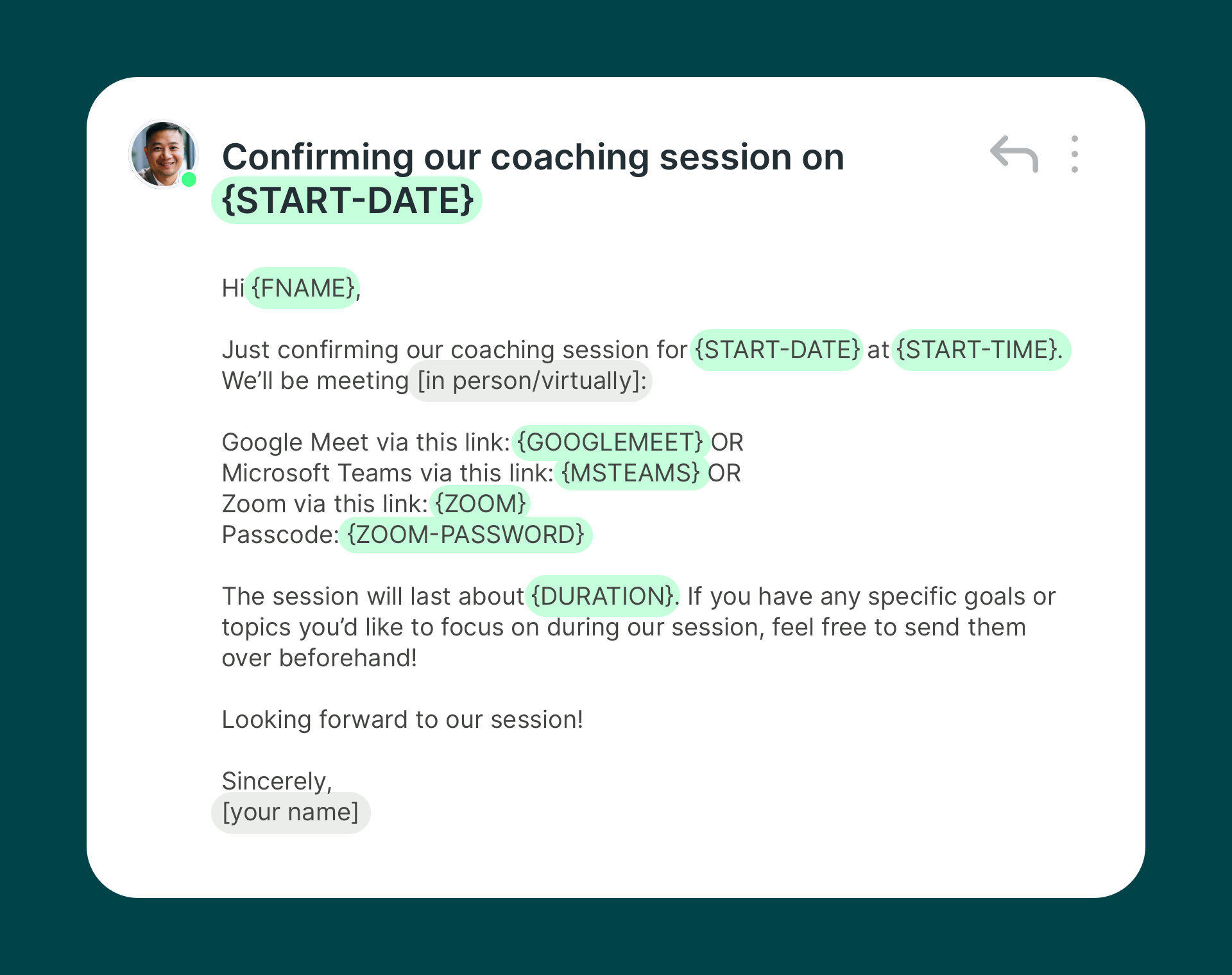
10. Interview confirmation email
|
Subject: Interview confirmation for [position name] on {START-DATE} Hi {FNAME}, We are pleased to confirm your interview for the [position name] role, scheduled for {START-DATE} at {START-TIME}. Pick one:
The interview panel will include [interviewer’s name(s) and title(s)]. To ensure everything goes smoothly, here are a few details to keep in mind:
If you need to reschedule, please reach out as soon as possible so we can arrange an alternative time. If you have any questions beforehand, don’t hesitate to contact me at [phone number] or via email. We look forward to speaking with you soon! Kind regards, |
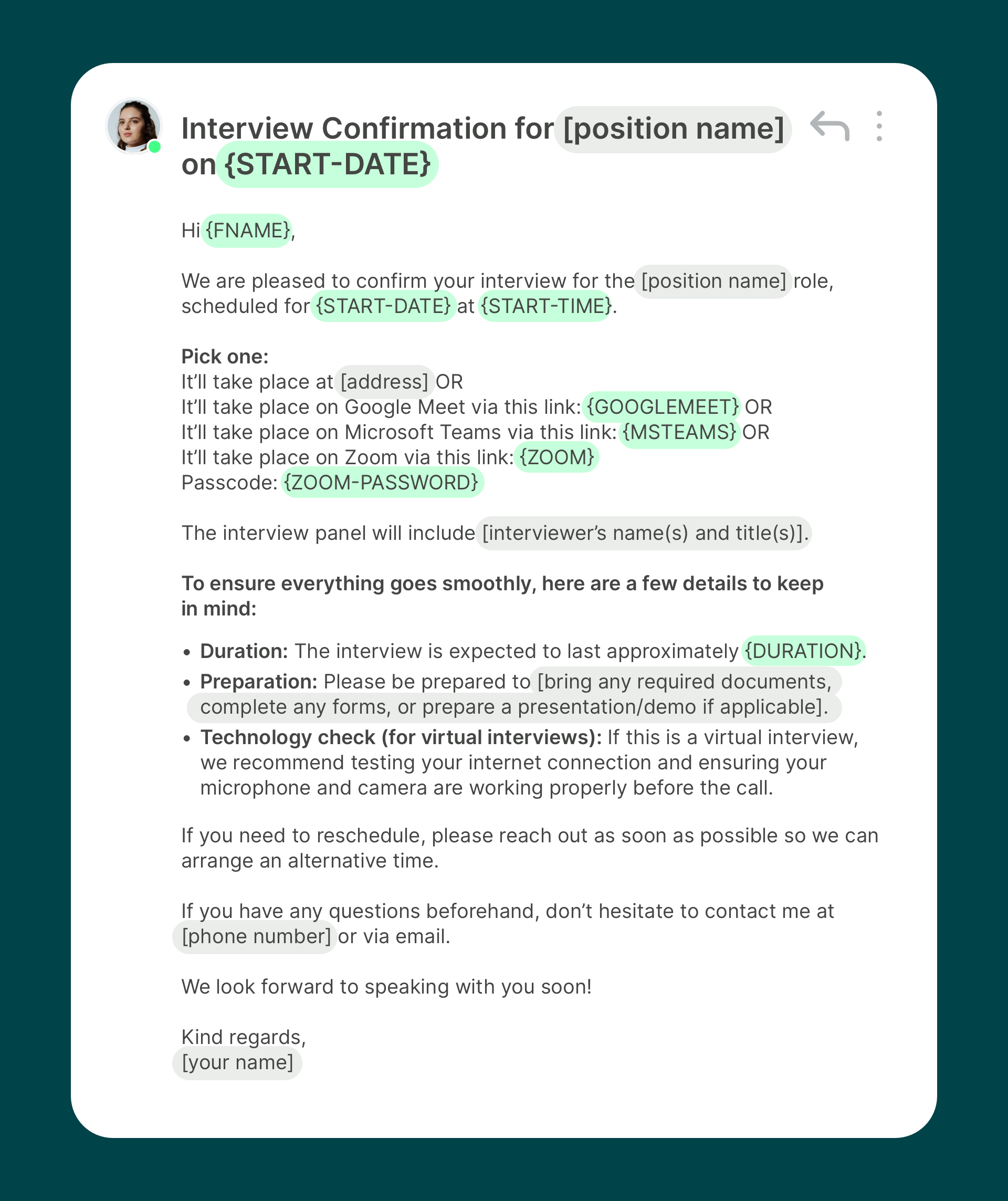
The bottom line
Don’t even think twice about it! As soon as you’ve agreed on the meeting details with your client, send that confirmation email.
Want to make things easier? Automate the process with YouCanBookMe. With our tool, your clients can choose an available slot from your calendar, and the platform will automatically send out meeting confirmation emails and reminders for you.
FAQs
When should I send a meeting confirmation email?
Send your meeting confirmation email as soon as you've agreed on the meeting details with your client. Don't wait until the last minute—ideally, send it within a few hours of scheduling the meeting or at least 24-48 hours before the meeting date. This gives your client enough time to review the details, add it to their calendar, and ask any questions if needed.
What essential information must be included in every meeting confirmation email?
Every meeting confirmation email should include three core details:
- Date and time of the meeting
- Location (physical address) or meeting link (Zoom, Teams, Google Meet)
- Duration of the meeting
Additionally, include your contact information for last-minute questions, any preparation requirements, and your cancellation policy if applicable.
How can I automate meeting confirmation emails to save time?
Use an online scheduling tool like YouCanBookMe to automate the entire process. These tools can:
- Send automatic confirmation emails when clients book appointments
- Include personalized details using dynamic fields (client name, meeting time, etc.)
- Send follow-up reminders before the meeting
- Provide rescheduling and cancellation links
- Handle SMS notifications if needed
This eliminates the manual work of sending individual confirmation emails for each appointment.
What should I do if a client doesn't respond to my confirmation email?
If a client doesn't respond to your confirmation email, don't assume they didn't receive it or won't attend. However, you can:
- Send a gentle follow-up reminder 24 hours before the meeting
- Call or text them if you have their phone number
- Set up automatic reminder emails through your scheduling system
- Include a simple "Please confirm receipt" request in your original email
Most clients will show up even without responding to the confirmation, but having a backup reminder system helps reduce no-shows.
Subscribe to our newsletter
Get productivity tips, news, articles and resources.
Written by
Paulina Major
Paulina grew up wanting to be a commercial pilot, but life steered her toward content writing. With a passion for tech and business, she’s found her calling in helping brands share their stories every day. Her non-negotiable? Morning coffee—because nothing starts without that first sip.


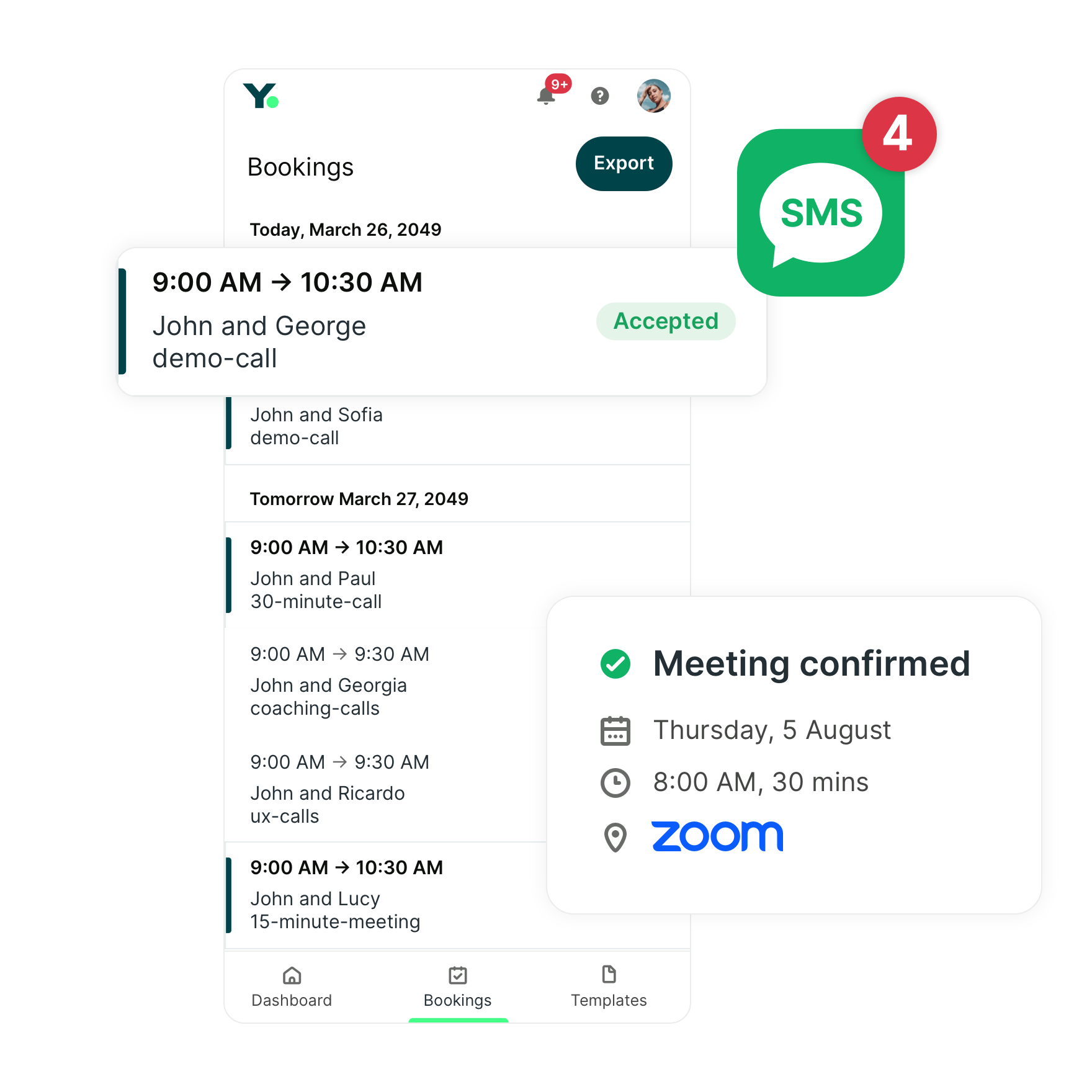
.png?width=1041&height=1394&name=eBook%20CTA%20-%2045%20Email%20Templates%20That%20Drive%20Results%20(1).png)

