Minimize No-Shows: 12 Effective Meeting Reminder Email Templates
Tired of losing business opportunities and valuable time to missed appointments? These meeting reminder email templates are here to save the day!
-min.png?width=100&name=image%20(21)-min.png)
Gabriela Łaba

Ready to book more meetings?
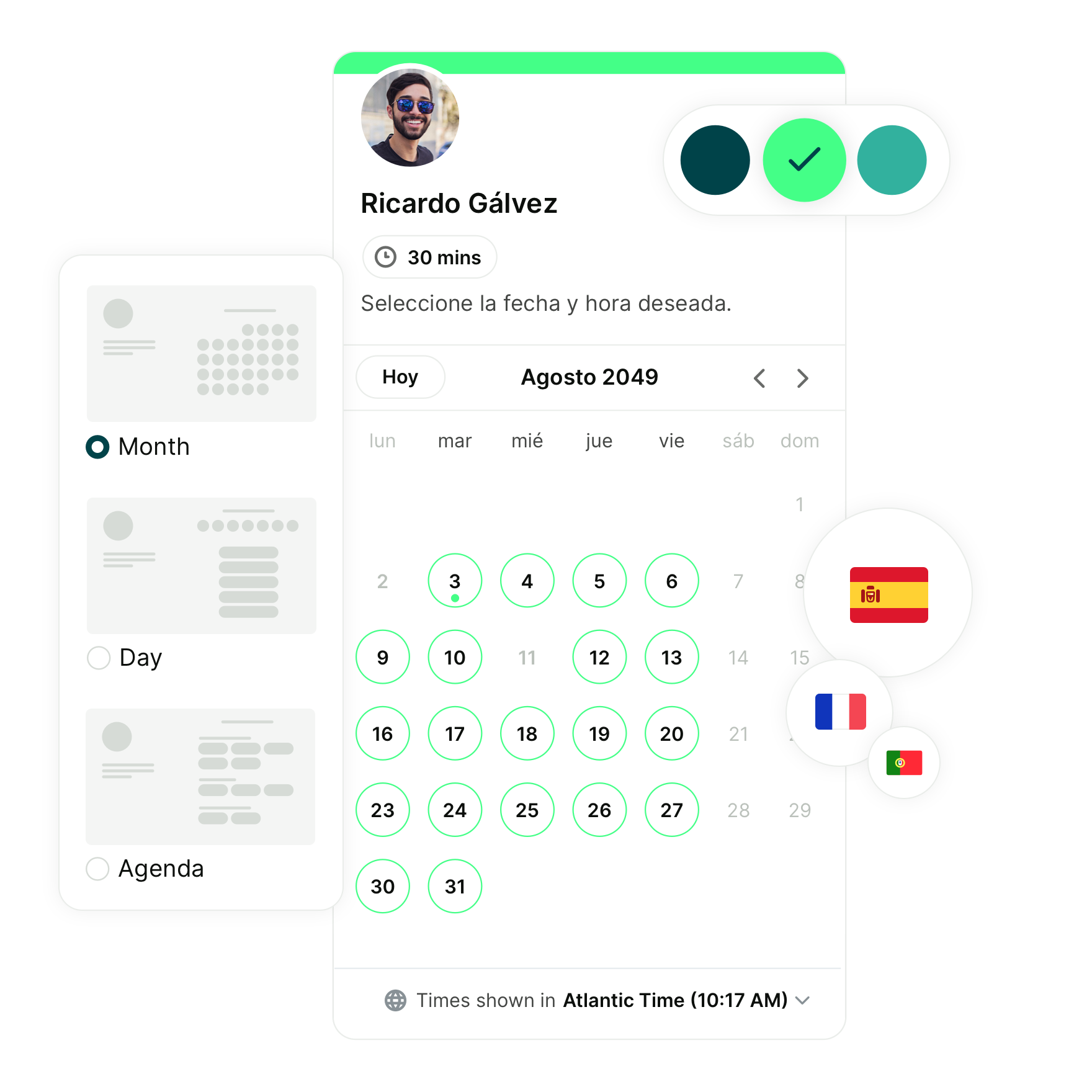
In this article:
- The benefits of sending meeting reminder emails
- 7 Best practices when sending email reminders
- How to automate email reminders with an online scheduling tool
- 3 General meeting reminder email templates
- 9 Meeting reminder email templates for various teams
- Frequently asked questions about meeting email reminder templates
Have you ever found yourself in a panic, scrambling to prepare for a meeting that slipped your mind?
Or maybe you spent a lot of valuable time preparing for an important meeting with a client, only for them to forget to show up?
👉 Both of these situations have one clear solution: email reminders.
A simple yet well-crafted meeting email is all it takes to remind attendees of upcoming events, ensuring everyone is fully prepared and in the loop about all future meetings.
In this article, we’ll guide you through the best practices for email reminders, show you three universal email reminders, and give you ready-made meeting reminder email templates for recruitment, sales, HR, coaching, UX, customer success, university admissions, and student services teams.
The benefits of sending meeting reminder emails
Let’s be real—everyone’s juggling a lot these days. Between back-to-back meetings, endless emails, and everything else on our plates, it's easy for things to slip through the cracks.
That’s where meeting reminder emails come in to save the day. A quick reminder can go a long way in keeping things on track and making sure your meetings actually happen—and run smoothly.
Reduce no-shows and increase attendance
Ever had a meeting where half the people forgot to show up or canceled last minute? A quick reminder email can significantly reduce no-shows—helping people stay in the loop and giving them a heads-up to plan accordingly, ensuring a productive chat.
Sending a quick reminder also helps cut down on those last-minute cancellations and "Can we reschedule?" messages, so your meetings stay on track and go as planned. Not bad for something that takes two minutes to write and send!
Save time and improve productivity
When everyone walks into a meeting knowing what it’s about and what’s expected, things just go better. By including the basics—like the time, location (or Zoom link), and a quick agenda—you’re giving people the chance to come prepared. That means fewer “Wait, what are we talking about?” moments and more meaningful conversations.
Enhance professionalism and communication
Sending out a meeting reminder email doesn’t just keep people informed—it also shows that you’re organized and that you care about making the meeting worthwhile. It’s a subtle way to build trust and respect with your team or clients. Plus, having a go-to reminder email template makes it easy to send polished, professional messages without starting from scratch each time.
7 Best practices when sending email reminders
Did you know that one out of every four people don’t show up to a meeting because they simply forgot about it? That means you can miss out on 25% of business, just because you didn’t send one simple message!
|
"I love the email reminders and all of the notifications YouCanBookMe offers. I don't think I've ever had anyone ghost me." |
- Be friendly: A personable yet professional email will set the tone for the upcoming meeting. Use phrases like “quick reminder” and mention that you’re looking forward to the meeting to set a friendly tone.
- Personalize it: Use the attendee’s name and appointment details. Be sure to sign off the message with your own name to make the email reminder feel less generic.
- Get specific: Include the exact time, date, and location (or link to an online meeting platform) in your friendly reminder! Don’t make your attendee hunt through their inbox to find the details.
- Add your contact info: Don’t forget to include your contact information and encourage people to reach out if they have any questions.
- Use a clear subject line: Keep your subject lines concise but informative. That way, people can glance at their inbox and instantly know what the email and meeting are about.
E.g.: "Your interview with Jane Smith is starting soon" or "Project Kickoff—March 10, 10AM" - Send it at the right time: For in-person meetings, we recommend sending an email reminder 24 hours before and/or the morning of. For online meetings, we recommend the morning of and/or an hour before.
- Use an online scheduling tool to automate your reminders: Easily send automatic, personalized reminders by utilizing an online scheduling tool.
|
💡 Pro-tip: To boost the power and efficacy of your reminders, consider sending SMS reminders alongside your email reminders. But be sure to ask customers for their preferred communication methods. |
How to automate email reminders with an online scheduling tool
As a business owner, you’ve got a million and one things on your plate, so automating repetitive tasks is a must. Appointment reminder emails are prime candidates for such a thing. All you need is an online scheduling tool.
|
"The integration with Google Calendar, automated email reminders, and the flexibility to duplicate booking links for special events have been crucial features for my business." |
Automating email reminders with YouCanBookMe
All reminders on YouCanBookMe are automated and fully customizable. You just have to set them up once, and they'll send them automatically to ensure all attendees are fully informed about every upcoming meeting. This means that when someone books using your meeting link, your reminder emails are scheduled automatically based on the meeting time selected for the scheduled meeting!

A step-by-step guide to set up email reminders with YouCanBookMe:
- Open up your YouCanBookMe dashboard
- Find the booking page you’d like to add email reminders to, click the three dots, and then select “Edit settings”
- Click on “Notifications” and then “Reminders before booking”
- Click “Reminder email to booker”
- Edit any sections you’d like to change, including when the notification is sent, the email subject, and the email content
- Once you’re done, click “Save all changes”
We have great news: all email templates below are formatted for YouCanBookMe!
Feel free to copy and paste these meeting reminder templates into the email content section of your reminder emails.
|
P.S. Did you notice these brackets { }? Those are shorthand codes, which will automatically populate with the corresponding information for all YouCanBookMe users. |
Not a YouCanBookMe user? No problem! Simply fill in the information inside the brackets manually to personalize the emails to your use case.
3 General meeting reminder email templates
Fields highlighted like this are dynamic fields in YouCanBookMe. Fields highlighted like this are non-dynamic but should be customized by you.
1. Short email reminder
Subject line: Quick meeting reminder
Hi {FNAME},
Just a quick reminder that our upcoming meeting is scheduled for {START-TIME} on {START-DATE}.
Looking forward to it!
Best,
[Your name]
[Email signature]
* Content with {} are dynamic fields
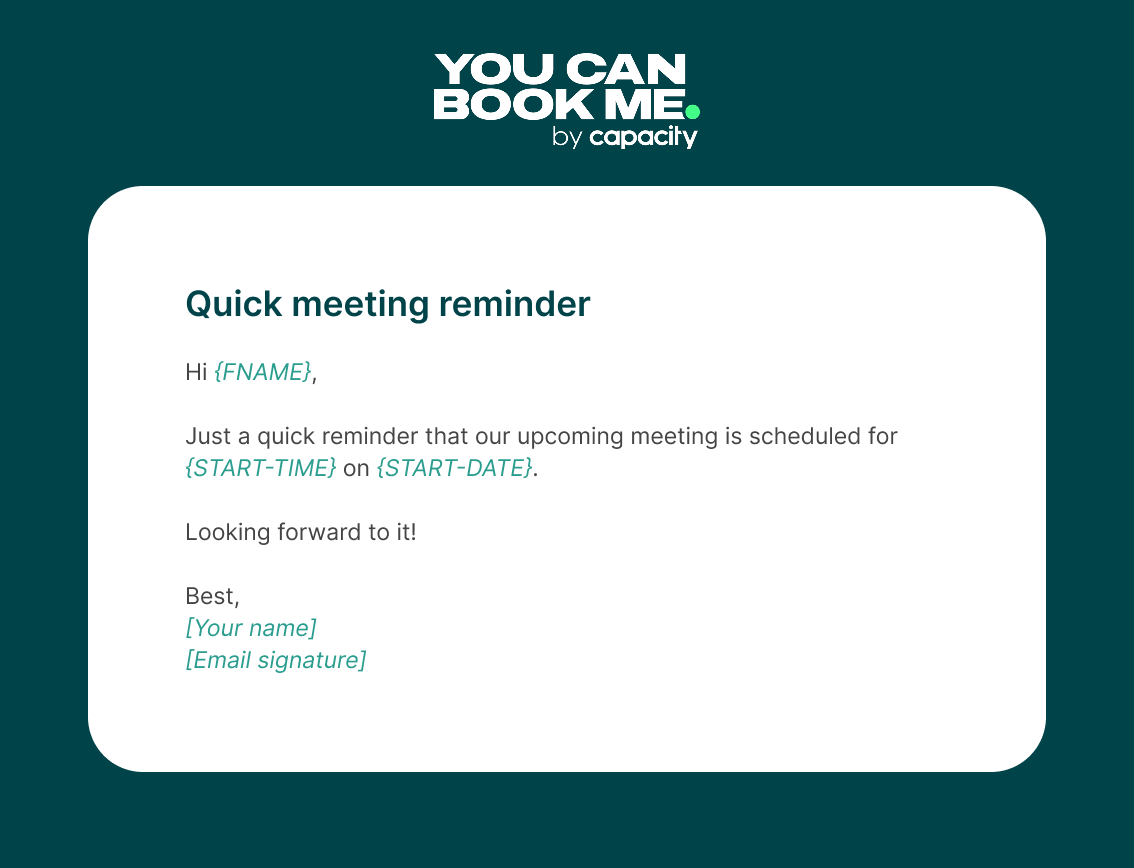
2. Casual email reminder
Subject line: Quick reminder about our chat
Hey {FNAME},
Just a heads-up about our meeting tomorrow.
Here's a quick rundown of the details:
- Date: {START-TIME}
- Time: {START-DATE}
- Where: [Meeting Location/Link]
- What's on the agenda: [Brief overview of meeting topics]
If there's anything you want to cover or any ideas you'd like to throw in beforehand, feel free to send them my way.
Looking forward to catching up!
Cheers,
[Your name]
[Email signature]

3. Formal email reminder
Subject line: Reminder about upcoming meeting
Dear {FNAME},
I’m writing to confirm our upcoming meeting, scheduled for {START-TIME} on {START-DATE}.
Key details for your reference:
- Date: {START-TIME}
- Time: {START-DATE}
- Duration: Approximately {DURATION}
- Location/Platform: [Meeting Location/Conference Call Link]
If you require any additional information before our meeting, please feel free to contact me at any time.
I look forward to speaking with you.
Best regards,
[Your name]
[Email signature]
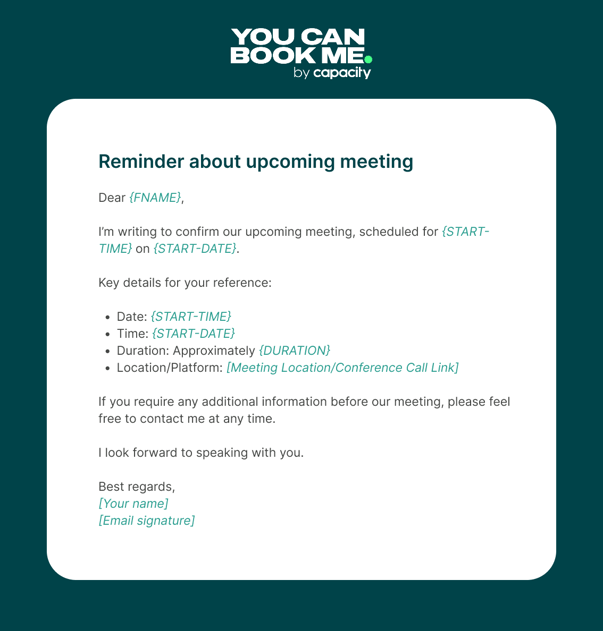
9 Meeting reminder email templates for various teams
1. Meeting reminder email template for one-on-one interviews
Subject: Quick reminder about your upcoming interview
Hi {FNAME},
We’re so happy you’re interested in the [job position] opportunity at [company name].
Just a quick reminder that your interview is starting at {START-TIME} on {START-DATE}.
Pick one:
- It’ll take place at [address]. OR
- It’ll take place on Google Meet via this link: {GOOGLEMEET} OR
- It’ll take place on Microsoft Teams via this link: {MSTEAMS} OR
- It’ll take place on Zoom via this link: {ZOOM}
Passcode: {ZOOM-PASSWORD}
The interview will last approximately {DURATION} and will focus on [talking points/agenda].
Before we meet, feel free to learn more about our company by visiting: [company URL].
Looking forward to our chat!
All the best,
[Your name]
[Email signature]

2. Meeting reminder email template for product demos
Subject: Reminder about your [company] demo
Hello {FNAME},
I’m excited to show you our product in action! Your demo is booked for {START-TIME} on {START-DATE}.
Pick one:
- It’ll take place at [address]. OR
- It’ll take place on Google Meet via this link: {GOOGLEMEET} OR
- It’ll take place on Microsoft Teams via this link: {MSTEAMS} OR
- It’ll take place on Zoom via this link: {ZOOM}
Passcode: {ZOOM-PASSWORD}
I’m looking forward to explaining how your company can use [product] to [insert benefits here].
You can get a sneak peek of our [product] here: [link to product overview]
Speak soon!
Best,
[Your name]
[Email signature]

3. Meeting reminder email template for new hire onboarding
Subject: Your upcoming onboarding with {BOOKING-PAGE-TITLE}
Hey {FNAME},
Welcome to [company]!We’re excited to take you through the day-to-day of working here and prepare you for your new role.
Don’t forget that your onboarding starts at {START-TIME} on {START-DATE}!
Pick one:
- It’ll take place at [address]. OR
- It’ll take place on Google Meet via this link: {GOOGLEMEET} OR
- It’ll take place on Microsoft Teams via this link: {MSTEAMS} OR
- It’ll take place on Zoom via this link: {ZOOM}
Passcode: {ZOOM-PASSWORD}
Feel free to look through our [Welcome Kit, Welcome Pack, etc.] and come prepared with any questions you may have.
We can’t wait for you to join the team!
Best,
[Your name]
[Email signature]

4. Meeting reminder email template for coaching sessions
Subject: Reminder: Upcoming coaching session
Hello {FNAME},
I hope you’re doing well! I’m just popping by with a quick reminder about our upcoming coaching session at {START-TIME} on {START-DATE}.
Pick one:
- It’ll take place at [address]. OR
- It’ll take place on Google Meet via this link: {GOOGLEMEET} OR
- It’ll take place on Microsoft Teams via this link: {MSTEAMS} OR
- It’ll take place on Zoom via this link: {ZOOM}
Passcode: {ZOOM-PASSWORD}
To prepare for our chat, consider jotting down any thoughts, challenges, or successes you'd like to discuss. Your input is incredibly valuable in shaping our sessions and making the most of our time together!
If you have any questions, please don't hesitate to reach out. You can reply directly to this email or call me at [phone number].
Looking forward to our session!
Best,
[Your name]
[Email signature]

5. Meeting reminder email template for user testing sessions
Subject: Reminder about your user testing session with [company]
Hello {FNAME},
Thanks for signing up for our usability testing! We appreciate you taking the time to help us improve our product.
Just a quick reminder that your testing session is starting at {START-TIME} on {START-DATE}.
Pick one:
- It’ll take place at [address]. OR
- It’ll take place on Google Meet via this link: {GOOGLEMEET} OR
- It’ll take place on Microsoft Teams via this link: {MSTEAMS} OR
- It’ll take place on Zoom via this link: {ZOOM}
Passcode: {ZOOM-PASSWORD}
The session will last {DURATION} and will focus on [points of focus/list of products].
Here is a quick rundown of what it’ll entail: [explanation of process].
If you have any questions, please reply to this email or reach me at [phone number].
I can’t wait to hear your feedback!
Cheers,
[Your name]
[Email signature]

6. Meeting reminder email template for new client onboarding
Subject: Your onboarding with {BOOKING-PAGE-TITLE} is starting soon
Hello {FNAME},
Welcome to [company]! We’re excited to get you set up and ready to take full advantage of our solutions.This is a quick reminder that your onboarding is booked for {START-TIME} on {START-DATE}.
Pick one:
- It’ll take place at [address]. OR
- It’ll take place on Google Meet via this link: {GOOGLEMEET} OR
- It’ll take place on Microsoft Teams via this link: {MSTEAMS} OR
- It’ll take place on Zoom via this link: {ZOOM}
Passcode: {ZOOM-PASSWORD}
The onboarding will last approximately {DURATION} and will focus on [talking points/agenda].
Feel free to look through our [Quick Start Guide, User Guide, Welcome Packet, etc.] and come prepared with any and all questions you may have.
We can’t wait to get you started!
Best,
[Your name]
[Email signature]

7. Meeting reminder email template for admissions interviews
Subject: Your interview with {BOOKING-PAGE-TITLE} is starting soon
Hi {FNAME},
I’m thrilled you’re interested in joining the class of [year] at [university]!
This is a friendly reminder that your admissions interview is scheduled for {START-TIME} on {START-DATE}.
Pick one:
- It’ll take place at [address]. OR
- It’ll take place on Google Meet via this link: {GOOGLEMEET} OR
- It’ll take place on Microsoft Teams via this link: {MSTEAMS} OR
- It’ll take place on Zoom via this link: {ZOOM}
Passcode: {ZOOM-PASSWORD}
Please have your transcripts ready and at hand.
If you have any questions, feel free to reply to this email or reach me at [phone number].
I’m looking forward to getting to know you!
All the best,
[Your name]
[Email signature]

8. Meeting reminder email template for campus tours
Subject: Reminder about your tour of [university]
Hello {FNAME},
It’s time to get excited! Your campus tour of [university] is starting at {START-TIME} on {START-DATE}.
Our university is located at [address]. We’ll be meeting at the [building]. For a campus map, directions, hotels, and points of interest in the area, please see our visitor’s guide: [link].
If you have any questions or concerns, you can reply to this email or reach me at [phone number].
We can’t wait to show you what [university] has to offer!
See you soon,
[Your name]
[Email signature]

9. Meeting reminder email template for student appointments
Subject: Reminder about your meeting with {BOOKING-PAGE-TITLE}
Hi {FNAME},
Just a quick reminder that your appointment with {BOOKING-PAGE-TITLE} is scheduled for {START-TIME} on {START-DATE}.
Pick one:
- It’ll take place at [address]. OR
- It’ll take place on Google Meet via this link: {GOOGLEMEET} OR
- It’ll take place on Microsoft Teams via this link: {MSTEAMS} OR
- It’ll take place on Zoom via this link: {ZOOM}
Passcode: {ZOOM-PASSWORD}
To best prepare for our meeting, please remember to have your [insert item here: i.e., financial aid form, resume, career survey] ready.
If you have any questions, please contact our office at [phone number].
See you soon!
Cheers,
[Your name]
[Email signature]

FAQ about Meeting Reminder Email Templates
What should a meeting reminder email template include?
A good meeting reminder email template should include the event name, meeting type, date, meeting time, location (if in person, meeting room) or video conferencing link (if virtual), and your contact information (including your company name). It should also have a friendly tone, using phrases like “just a reminder,” and be personalized.
How do I send email reminders?
You can send email reminders using your preferred email tool. However, remember that it might take some time to manually send and personalize every email reminder. For the best and quickest results, we recommend using an online scheduling tool like YouCanBookMe to automate the process and schedule multiple reminders for your scheduled session.
How can I make an email reminder friendly yet professional?
You can infuse a friendly tone into your email reminder by using phrases like "quick reminder", "friendly reminder", "appointment reminder", or "gentle reminder". Additionally, using the recipient's first name, mentioning you are looking forward to meeting them and keeping the language warm and approachable can contribute to a friendly yet professional tone. For the best results, include automatic personalization in your email templates, including in the subject lines.
How far in advance should I send a meeting email reminder?
The general rule is to send meeting email reminders 24 hours before an upcoming appointment or event. If you want to tailor your email reminders a bit more, we recommend sending them 24 hours before/the morning of an in-person meeting and the morning of/1 hour before an online meeting.
Subscribe to our newsletter
Get productivity tips, news, articles and resources.-min.png)
Written by
Gabriela Łaba
Gabriela is an (everything bagel) seasoned copywriter who has been banging out copy for brands both big and small since 2016. In her free time, you can find her buying Halloween decorations, reading, and trying to force her cat to love her.

.png?width=1041&height=1394&name=eBook%20CTA%20-%2045%20Email%20Templates%20That%20Drive%20Results%20(1).png)




