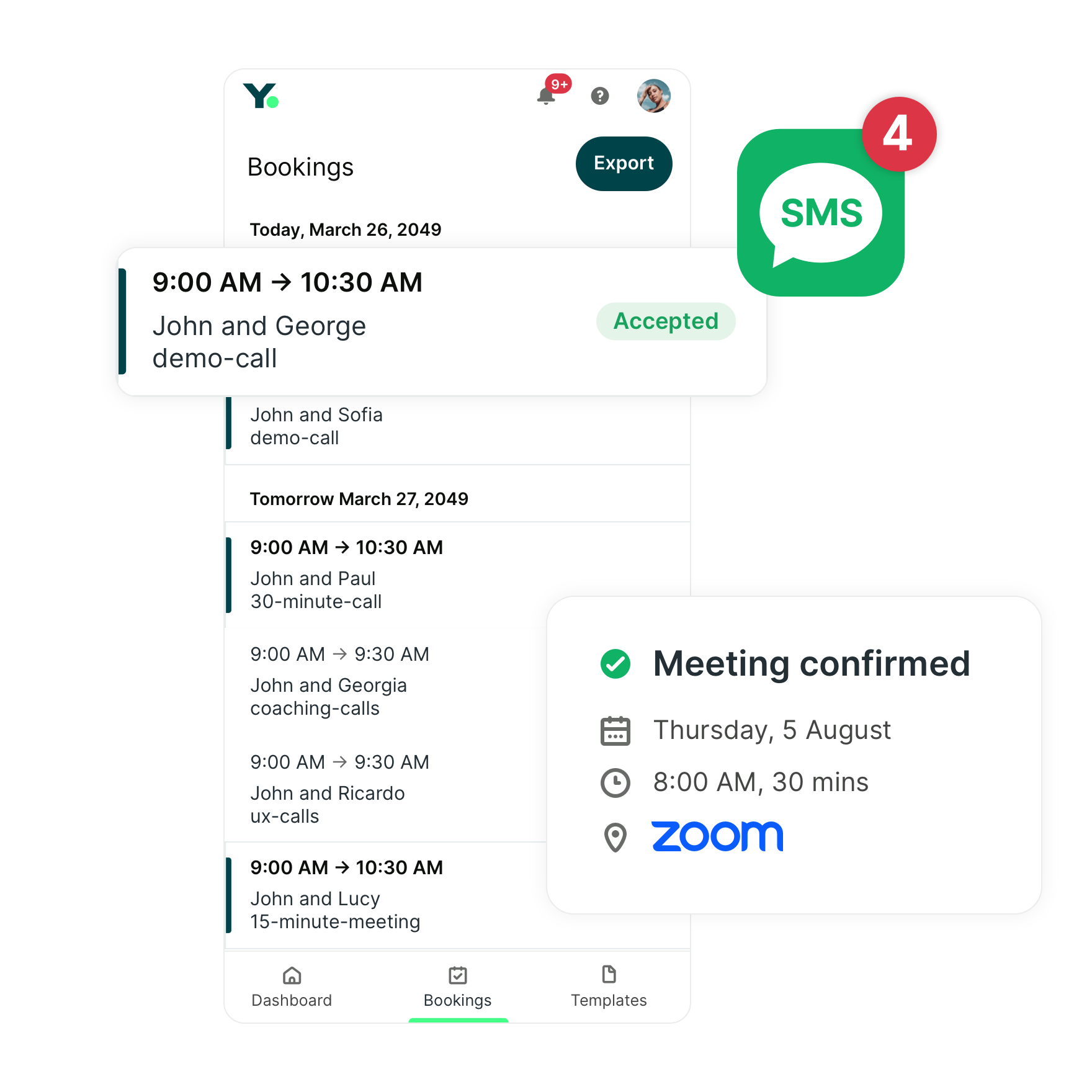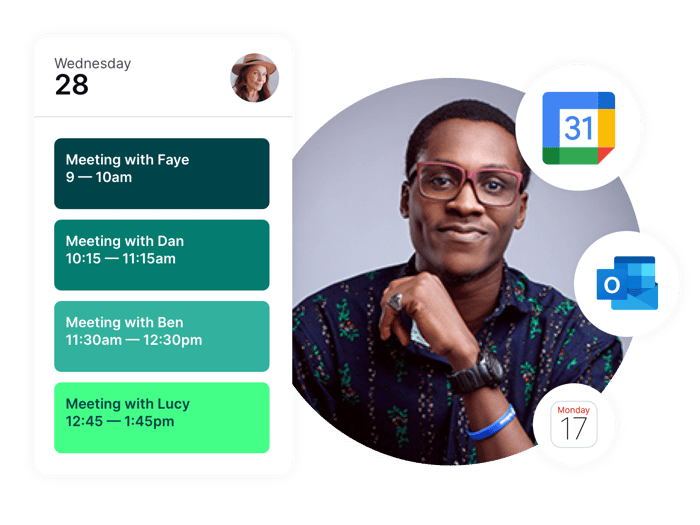How to Find a Time to Meet that Fits Everyone's Schedules
Ready to stop playing calendar ping-pong? Discover a smarter way to find the best time to meet without the back-and-forth.
-min.png?width=100&name=image%20(21)-min.png)
Gabriela Łaba
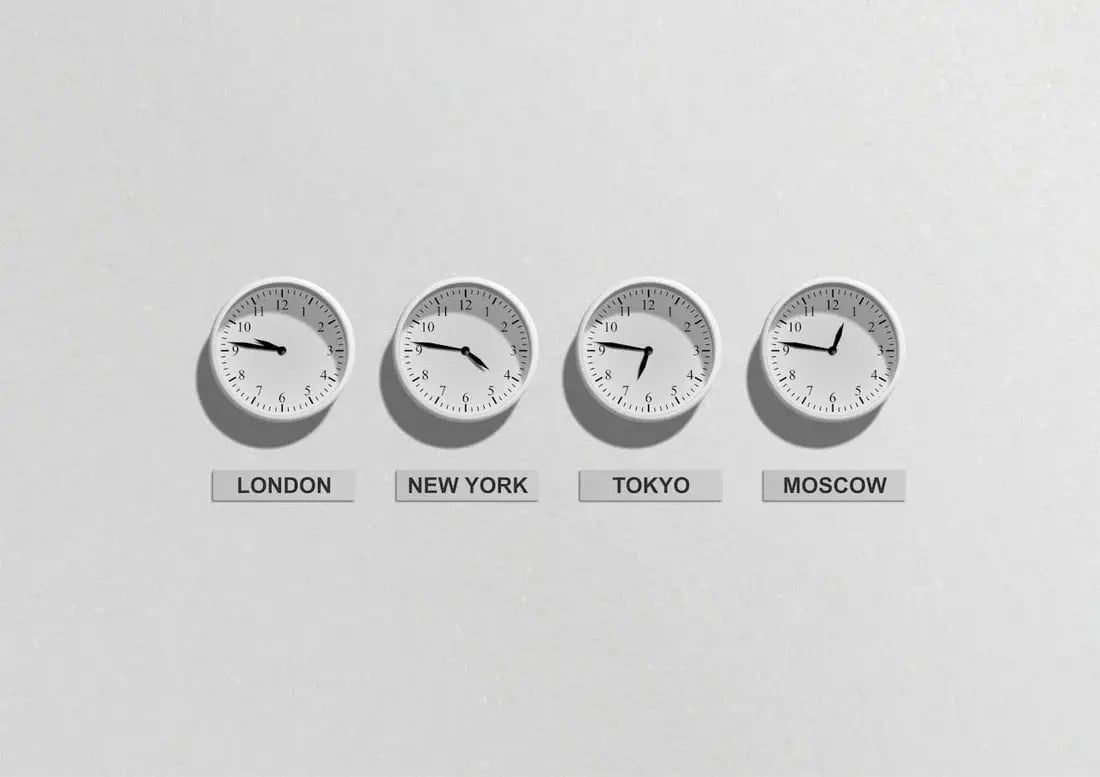
Ready to book more meetings?
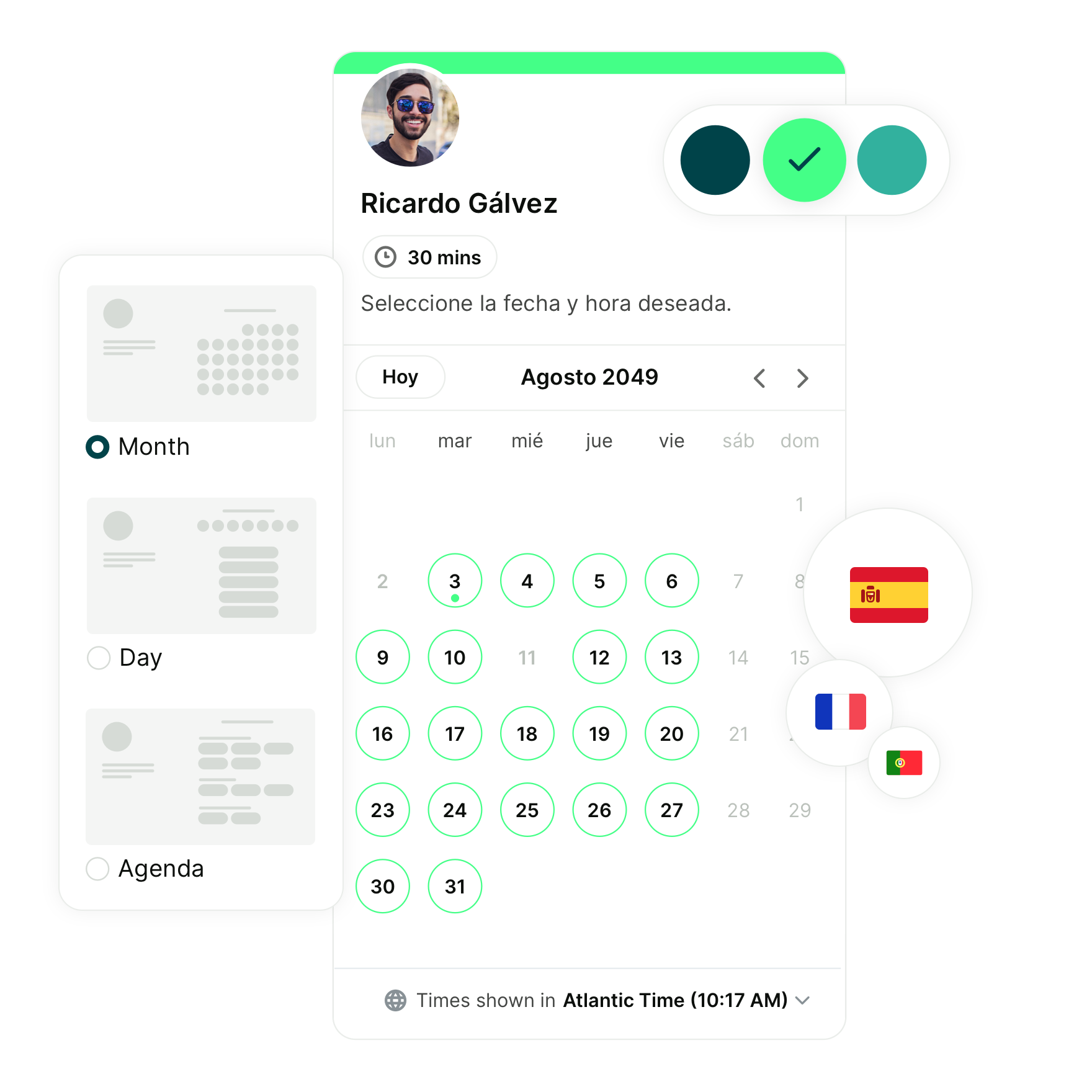
We’ve all been there—sending out endless emails, getting ghosted by calendar invites, or worse, finally scheduling a team meeting only to have someone say, “Actually, that time doesn’t work for me.” 😱
Trying to find a time to meet can be surprisingly difficult and time-consuming. And while real Tetris is pretty fun, playing calendar Tetris with a bunch of schedules simply isn’t.
But it doesn’t have to be this way! With a few simple strategies and the right tools, you can master the art of finding meeting times that work for everyone, no matter how crazy their calendars look.
Best practices to find a time to meet that works for everyone
Scheduling a meeting can sometimes feel like organizing a family reunion—many moving parts, different personalities, and a whole lot of coordination. But just like any good reunion, a little planning can go a long way.
Here’s how you can find a common time to meet without a hitch, even if your team is scattered across the world. 👇
1. Gut check—do you really need a meeting?
Before you even start thinking about when to meet, ask yourself the million-dollar question: could this be an email?
Meetings should have a clear purpose, and if you’re struggling to define that purpose, it might be time to reconsider.
Before you hit send on that meeting invitation, put together an agenda.
If you can’t fill out the meeting agenda with specific points to discuss or decisions that need to be made, chances are you don’t need to meet at all!
2. Who absolutely needs to be involved?
We’ve all (unfortunately) sat through a meeting wondering why we were even invited in the first place.
Not only does inviting unnecessary attendees waste time and money, it makes trying to find a meeting time that much more difficult.
If you aren’t sure who to invite, try asking yourself these questions:
- What are my goals? What do I want to accomplish? (Since you definitely followed our advice from tip #1 and already made an agenda, this one should be really easy to answer 😄)
- Who can help me achieve those goals?
- Who are the key decision-makers?
-
Who will be affected by the outcome of this call?
- Who will be responsible for implementing any decisions we make?
Remember that by keeping the attendee list small, you’ll reduce the number of calendars you need to coordinate, making it easier to schedule a meeting time!
Use the RACI Matrix to determine who should be invited
As you decide who should be a part of the meeting, consider using the RACI matrix across your projects. This will make it easier to determine who needs to be:
- Responsible: Someone who's directly responsible for completing a task. Definitely invite this person.
- Accountable: Holds the ultimate responsibility for the success of the project. This is likely the person running the meeting.
- Consulted: Individuals who have valuable insights or expertise to share. Depending on the agenda and goal, they may or may not need to be in the meeting.
- Informed: Someone who just needs to be informed on progress, goals, and other things related to a project. They just need the meeting notes and next steps and don't need to be invited into the meeting.
(Source)
3. Consider time zones
Ah, time zones—the ultimate scheduling nemesis. 👹
If you’re working with a team spread across different regions, you know how tricky it can be to find a time to meet that’s convenient for everyone.
What’s a perfectly reasonable time for you might be the middle of the night for someone else. And if your team spans multiple continents, you might feel like you’re trying to coordinate with someone on Mars, the home planet of the men.
|
Fun fact 🪅 The US has 6 standard time zones, but based on dependencies, it can sometimes go up to 11. 🤯 |

(Source)
When scheduling meetings with a distributed team, always double-check where your attendees are located and what time it is. Tools like time zone converters can be a lifesaver, helping you avoid the dreaded “Oops, I scheduled this during your dinner time” mistake.
Psst…If you’re already using an online scheduling tool, like YouCanBookMe or Calendly, they’ll do the math for you!
4. Have everyone set their working schedule
One of the biggest headaches when trying to find a time to meet is not knowing when people are actually available.
Sure, their calendar might look free, but that doesn’t mean they are. Maybe they block off time for deep work, or perhaps they prefer not to have meetings in the afternoon. Knowing everyone's preferred meeting will make it easier to schedule meetings.
This is where setting working schedules comes in. Once this is done, you’ll know exactly when someone is available and when they’re not.
Here’s a quick overview of a few tools that can help you out. 👇
YouCanBookMe
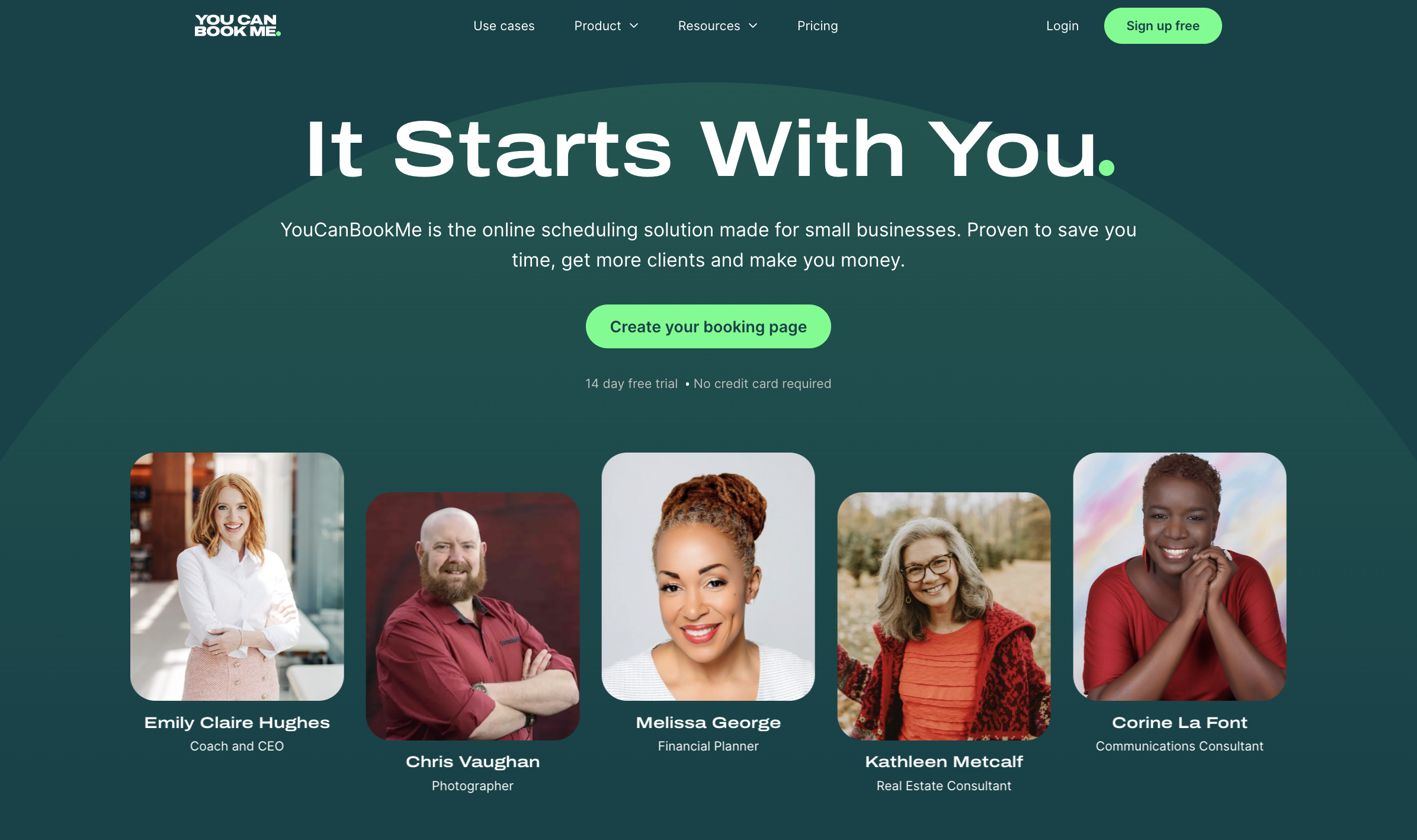
YouCanBookMe allows you to fully customize your availability down to the minute. You can specify the exact days and times you’re available, block out periods for deep work, and even set up recurring availability that matches your routine—all from one booking page.
This tool is especially powerful for those who need to control their schedule tightly—like avoiding meetings in the afternoon or only allowing bookings during certain hours.
You can set minimum and maximum notice periods for bookings and add automatic buffer time between calls to customize your schedule even further.
As a bonus, you can edit your availability directly in YouCanBookMe or via your integrated calendars, such as Google, iCloud, or Microsoft!
Google Calendar
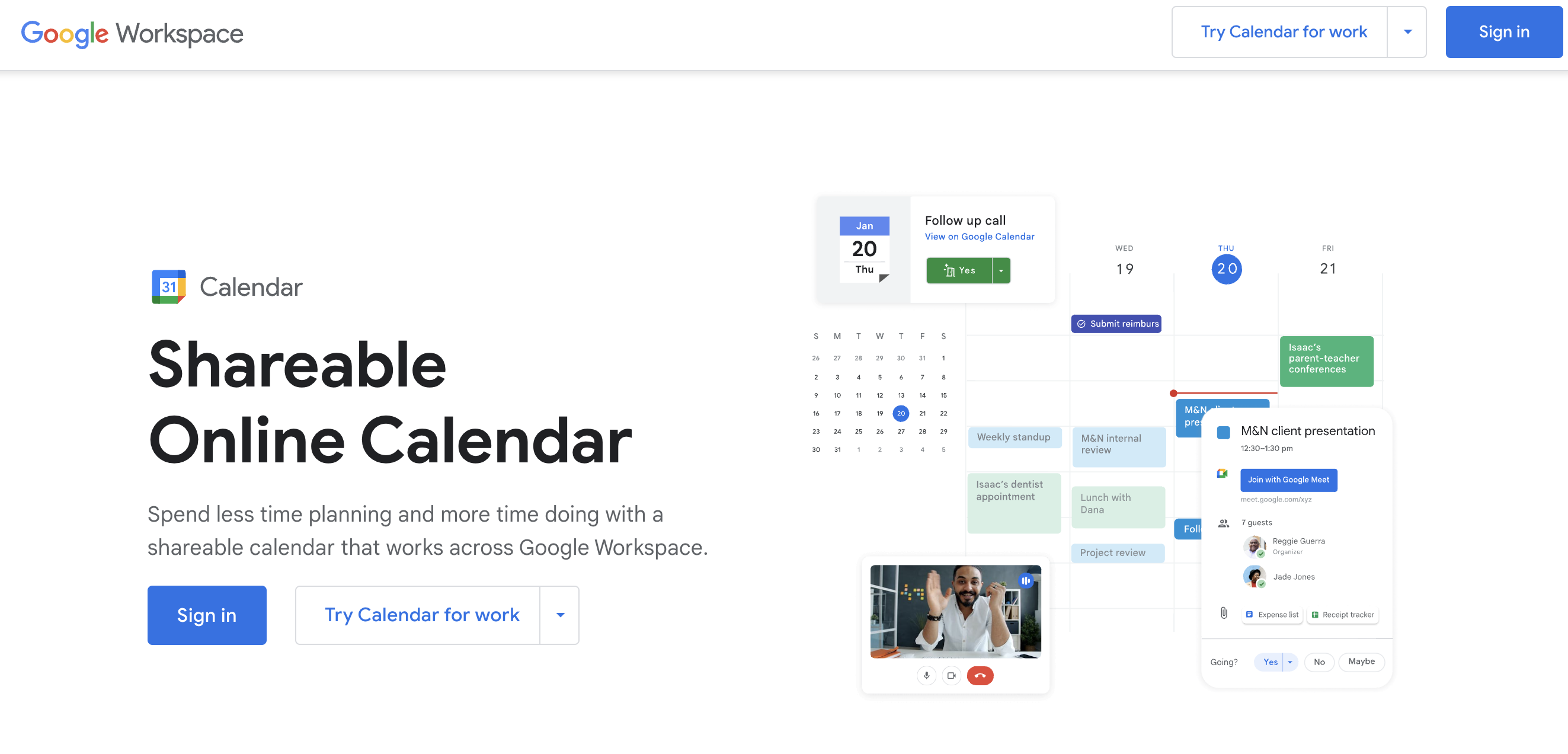
In Google Calendar, you can set your working hours by going into your settings and specifying your preferred hours for each day of the week.
Once set, anyone trying to book a call with you will see your working hours, and available time slots, and will be discouraged from booking outside of those times!
MS Teams

MS Teams also has a feature that can help you set your availability.
The messaging app allows you to set your working hours by syncing with your Outlook calendar.
In your Outlook settings, you can define your work hours, which Teams will then reflect. You can also set your status (e.g., “Do Not Disturb”) during times when you need to focus, ensuring no one can book meetings during those periods.
|
Pro tip 💡 Did you know you can use all three of these tools together? Yep! YouCanBookMe, Google Calendar, and Microsoft Teams can be seamlessly integrated to sync your availability across platforms, ensuring that your schedule is always up to date. 💃 |
5. Give people plenty of notice
Nobody likes a last-minute bookings—they can be disruptive, stressful, and leave you unprepared.
To ensure productive meetings, you need to give your attendees enough notice to prepare, review, and get all their ducks in a row.
If you already use a meeting scheduler like YouCanBookMe, you can set a minimum notice period for bookings. Whether you need 2 hours or 12 hours of advance notice, this feature ensures that no one can book a meeting last minute and catch you off guard.
6. Sync calendars to find a time that works for everyone
The easiest way to find a time that works for everyone? Syncing everyone’s calendars. Thank goodness for technology. 😮💨
If you’re scheduling an internal group meeting 👉 use a scheduling tool for teams to create a unified booking page that shows everyone’s available times.
You can also share your Google Calendar with team members and have a full view of everyone's calendars:

If you're scheduling a meeting with external individuals 👉 use a scheduling tool with calendar overlay. This handy feature will let every invitee overlay their own calendar over yours and instantly see the times that work for both sides.

Scheduling strategies
Effective scheduling strategies can make all the difference in finding a meeting time that works for everyone. Here are a few strategies to consider:
Using meeting polls to find the best time
Meeting polls are a fantastic way to find a meeting time that works for everyone. By sending out a poll to attendees, you can gather their availability and preferences in just a few clicks.
This approach not only saves time but also ensures that everyone’s voice is heard. With meeting polls, you can easily identify the best time for a meeting and avoid the back-and-forth of emailing or calling to find a time that works.
Leveraging round robin scheduling
Round robin scheduling is another effective strategy for finding a meeting time that suits everyone. This approach involves assigning calls to team members in a rotating schedule, ensuring that everyone gets a fair share of bookings.
This approach is particularly useful for teams with multiple members—like Sales, Customer Support, and Recruitment teams—as it helps to distribute the workload evenly and avoid scheduling conflicts.
This will also improve the booking experience for your customers.
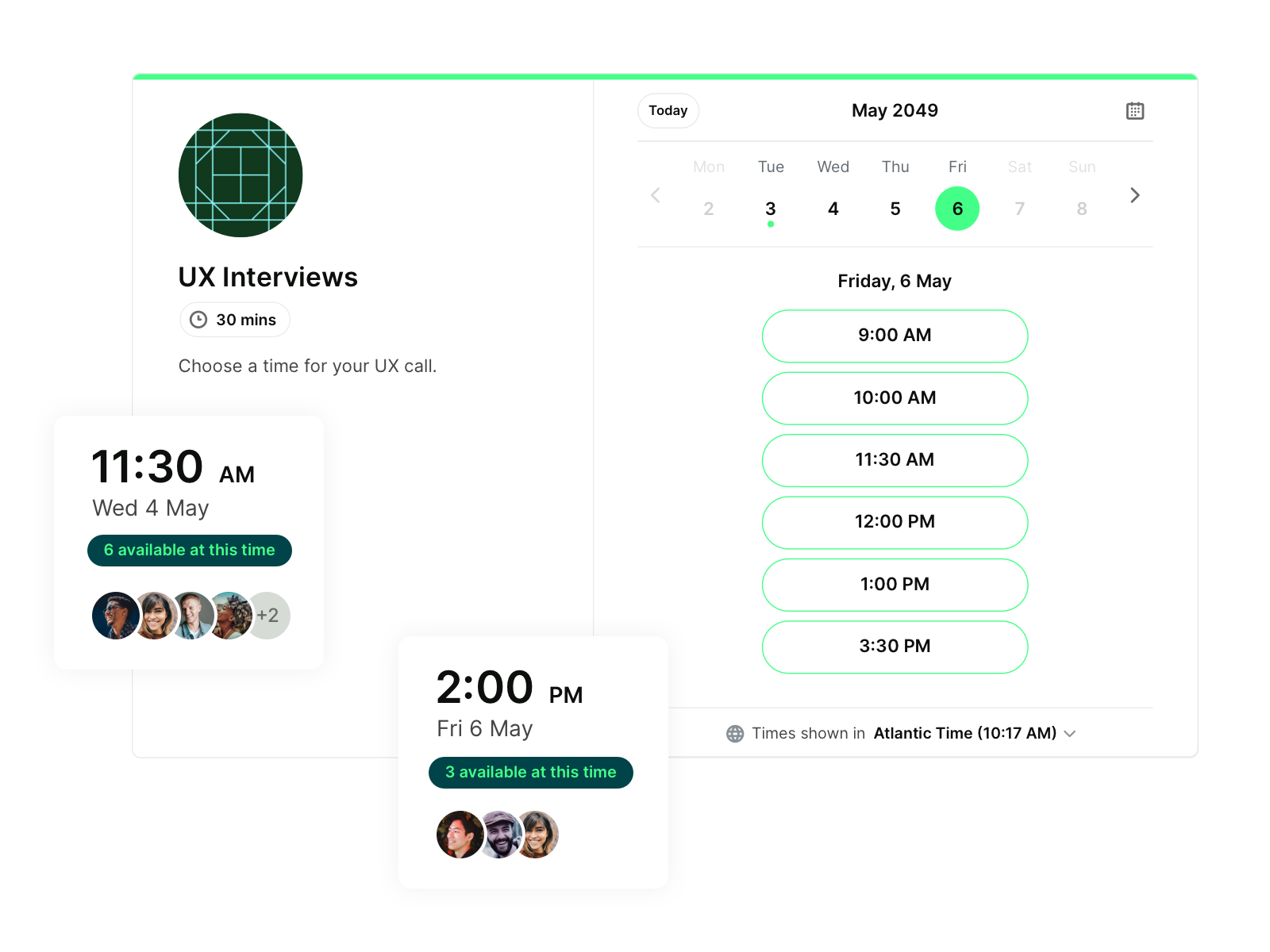
How do you ask for a time to meet?
Now that you’ve got the basics down, we’ll throw in one last helpful tidbit: email templates.
Use these as a starting point and edit them as needed depending on who you’re meeting with and what you’re meeting about.
Template for internal meetings
|
Hi [invitee], I'm looking to book a meeting on [day, date] at [time] where we’ll be diving into [topic]. It will take place at/on [location/video chat tool], and it should only take about [duration]. I’ve attached the agenda, and here are the main points we’ll be covering:
Please let me know if you can make it. If you could reply by [date and time], that would be great so we can get everything organized. Looking forward to chatting with you! Cheers, |
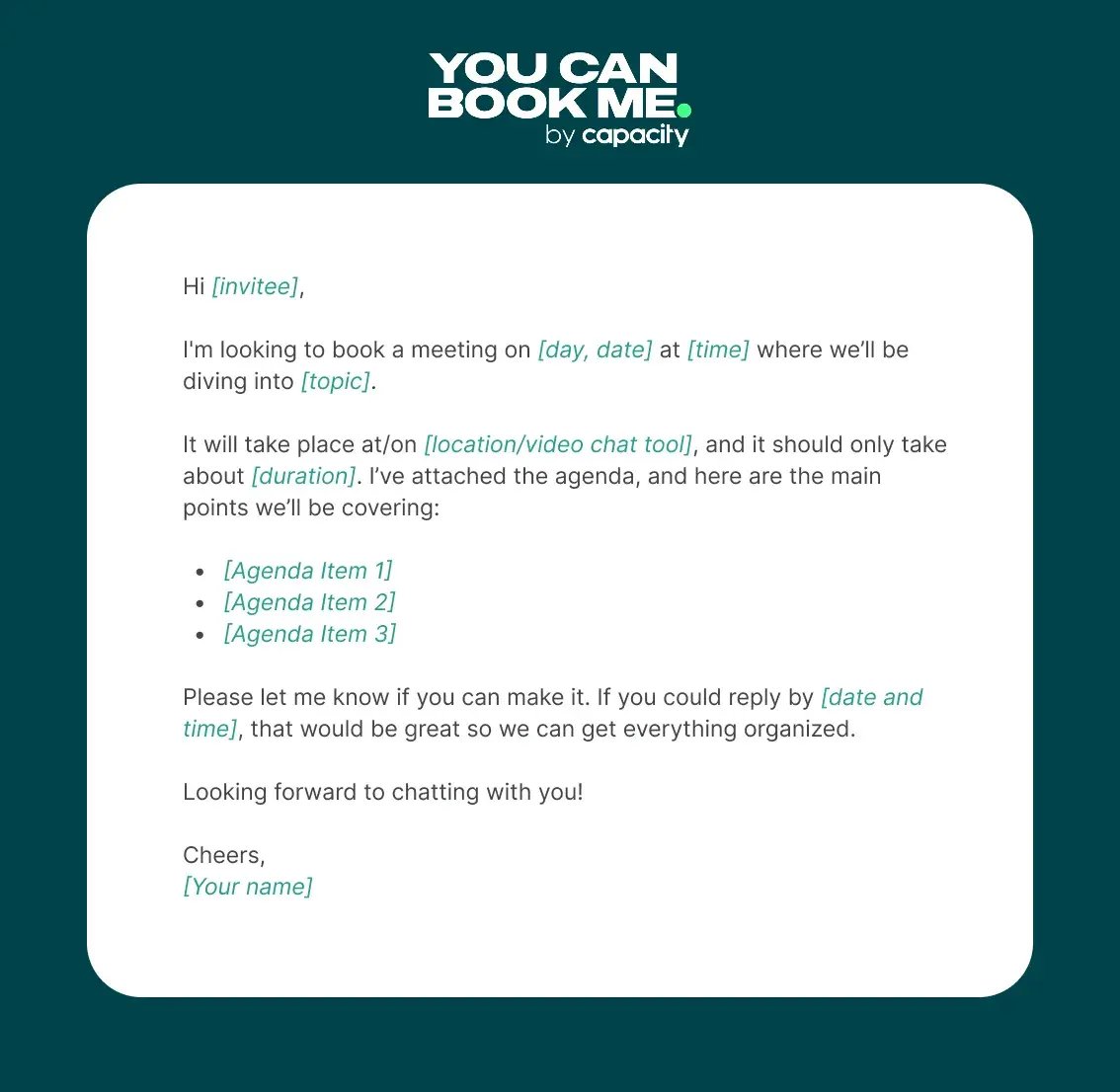
Template for external meetings
|
Hi [client’s name], I hope you're doing well! I’d love to schedule our next meeting to discuss [topic]. Please let me know your availability, or feel free to book a time that suits you via the link below. [insert booking link here] Looking forward to our meeting. Best, [Your name] |
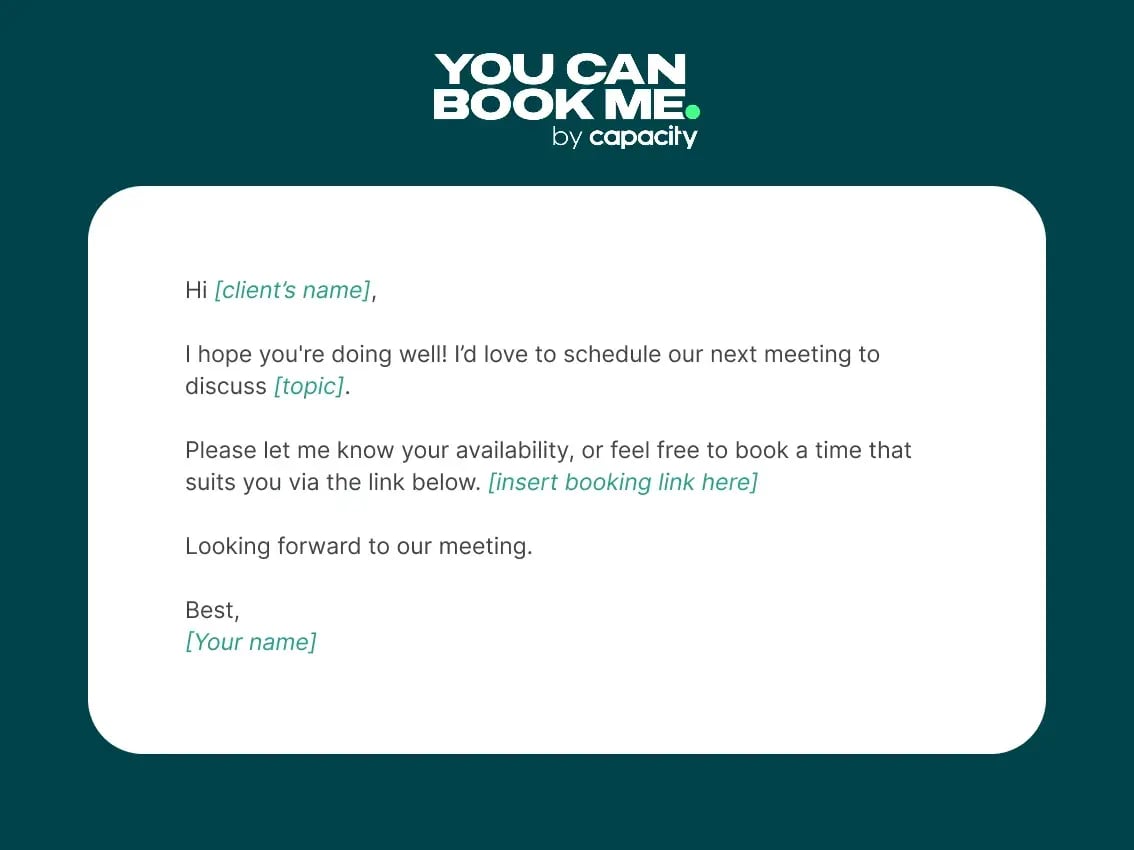
FAQ
How do I find a meeting time that works for everyone for free?
Finding a common time to meet for free is easy with tools like YouCanBookMe. With its free version, you can share your availability and let others pick a time that works for them, simplifying the entire scheduling process. YouCanBookMe is especially helpful when coordinating with multiple people, as it eliminates the hassle of back-and-forth emails. The tool’s calendar overlay feature is also included in the free plan, letting all invitees overlay their own calendars over yours to display the times that work for both sides.
Does Google have a meeting scheduling tool?
Yes, Google offers a built-in meeting scheduler within Google Calendar. When you create an event, Google Calendar helps you find a common time to meet online by checking the availability of all participants. You can also use the “Find a time” feature, which suggests times when everyone is available, but keep in mind this will only work with other Google Calendars.
Subscribe to our newsletter
Get productivity tips, news, articles and resources.-min.png)
Written by
Gabriela Łaba
Gabriela is an (everything bagel) seasoned copywriter who has been banging out copy for brands both big and small since 2016. In her free time, you can find her buying Halloween decorations, reading, and trying to force her cat to love her.