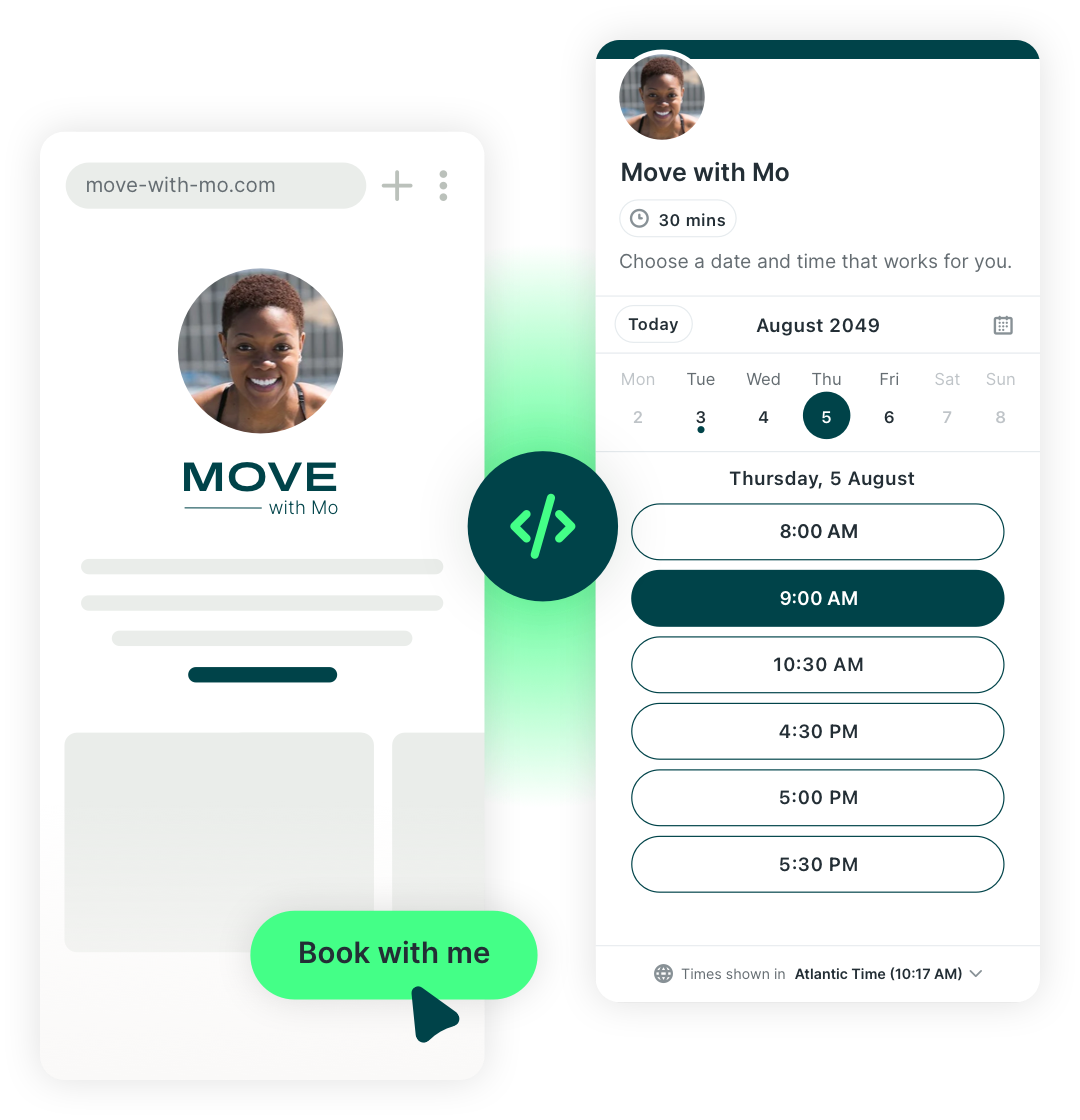How to Use a Book Now Button to Get More Clients
Learn everything you need to know about the tiny button that can transform your calendar.

Paulina Major
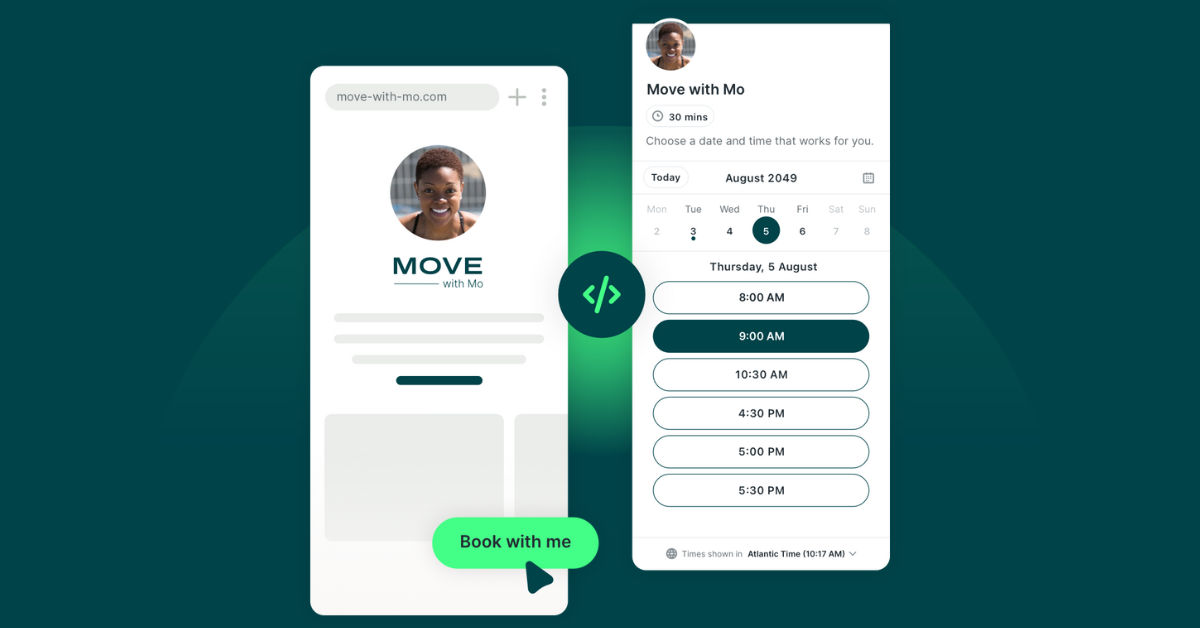
Ready to book more meetings?
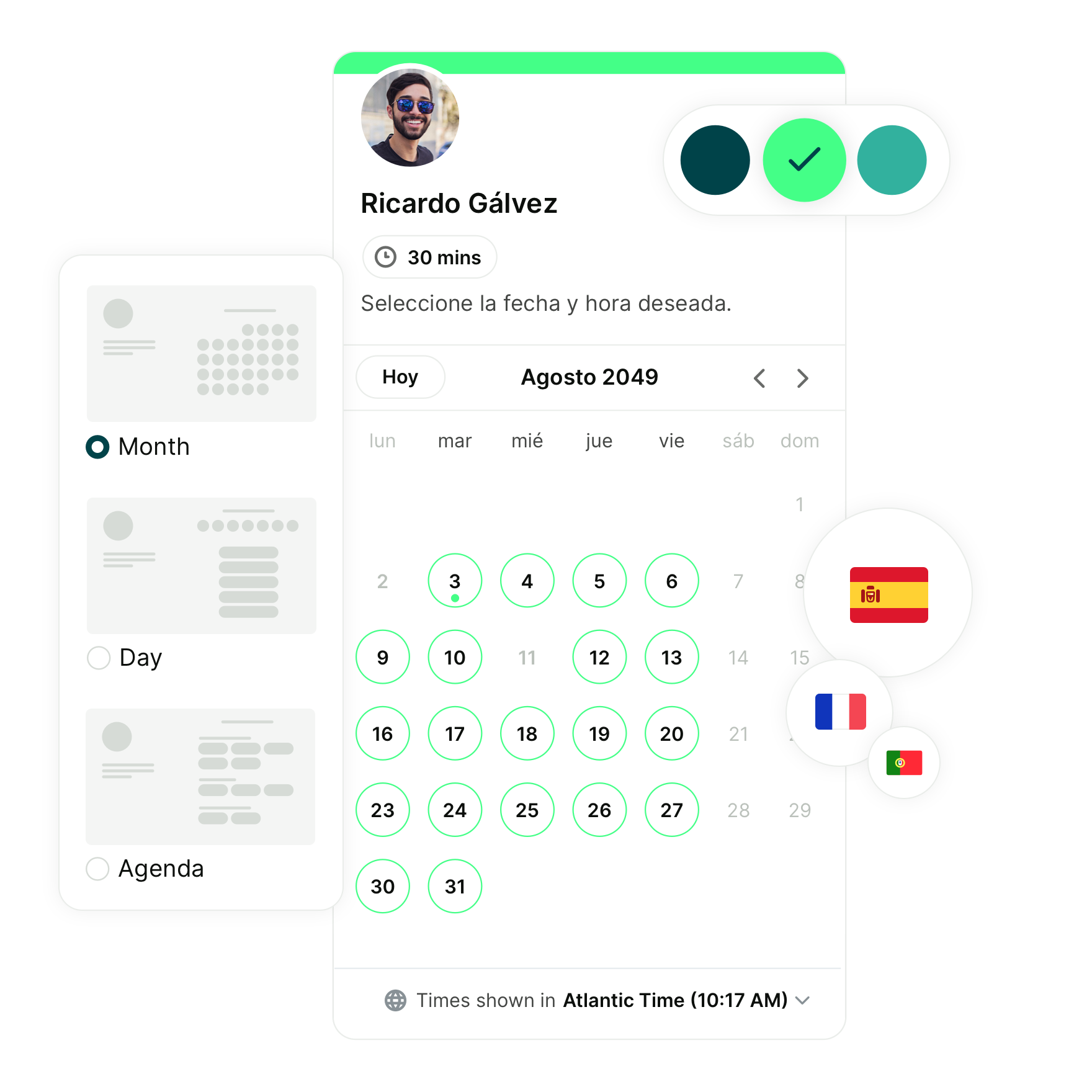
That little “book now” button on your website or social media? It’s doing more than you think.
Or at least—it should be. When designed with intention, your CTA can guide potential clients from “just browsing” to “ready to book” in one click.
The words you use, the color you choose, and even where it’s placed all impact whether someone follows through.
In this article, you’ll learn:
- How to write and design a button that converts
- Call-to-action (CTA) button examples that drive real client bookings
- Ways to share your button beyond just your website
Let’s jump right in!
CTA best practices
If you want more clients to schedule with you, it starts with your CTA.
CTA stands for call to action—the button, link, or phrase that tells someone what to do next. For small business owners, that usually means getting someone to “Book now.” But here’s the thing: how your CTA looks, what it says, and where it lives can make a big difference in whether someone actually clicks it.
Let’s walk through a few proven ways to make your book now button more effective.
Make it clear and actionable
The first thing you absolutely have to do is make your button easy to understand. Avoid vague phrases like “Submit” or “Continue.” Instead, use language that clearly tells people what’s going to happen when they click.
Examples:
✅ “Book your free intro call”
✅ “Schedule your 1:1 session”
Create urgency or scarcity
People are more likely to book when they feel like they might miss out. If your availability is limited—or you tend to fill up quickly—say so. Just keep it honest and low-pressure.
Examples:
✅ “Book by Sunday to secure this price”
✅ “Reserve your spot before it’s gone”
✅ “Lock in your time today”
Make it visually stand out
If your button blends into the background, people won’t notice it. Use a color that pops against the rest of your site, give it plenty of space, and make sure it’s mobile-friendly.
Your button should be one of the first things someone notices when they land on your page. If it’s hidden in a wall of text or too small on a phone, you’re missing out on clicks.
Marketing expert Neil Patel did a study on CTA button colors (see the chart below) across 2,500+ A/B tests. Blue performed best overall—but the real takeaway wasn’t the color itself; it was the contrast. If your website is already blue, a blue button won’t stand out. You want your CTA button to be impossible to miss!
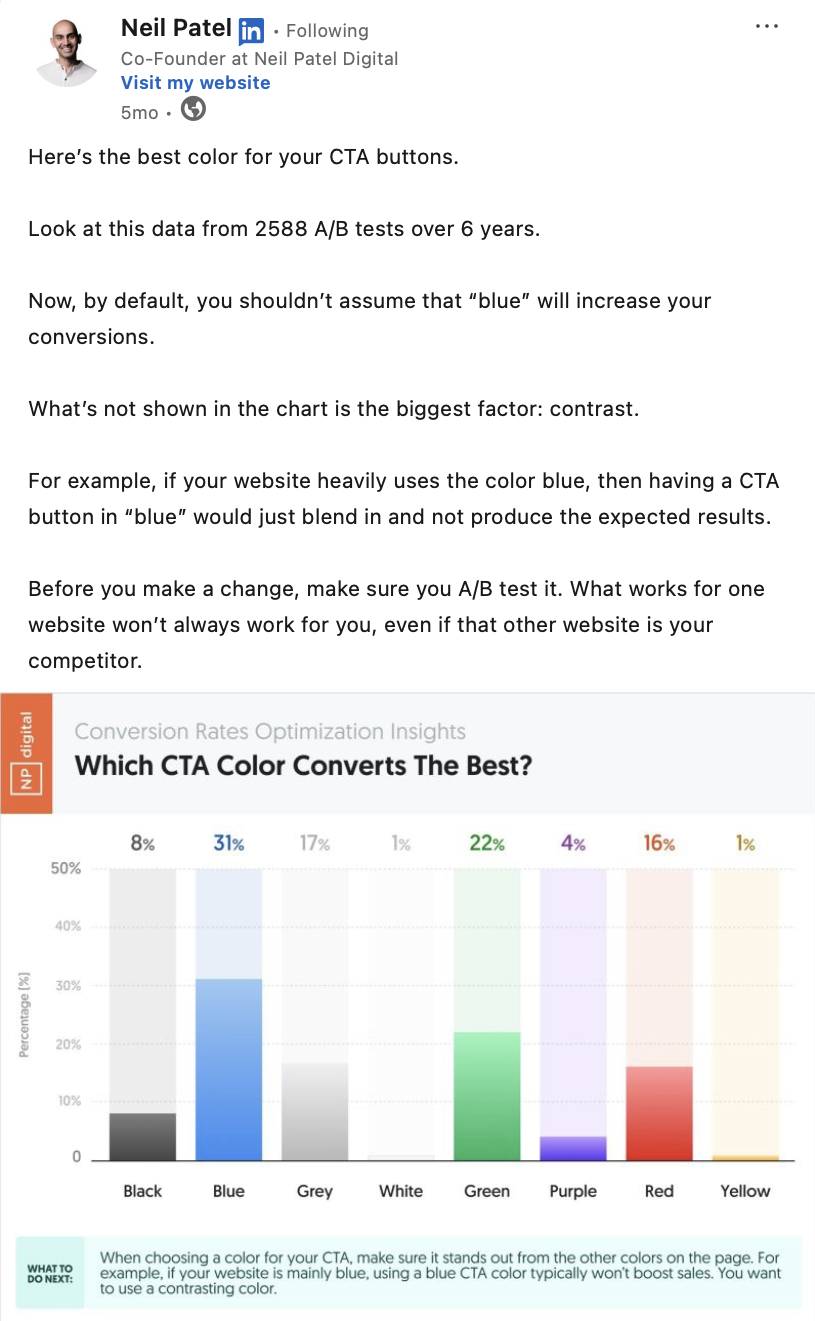
Add social proof near your CTA
Social proof builds trust. Adding a quick client review can push your prospect to make a decision and finally click the button!
A strong example comes from Ali Abdaal’s Part-Time YouTuber Academy. The CTA—“Join Now for $995”—sits directly above two testimonials from happy students. These quotes talk about the transformation the course made possible, the community they joined, and how it helped them grow.
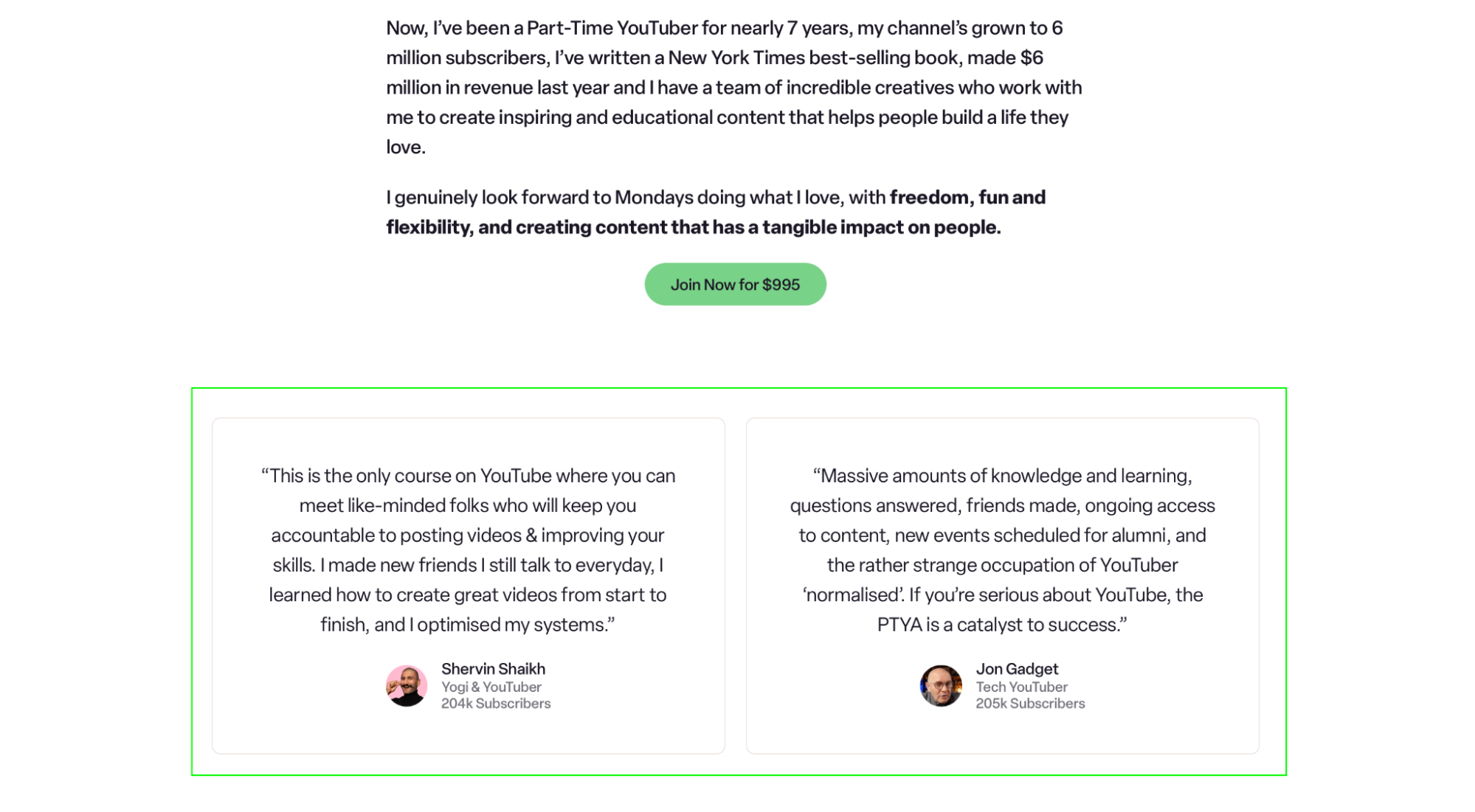
|
💬 Don’t have many client testimonials? Check out our guide on how to ask clients for reviews, packed with practical tips and templates. |
Minimize commitment (when possible)
Booking can feel like a big step, especially if someone’s not 100% sure yet. The more it sounds like a major time or money commitment, the more likely they are to hesitate. That’s why you should soften your CTA or offer a smaller first step.
A great example comes from ContentSpark. Instead of saying “Sign up” or “Buy now,” their CTA reads: “Join the waitlist to try for FREE.” It’s low-pressure, it sounds like a sneak peek, and it puts the user in control.
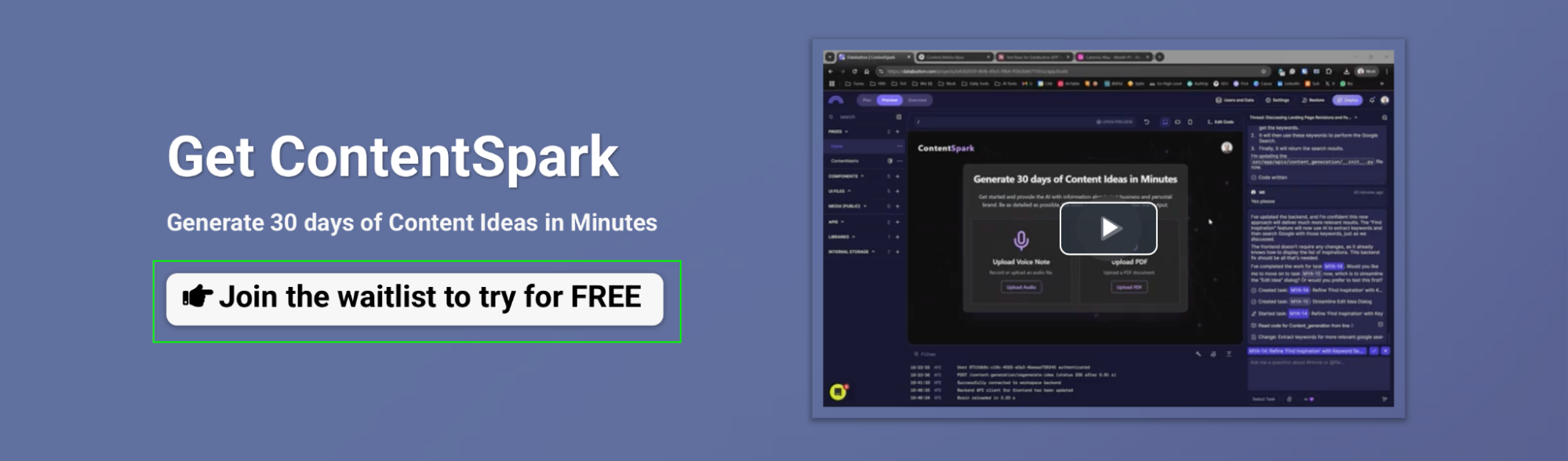
Test, test, test
There’s no one perfect version. Try different words, placements, and designs to see what resonates best with your audience. What works for someone else’s coaching business might flop for your salon or studio. Run small tests, look at the data, and keep improving.
Examples of good and bad CTAs
Now that we’ve covered the best practices for creating a high-converting “book now” button, let’s look at what that looks like in the wild.
We’ve pulled together real examples from small business owners, including several YouCanBookMe (YCBM) customers, who are using strong, action-driven CTAs that really work. And later, we’ll take a look at a few that could use a little polish, too.
The good ones
Website CTA
First up is Chris Vaughan’s photography business. He uses YouCanBookMe to help clients easily schedule a meeting to discuss their upcoming photo sessions. On his website, his CTA says “Schedule a meeting now”, placed right after a simple step-by-step explanation of what happens next.
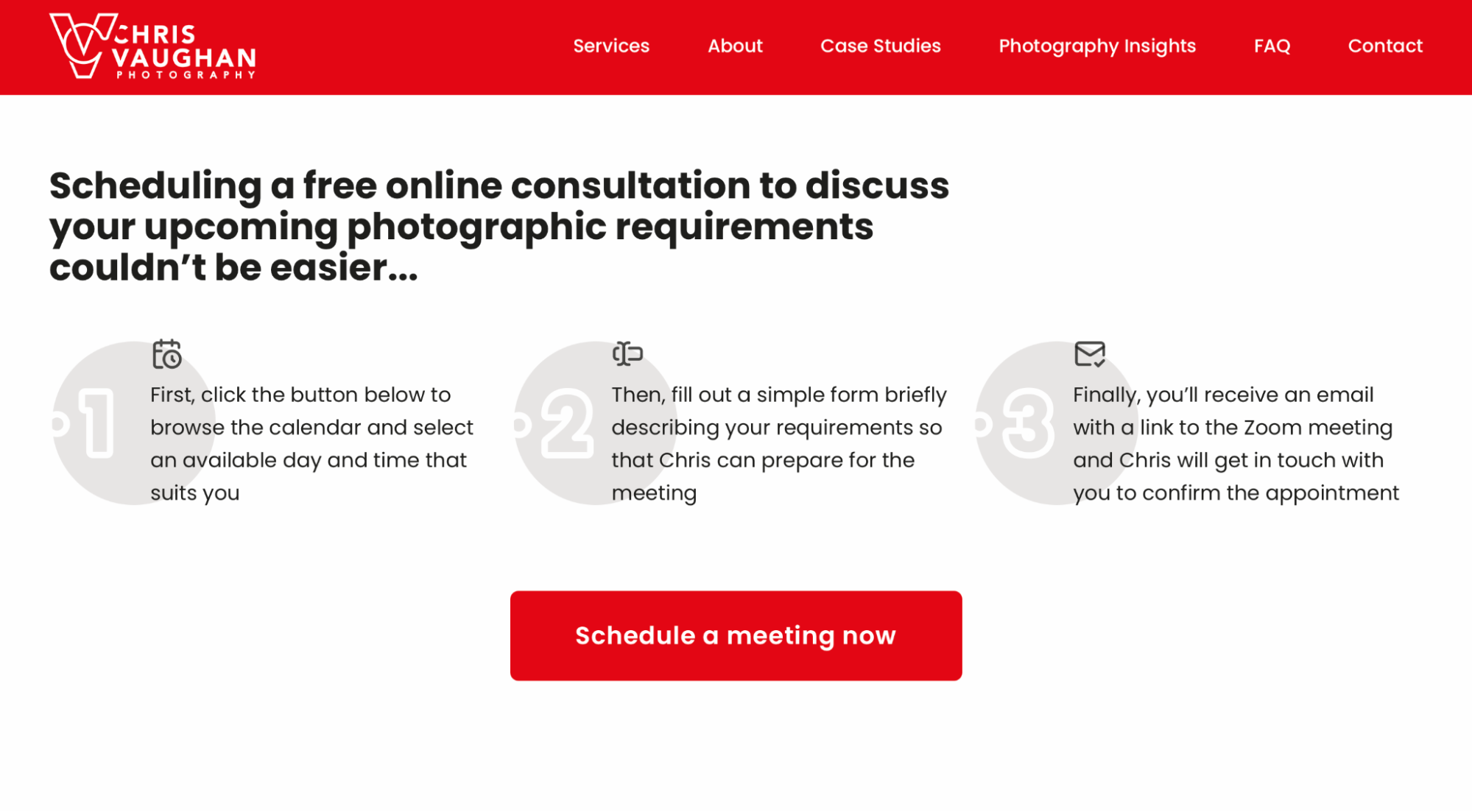
What we like about this CTA is that the actual button is styled boldly in red for maximum visibility.
|
🤔 Curious how Chris keeps his photography business running so smoothly behind the scenes? We chatted with him about how he books clients, balances shoots, and stays on top of his game—all with help from YouCanBookMe. |
And if you’re jealous of how smoothly Chris runs his client meetings, you’ll want to check out YouCanBookMe—an online scheduling tool built for small businesses that want to cut down the time spent arranging meetings and calls over email.
With YCBM, you can create a customizable booking page, set your availability, and share your scheduling link with prospects, clients, and your team. You can even link it straight to your “book now” button!
Instagram CTA
Next up, we’ve got Sandra Mo, a texture lash specialist based in Toronto who totally nails the Instagram game. Sandra uses her bio real estate perfectly—right up top, you’ll see “Booking in Bio!!” followed by a link to her YCBM lash booking page.
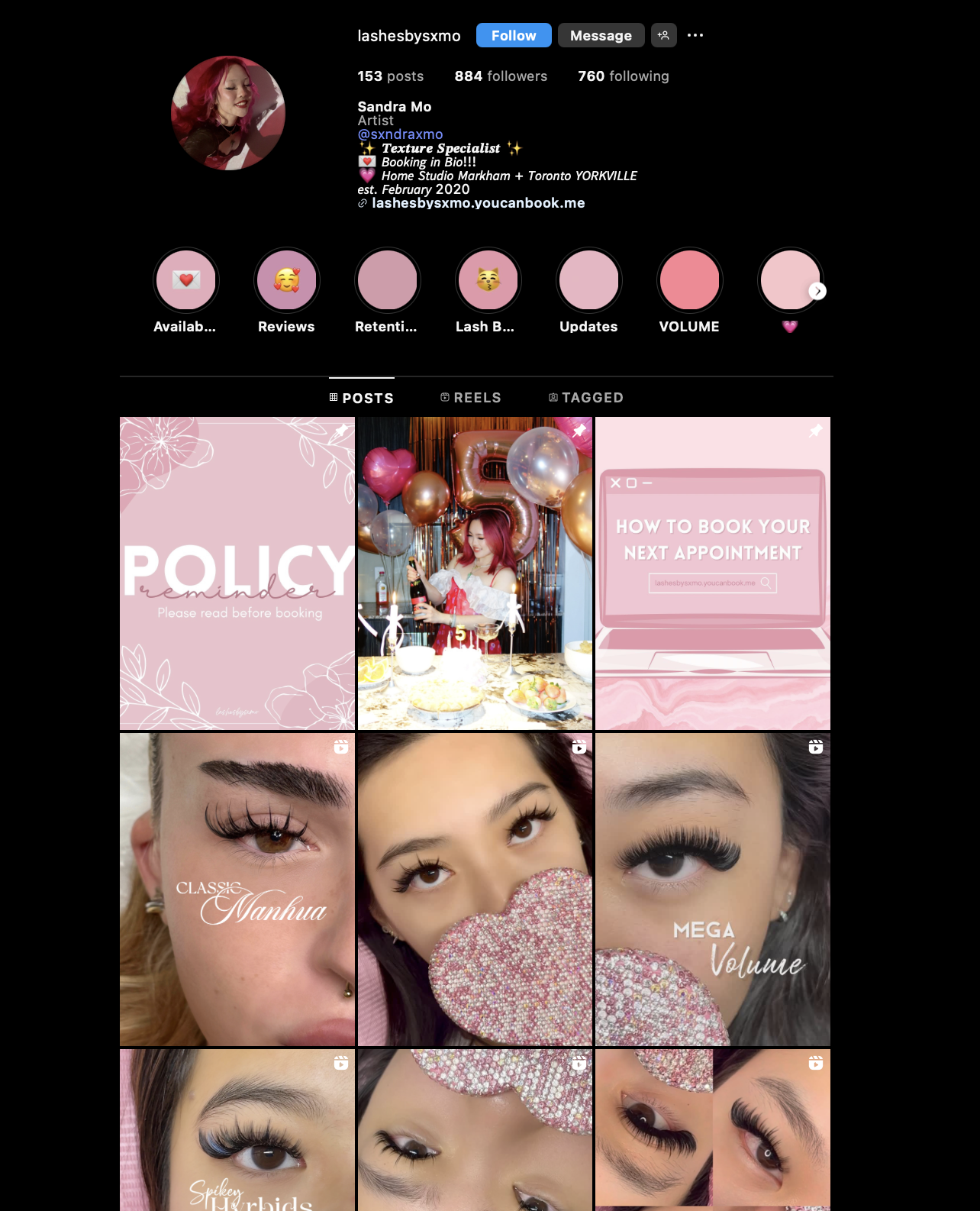
Even better, she reinforces the booking link with a dedicated “How to Book” Instagram highlight and a branded story graphic. This makes it incredibly easy for new clients to find the link and follow through—a key move when you’ve got potential customers checking your work directly from their feed.
|
👉 Are you in the beauty business? Check out Sandra’s full story of how she uses YouCanBookMe to run a fully booked lash business while still crushing her Creative Industries degree. |
LinkedIn CTA
When it comes to LinkedIn, you can include your CTA in your profile header and your Featured section. Corine La Font, a communications specialist, consultant, and podcaster, makes it super easy for anyone to connect with her by placing a “Book an appointment” button right on her LinkedIn profile. She’s also been smashing her bookings thanks to YouCanBookMe!
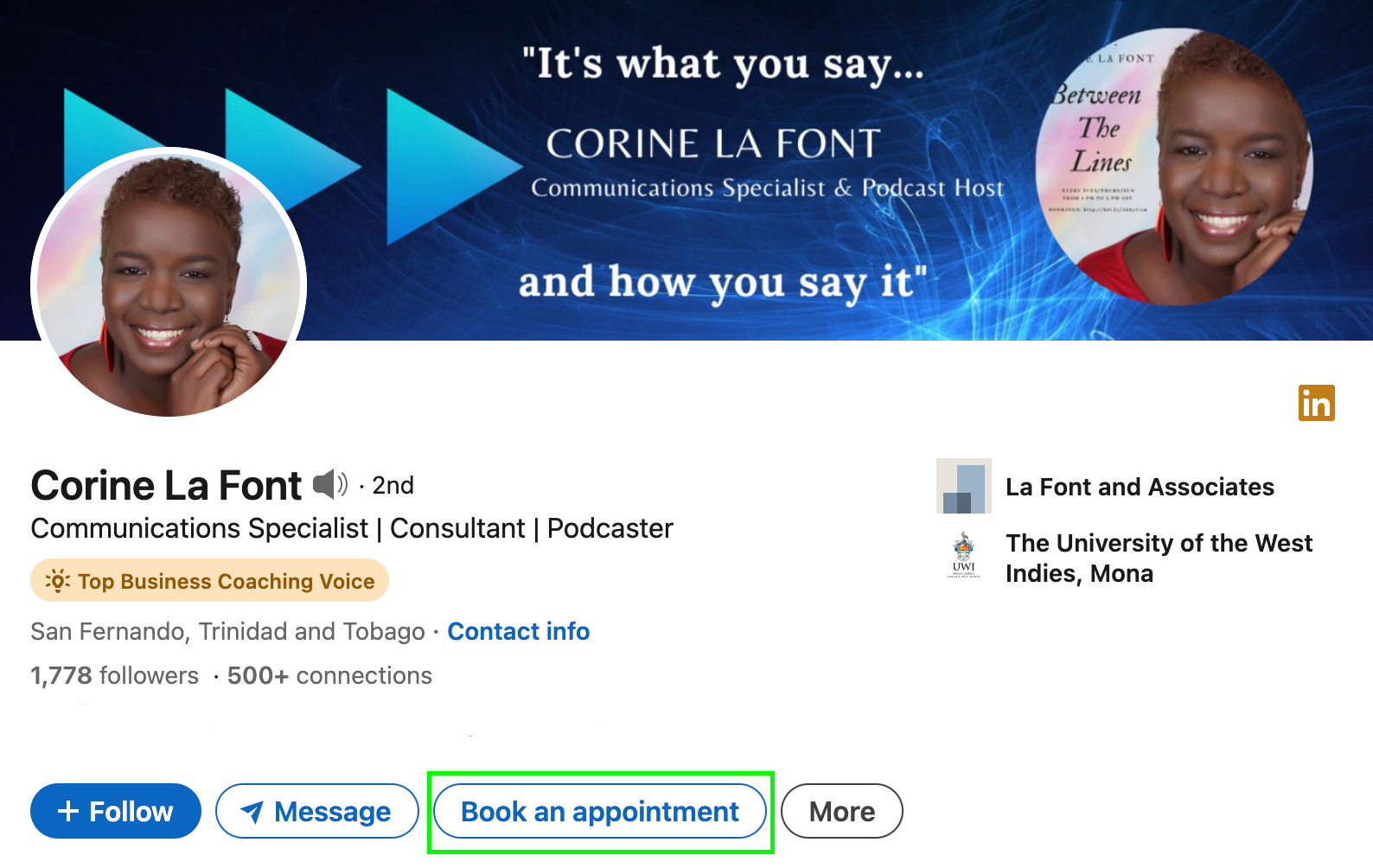
And the not-so-good ones
Now that we’ve looked at some great examples of effective “book now” buttons, let’s talk about the ones that don’t quite hit the mark. These are the types of CTAs that confuse people, get ignored, or worse, turn them away.
Too vague or generic language
If your button could go on any website, it’s probably not strong enough.
❌ “Click here” — For what?
❌ “Submit” — Sounds robotic and unclear.
❌ “Continue” — Continue to what? Be specific.
❌ “Shop” — Shop what? Make it relevant to the user.
Instead, try to be super specific. For example, “Book your free consultation” or “Start your custom plan.”
Too wordy or jargony
Also, your CTA isn’t the place to show off your vocabulary. If it sounds like legalese or something from a textbook, simplify it.
❌ “Commence Scheduling of Your Consultation Today”
❌ “Proceed to Initiate Your Account Setup Flow”
Much better, again, to use simple language, such as “Schedule your demo” or “Create your free account.”
Passive language
If your CTA doesn’t sound confident, why would anyone click?
❌ “You might want to check this out”
❌ “We suggest exploring your options here”
Instead try:
“See what’s included” or “Claim your spot.”
Low visibility
Even a great CTA won’t work if no one can see it. Just to reiterate, you should avoid buttons that:
- Blend into the background
- Use low-contrast colors
- Are buried at the bottom with no space or padding
Tip: Test your button’s visibility on both desktop and mobile screens.
False urgency or manipulation
Urgency can be powerful…if it’s real. But when you use countdown timers or “last chance” language that doesn’t match reality, you risk damaging trust. It might get you one click, but it won’t build long-term credibility.
Take this example👇
An email from Record Go says you only have until midnight to book a rental car.
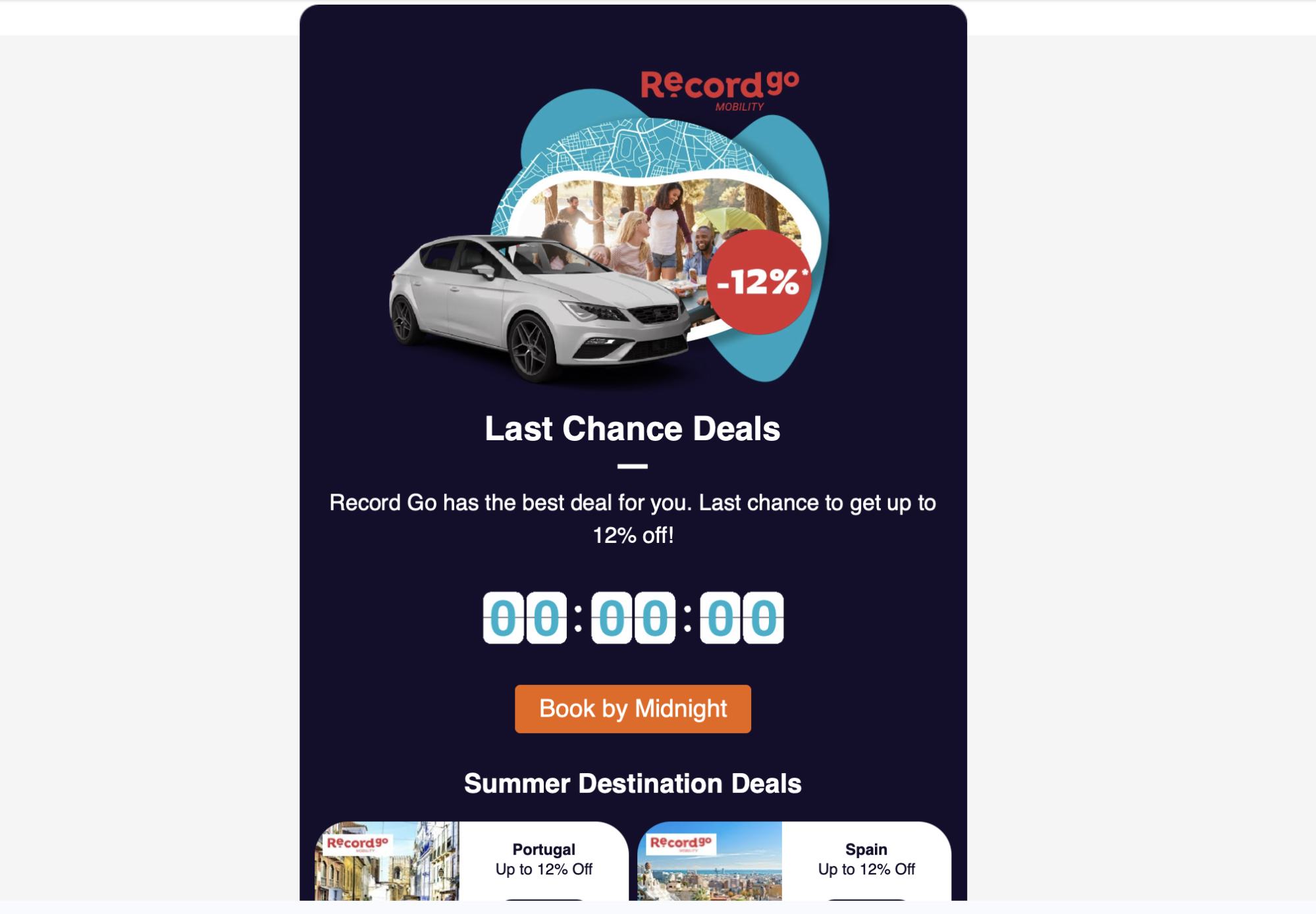
The timer hits zero… but when you click the link two days later, the same deal still works.
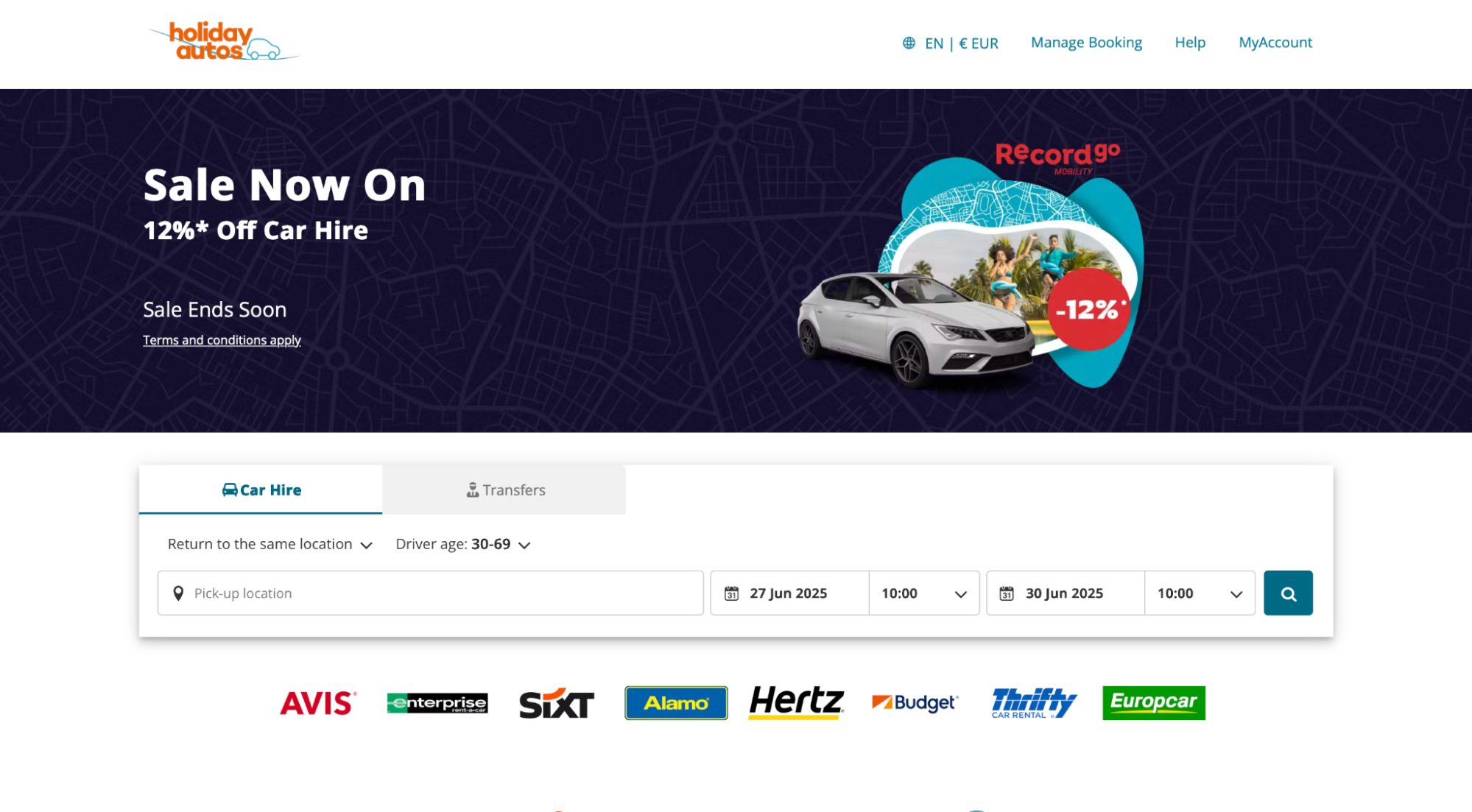
That kind of fake urgency trains people to ignore future promos—and maybe your whole brand altogether.
Creative and interesting things to say instead of “Book now”
Alright, we’ve already gone over what makes a good “book now” button—and looked at some real examples too. You probably noticed that a lot of those buttons didn’t just say “book now.” They said something more fun and more specific.
Swapping out “book now” for something more specific to your business or audience can make your CTA feel more human, more relevant, and more motivating.
Let’s look at some other ways to say “book now” based on what kind of business you run.
Salons & beauty pros 💇♀️
Make the button feel like the start of a transformation, not just a haircut or appointment.
✅ “Transform your look”
✅ “Book your glow up”
✅ “Get your fresh cut”
Coaches & wellness practitioners 🧘
Use words that inspire action and make booking feel like the first step in a bigger journey.
✅ “Take the first step”
✅ “Unlock your next chapter”
✅ “Start your wellness journey”
Photographers 📸
Help people imagine the moment you’ll capture for them—make it emotional or exciting.
✅ “Lock in your shoot day”
✅ “Capture your moment”
✅ “Book your dream photoshoot”
Consultants & freelancers 💼
Focus on the outcome or value they’ll get by scheduling time with you.
✅ “Let’s solve this together”
✅ “Book your free strategy call”
✅ “Bring your idea to life”
Fitness trainers 🏋️♂️
Make your CTA high-energy and motivating like the first rep of a new routine.
✅ “Start your fitness journey”
✅ “Crush your first workout!”
✅ “Book your first session”
Bakers, caterers, & food-based services 🧁
Make booking part of the celebration, excitement, or planning experience.
✅ “Reserve your sweet spot”
✅ “Order your treat”
✅ “Lock in your date”
4 places to put your “book now” button (that actually lead to bookings)
Once you nailed the wording and colors of your CTA button, it’s time to put it everywhere someone might want to book with you.
1. Your website
This one’s a no-brainer, but many people still get it wrong. The first step to marketing your small business? Making sure your “book now” button is visible on your homepage, service pages, and contact page. Even better? Add it to your website’s navigation bar or keep it floating on the screen (especially on mobile).
If people are browsing your site, they’re already interested. Don’t make them dig to take the next step.
2. Your LinkedIn profile
If someone’s thinking about working with you, there’s a good chance they’ll check your LinkedIn first. Whether they found you through a post, a comment, or a referral, your profile is where they’ll go to learn more—and hopefully, take action.
That’s why you should add a booking link to your profile. You can include it in your Featured section, About section, or even in a post.
Not sure how? Here’s a step-by-step guide on exactly how to put a booking link in your LinkedIn profile.
3. Your Instagram
Instagram is one of the top places people discover and connect with small businesses, especially if you’re in beauty, wellness, coaching, or any other service-based business. If someone lands on your profile and likes what they see, the next thing they’ll look for is how to work with you.
That’s why your booking link needs to be front and center in your bio. You can either include your scheduling link directly or use a link-in-bio tool like Linktree if you have multiple links.
4. Your email list (and your email signature)
Email is still one of the best ways to drive direct bookings, especially when people already know, like, or trust you. Whether you're sending newsletters, sales emails, or even just daily replies, adding your booking link is an easy win.
A great example? Pearl Lemon Leads, a B2B lead generation agency and longtime YouCanBookMe user, includes their scheduling links directly in cold email campaigns, newsletters, and even email signatures. This small step plays a big role in how they fill their sales calendar. In fact, they credit their YCBM setup with helping them grow leads by 25%.
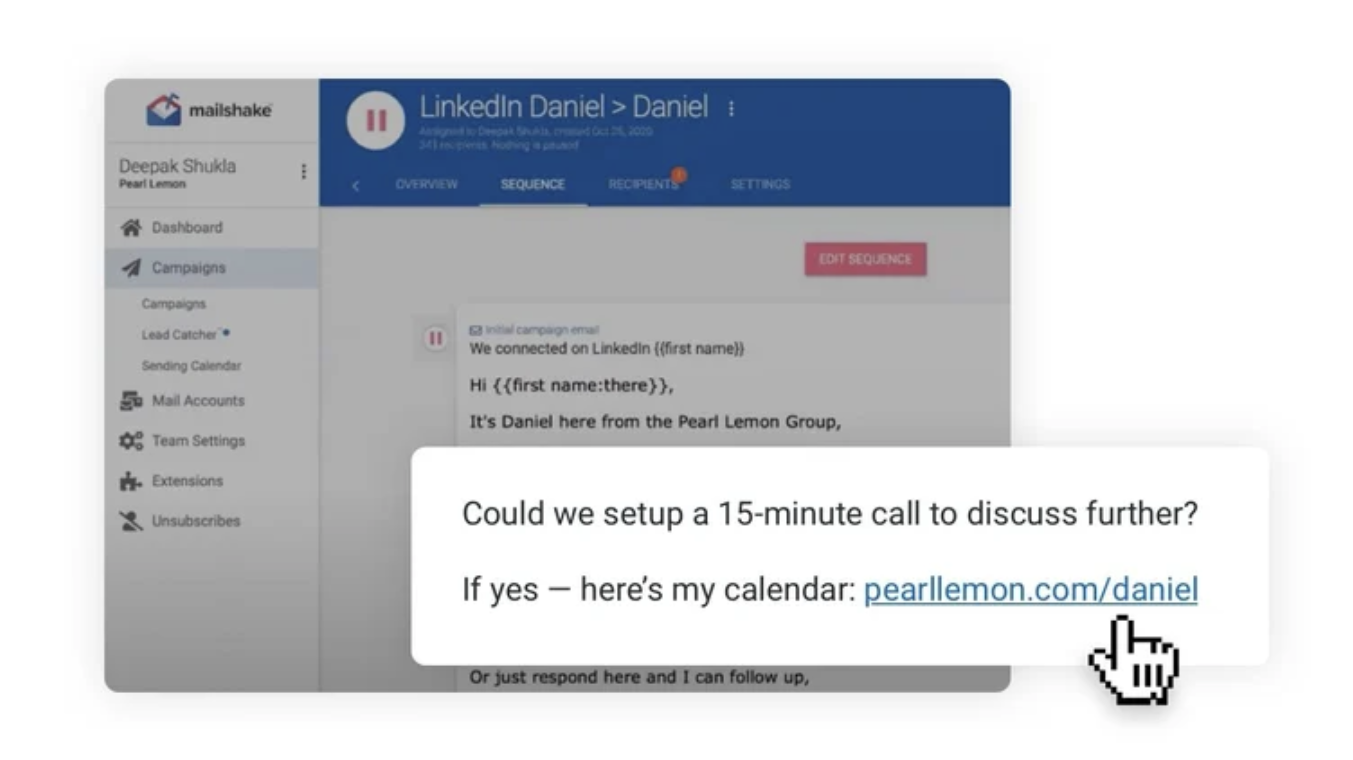
Your takeaway: wherever your emails go, your calendar should follow. Drop your booking link in your signature, include it in nurture campaigns, or build it into automated follow-ups. The easier you make it to book with you, the more meetings you’ll get.
How to share your YCBM book now button
So, if you decide to go ahead with YouCanBookMe as your scheduling tool (I mean, without being biased... it’s genuinely one of the easiest tools out there), here are all the different ways you can share it—on your website, in your emails, across social media, or even in person.
Once your booking page is ready, getting it out into the world is simple. Here’s how to do it:
Step 1: Open your booking page in YouCanBookMe
Log in, click into the booking page you want to share, and look in the top-right corner. You’ll see a green “Share” button. Click it.
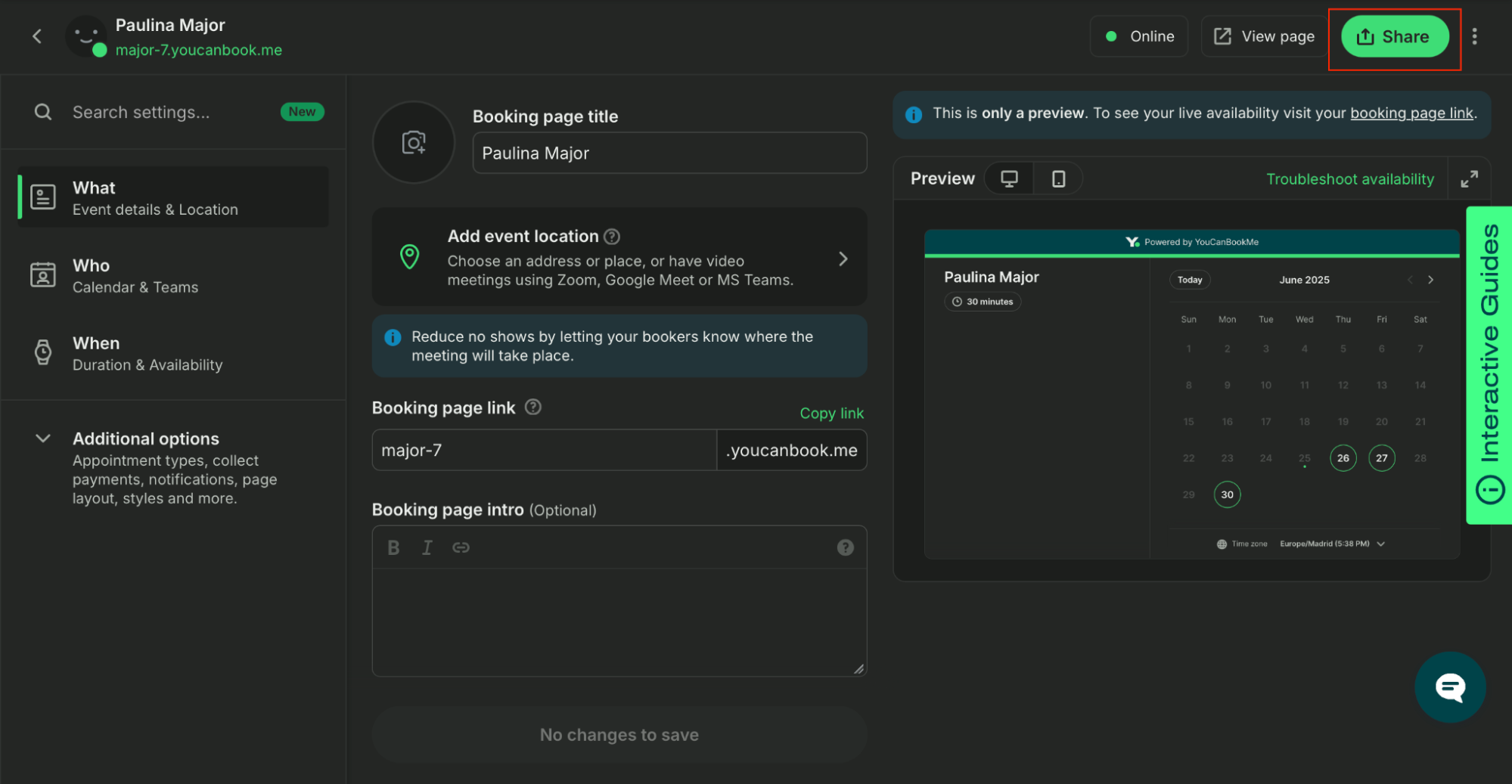
Step 2: Choose how you want to share it
You’ll see four options across the top: Share, Embed, Social, and QR Code. Let’s walk through what each one lets you do:
Share tab
Copy your full booking link and paste it anywhere—your email footer, LinkedIn profile, or in a message to a client.
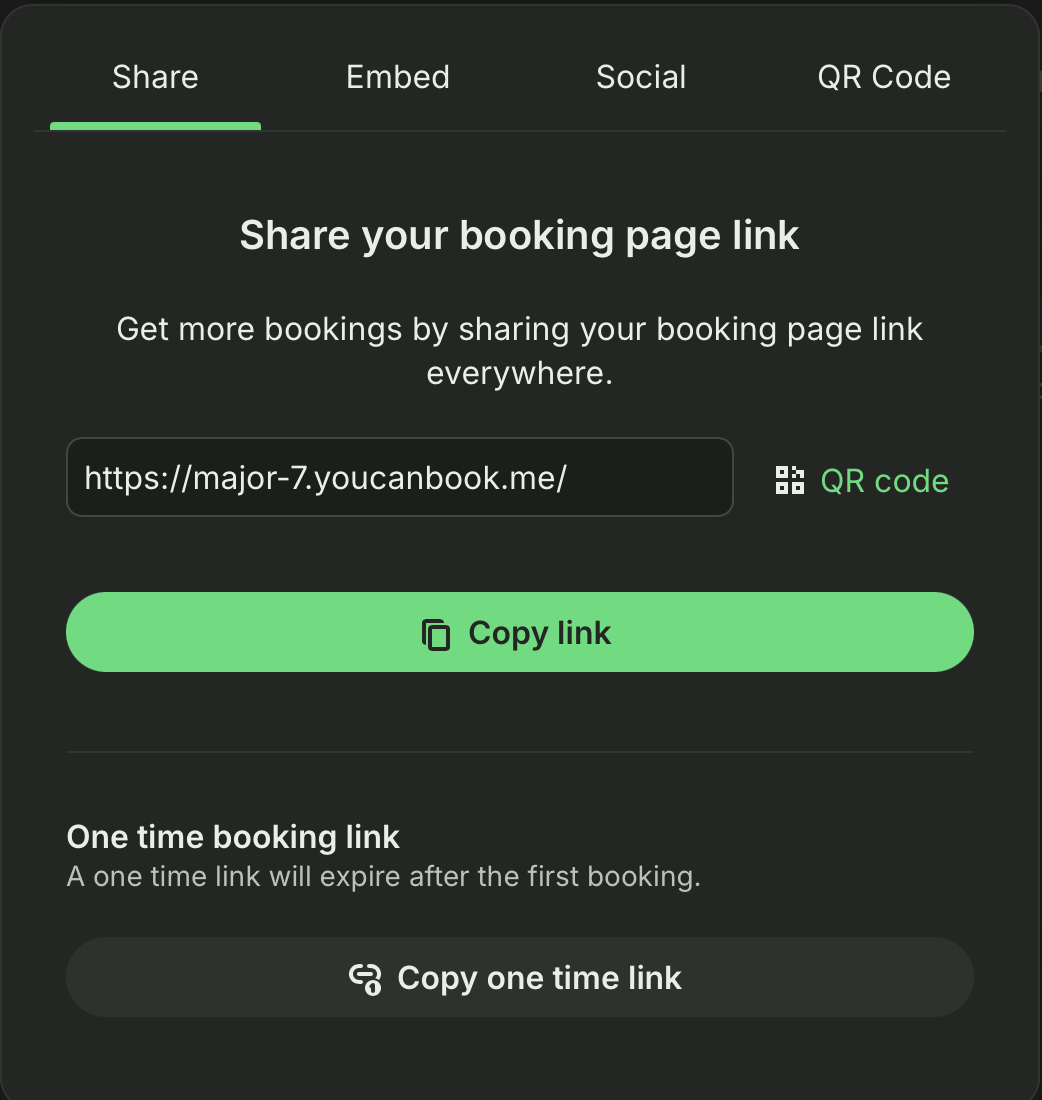
Embed tab
Add your booking experience right to your site. Choose from:
- Inline embed – embeds the full booking page directly on your site.
- Inline link – creates a link or button that opens the booking page in a pop-up.
- Floating button – adds a “book now” button that stays visible as people scroll.
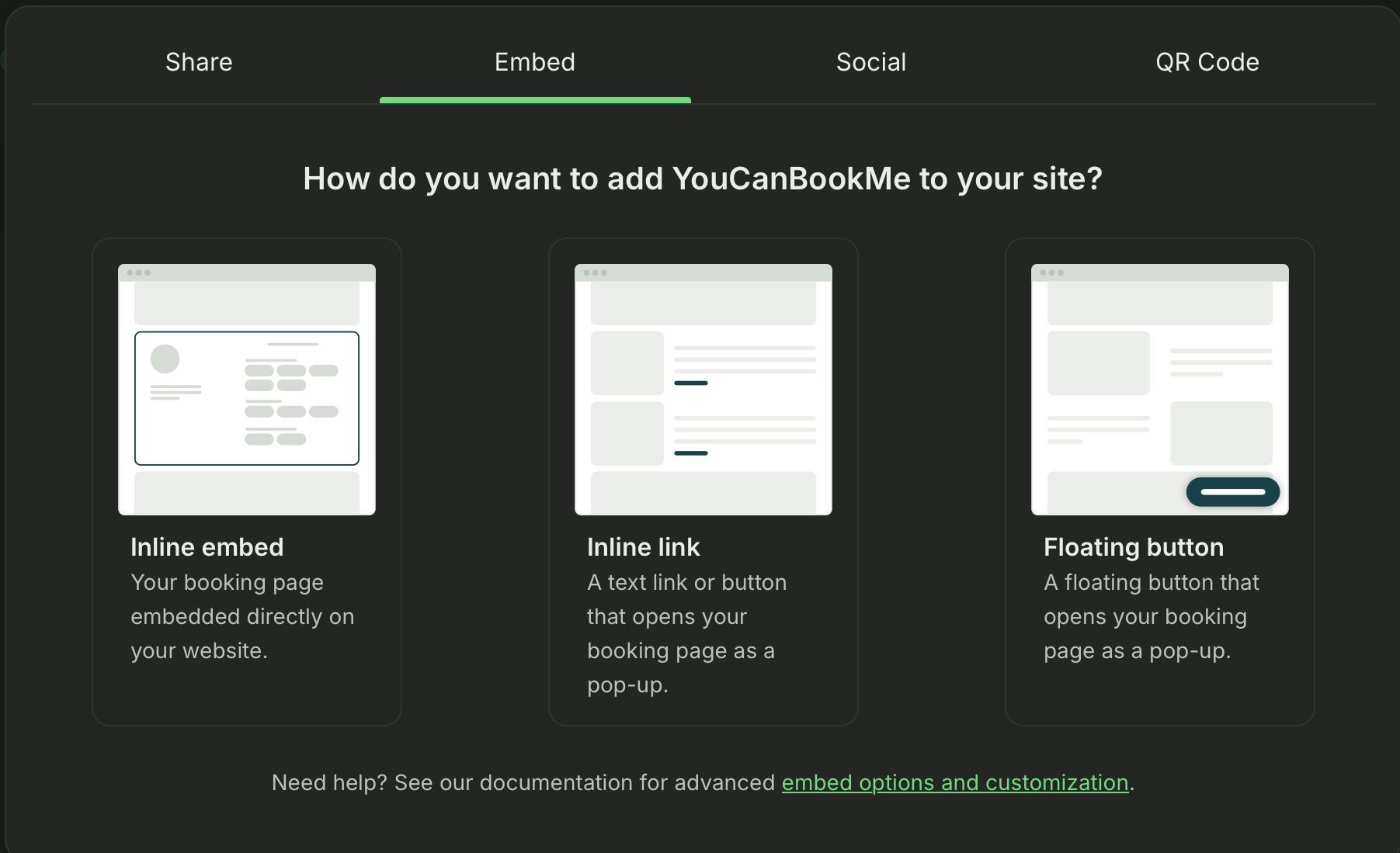
Simply copy the code and paste it into your website builder.
Social tab
Click this tab to share your link instantly to platforms like LinkedIn, X (Twitter), Facebook, or WhatsApp.
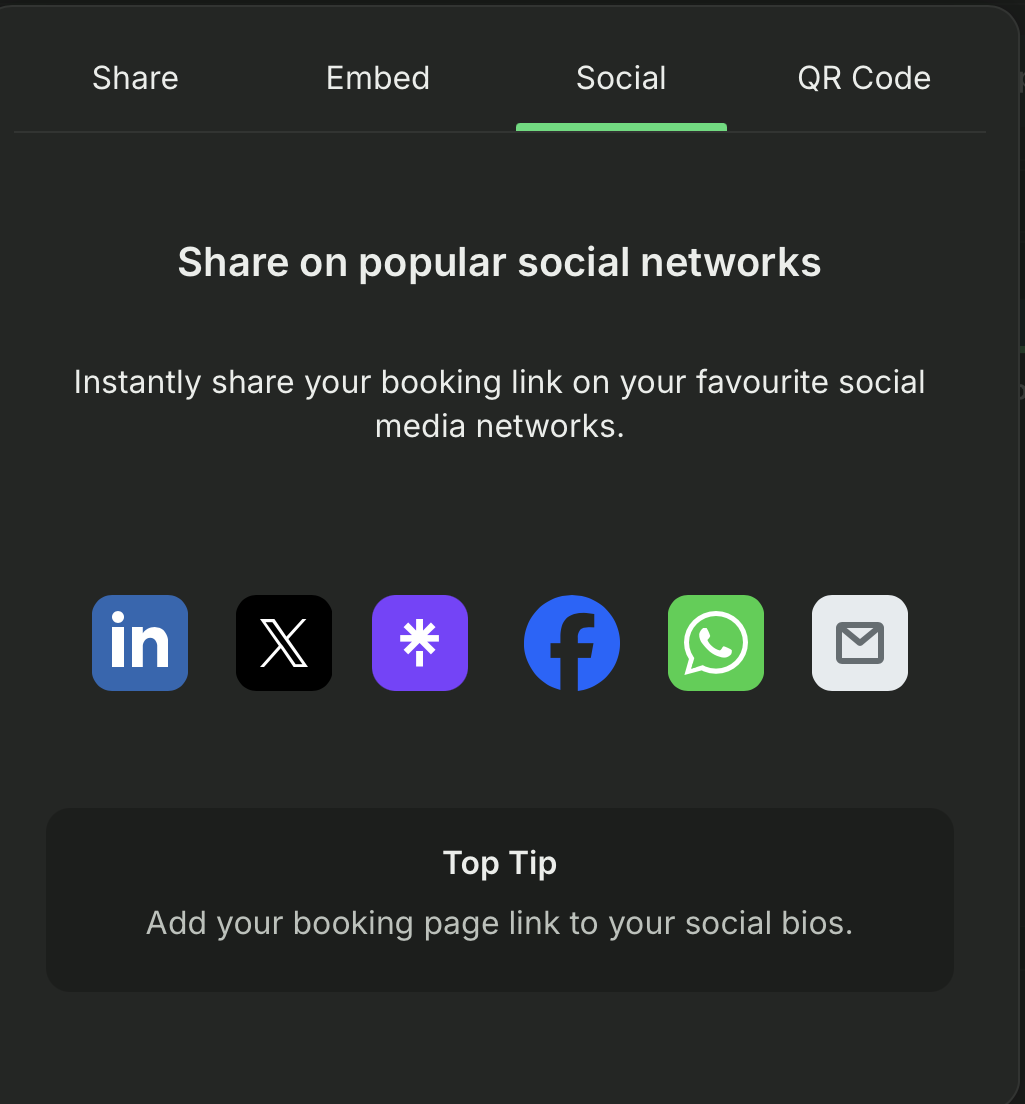
QR code tab
Download a QR code linked to your booking page—perfect for business cards, flyers, or signage. Anyone can scan it with their phone and book right then and there.
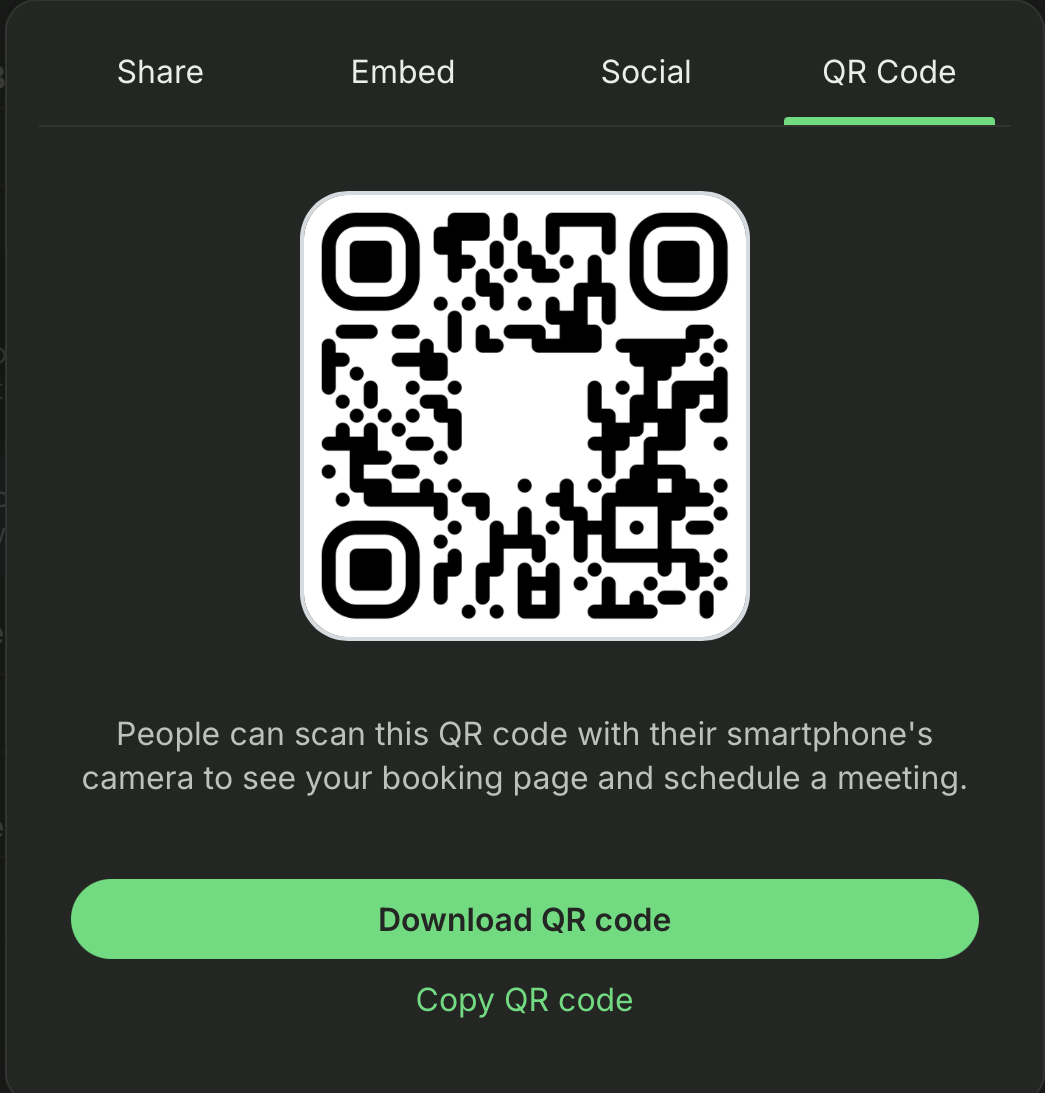
Okay, that’s it for the book now button basics!
You’ve just seen how much power your “book now” button really holds. Make it as clear and action-driven as possible. And don’t forget to use colors that stand out against the background.
But a more optimized “book now” button is just the start. With YouCanBookMe, you can build a full booking flow that actually saves you time. Start for free and make it easy for clients to say yes.
FAQs
How do I get the book now button?
If you're using YouCanBookMe, it's super simple. Just create your booking page, then click the “Share” button on your dashboard. From there, you can copy your direct booking link, embed it on your website, or turn it into a “book now” button using one of the pre-made formats. It works on websites, emails, social media, and more.
Why can't I add the book now button on Instagram?
Instagram only allows clickable links in one place: your bio. You can’t add clickable buttons directly to posts or captions (unless you're running paid ads or have access to story links). To work around this, use a link-in-bio tool like Linktree and add your YouCanBookMe scheduling link there. Then point people to it in your posts and stories.
What color works best for a “Book Now” button?
The best color is the one that stands out from the rest of your page. In a study by Neil Patel, blue buttons performed well across many sites, but contrast matters more than the color itself. If your site is mostly blue, a bright orange or green button might get more attention. The key is to make sure the button pops visually and draws the eye.
Subscribe to our newsletter
Get productivity tips, news, articles and resources.
Written by
Paulina Major
Paulina grew up wanting to be a commercial pilot, but life steered her toward content writing. With a passion for tech and business, she’s found her calling in helping brands share their stories every day. Her non-negotiable? Morning coffee—because nothing starts without that first sip.