8 Best Google Calendar Alternatives in 2026: Your Expert Guide
Tired of Google Calendar’s limitations? Whether you’re after smarter scheduling, more customization, or just a cleaner experience, these alternatives have you covered.
-min.png?width=100&name=image%20(21)-min.png)
Gabriela Łaba
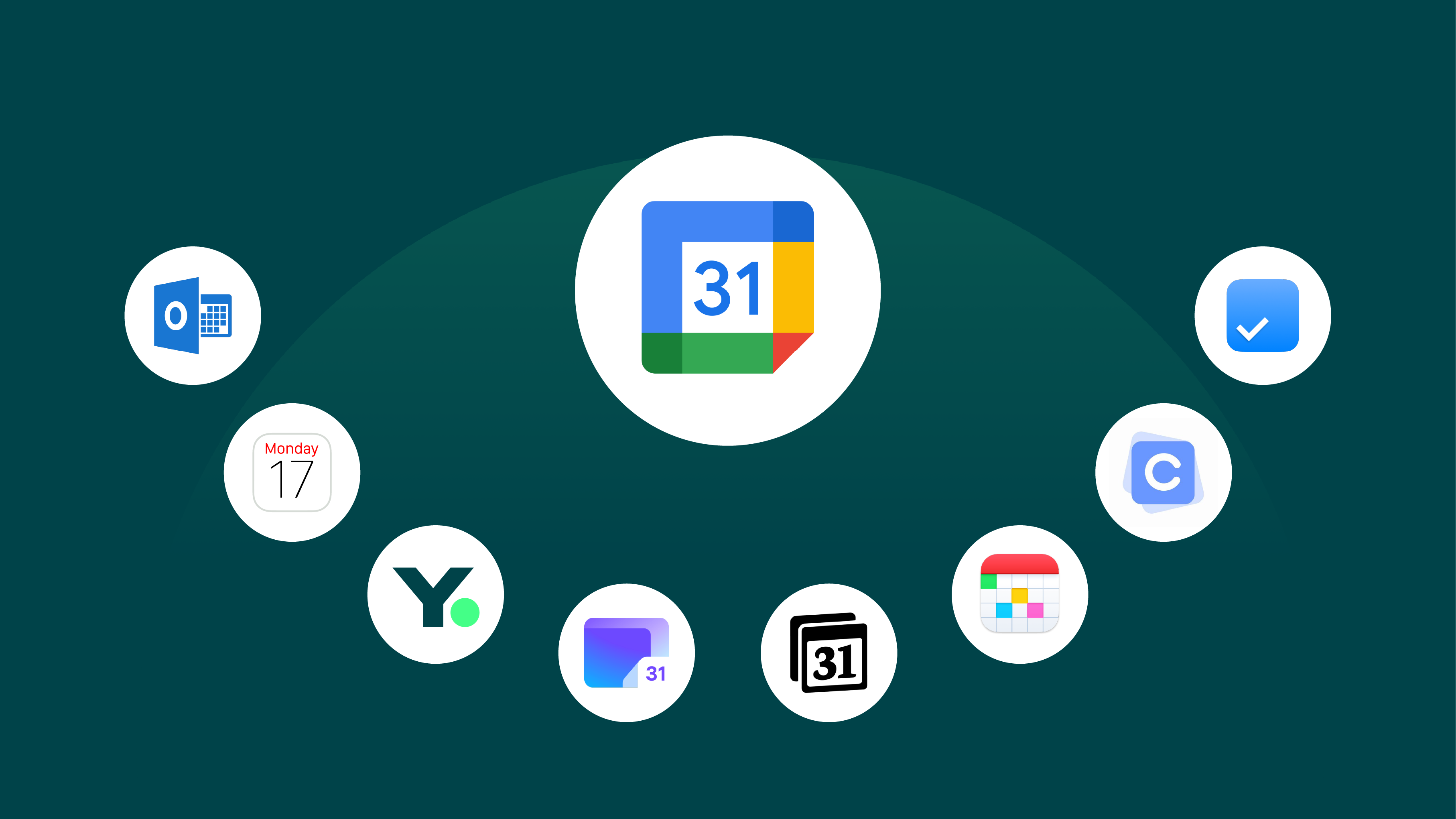
Contents
- Common reasons people switch from Google Calendar
- How to evaluate calendar apps
- The top 8 Google Calendar alternatives to consider
- 1. iCloud Calendar—Best Google Calendar alternative for Mac and iPhone users
- 2. Outlook Calendar—Best Google Calendar alternative for Microsoft power users
- 3. YouCanBookMe—Best Google Calendar alternative for scheduling automation
- 4. Proton Calendar—Best Google Calendar alternative for privacy and security
- 5. Notion Calendar—Best Google Calendar alternative for visual project planning
- 6. Fantastical—Best Google Calendar alternative for sleek UI and design
- 7. Calendar—Best Google Calendar alternative for basic meeting scheduling
- 8. Any.do—Best Google Calendar alternative for managing your to-do list
Ready to book more meetings?
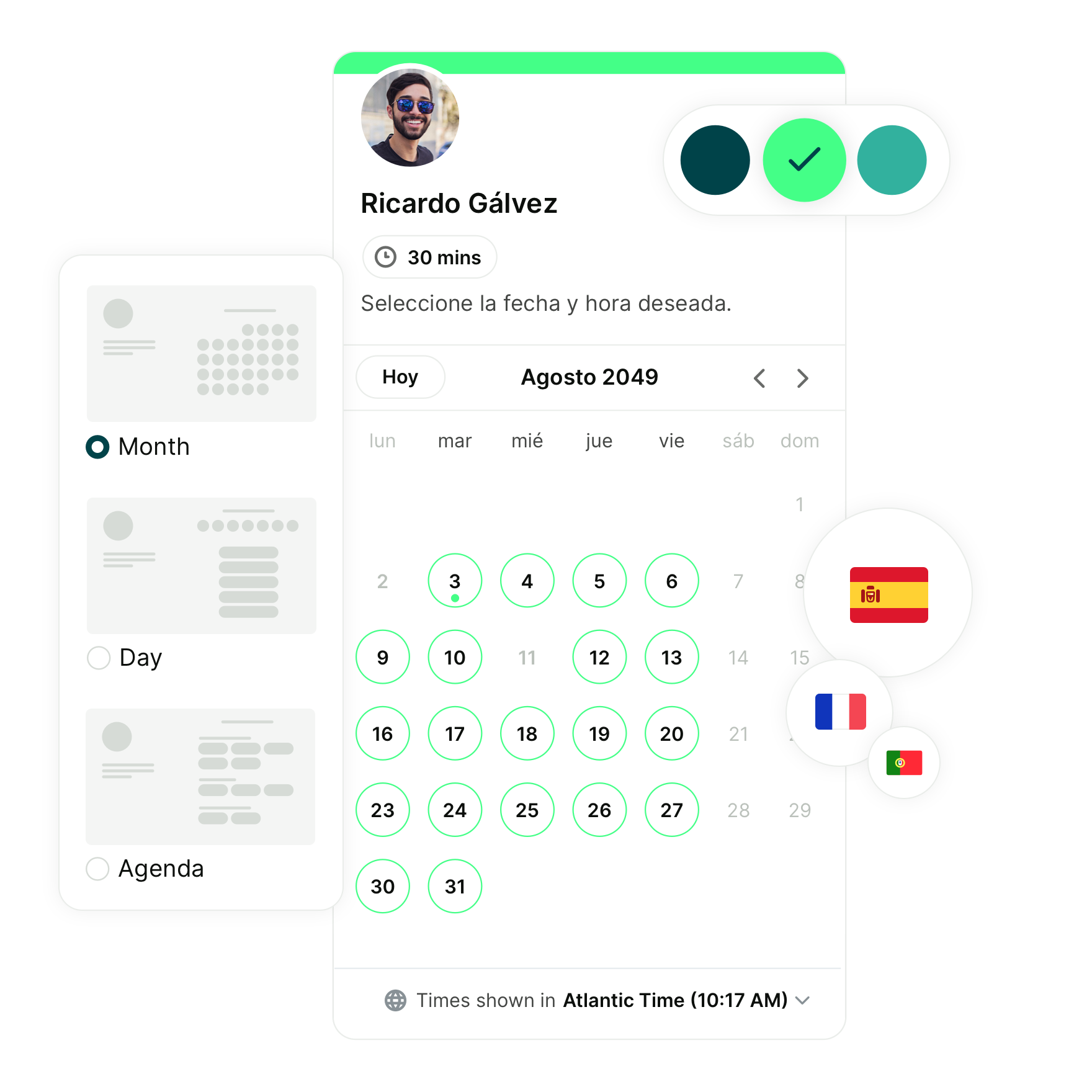
Google Calendar has long been the go-to for anyone who wants a simple, reliable way to stay organized. It syncs effortlessly across devices, integrates with Gmail, Google Meet, and the rest of Google’s Workspace, and does a solid job at handling the basics.
But let’s be honest: basic doesn’t always cut it.
Maybe you’ve outgrown Google Calendar’s simplicity. Perhaps you need smarter scheduling tools, online payments for meetings, or something that fits your workflow a little more naturally.
Or hey—maybe you’re just ready to break out of the Google bubble and try something new!
Whatever brought you here, you’re in the right place—because there’s something for everyone in the list below. Let’s explore the top eight Google Calendar alternatives to find the right one for you.
Common reasons people switch from Google Calendar
Google Calendar is great—but it’s not for everyone. Here are a few common reasons people start looking for alternatives:
- You’re fully immersed in a different ecosystem (think Apple or Microsoft) and want a calendar that plays nicely with a particular tool set.
- You need more powerful scheduling features, like custom booking forms, automations, SMS reminders, or meeting follow-ups.
- You care about privacy, and you’re not thrilled with how much Google knows about your schedule.
- You're tired of the back-and-forth over meeting times and want a smarter, more streamlined way to get on people’s calendars.
- You want more visual control, like branded booking pages, custom colors, and styling that matches your business and feels polished and professional.
How to evaluate calendar apps
Before you jump into a new calendar app, take a second to consider how you use your calendar and what features truly matter to you.
Here are a few helpful questions to ask yourself:
- What’s your main goal? Are you booking meetings with clients? Managing team schedules? Organizing your own tasks and deadlines? Your use case should always lead the way.
- What tools do you already use? If you live in tools like Slack, Zoom, Google Meet, or a CRM, look for a calendar that integrates seamlessly. The smoother the sync, the less manual work you'll have to do!
- Do you need customization? Do things like branding, custom form fields, buffer times, and redirect pages matter to you? If so, look for a tool that gives you the flexibility to tailor it to your needs.
- Are you scheduling with others? If you work across time zones, coordinate with teams, or need group or round-robin scheduling, make sure your calendar can handle it.
- What’s your budget? Plenty of great options offer free plans, as well as affordable paid plans. Before you decide, know what you’re willing to invest and which features are actually worth paying for based on your needs.
Taking a few minutes to map out what really matters to you will save you hours of switching between tools later on. Now, let’s find the Google Calendar alternative that fits your workflow to a T. 🎉
The top 8 Google Calendar alternatives to consider
|
You’ll be able to streamline and automate your entire booking flow with YouCanBookMe. You’ll find it easier to stay organized and focused using Any.do. You’ll gain unmatched privacy and security by switching to Proton Calendar. |
Best for automating your scheduling process
|
Best for managing your to-do list
|
Best for keeping your data private
|
|
|
|
|
|
YouCanBookMe A powerful scheduling tool that connects to your existing calendars and automates bookings, reminders, and follow-ups. |
Any.do A sleek productivity app that combines your to-do list and calendar, helping you plan your day and stay focused. |
Proton Calendar A privacy-first calendar that offers end-to-end encryption and zero tracking for users who want full control over their personal data. |
1. iCloud Calendar—Best Google Calendar alternative for Mac and iPhone users
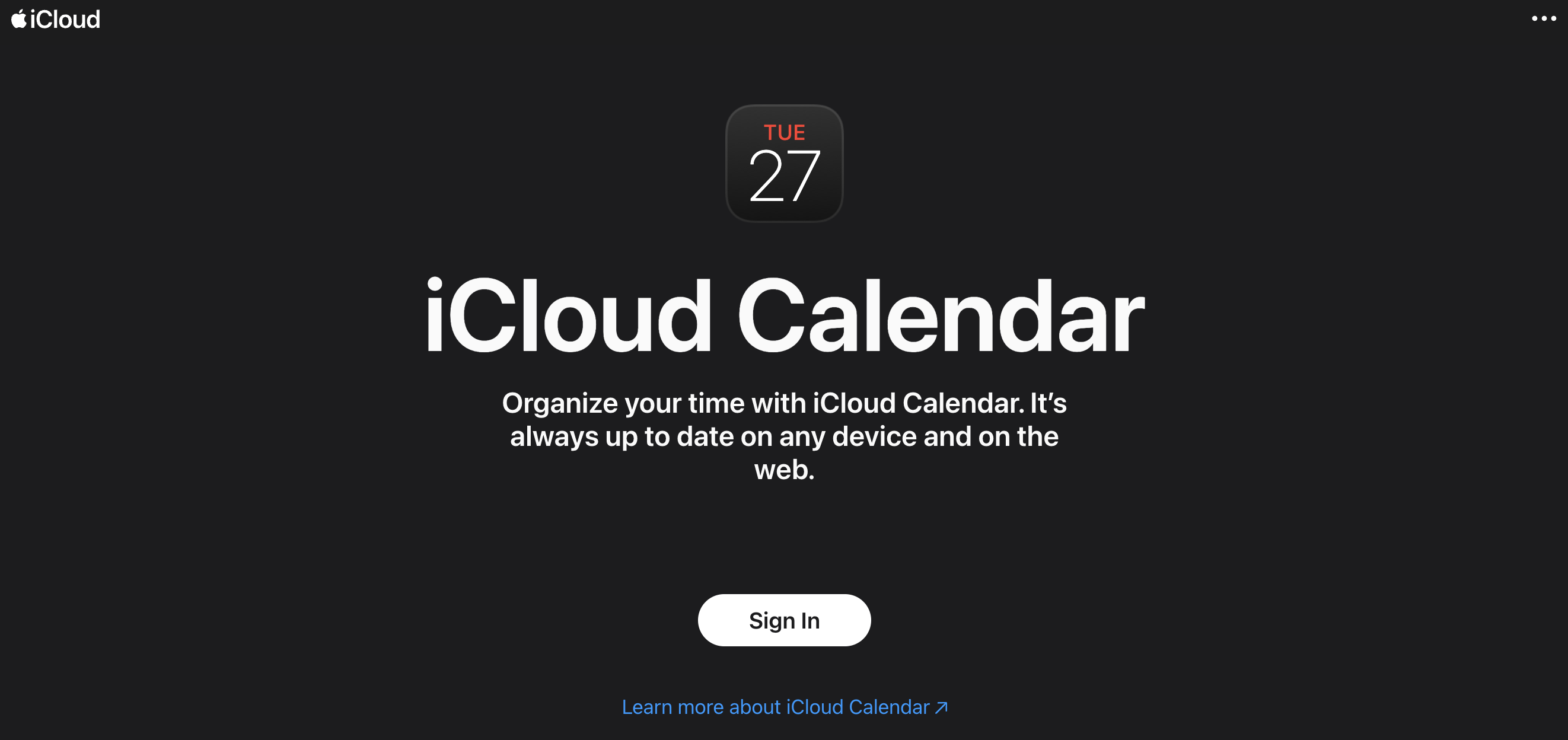
If you live in the Apple ecosystem—MacBook, iPhone, iPad, Apple Watch—the iCloud Calendar is already in your pocket (literally)! It’s the default calendar on all Apple devices and works like a charm if you keep your digital life in the Apple family.
Think of it as the dependable, clean-cut option: Apple Calendar is easy to share, automatically syncs across your devices via iCloud, integrates with Siri for voice scheduling, and doesn’t try to be more than it is.
It's not built for fancy scheduling flows, but if you just want a calendar that plays nicely with everything Apple, this is your go-to.
Pros |
Cons |
|
|
Google Calendar and Apple iCal offer basically the same thing. If you have Google devices, Google Calendar is going to work better for you. If you have Apple devices, Apple iCal will work better. Both have issues with cross-platform support.” - Adam Prose
iCloud Calendar vs. Google Calendar
When deciding between Apple Calendar vs. Google Calendar, here’s an easy rule of thumb—if you’re all-in on Apple devices, iCloud Calendar is a natural fit. It’s already built into your iPhone, iPad, Mac, and Apple Watch, and everything syncs automatically—no setup, no fuss. Plus, it works with Siri, so you can schedule events with your voice in seconds.
That said, Google Calendar is still way more flexible when it comes to cross-platform use. It works smoothly on Android, iOS, and on the web, and integrates with more third-party tools (including Zapier).
More importantly, Google Calendar boasts additional features, such as scheduling links through its Google Appointment Scheduler. That means you can share a booking link, let others see your availability, allow them to book time with you, and even pay for appointments—all features that Apple Calendar doesn’t offer.
|
🤔 Still can’t decide between Google and iCloud? Well, technically, you don’t have to! Check out how to sync Apple Calendar with Google Calendar to enjoy the best of both. |
iCloud Calendar pricing
Unlike Google Calendar, Apple Calendar is essentially completely free, as it’s included on all macOS and iOS devices, or available via iCloud with an Apple ID.
Use iCloud Calendar if you:
- Live and breathe the Apple ecosystem
- Are a solo user with basic calendar needs
- Are focused on personal calendar management
2. Outlook Calendar—Best Google Calendar alternative for Microsoft power users
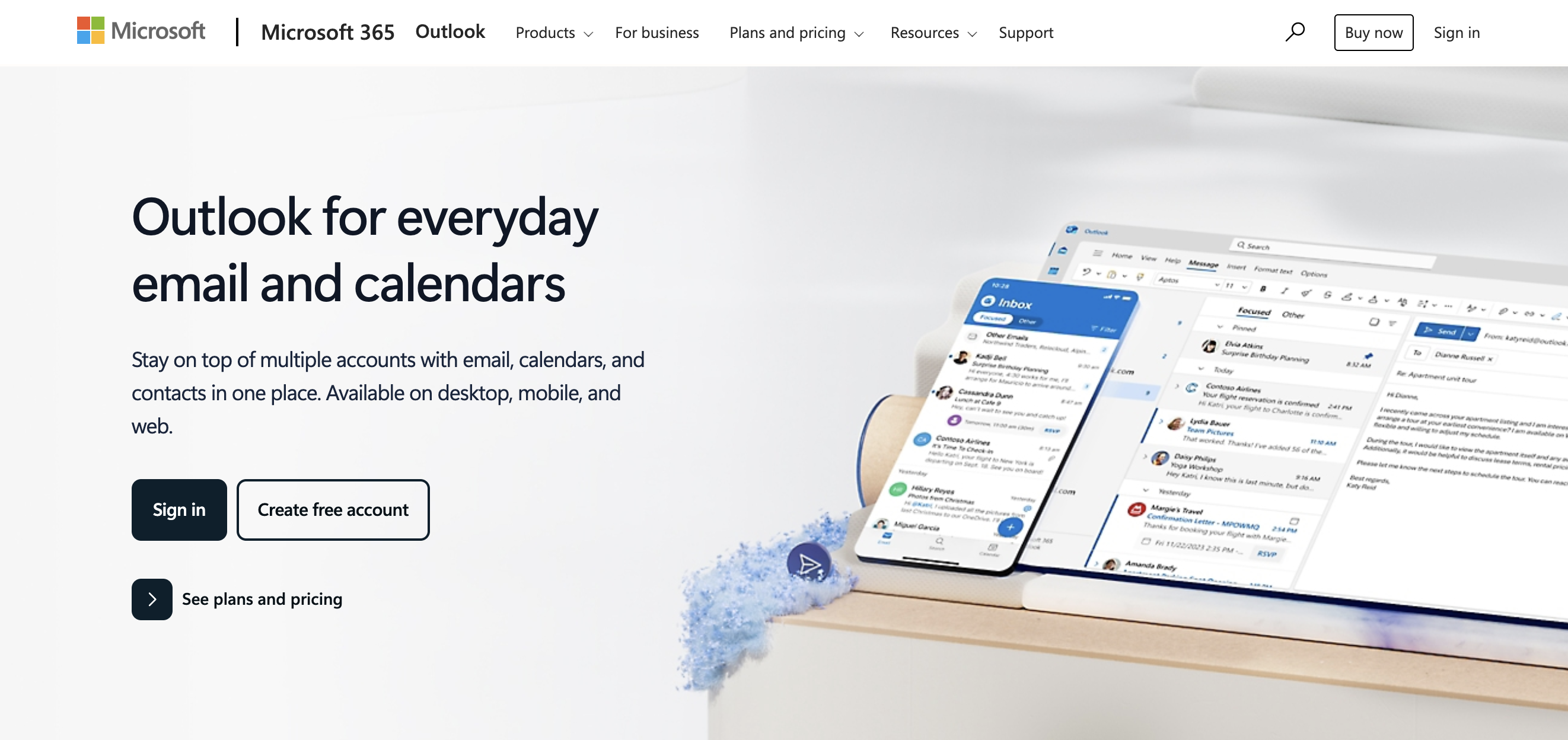
Outlook Calendar is the bread-and-butter calendar solution for corporate and enterprise teams running on Microsoft 365 (some companies have been using it since the 90s! 💾). It’s tightly integrated with Outlook email, Microsoft Teams, and the rest of the Office suite.
It’s not flashy, but it works—especially if your day is filled with internal meetings, recurring calls, and coordination across departments.
This one’s all about practicality. If your workplace runs on Excel, Word, and Teams, chances are Outlook Calendar is already part of your daily flow.
Pros |
Cons |
|
|
Microsoft 360 felt more professional and had fewer bugs than Google. The storage function felt more secure. We also needed to utilize Microsoft because it was HIPAA compliant. I just feel that Microsoft is better professionally and Google is better personally.” - Cara Jay
Outlook Calendar vs. Google Calendar
Outlook Calendar is a solid pick if you’re working in a Microsoft-heavy environment. It syncs seamlessly with Outlook email, Teams, and the whole Microsoft 365 lineup, which makes it a favorite for larger companies with lots of internal meetings to manage.
But if you’re more of a Google apps person—using Gmail, Google Meet, Google Drive, etc.—Google Calendar will probably feel a lot more natural. It’s the overall better choice for flexible, everyday scheduling, while Outlook is better suited for corporate teams.
Feature-wise, the two are pretty similar. For example, Google’s Appointment Scheduler has its counterpart in Microsoft Bookings, both calendars have limited branding options, and both offer basic calendar sharing.
However, each calendar app has an edge:
- Outlook’s Scheduling Assistant is great for internal meeting coordination. It shows when invitees are available, suggests optimal meeting times, and helps you avoid scheduling conflicts—perfect for managing busy team schedules.
- Google Calendar, on the other hand, lets you accept payments for appointments through its Appointment Scheduler. While that’s not especially useful for internal meetings, it’s a great option for external bookings, such as paid consultations, coaching sessions, or client calls.
Outlook Calendar pricing
Like Google Calendar, Outlook Calendar offers a free version for personal use. However, if you need more advanced features—such as additional storage or access to tools like Microsoft Bookings—you’ll need a Microsoft 365 subscription, which starts at $6/month when billed annually.
Use Outlook Calendar if you:
- Already use Microsoft tools for work
- Schedule mostly internal team meetings
- Need an enterprise-friendly calendar
3. YouCanBookMe—Best Google Calendar alternative for scheduling automation
YouCanBookMe (YCBM) isn’t just another calendar app—it’s a scheduling powerhouse built to work with whatever calendar you already use. Whether you’re team Apple Calendar, Google Calendar, or juggling multiple platforms, YouCanBookMe’s mission is simple: to take the stress and hassle out of scheduling.
It layers powerful features on top of your existing calendar, like automated scheduling, custom booking forms, time zone detection, branded booking pages, and full email workflows—everything your calendar doesn’t do natively.
No matter your setup—whether you're juggling interviews, running a coaching business, or coordinating meetings across the globe—YouCanBookMe eliminates the chaos. You set your preferences: availability, buffers, custom messaging, and qualifying questions. YCBM handles the rest!
Bottom line? If your calendar is critical to your business, YouCanBookMe makes sure it runs like a well-oiled machine.
|
You asked, YouCanBookMe delivered! Don’t miss the 16 new features built based on requests from business owners just like you. |
Pros |
Cons |
|
|
Once set up, the process is practically on autopilot. Easy to set up, design, and link with existing calendars. I primarily use it with my Google Calendar and Outlook Integrations. Works wonderfully for both parties.
There are several add-on services and options that can be added to the platform/solution you chose. We were excited for the text service and automated e-mail reminders. Setting up specifically timed reminders also helps reduce missed appointments.”
- Steven P., CEO of Crystal Clean Green Cleaning
YouCanBookMe vs. Google Calendar
YouCanBookMe isn’t trying to replace your calendar—it’s here to supercharge it. Whether you use Google Calendar, Apple Calendar, Outlook, or even Fastmail (yes, really), YCBM connects directly with your calendar to pull in your availability and handle all the heavy lifting around scheduling.
Essentially, if you’ve ever felt that Google Calendar falls short—maybe it’s missing features, doesn’t integrate with your other apps, or makes it tough to manage both personal and professional calendars—YouCanBookMe fills in the gaps. It gives you the tools Google Calendar doesn’t offer and even features you didn’t know you needed.
Here’s how YouCanBookMe goes above and beyond:
- Google Calendar lets you accept payments for appointments.
- YouCanBookMe takes it further by offering promo codes with expiration dates, redemption limits, and minimum order values—perfect for promotions, packages, discounts, or special offers.
- Google Calendar lets you send default confirmation and reminder emails.
- YouCanBookMe gives you full control—you can send confirmations, reminders, and follow-ups via email and SMS. You can edit every message to match your brand’s voice, schedule them exactly when you want, and personalize each one using tokens—so every email feels tailored, not templated.
- Bonus: Google doesn’t offer follow-ups at all, while YCBM lets you send post-meeting emails to collect reviews, share resources, send next steps, or encourage repeat bookings.
- Google Calendar offers zero customization.
- YouCanBookMe is one of the most customizable schedulers available. Add your brand colors, logo, messaging, and even redirect users to a custom thank-you page after booking.
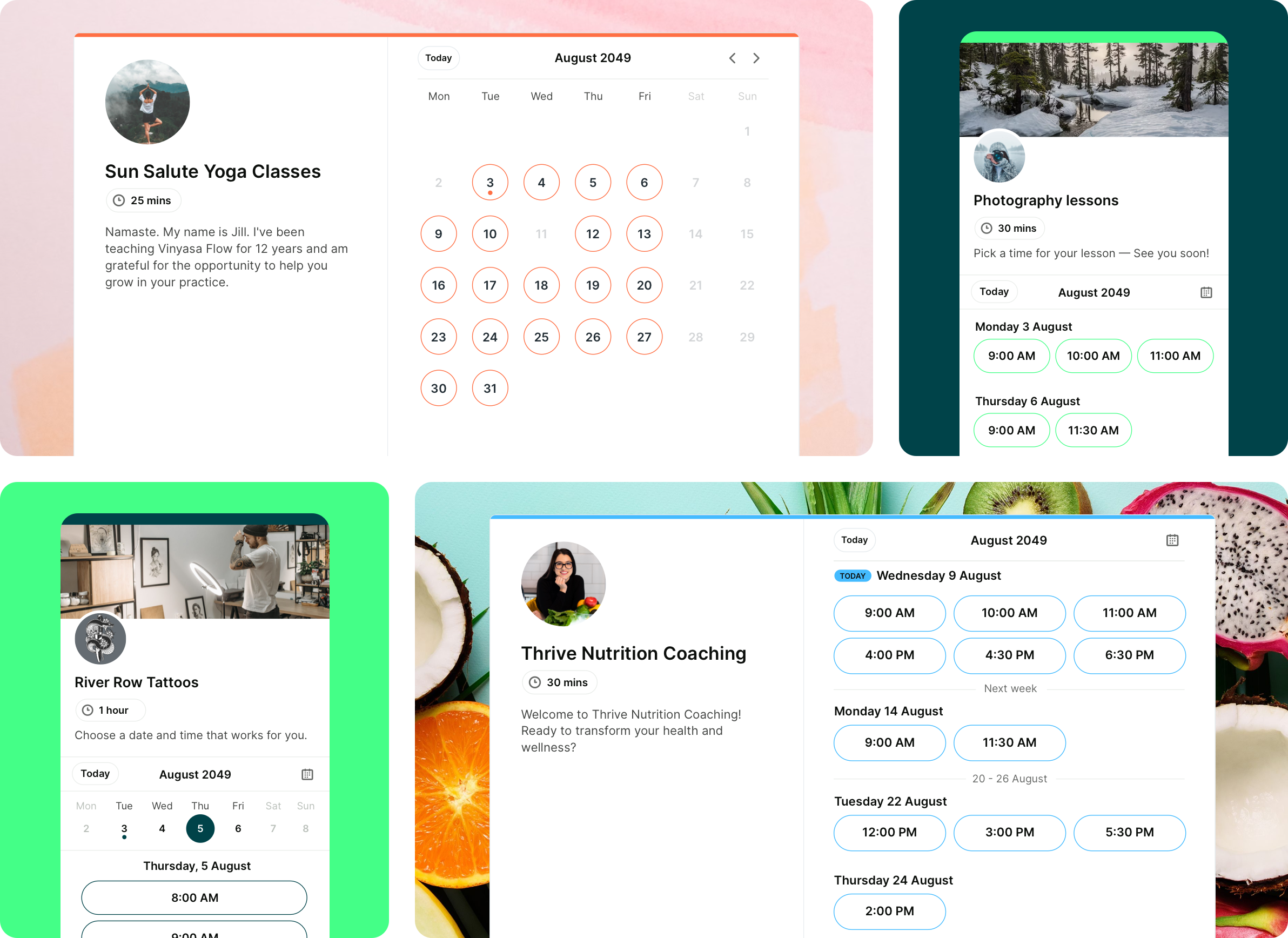
Booking forms:
- Google Calendar booking forms are basic—name, email, that’s about it.
- YouCanBookMe gives you unlimited custom fields (text, dropdowns, checkboxes, blocking questions, and more). You can build in cancellation policy checkboxes, conditional questions, and even send the data straight to your CRM.
- Google Calendar works well with other Google tools.
- YouCanBookMe plays equally well with Google Calendar, Apple Calendar, and Outlook. It automatically generates virtual meeting links for Zoom, Microsoft Teams, or Google Meet, and integrates with over 6,000+ apps via Zapier. No matter what your workflow looks like, YCBM fits right in.
In short, Google gives you a calendar. YouCanBookMe gives you a complete, flexible, client-friendly scheduling system—no matter which calendar you’re using behind the scenes.
You don’t need to ditch your calendar. You just need to make it smarter!
|
Bonus: See how Google stacks up against another booking app in our Calendly vs. Google Calendar breakdown. |
YouCanBookMe pricing
Like Google Calendar, YouCanBookMe offers a free plan, but it’s much more robust. For example, YCBM’s free tier includes taking payments for meetings, a customizable booking page, and integrations with Zoom, MS Teams, and Google Meet.
YouCanBookMe also offers paid plans with more advanced features starting at $8.10/month when billed annually. You can test it out risk free with a free, 14-day trial.
Use YouCanBookMe if you:
- Want to smoothly integrate multiple calendars from competing companies
- Need more advanced features, like custom forms, follow-up messages, and fully automated booking
- Are tired of the “does this time work?” email chain and just want quick and easy scheduling
4. Proton Calendar—Best Google Calendar alternative for privacy and security
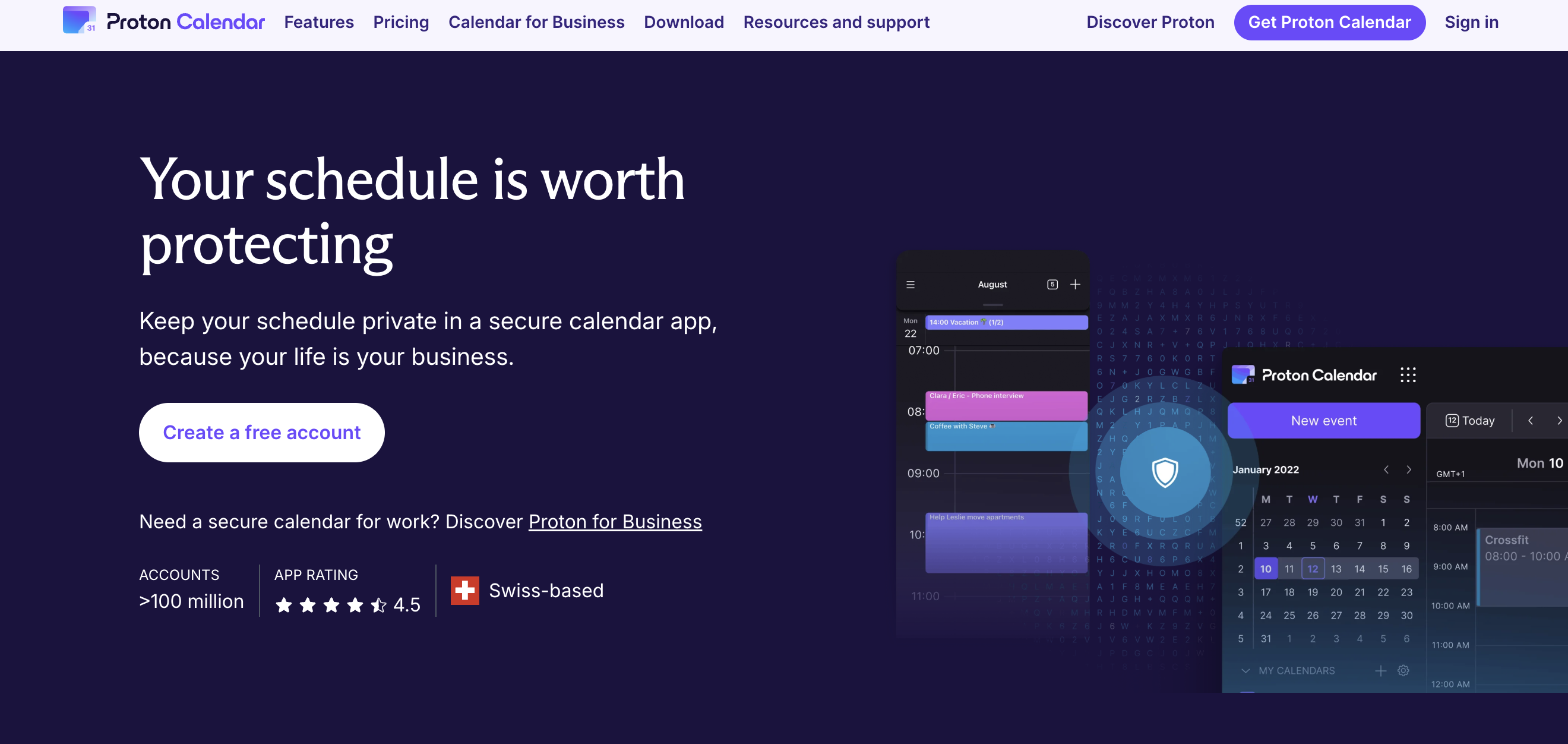
Proton Calendar is built by the team behind Proton Mail and Proton VPN, which means privacy is everything. Your calendar is fully encrypted—so even Proton can’t read your data. That’s a pretty big deal if you’re tired of being a product in Big Tech ecosystems.
Proton offers all the essential features you’d expect, like day, week, and month views, email reminders, and the ability to share calendars.
If you want a calendar that keeps your plans completely private, Proton Calendar is the digital equivalent of a locked, paper planner under your pillow.
Pros |
Cons |
|
|
If you simply need a holder for a mental dump of your schedule, then it'll work. If you need it for productivity, there are better tools out there. For one, it's not adapted to be an on-the-go tool. It doesn't work offline, so forget about scheduling while underground, in the air, or overseas without a connection. It also doesn't have a to-do feature. All tasks are going to be events, either time-blocked or all-day.
I'm half-in, half out. I use Proton Calendar with Google Tasks. I contemplate going back to Google Calendar often though.” - Reddit user
Proton Calendar vs. Google Calendar
Proton Calendar is built for privacy from the ground up, offering end-to-end encryption and zero tracking—something Google Calendar can’t promise. If your calendar data includes sensitive or personal information that you don’t want anyone snooping through, Proton will be your top choice.
But keep in mind: Proton Calendar is more limited when it comes to features like scheduling links, integrations, and automation. While Proton Calendar wins for security and privacy, if you need booking functionality or collaboration features, Google Calendar still has the upper hand.
Proton Calendar pricing
Proton Calendar's free plan includes access to three personal, encrypted calendars. If you need additional calendars, plan to use it for business, or want advanced features like calendar sharing, you’ll need to upgrade to one of the paid plans, which start at $9.99 per month when billed annually.
Use Proton Calendar if you:
- Are privacy-focused and wary of Big Tech
- Already use Proton Mail or VPN
- Don’t mind that it comes with fewer bells and whistles compared to other Google Calendar alternatives
5. Notion Calendar—Best Google Calendar alternative for visual project planning
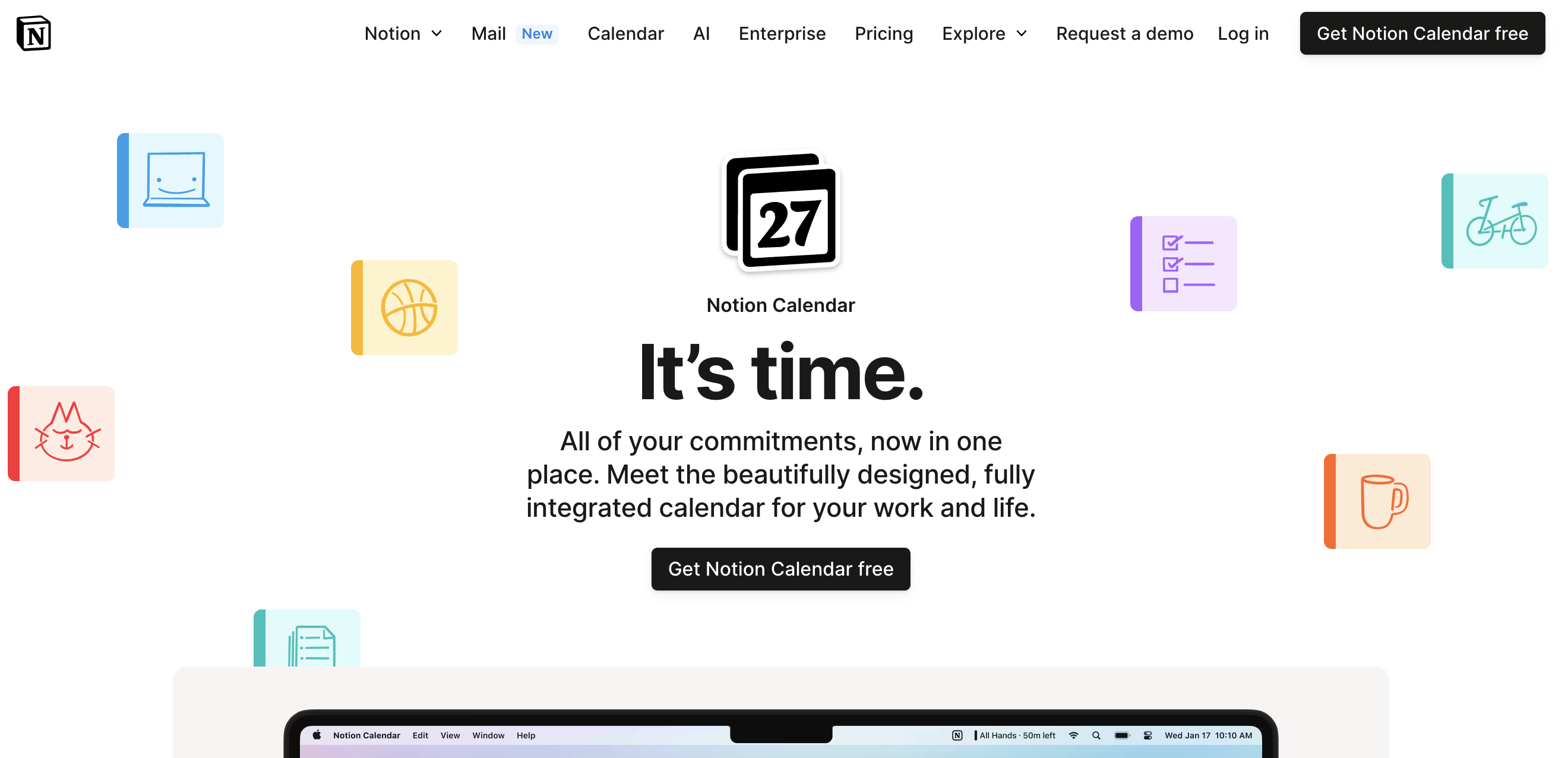
You probably know Notion as the go-to workspace for notes, docs, and tasks—but in January 2024, they dropped something new: Notion Calendar. It’s actually a revamped version of Cron Calendar, which Notion acquired back in 2022 and turned into something way more integrated with the rest of their platform.
Here’s the catch: despite the name, Notion Calendar isn’t a standalone calendar. You’ll still need a Google Calendar to use it. But once you connect the two, you get a super clean, all-in-one view of your day. Your Google Calendar events appear right alongside your Notion databases, timelines, and projects, making it easier to manage everything in one place.
Pros |
Cons |
|
|
I have used Notion Calendar since the time when it was Cron. It did not have any fancy features back then (it still does not other than the Notion integration which is huge in itself) but the thing that sold me was the design of the calendar. It is beautifully designed and definitely feels very appealing to work in if you spend a lot of time on a Calendar app.
I don't understand why they are not exploring adding more features to the app, but if you just want a nice calendar experience that syncs all your other calendars together, then Notion Calendar is a top contender.” - Jyotirmya Anant
Notion Calendar vs. Google Calendar
Notion Calendar isn’t a direct competitor to Google, as you actually need a Google Calendar to create one in Notion!
That being said, if you find Google Calendar isn’t the best for keeping track of your projects and deadlines, you might consider adding Notion Calendar to your toolbox. It’s especially handy for creators, marketers, and product folks who love a good drag-and-drop workflow. Think content calendars, launch timelines, and visually mapping out what’s coming up next.
Plus, if you’re already using Notion for docs, tasks, or wikis, this calendar fits right in. However, if you don’t already use Notion to plan projects, you’re probably better off sticking with Google Calendar.
Notion Calendar pricing
Notion Calendar is available on all Notion plans, including the free tier. If you’re looking to unlock more advanced Notion features (the calendar itself stays the same), paid plans start at $9.50/month when billed annually.
Use Notion Calendar if you:
- Already using Notion to organize work/life
- Are a visual planner who likes dragging and dropping
- Manage content, projects, or team timelines
6. Fantastical—Best Google Calendar alternative for sleek UI and design
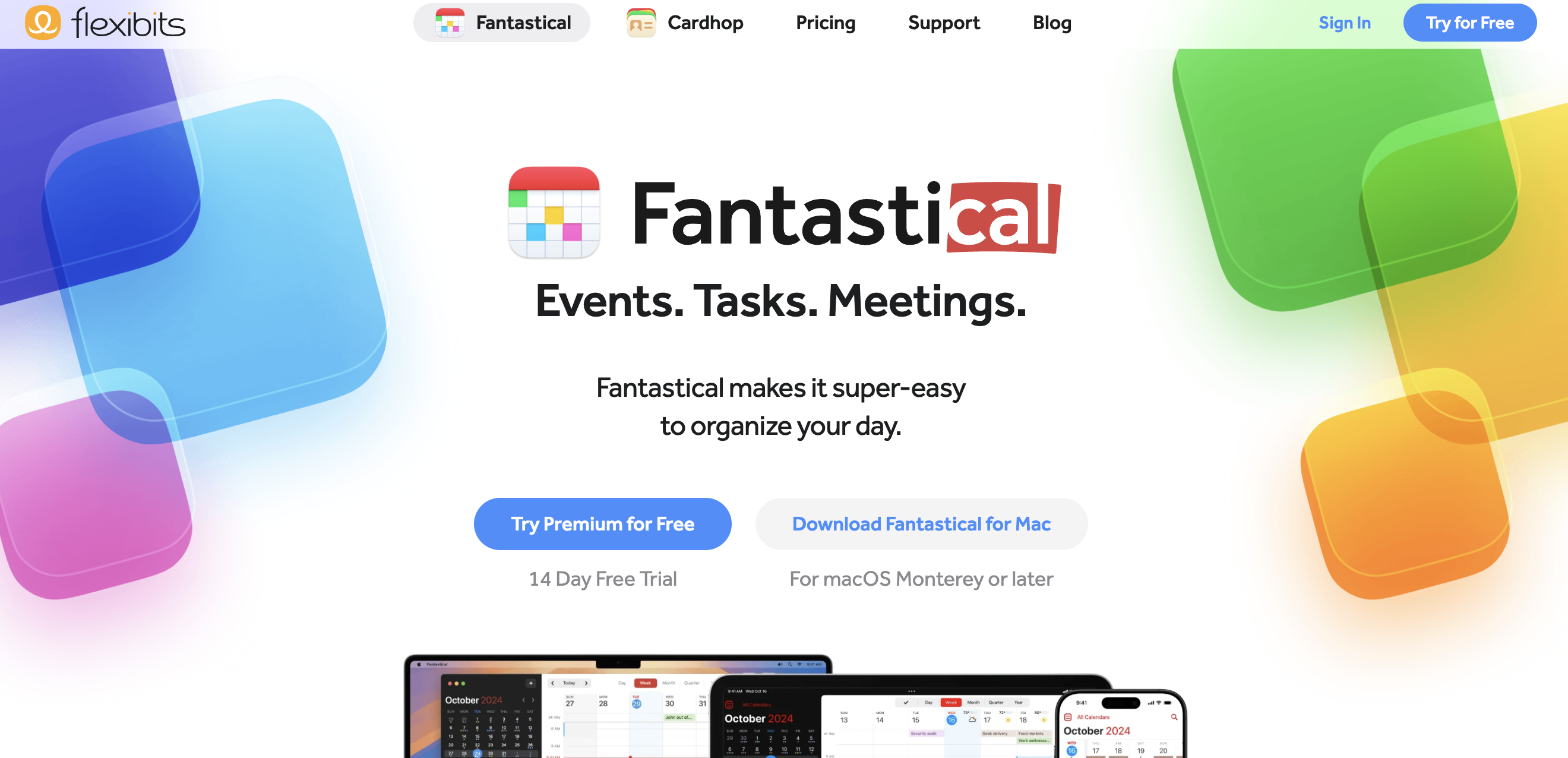
Fantastical is an eye-catching and user-friendly calendar originally built for Apple users. The good news: it’s now (finally!) available for Windows users on desktop. The only catch? Still no Android app (yet).
But Fantastical isn’t just about looking good—it’s also super functional. It comes with handy widgets, reusable event templates, and even a built-in scheduling feature so people can book time with you.
One of its coolest features? Natural language input. You can simply type, “Dinner with Stacey at 6 PM at Westville,” and it’ll create the event for you—location, time, everything filled in.
Pros |
Cons |
|
|
At first glance, I thought Fantastical was a calendar. Instead, it’s a “front end” for pre-existing calendars. It requires users to create an account and connect their iCloud, Outlook, or Google account. Essentially, Fantastical is only the interface for creating events and viewing them.
I dislike this model. I wish Fantastical was an actual calendar. I do like the view it provides. I can’t seem to find another app that provides a similar view of having the monthly calendar on top and a list view under that. Overall, I don’t think it’s worth paying for if it’s not a full-fledged calendar.” - Reddit user
Fantastical vs. Google Calendar
When it comes to Fantastical vs. Google Calendar, both are great tools, but they offer very different experiences. Keep in mind that technically, Fantastical is not a direct competitor to Google, as it doesn’t offer a standalone app—you will still need to connect it to a different calendar, like Google, Apple, or Outlook.
Google Calendar is the reliable, no-fuss option. It works across all your devices (including Android), syncs effortlessly with Gmail, Google Meet, and the rest of the Google ecosystem, and does exactly what you need it to, without much setup.
Fantastical, on the other hand, offers a more polished, feature-rich experience. You get smart extras like natural language input, location-based reminders, focus filters, and even home screen widgets that make your day easier to manage. While not offered on Android (which may deter a good number of users), Fantastical is overall more integration-friendly, offering the majority of its integrations via Zapier.
Scheduling-wise, Fantastical’s "Openings" tool is a step up from Google’s Appointment Scheduler. It gives you more control over availability, customization, and how your booking pages look and function. But, it has one pretty big downside compared to Google: it doesn’t let you collect payments for appointments. So if you’re a coach, consultant, or anyone who charges for meetings, that might be a dealbreaker.
Fantastical pricing
Fantastical offers a limited free plan that lacks basic features, such as scheduling, video chat tool integration, and customization. Paid plans start at $4.75 per month per user when billed annually.
Use Fantastical if you:
- Are an Apple fan looking for more than Apple Calendar
- Want to blend tasks and calendar events
- Prioritize sleek UI and design
7. Calendar—Best Google Calendar alternative for basic meeting scheduling
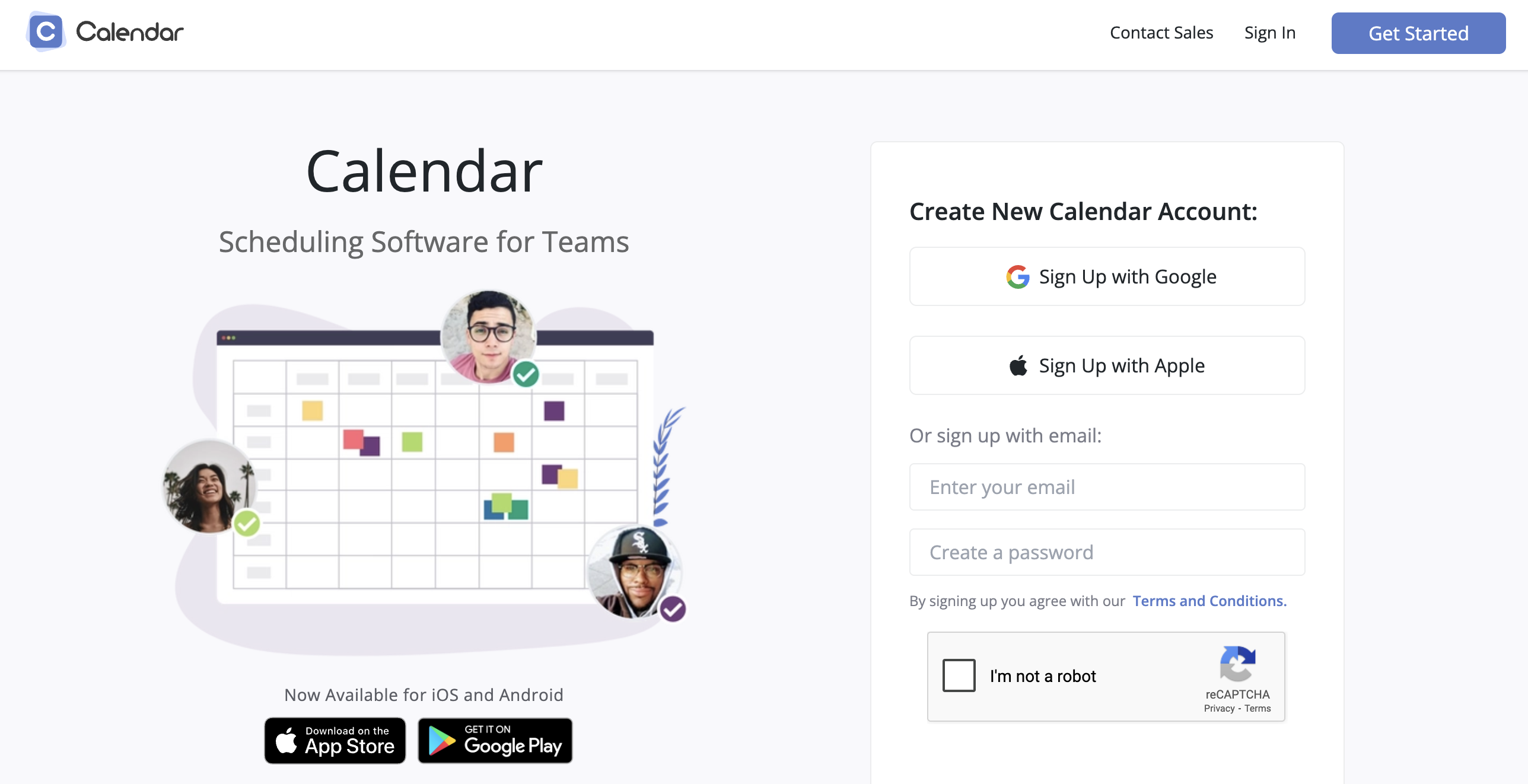
Calendar.com (extra points for snagging that domain!) is a good option if you’re looking for a simple, clean alternative to Google Calendar that handles the basics of meeting scheduling without overwhelming you with features.
It offers personal booking links, the ability to set your availability, and integrates with popular platforms like Google Calendar, Outlook, and Zoom. You can create different event types, share your link with others, and let them book time with you—no back-and-forth emails required.
While it doesn’t offer the deep customization, automation, or advanced features you’d find in dedicated scheduling apps tools like YouCanBookMe, it’s handy for individuals who want a calendar and basic scheduler in one.
Pros |
Cons |
|
|
I have a love/hate relationship with Calendar.com. I just renewed my second year, and it WOULD be decently priced...IF it worked. It's frustrating because it has amazing potential, but without adequate support, any potential is wasted.
There are things it SHOULD do as a scheduling calendar that it doesn't. The emails that get sent to clients are abysmal. The error messages I get (when test scheduling a meeting) don't give any clue what the problem is.” - Mara Alexander
Calendar vs. Google Calendar
Calendar.com and Google Calendar are actually pretty similar: both offer a standalone calendar and lightweight booking app in one. But Calendar adds a few extra touches that Google Calendar doesn’t.
For example, Calendar.com offers analytics on how you spend your time, SMS reminders, integrations with Zoom and MS Teams, and round-robin scheduling; all features Google Calendar lacks. However, keep in mind that although Calendar.com goes beyond Google Calendar in terms of scheduling features, it still pales in comparison to the best scheduling apps on the market.
If you just want a calendar that works well with Gmail, Meet, and the rest of Google’s tools, Google Calendar is the obvious pick. But if you’re looking for a few extra scheduling options without switching to a full-featured scheduler, Calendar.com could be a nice middle ground.
Calendar pricing
Calendar.com’s pricing structure tends to change more frequently than most of its competitors. As of now, it offers a basic free plan with limited features, along with several paid options. If you choose to pay monthly, pricing starts at $20/month. However, there’s currently a 50% discount for annual billing, bringing the cost down to $8/month when paid upfront for the year.
Use Calendar if you:
- Prefer a lightweight setup for solo use
- Want a calendar + booking tool in one app
- Don’t need advanced scheduling automation and customization
8. Any.do—Best Google Calendar alternative for managing your to-do list
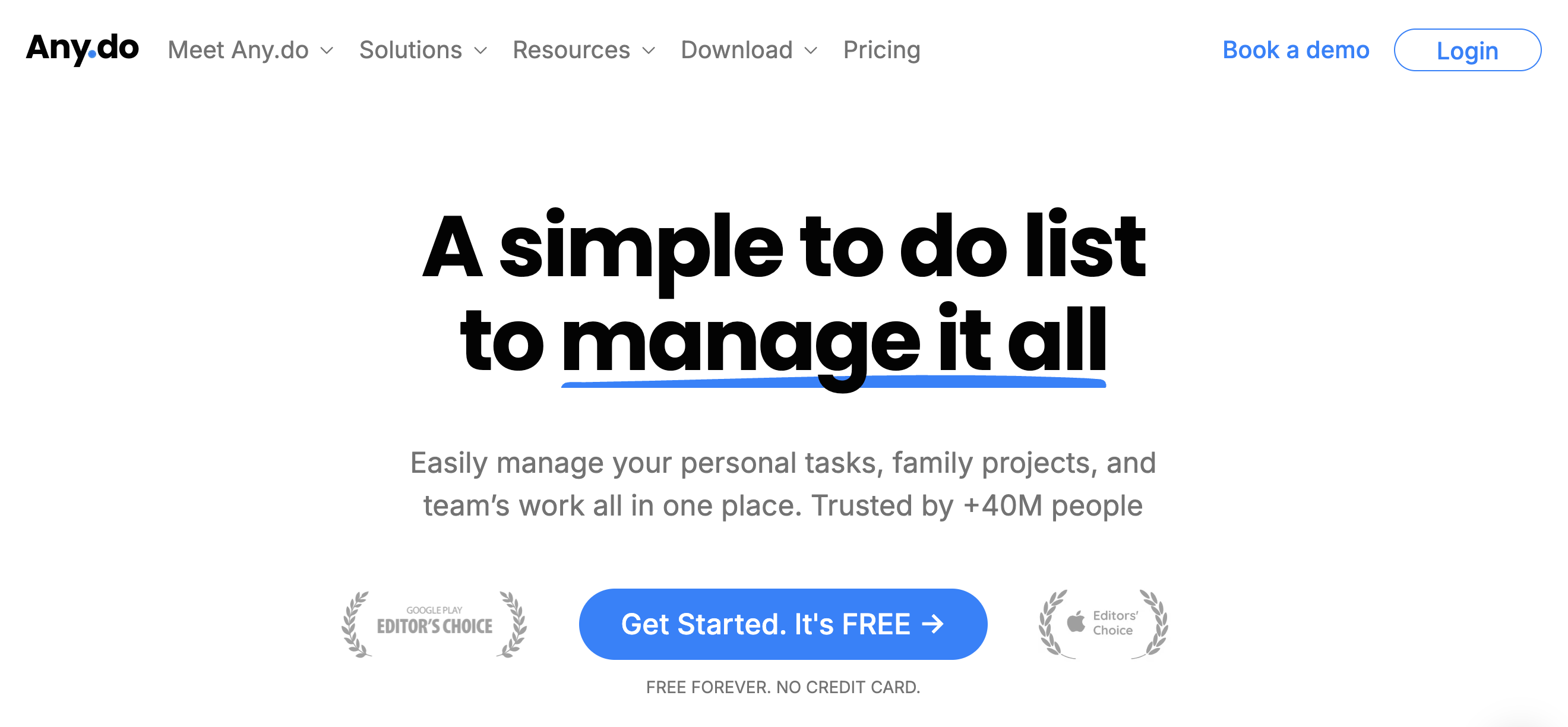
If your to-do list is your lifeline, Any.do might be your perfect match. It’s a beautifully designed productivity app that bundles tasks, reminders, calendar events, and planning tools into one cohesive (and mobile-friendly) interface.
This is for the planner who wants everything in one place—appointments, errands, follow-ups, and even that reminder to cancel a free trial before getting charged. One of Any.do’s most helpful features is its daily planner: each morning, it sends a notification suggesting free times to schedule your tasks, so you can quickly plan your day and get to work.
It’s light on features like team scheduling or booking links, but if your main goal is to organize your life, it’s super handy.
Pros |
Cons |
|
|
Any.do is best for routine tasks whether personal or professional in nature. It is a simple app that organises your routine. It is not suitable for complex project management. You can streamline your daily routine and plan activities using this app. It will remind you of your tasks so that no task gets missed.” - Jahanzeb Hashmi
Andy.do vs. Google Calendar
Any.do shines when you need your tasks and calendar in the same place. It makes daily planning intuitive (especially on mobile) by combining to-dos, calendar events, and reminders into a single tool, helping you stay organized without bouncing between apps.
While Google Calendar integrates with Google Tasks, it feels more like an add-on than a unified experience. It also lacks the smart, focused UX that Any.do provides—for example, Any.do’s daily planner prompts you each morning to review your tasks and calendar in one clean, scrollable view
If personal productivity is your top priority and you live on your phone, Any.do delivers. But if you’re working in a team, or scheduling meetings with both internal and external people, Google Calendar will be the better fit.
Any.do pricing
Like all Google Calendar alternatives on this list, Any.do offers a free plan and a few paid plans. The paid plans start at $4.99/month when billed annually.
Use Any.do if you:
- Manage personal tasks and events in one place
- Are a mobile-first planner
- More focused on keeping up with/planning your schedule than booking meetings
Time to make your choice
My personal take? Despite being a big Apple fan (who’s currently typing this on a MacBook), I use Google Calendar. Why? It works on all devices, and since I already use Google Docs, Gmail, Google Meet, and the like, it just felt natural.
That being said, although Google Calendar works fine as a calendar, its appointment scheduling features just don’t cut it. So I use Google Calendar and YouCanBookMe. This combo gives me the familiarity and flexibility of Google and YCBM’s powerful, customizable booking features, all perfectly integrated together.
Because for me that’s the…
So here’s my advice: pick one (or a combo!) of the tools above that fits how you work best—whether you’re team Google, Outlook, or iCloud, any of them will give you a solid foundation.
Then, take it up a level by connecting that calendar to YouCanBookMe. It instantly transforms your basic calendar into a professional, automated scheduling system—complete with booking links, reminders, and all the features you didn’t know you needed.
Give it a shot—you’ve got nothing to lose (except maybe a bunch of those “are you free then?” email threads 😄).
Subscribe to our newsletter
Get productivity tips, news, articles and resources.-min.png)
Written by
Gabriela Łaba
Gabriela is an (everything bagel) seasoned copywriter who has been banging out copy for brands both big and small since 2016. In her free time, you can find her buying Halloween decorations, reading, and trying to force her cat to love her.



.png?width=1600&height=1200&name=booking_page_style@2x%20(2).png)


