22 Google Calendar Productivity Tips for 2025
If you’re still using your Google Calendar for basic stuff, check out our 22 productivity tips.

Paulina Major

Ready to book more meetings?
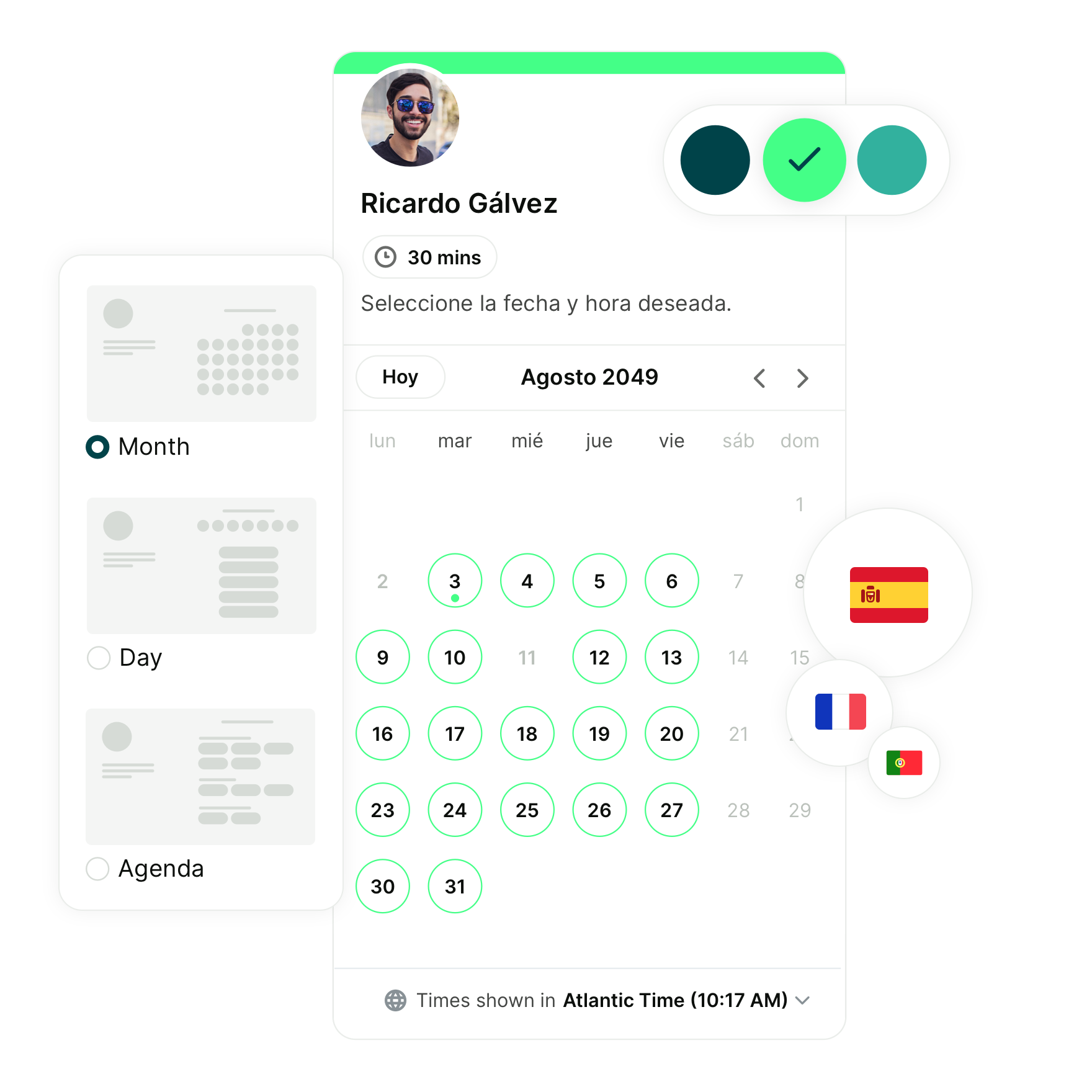
Still using Google Calendar just to track meetings? You’re missing out—and likely not getting the most out of one of the best free productivity tools out there. With a few simple tweaks, you can turn it into your ultimate time-management hub, helping you stay organized, reduce distractions, and hit your goals faster.
In this post, we’ll share 22 Google Calendar productivity tips so you can maximize the use of the tool and make every minute count.
Tips for organization
First things first, you need to get your Google Calendar organized. If it’s a mess, managing client calls, team meetings, and even your own personal tasks will feel impossible. A little structure now will save you a lot of stress later.
1. Set your working hours
If you’re planning to use your Google Calendar to book client meetings, it’s a good idea to set your working hours. This way, anyone trying to schedule time with you outside those hours will see a friendly note letting them know you may be unavailable.

2. Color‑code your calendar
Color-coding is the practice of giving each type of event its own color. For example, you might use:
- Purple for client meetings
- Yellow for internal meetings
- Blue for personal appointments
- Green for deep-focus work
 As you can see in my example, I use different colors to block out my days for different tasks such as client meetings, deep work, accounting tasks (being self-employed means I handle plenty of those), lunch breaks, and even gym sessions.
As you can see in my example, I use different colors to block out my days for different tasks such as client meetings, deep work, accounting tasks (being self-employed means I handle plenty of those), lunch breaks, and even gym sessions.
3. Repeating vs. one‑off events
If you find yourself adding the same recurring meetings manually over and over again, set them to repeat automatically instead. Simply choose the option in the dropdown menu and select how often it should recur.

4. Set default reminder times
Another organizational tip is to set reminders for your meetings so you don’t miss them. Google Calendar makes this easy by letting you choose reminder times anywhere from 5 minutes to several weeks in advance.
Here are the step-by-step instructions for how to customize your reminders👇
- Head to your Google Calendar homepage.
- Click the little gear icon in the top right and select Settings.
- On the left, under Settings for my calendars, click your calendar name.
- Scroll to Event notifications and hit Add notification.
- Pick how far in advance you want the heads-up. It can be minutes, hours, or days.

5. Download the Google Calendar app
Once your calendar is set up, you’ll want to keep it within reach. Downloading the Google Calendar mobile app means you can check events, get notifications, and make quick updates on the go. Access for iOS and Android.
6. In‑office? Set up rooms
If you work in a shared office space, booking meeting rooms can quickly become a headache. By linking rooms to your Google Calendar, everyone can see meeting room availability in real-time and reserve a space. Get peace of mind knowing that you’ll have a private space to take calls. This also prevents double-bookings, so you’re never left awkwardly standing outside a room someone else is already using.
Tips for productivity
Once your calendar is organized, it can do even more than keep you on schedule. In the next section, we’ll look at ways to use Google Calendar to boost focus, manage tasks, and make your workday more productive.
7. Use Google Tasks
Use Google Tasks to add to-dos directly into your calendar. You can set deadlines, break big goals into smaller steps, and check off completed items, all without leaving Google Calendar.

Simply click anywhere on the calendar itself and choose the task tab.
8. Get a daily agenda in your inbox
Want to start your day knowing exactly what’s ahead? Google Calendar can email you your daily agenda each morning so you have a quick snapshot of your day before you even open your calendar.
To set it up:
- In your Google Calendar, select Settings.
- On the left, under Settings for my calendars, click your calendar name.
- Scroll to Other notifications.
- In the Daily agenda field, click the dropdown next to None and select Email.

9. Set out-of-office days
If you’re taking some time off, it’s a good idea to set out-of-office (OOO) days on your calendar. That way, Google can automatically decline any invites during that time. It’s an easy way to protect your downtime and make sure no one books in for a meeting while you’re away.
If you’re out-of-office, don’t forget to set up an auto-responder!
|
🤔 Want more options for managing your schedule? Here’s our roundup of the best scheduling apps for 2025. |
10. Use the “cal.new” shortcut
Want to create an event fast? Just type cal.new into your browser while logged into your Google account. It opens a blank event window instantly, no clicking around needed.
11. View multiple calendars simultaneously within one window
If you manage multiple calendars, like one for work and one for personal events. It helps you avoid double-booking and keeps everything in one place.

12. Get access to coworkers' calendars
Need to schedule internal meetings? Check your coworkers’ calendars to see when they’re free before sending an invite. This helps you avoid the endless back-and-forth of “does this time work for you?” and makes finding a slot much quicker.
If you’re not sure how to share your own calendar (or request access to someone else’s), our guide on how to share a Google Calendar walks you through the steps while keeping your private events private.
13. Need focus time? Block it off
Use Google Calendar’s Focus Time feature to set aside hours for deep work. Focus time can even auto-decline meeting invites during those blocks, so you can stay focused without interruptions.
- On your computer, open Google Calendar.
- Click the time slot where you want to schedule focus time.
- At the top of the event, select Focus time.
- Choose when you want it to start and end.
- Set your preferences: If you still want to get chat notifications, untick the Do not disturb box. If you want to automatically decline meeting invites during focus time, tick the Automatically decline meetings box.
- Click Save, and enjoy a distraction-free block in your calendar.
Pro tip: Make it a recurring event to build a consistent routine. If you want to get started with time blocking, try our free time blocking templates to map out your ideal week.
14. Review your meeting insights
Want to know how you’re spending your time? Google Calendar offers insights into your schedule, including time spent in meetings, focus time, and more. You can also view insights by event color, which makes it easy to see which types of tasks or meetings are taking up most of your week.

|
Pro tip: Weighing Google’s built-in tools against alternatives like Calendly? Don’t miss our side-by-side breakdown of Calendly vs. Google Calendar. |
Tips for personalization
Google Calendar has a bunch of settings that can help you manage your calendar and make it truly yours. Let’s go over them together.
15. Set a custom calendar view
You don’t have to stick with the default week. Google Calendar lets you choose how many days you want to see at once and what day your week starts on.
Prefer a 4-day workweek that runs Tuesday to Friday? You can make that your default.
To set it up:
- On your calendar homepage, click the gear icon in the top right corner and select Settings.
- In the left-hand menu, go to General > View options.
- Use the dropdown to choose your preferred custom view.
- Return to your calendar and select Custom view from the dropdown menu in the top right corner.

|
🤔 Thinking of switching calendar apps? Check out our Apple Calendar vs Google Calendar comparison before you decide. |
16. Add a secondary time zone
If you work with people in other parts of the world, guessing time differences can get messy. Google Calendar lets you add a secondary time zone so you can see both at a glance.
To set it up:
- Open Settings and go to the General tab.
- Select Time zone and check the box for Display secondary time zone.
- Choose your secondary time zone from the dropdown menu.
- (Optional) Add a label to each time zone so you instantly know which is which.

This is especially handy if you regularly book meetings with the same region, no more converting times in your head or opening a separate world clock.
Plus, if you use multiple calendar tools, here’s how to sync Apple Calendar with Google Calendar, so everything stays up to date.
17. Share your calendar
Sharing your Google Calendar makes it easier for others to see when you are available and plan around your schedule. You can choose whether they see full event details or just when you are busy.
💡 Pro tip: Share a specific calendar, like one for team events, instead of your main calendar to keep personal items private.
18. Add national holidays
Another great trip is adding public holidays to your calendar. This helps you plan around days when offices might be closed or schedules may change. Google offers holiday calendars for many countries, so you can pick the one that matches where you live or work.
Head to your settings, look for “Add calendar”, and browse through the “calendars of interest” list until you find the one you want. A single click and it’s added to your view.
💡 Pro tip: If you work with people in other countries, you can add their national holiday calendars too, so you know when they might be offline.

19. Create a new calendar
You can set up separate calendars for anything you want to track, such as birthdays, school events, or project deadlines. This keeps your main calendar uncluttered while still letting you see everything in one place when needed.
Simply click the “+” button at the bottom to add a new calendar.

20. Hide event details
For events you want to keep private, you can change the visibility settings so others only see that you’re busy, without any titles or descriptions. This works for individual events or for your whole calendar.

21. Add weather to your calendar
One thing missing from Google Calendar these days is the built-in weather forecast. The good news is you can bring it back with a simple third-party tool.
It might not look as sleek as Google’s old version, but it still does exactly what you need, showing you the forecast right alongside your events so you can plan with the weather in mind.
Here’s how to add weather into your Google Calendar 👇
- Go to weather-in-calendar.com and set your location, temperature units, and display preferences.
- Right-click the orange Add to your Calendar button and choose Copy link address. If nothing happens, copy the webcal:// link shown under.
- Open Google Calendar in your browser.
- On the left, find Other calendars and click the + icon.
- Select From URL.
- Paste the webcal:// link you copied.
- Click Add calendar.
- Give it a few seconds, and the weather calendar will appear under Other calendars with forecast icons for your chosen location.

💡Pro tip: Add the weather for your home base and any cities you visit regularly so you can plan your week without switching apps.
22. Keyboard shortcuts for Google Calendar
If you spend a lot of time in Google Calendar, learning a few keyboard shortcuts can save you clicks and speed up how you work. You can create events, switch views, and jump to specific dates without ever touching your mouse:
- Create event — c
- Quick add — q
- Event details — e (when an event is selected)
- Delete event — Backspace or Delete (when an event is selected)
- Previous period — p or k
- Next period — n or j
- Today — t
- Day view — 1 or d
- Week view — 2 or w
- Month view — 3 or m
- Custom view — 4 or x
- Agenda view — 5 or a
- Go to date — g
- Search — /
- Settings — s
- Refresh calendar — r
- Add calendar — +
- Undo — z
Automate your Google Calendar with YouCanBookMe
If you’ve ever wasted half a day trading emails trying to find a time to meet, you know how much energy scheduling can drain. YouCanBookMe (YCBM) is an online scheduling tool that connects directly to your Google Calendar so people can book time with you without the back-and-forth.
YouCanBookMe reads your Google Calendar’s free/busy times and displays your availability on your booking page. After you’re all set up, simply send a booking link to your clients or team so they can choose a slot when you’re available. The bookings will be automatically added to your Google Calendar as a calendar event.
Want to explore Google’s built-in options too? Here’s our Google Appointment Scheduler guide.
Make Google Calendar work harder for you
With the right tweaks and a few intentional habits, Google Calendar can run quietly in the background as the system that keeps your time, focus, and workflow in order.
And if you’re ready to stop switching between meeting invites and time zones, try YouCanBookMe for free and let it handle your scheduling while you focus on your work.
FAQ
How can I make my Google Calendar look nice?
Start with color coding. Give each type of event its own color so you can see your week at a glance. Keep your calendar uncluttered by creating separate calendars for different areas of your life, like work, personal, or side projects. And do not forget to set a view that works for you—whether that is a week, month, or custom setup.
How can I prioritize events on Google Calendar?
Think about timing first. Put your most important events in the parts of the day when you have the most energy, and protect that time by marking yourself as busy. You can also use Focus time to make sure nothing else gets booked over those slots.
What is the best way to prioritize tasks in a calendar?
Give your top tasks their own dedicated time blocks. Treat them like appointments you cannot miss, and add reminders so you get a heads-up before it is time to start. This keeps your priorities from getting squeezed out by other demands.
How do I arrange events in Google Calendar?
Google Calendar automatically lists events in chronological order, but you can make it feel more organized by grouping similar events together in time blocks. For example, handle all your calls in one part of the day and save deep-focus work for another. It keeps your brain in the right gear.
Subscribe to our newsletter
Get productivity tips, news, articles and resources.
Written by
Paulina Major
Paulina grew up wanting to be a commercial pilot, but life steered her toward content writing. With a passion for tech and business, she’s found her calling in helping brands share their stories every day. Her non-negotiable? Morning coffee—because nothing starts without that first sip.



