How Does YouCanBookMe Work? A Simple Getting Started Guide
New to YouCanBookMe? Don’t worry—we’ll show you how to put your scheduling on autopilot and set up your first booking page in (almost) no time.
-min.png?width=100&name=image%20(21)-min.png)
Gabriela Łaba
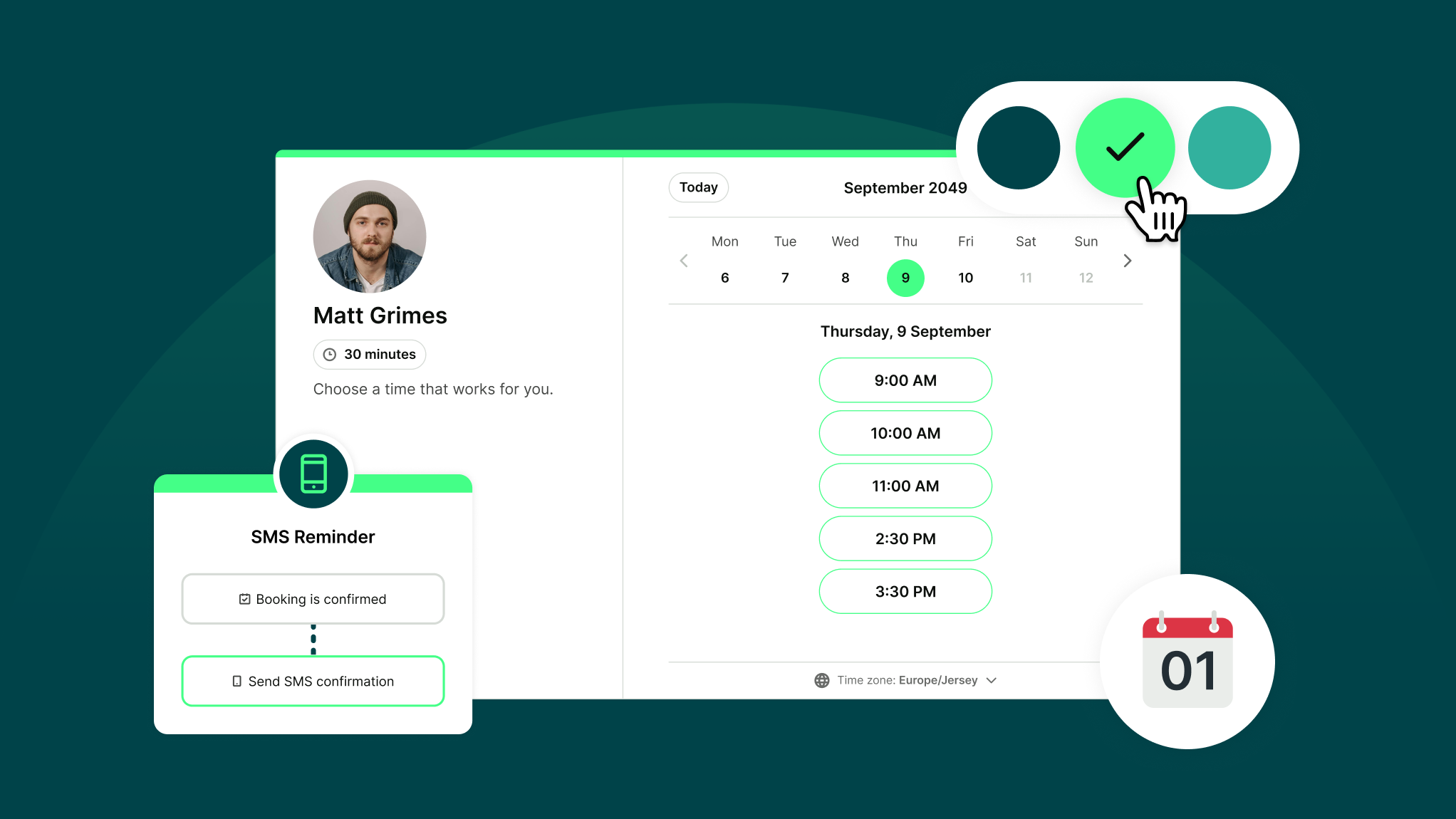
Ready to book more meetings?
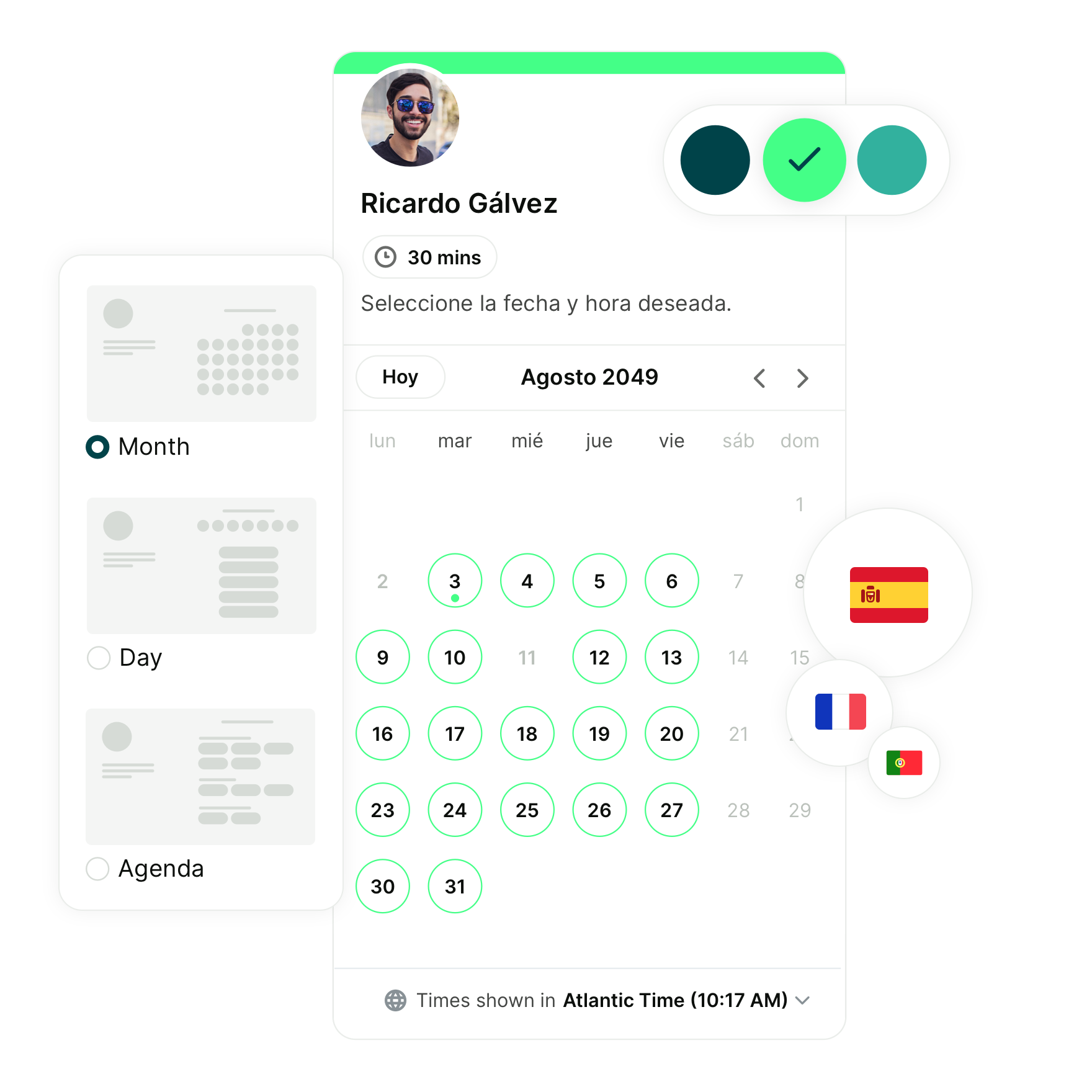
Key summaries:
- Connect your calendar so people can only book times when you’re actually free.
- Set up in minutes by connecting your calendar, creating a booking page, and starting to schedule right away.
- Customize your booking page with your branding, meeting types, and availability.
- Send automatic confirmations and reminders to keep everyone on track and reduce no-shows.
Regular tag? Fun! Phone tag? Not so much.
If you’ve ever gone back and forth trying to find a meeting time, you know exactly how frustrating it can be. And don’t even get us started on playing calendar ping pong.
That’s where YouCanBookMe (YCBM) comes in. It takes the hassle out of scheduling by letting people book with you—on your terms, based on your real availability—in just a few clicks.
Let’s walk through what it is, how it works, and how you can get set up in just a few minutes.
What is YouCanBookMe and how does it work?
Short answer: YouCanBookMe is an online scheduling tool that eliminates all the back-and-forth of booking meetings. Instead of endless emails like “Does Tuesday at 2 PM work?”, you simply share your booking page and let people choose a time that fits both of you.
Slightly longer answer: With YouCanBookMe, you create a booking page that’s connected to your calendar—Google, Outlook, Apple, or Fastmail.
YCBM then automatically checks when you’re free and hides when you’re busy, so nobody schedules over your team syncs or yoga classes.
All you need to do is share your booking page link with whoever you want to meet with. Once that person clicks on your link, they see all your available slots in their own time zone. They pick a time, click confirm, and—voilà!—the meeting is instantly added to your connected calendar.
That’s it. Zero back-and-forth calls or emails. Just easy, straightforward scheduling.
“I’m never going to have a conversation about when I’m available anymore—that’s priceless.”
Is YouCanBookMe easy to set up?
Absolutely. You can have your first booking page live and ready in just a few simple steps. In fact, if you’re in a rush, you could even do it in under 60 seconds!
Don’t believe us? Here’s the pudding with the proof 👇
Step 1: Connect your calendar
First, link the calendar or calendars (professional, personal, academic, etc.) you use every day—Google, Outlook, Apple, or Fastmail.
YouCanBookMe will check your real availability and only display the times you’re actually free. That means no one can double-book over your all-hands, personal errands, or dentist appointments.
P.S. Don’t worry, your private calendar details stay hidden. Invitees only see your available time slots, not what you’re doing. (Your dental health journey is safe with us. 🤐)
This is what the booking experience looks like for potential customers of marketing powerhouse, Peggy Anne Salz:
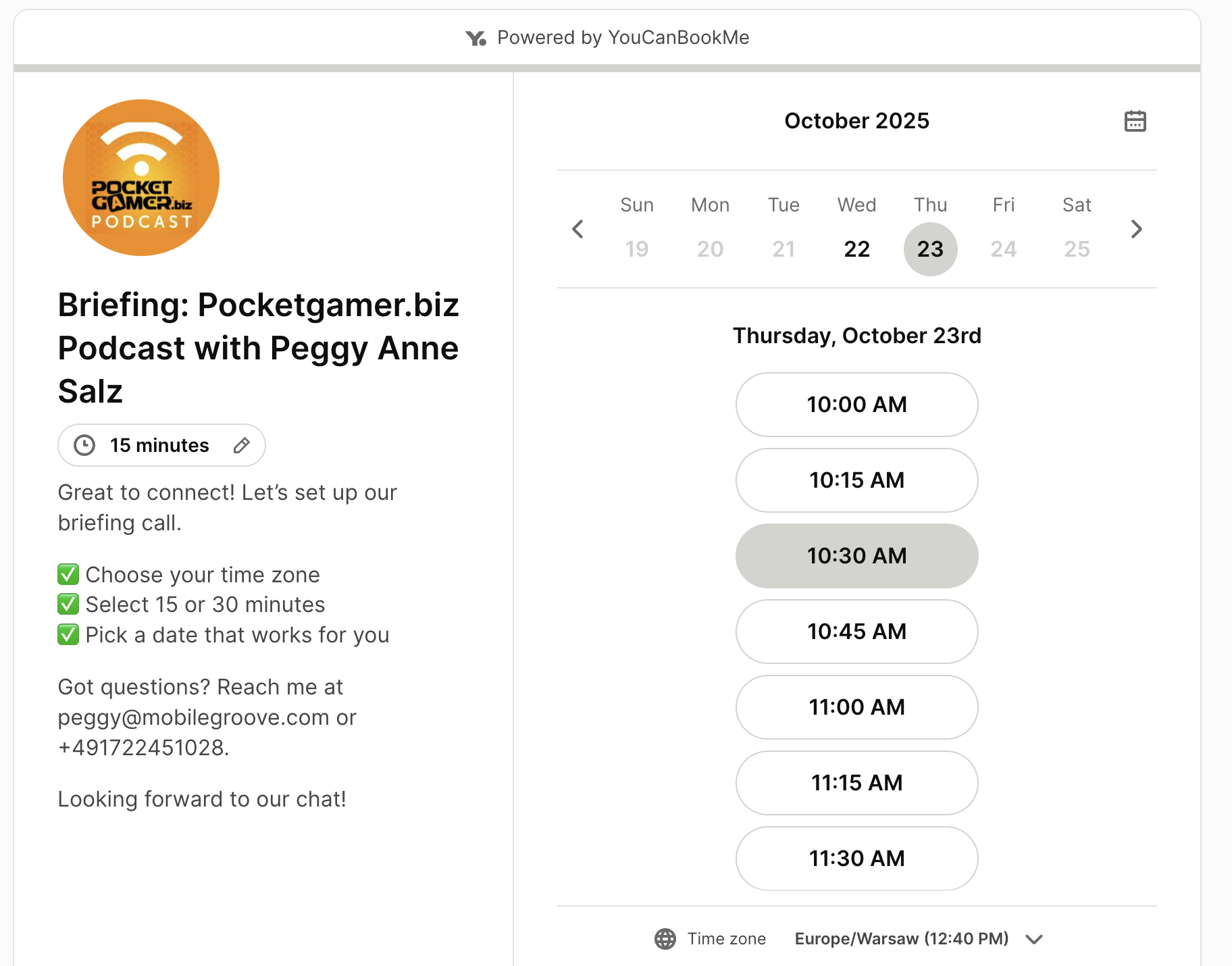
Once connected, every new booking is instantly added to your calendar, so you never miss a meeting.
|
With YouCanBookMe’s free plan, you can connect one calendar. Need more? Upgrade and connect multiple calendars—anywhere from 2 up to 10, depending on which paid plan you choose. |
Step 2: Create your booking page
Now it’s time to set up your booking page! You’ll just need to input:
- Booking page title: your name, business name, or service—it’s up to you!
- Link/URL: e.g. yourname.youcanbook.me
- Intro: say hello or explain what the booking page is for
- Branding: upload a profile photo or logo and add your brand colors so your booking page feels like you, and not like a generic scheduler
- Layout: Pick between month, day, or agenda views
- Meeting details:
- Start by choosing how long you want your first meeting type to be. (You can always add more appointment types later, this is just to get you started!)
- Next, set when you want to be available—for example, only every other day from 12–4 PM.
- Finally, pick the location: Zoom, Google Meet, a phone call, or even an in-person address.
And that’s it! Your booking page is live and ready to take meetings.
|
YouCanBookMe makes virtual meetings easy by integrating with Zoom, Google Meet, and MS Teams to instantly create and send unique virtual meeting links for all your remote appointments. |
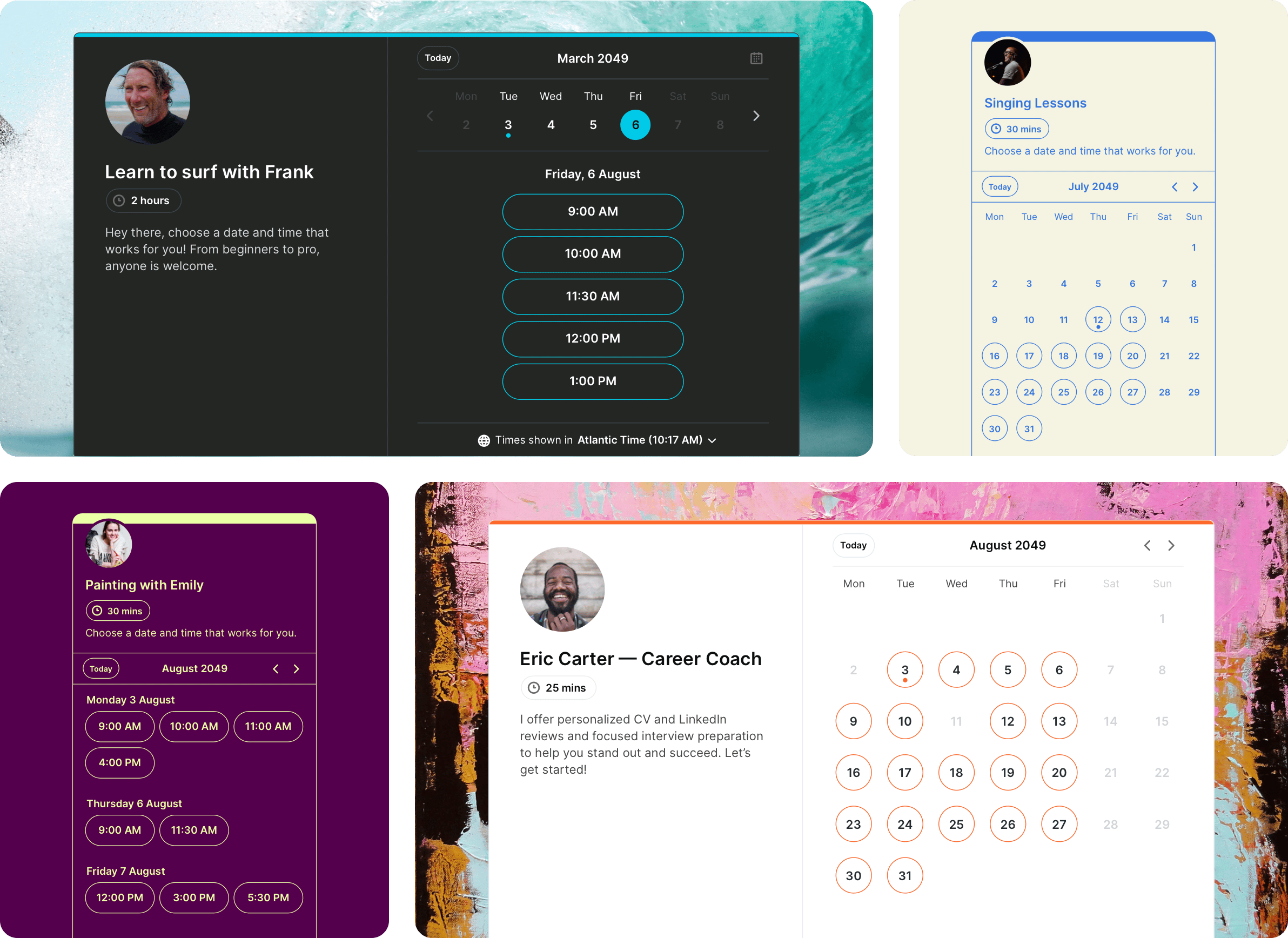
|
💡 Need inspiration? Check out a few booking page examples from our customers to see how others personalize their pages to boost bookings. |
Step 3: Share your booking page
Now it’s time to get your link out there. With YouCanBookMe, you have plenty of options:
- Copy and paste your booking link into emails, DMs, or texts
- Embed your booking page on your website
- Add a “Book now” button to your website
- Generate a QR code to add to posters, ads, brochures, or business cards
- Add a “Book an appointment” button to your LinkedIn
- Use the YCBM Chrome extension to drop clickable times directly into emails

“When I discovered your system, I realized this is exactly what we were looking for. Everything was simple and easy—from the way that I was able to sign up, and also the way that I was able to actually set it up not only for myself, but for our team.”
Bonus: Notifications are already set up for you!
Worried you or your booker might forget about the meeting? No need. As soon as you create a booking page, YouCanBookMe sets up automated notifications for both you and your guest—so everyone stays on the same page.
This includes:
- Confirmation email right after booking, with all the details plus a link to cancel or reschedule the meeting
- Reminder email an hour before the meeting, with the date, time, duration, and location
- Cancellation email if the meeting is called off
- Reschedule email with the updated details if the time changes
All of this is ready to go the moment you set up your page—no extra work necessary.
Want more control? You can customize every message, add extra reminders, send follow-ups, or even add SMS notifications.
No time for that right now? No worries—the built-in defaults have you covered. 💃
Ready to try YouCanBookMe?
We’ve just walked through the basics so you can start taking bookings right away—but that’s only the beginning. YouCanBookMe packs a lot of power into its simple, user-friendly setup.
Here are just a few of the things you can do once you’re ready to explore further:
- Accept payments for meetings (and even offer discount codes!)
- Create multiple appointment types with different lengths, prices, locations, and descriptions
- Connect to your CRM (like Salesforce or HubSpot) or plug into thousands of other YouCanBookMe integrations
- Add team members to automate scheduling for your entire business, with features like pooled availability and round robin scheduling
- Protect your time by adding buffers between meetings, setting daily booking limits, and using meeting requests to approve or decline calls before they hit your calendar
- Build custom booking forms to gather the details you need before each meeting—like what the booker wants to cover, how they found you, and even required checkboxes for agreeing to your booking or cancellation policies.
…and that’s only scratching the surface.
“I really haven’t met a real competitor for YouCanBookMe.”
Create your free YouCanBookMe account today to get started with easy yet powerful scheduling.
FAQs
Is YouCanBookMe really free?
Yes! YouCanBookMe offers a free plan that includes unlimited bookings and all the essential features you need to get started. With the free plan, you can:
- Connect one calendar (Google, Microsoft, iCloud, or Fastmail)
- Create a branded booking page with your own logo and intro text
- Embed your booking page on your website or share it via link
- Send automatic, customizable confirmation and reminder emails
- Take payments for bookings
- Build a booking form with custom questions to gather details upfront
- Instantly generate secure video links for online meetings (Zoom, Google Meet, Microsoft Teams)
- Create single-use links for private or one-time sessions
And if you ever need additional features, such as multiple calendar connections, group scheduling, booking analytics, follow-up notifications, or round robin meetings, you can upgrade to a paid plan at any time.
Do I need to install anything to use YCBM? Does the booker?
Nope—nothing to install on either side. YouCanBookMe works seamlessly right in your browser on desktop or mobile. And for your bookers, it’s just as easy—they don’t need to download an app or create an account to schedule with you.
Is YouCanBookMe safe to use?
Yes. Only your availability is shared—never the details of your private calendar events. You’re always in control of what others can see. Additionally, YouCanBookMe is SOC 2 Type II and ISO 27001 certified, fully GDPR compliant, and backed by a dedicated Data Protection Officer, ensuring your data is always handled securely.
Does YouCanBookMe work across different time zones?
Yes! Time zones are handled automatically—your invitees will always see your availability in their local time. Plus, YouCanBookMe is available in 44 languages, so international scheduling is simple and stress-free, no matter where your bookers are located.
How long does YouCanBookMe setup really take?
Most people are live in under 10 minutes. If you’re in a hurry, you can even be ready to take bookings in 60 seconds!
Subscribe to our newsletter
Get productivity tips, news, articles and resources.-min.png)
Written by
Gabriela Łaba
Gabriela is an (everything bagel) seasoned copywriter who has been banging out copy for brands both big and small since 2016. In her free time, you can find her buying Halloween decorations, reading, and trying to force her cat to love her.




.png?width=1600&height=1200&name=booking_page_style@2x%20(2).png)
