10 Ways to Protect Your Time with YouCanBookMe
Protect your time with YouCanBookMe using booking limits, time buffers, and more.

Paulina Major

Contents
- Set your working hours (aka availability)
- Don’t auto-accept bookings
- Password-protect your booking page
- Create different appointment types
- Add padding in between bookings
- Require minimum notice period for bookings
- Set a max number of bookings per day
- Have a cancellation policy in place
- Add blocking questions on the booking form
- Take payments at the time of booking
- More ways to protect your time
Ready to book more meetings?
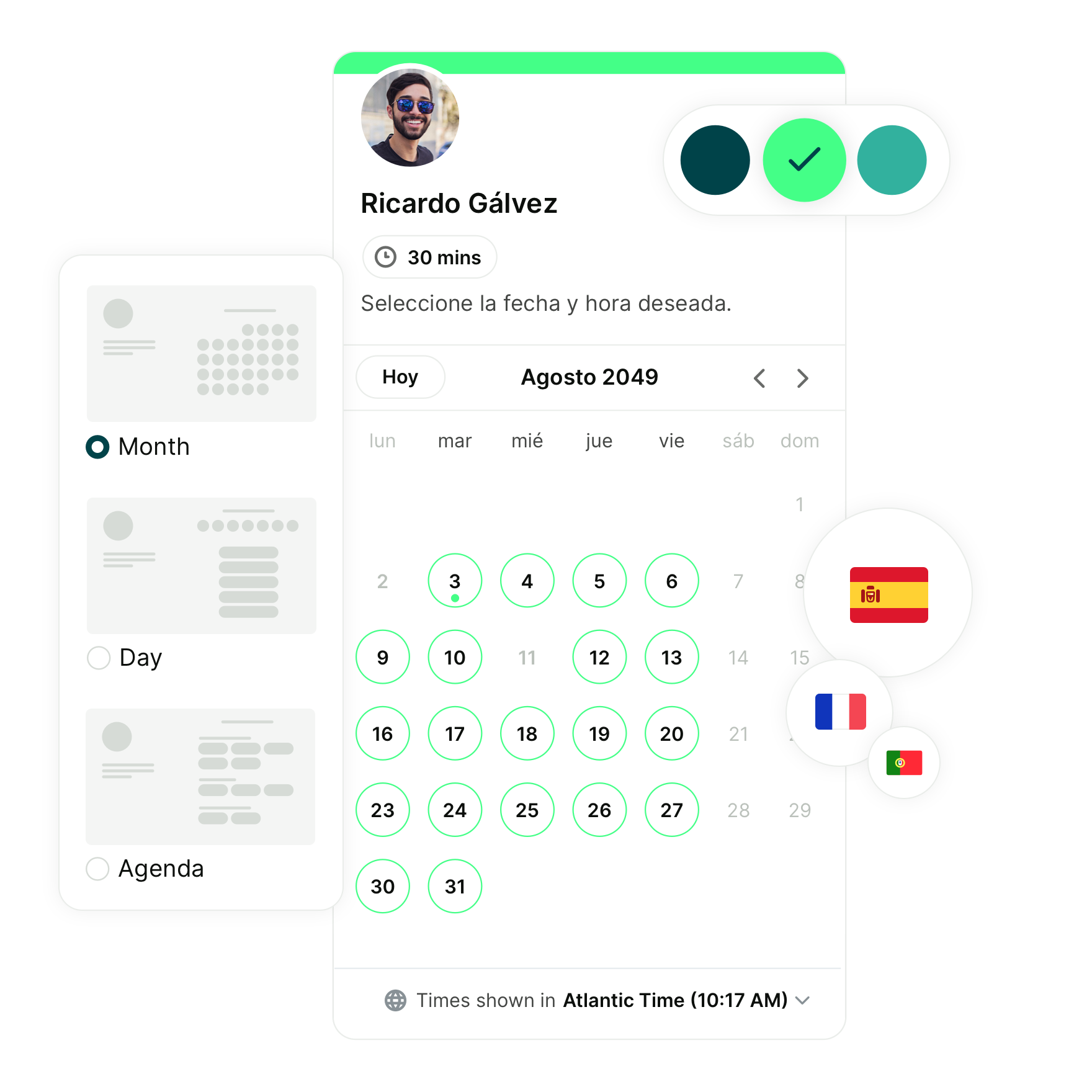
You’re already strapped for time. That’s why it’s so important to put the right measures in place to protect your time and stay in control of your calendar.
YouCanBookMe (YCBM) helps you do exactly that, with smart, flexible features designed to minimize meeting overload and let you decide when and how others can access your time.
Let’s walk through the best ways you can use YCBM to spend only as much time as you need to in meetings.
Set your working hours (aka availability)
First things first: you should set your working hours (also known as your availability), so people can only book meetings during the times you actually want.
With YouCanBookMe, you have two flexible options. Use Repeating Availability if your schedule is consistent week to week. Just set your working hours once, and YCBM will show only those times, minus any existing calendar conflicts.
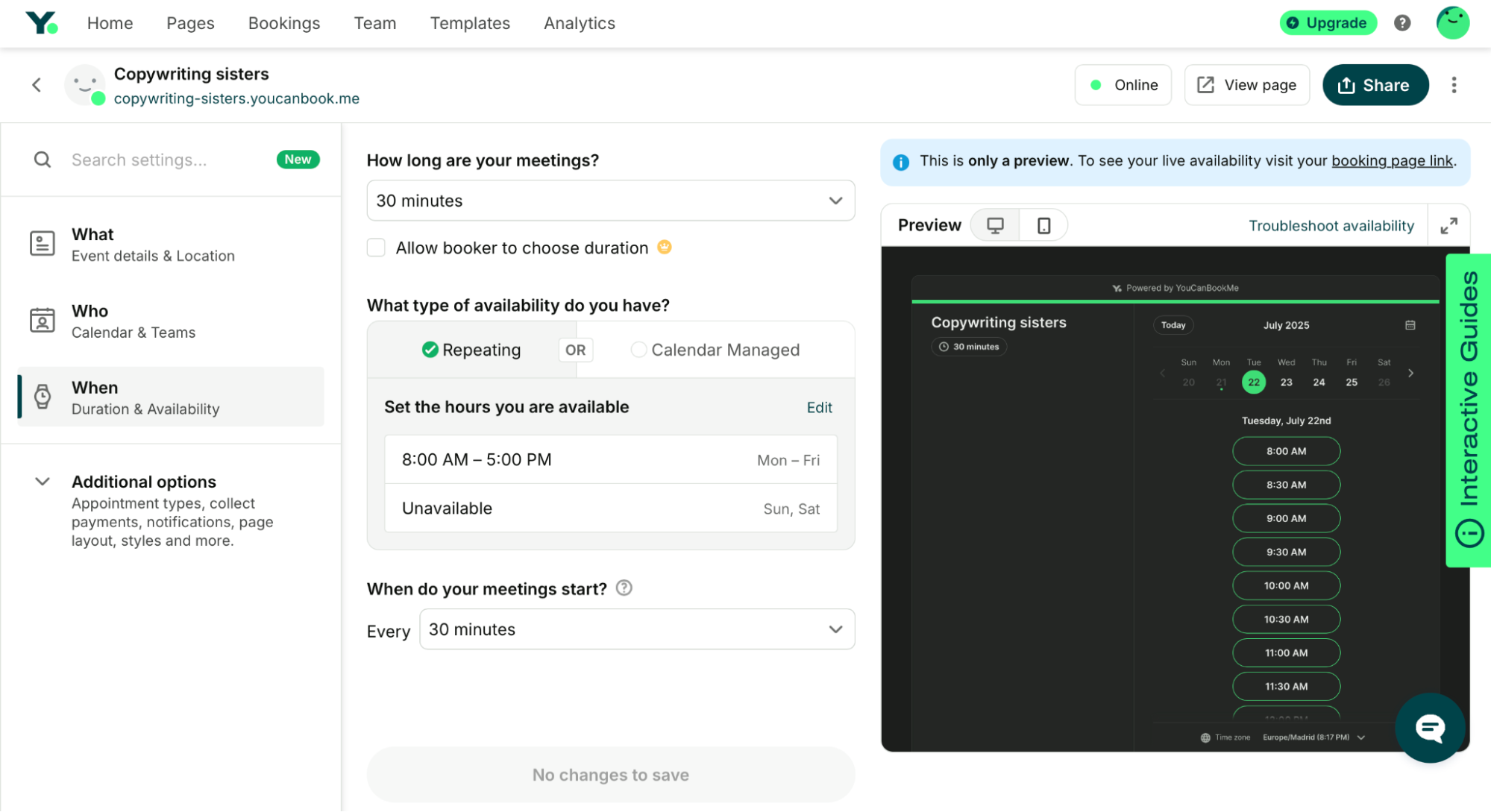
For more control, use Calendar Managed Availability. This lets you define your available time slots by adding “free” events to your linked calendar: Google, Apple, Microsoft, or Fastmail. It’s perfect for irregular schedules, pop-up openings, or different availability per page or team member.
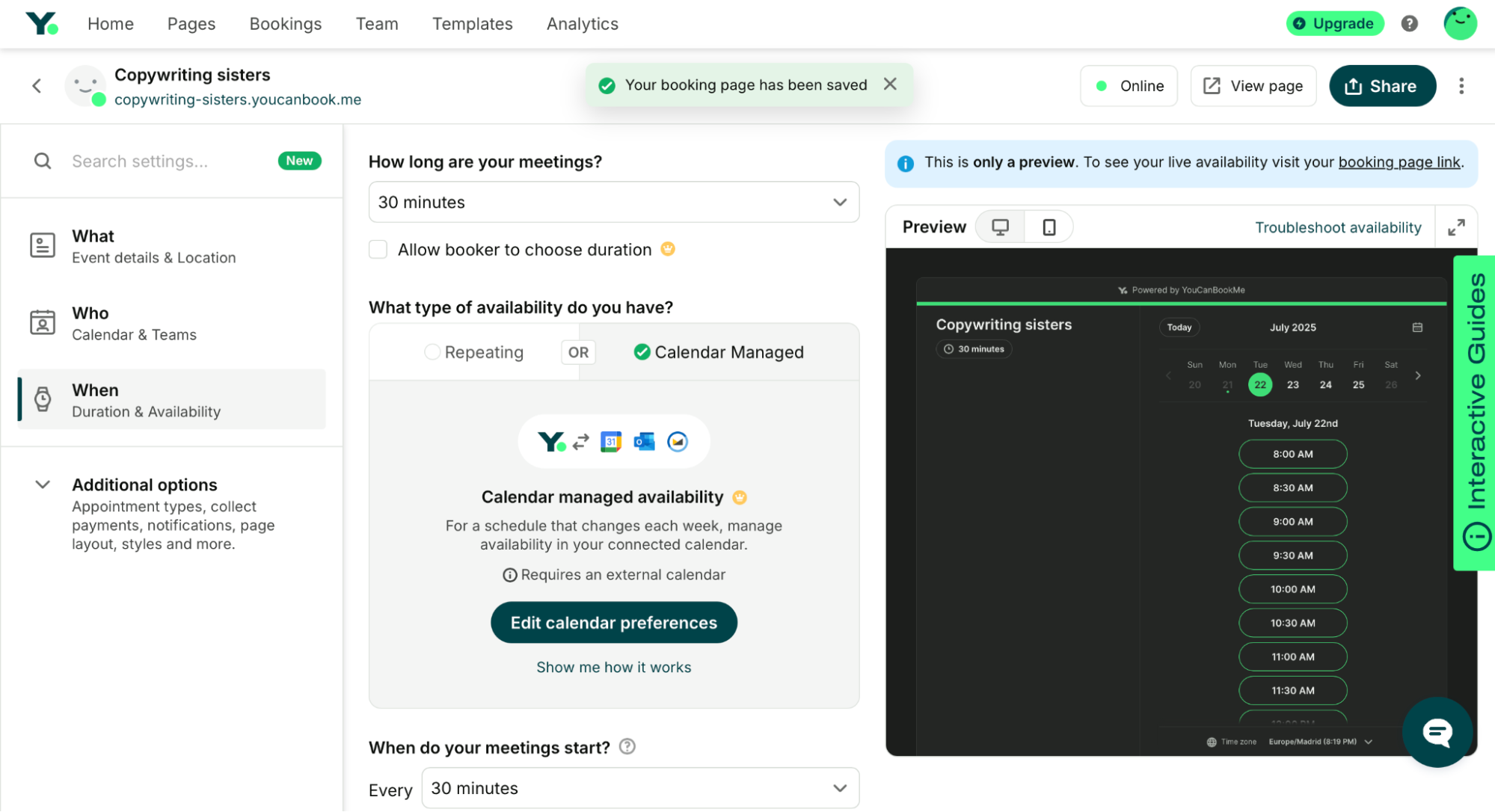
Whether you prefer a simple recurring schedule or want detailed control over your availability, setting it up is the first step to protecting your time.
Don’t auto-accept bookings
Some meetings need a little more context before they make it onto your calendar.
With YCBM’s Request Meetings feature, bookings aren’t confirmed until you approve them. When someone submits a time, it lands on your calendar with a question mark, giving you the chance to review and accept or decline the request.
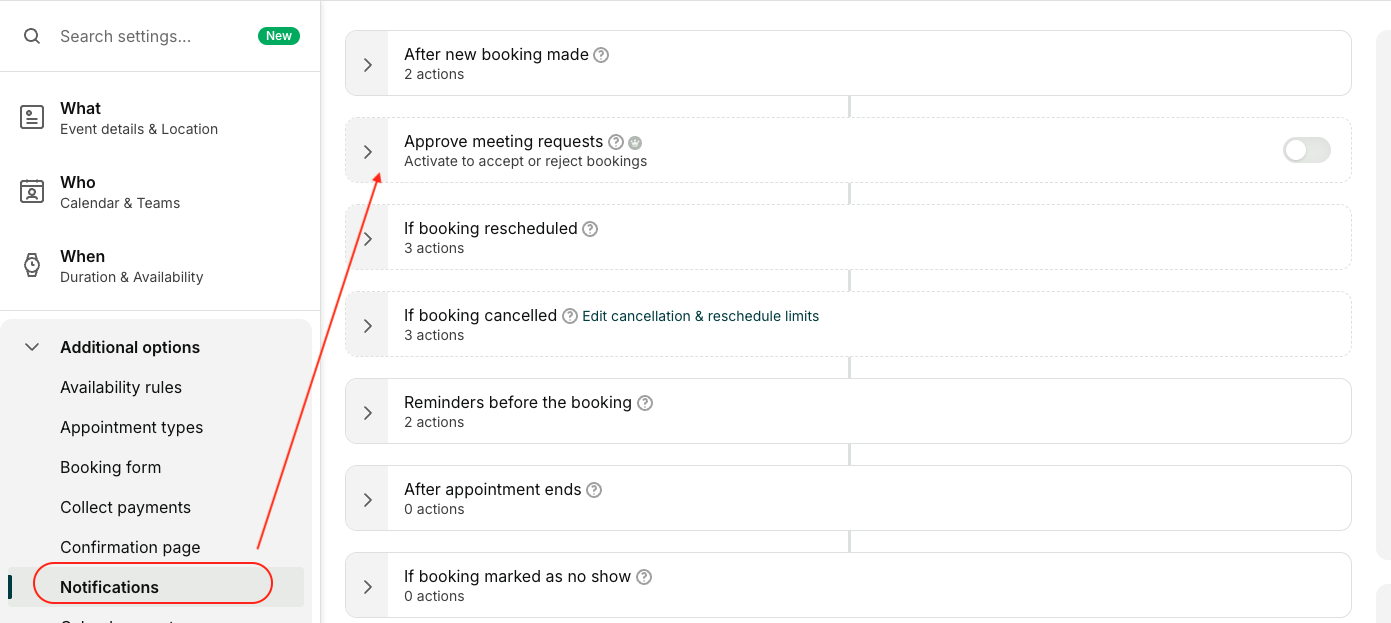
This works especially well for demo or discovery calls that might pop up unexpectedly, like when someone clicks your booking link from a social media profile or your website. You might want to verify a few details before saying yes, and this feature gives you the space to do that.
You'll get one-click Accept and Reject buttons straight in your email, so it’s easy to stay in control without even opening the dashboard.
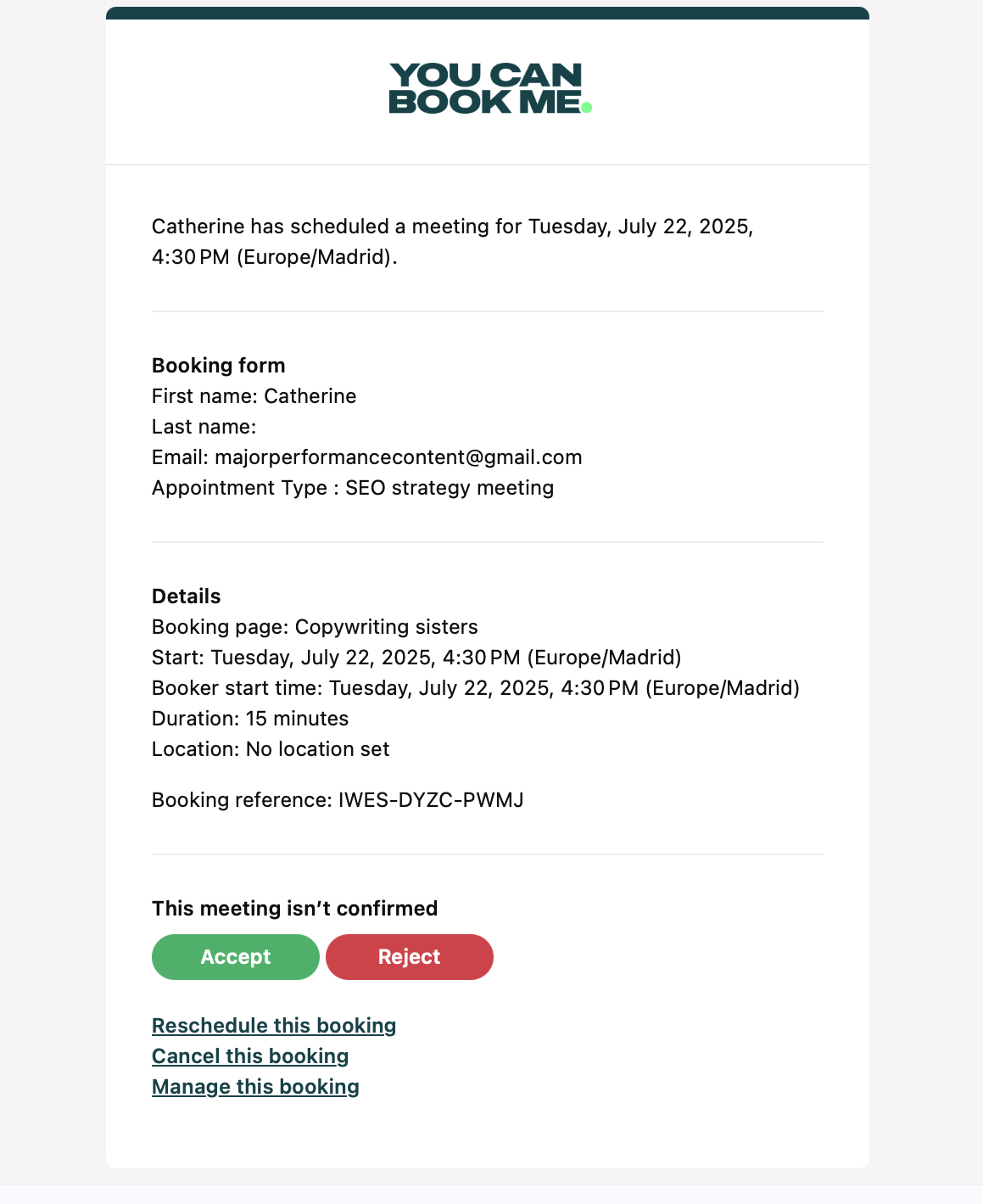
Password-protect your booking page
Sometimes, you only want certain people to be able to book time with you.
YCBM lets you add a password to your booking page, so only folks with the code can see your availability. It’s a simple but powerful way to keep your calendar private and limit access to qualified leads, clients, or students.
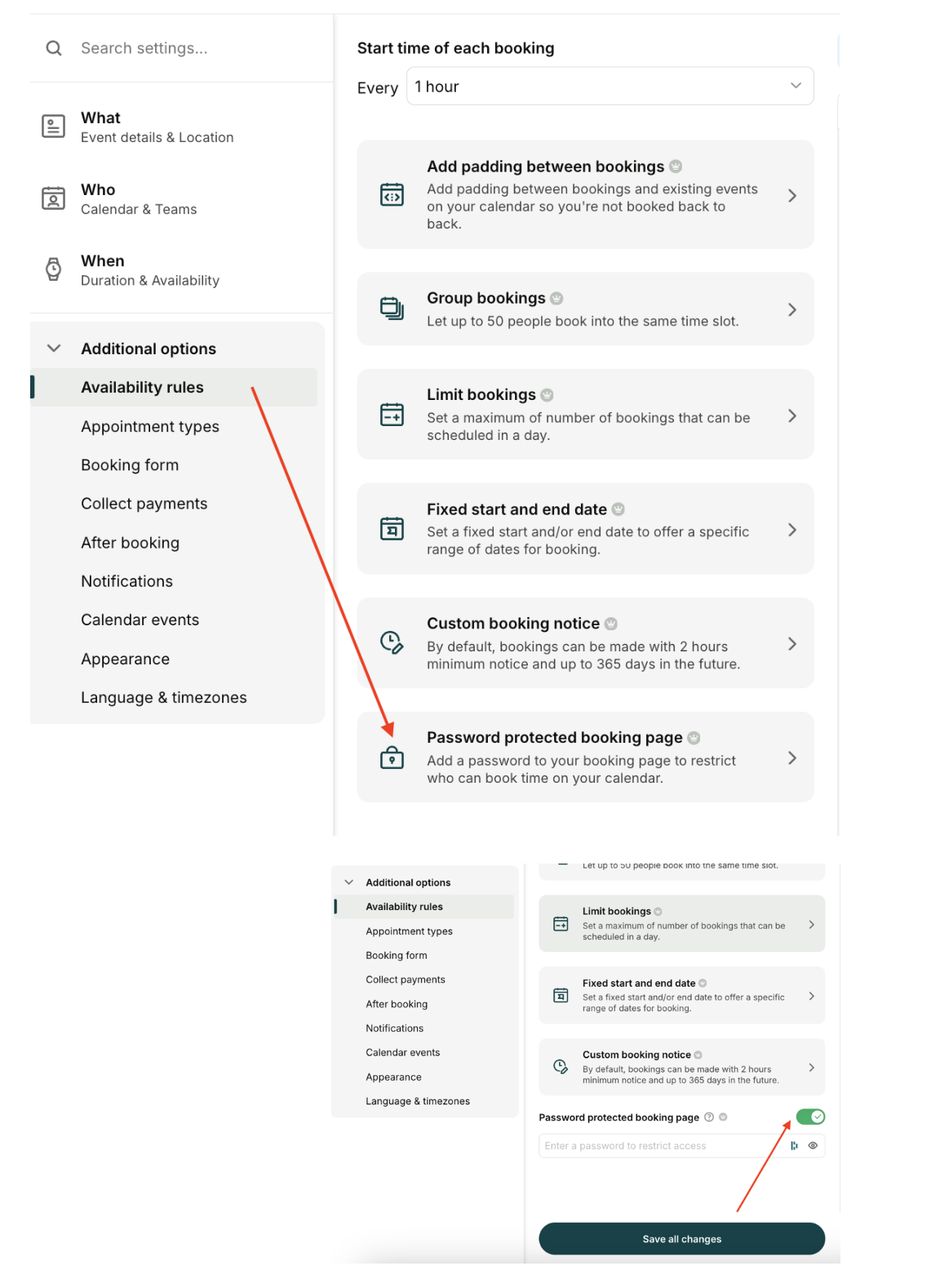
Your booking page stays locked until a visitor enters the correct password, and there’s no way to bypass it with a URL.
Create different appointment types
When it comes to meeting productivity, not every meeting needs to be an hour. For a quick catch-up with a client, 30 minutes might be enough. If you're doing a status update with your team, even 15 minutes can do the job.
With YCBM’s Appointment Types feature, you can offer multiple kinds of meetings—each with its own duration, description, and (if needed) price. You might want 15-minute check-ins, 45-minute strategy calls, or a mix of paid and free options.
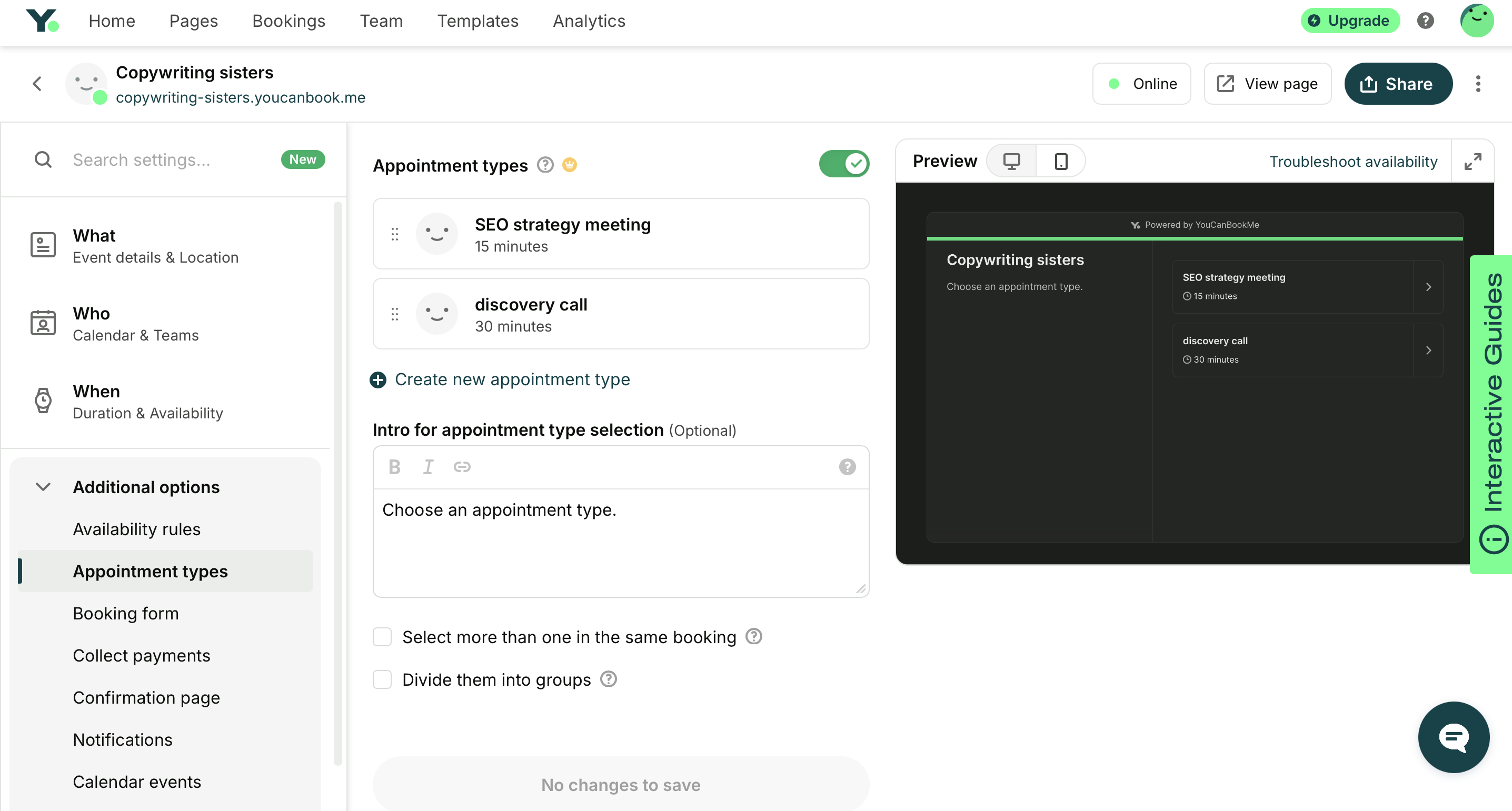
Each appointment type appears as a separate option on your booking page, or you can share a direct link to one specific service. You can even let clients book more than one at a time, which is perfect for bundling sessions or adding prep time.
Offering multiple appointment types can help reduce back-and-forth by letting people choose exactly what they need. Here’s how to simplify finding a time to meet, especially when different meetings call for different durations.
Add padding in between bookings
Nobody does their best work when meetings are stacked with zero breathing room.
With YouCanBookMe, you can automatically build in buffer time between appointments—before, after, or both. It’s ideal if you need to carve out time to prep, take notes, reset a space, or just breathe.
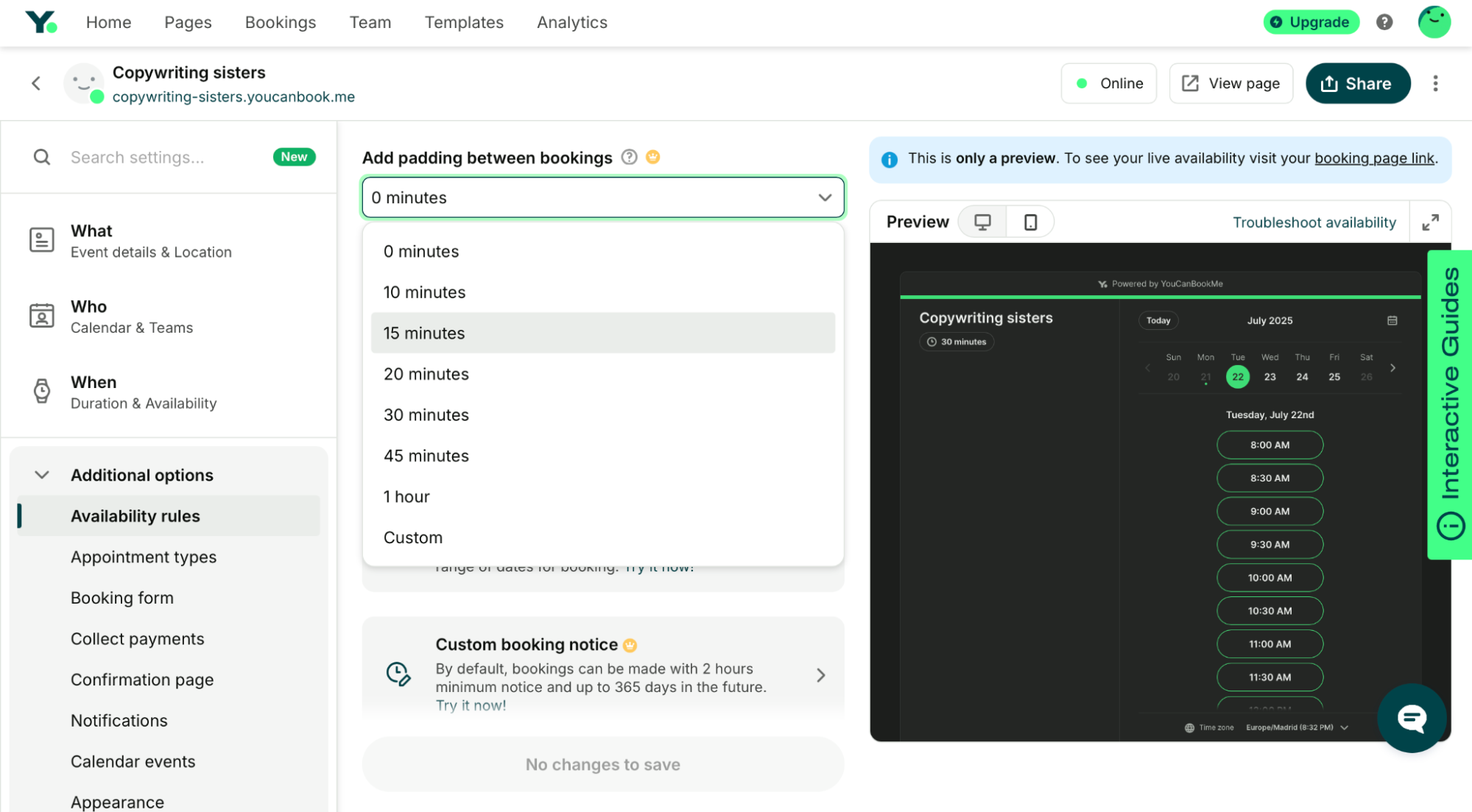
Padding ensures your booking page only shows time slots that can accommodate the meeting plus the buffer, so you’ll never be caught racing from one call to the next. You can set padding from a few minutes to much longer, depending on your needs and how much time you'd like to protect.
Require minimum notice period for bookings
No one likes being surprised by a last-minute meeting request, especially when you’ve just settled into deep work or hit your focus stride.
Thankfully, YCBM has a minimum notice setting, which ensures you’re never caught off guard by last-minute bookings. Whether you need 2 hours or a full day to prepare, this setting keeps your availability and time protected.
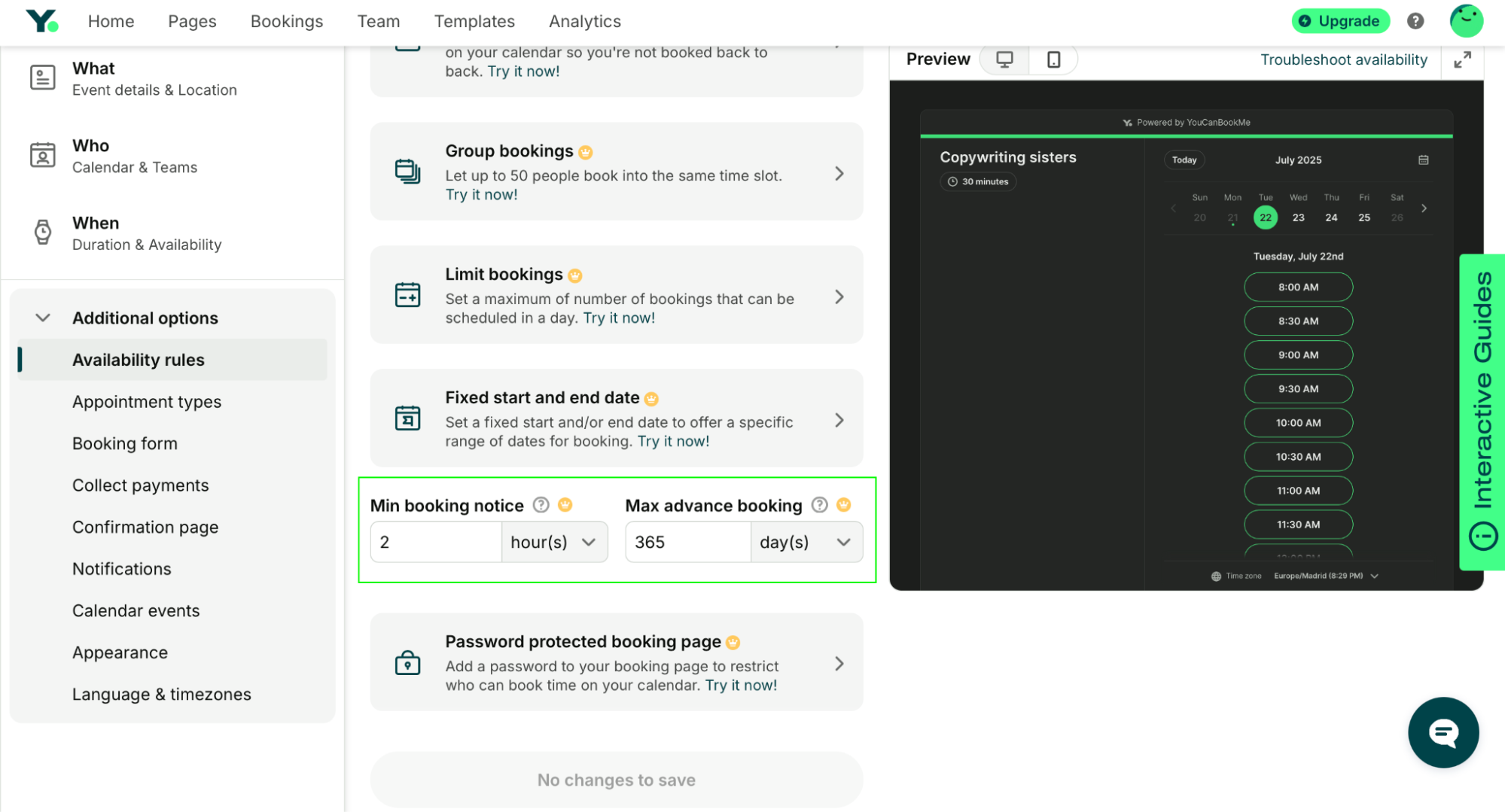
You can also set a maximum notice window to avoid getting booked months in advance for something you can’t yet commit to.
Set a max number of bookings per day
There’s only so much productive energy you can pour into meetings in a single day.
With YCBM, you can set a daily booking limit—and once that cap is hit, your booking page stops showing availability for the rest of the day. That means fewer “surprise” back-to-back meetings and more space for deep work or catch-up time.
Whether you’re managing your own schedule or a shared team calendar, this feature helps prevent burnout before it happens. Just head to Availability Rules, turn on the limit, and choose the maximum number of bookings you’ll take per day.
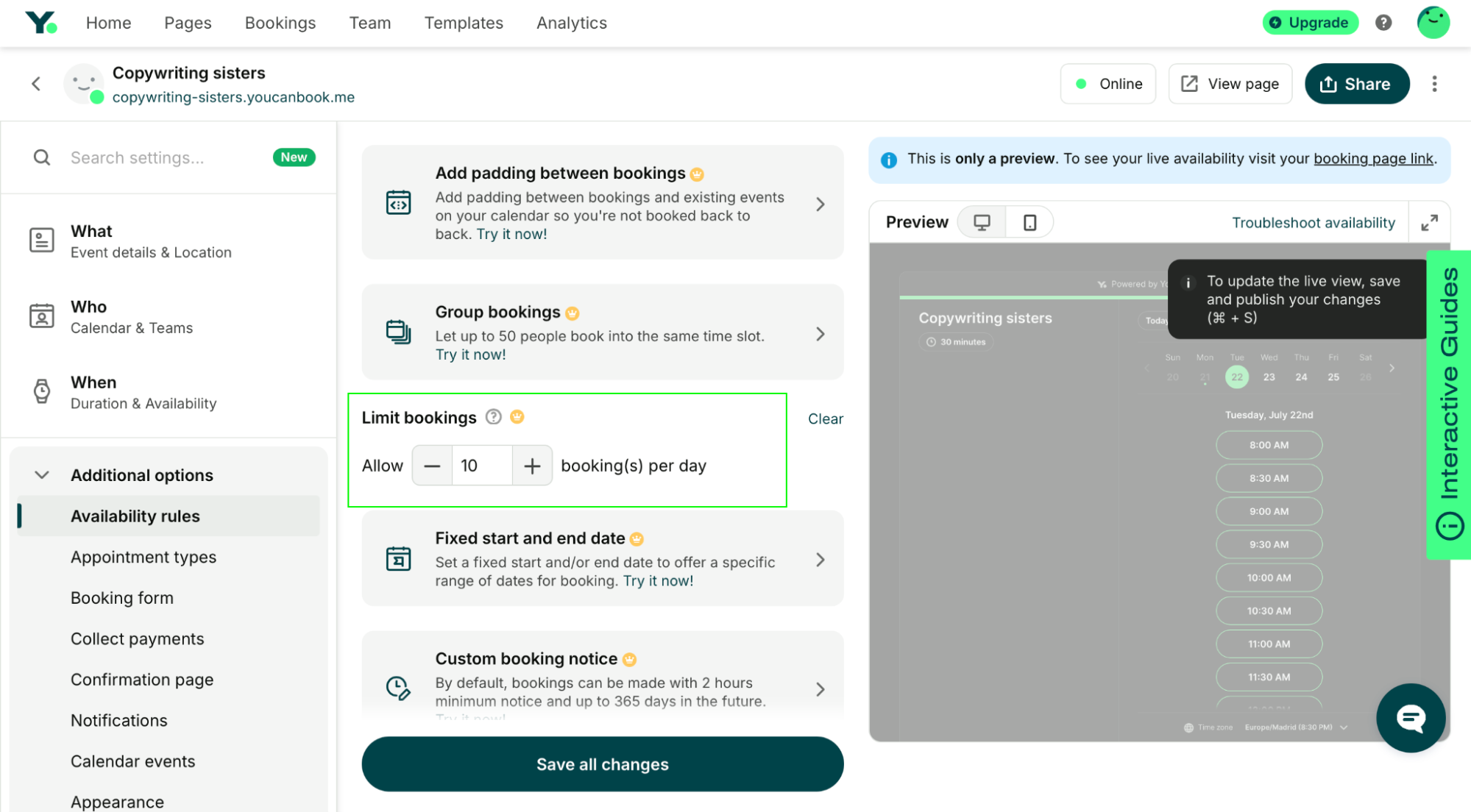
Have a cancellation policy in place
Protecting your calendar isn’t just about when people can book—it’s also about what happens when your client can’t suddenly attend.
A clear, well-communicated cancellation policy helps prevent no-shows and ensures your time isn’t wasted. With YCBM, you can include your cancellation terms right in the booking form, booking confirmation emails, and even the booking page footer.
Whether you charge a fee, require notice within 24–48 hours, or simply want to set expectations, having a policy in place makes it easier to enforce boundaries kindly and consistently.
|
❓ Need help crafting one? Our guide to cancellation policy templates walks you through everything, from what to include to how to enforce it politely. |
However, if the client still misses the appointment, it’s a good idea to follow up. Here’s how to handle missed appointments and what to say when reaching out.
Add blocking questions on the booking form
Lastly, consider adding blocking questions to your booking form. These are multiple-choice questions that act as filters, designed to prevent unqualified or unprepared bookings from going through.
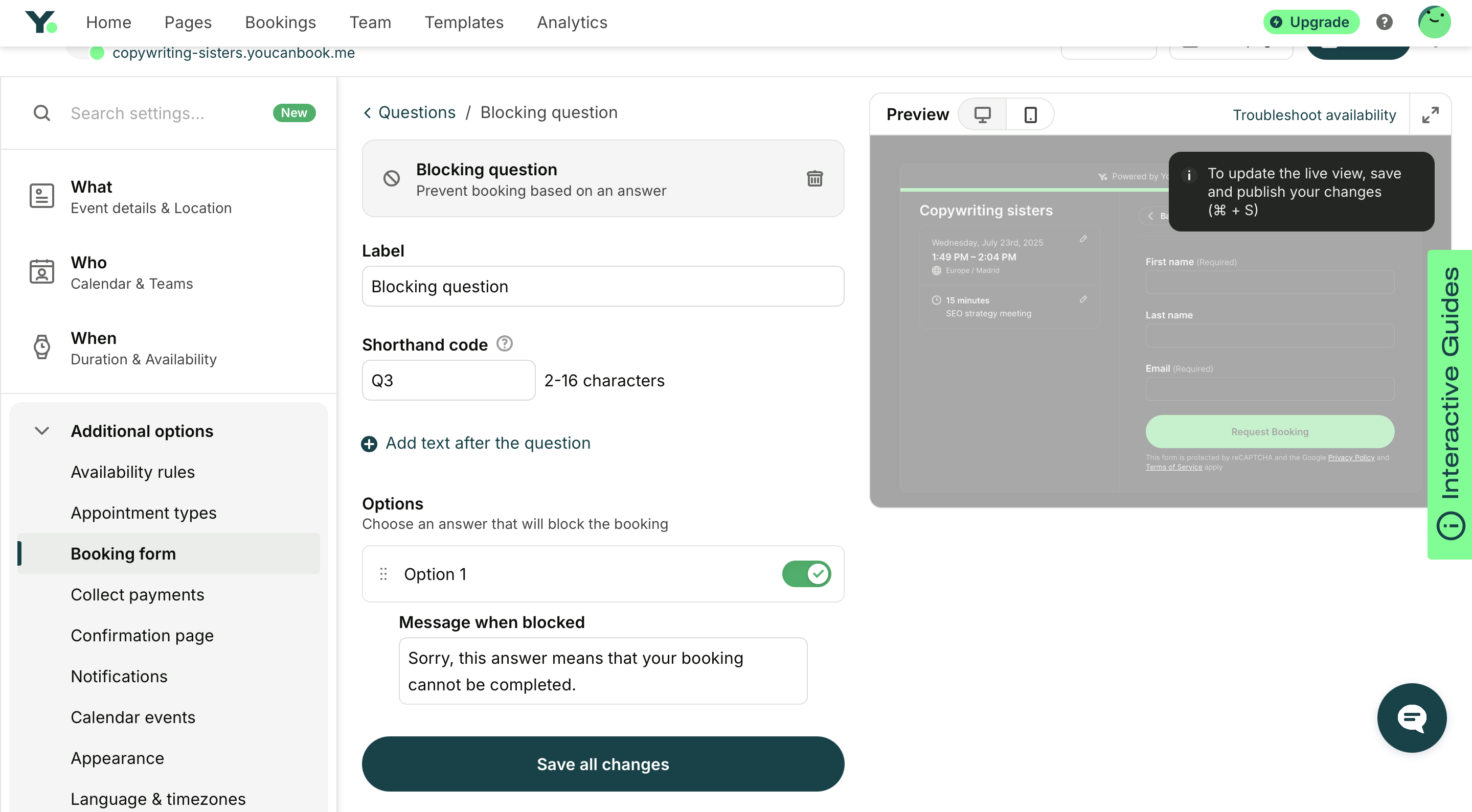
You choose which response is the “blocking” one, and if someone selects it, the booking is instantly stopped. Instead, they’ll see a custom message explaining why they can’t book yet and what to do next. This is perfect for situations where a client needs to complete an intake form, attend an intro session, or meet certain criteria before scheduling.
Take payments at the time of booking
If you’re a service provider, coach, or consultant, one of the best ways to protect your time (and your calendar), especially from flaky clients or time wasters, is to take payment at the time of booking.
With YouCanBookMe, you can connect Stripe to securely collect payments upfront for your sessions. Whether you’re running consultations, coaching calls, or workshops, this helps ensure that only serious clients reserve your time.
You can customize prices per appointment type, add coupon codes, or offer free sessions alongside paid ones. Once payment is made, the booking is confirmed automatically, saving you from no-shows and follow-up admin work. Most importantly, collecting payments in advance reinforces that your time is valuable and discourages clients from flaking out.
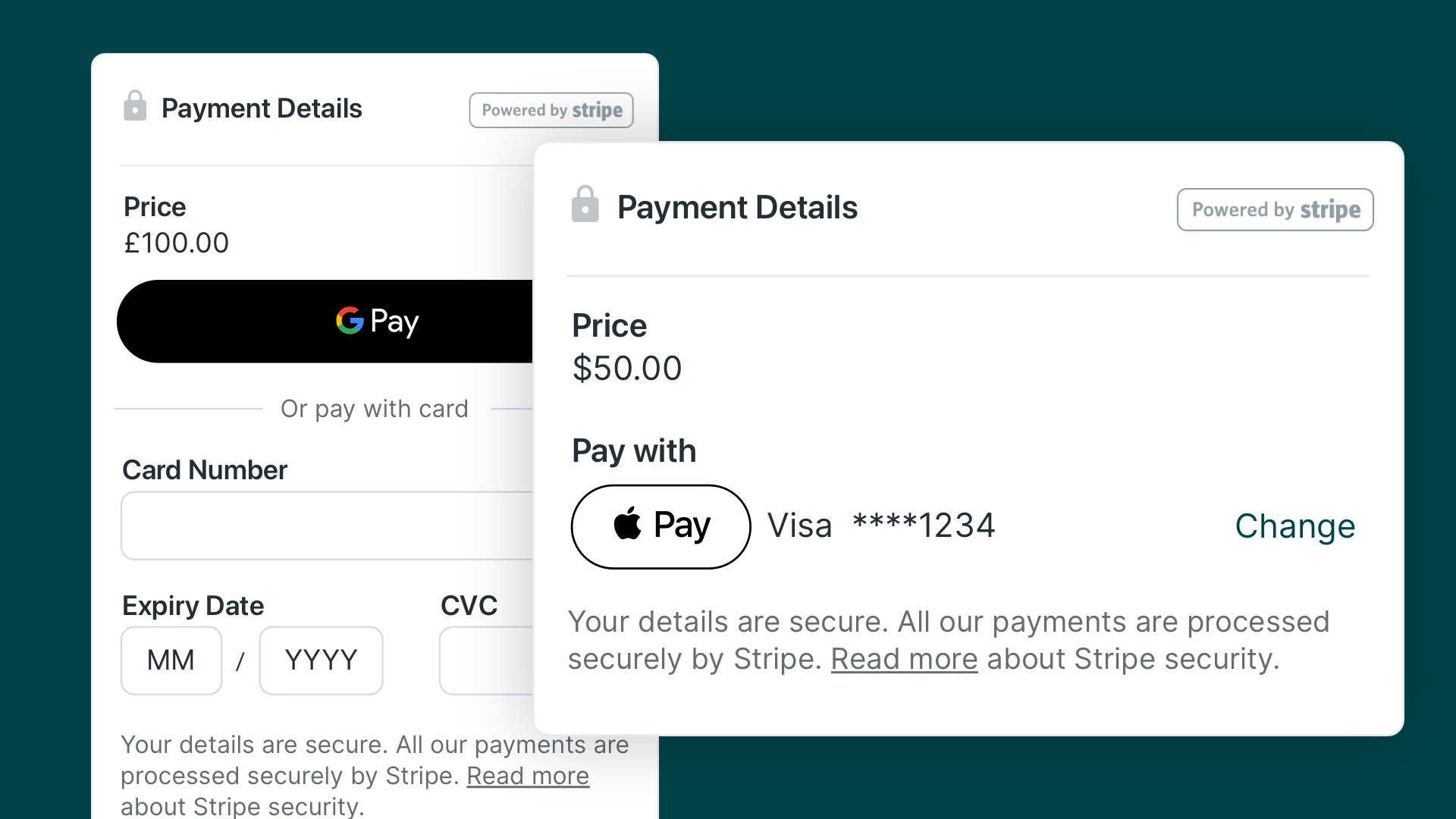
More ways to protect your time
Beyond what YCBM offers, here are a few other ways to better protect your time 👇🏻
- Know your priorities. If everything feels urgent, nothing truly is. Take time weekly to clarify what actually moves the needle in your work and personal life, then align and organize your calendar around that.
- Learn to say no. Declining meetings, favors, or requests doesn’t make you difficult—it makes you intentional. A clear no now is better than a resentful yes that drains your energy.
- Do a time audit. Track how you actually spend your time for a few days or a week. You might be surprised how much time is eaten up by context-switching, multitasking, or low-value tasks.
- Try speedy meetings. Defaulting to 25-minute or 45-minute meetings instead of the full hour creates urgency and focus. You’ll often get the same outcomes, but with time left over to reset.
- Share a meeting agenda beforehand. It sets expectations, helps everyone come prepared, and keeps the conversation focused and productive, saving time and avoiding unnecessary off-topic discussions.
- Use time blocking. Designate blocks of time on your calendar for deep work, admin tasks, breaks, or personal time. Here are 5 easy time blocking templates to help you get started.
- Remove distractions. Silence your phone, shut down inbox tabs, and avoid tools that interrupt your flow. Protecting your focus is just as important as protecting your schedule.
- Delegate what you can. Depending on the type of work you do, you might want to hire some help. You don’t have to get a full-time employee. You can simply hire contractors to help you out with certain tasks, like social media management or accounting. That can instantly free you from repeatable, routine tasks, and allow you to focus on higher-impact work.
- Have a game plan for change. Leave a few flexible blocks in your week to absorb unexpected meetings, shifts in priority, or urgent requests. Time protection includes protecting yourself from chaos.
- Give your brain downtime. Don’t fill every gap with work or meetings. Breaks, walks, and quiet thinking time are critical for creativity, clarity, and long-term productivity.
Ready to put these time-saving features to work?
Your time is one of your most valuable assets—and now you have a way to protect it.
Whether you're discovering these YCBM features for the first time or revisiting your setup with fresh eyes, this is your moment to design a schedule that works for you.
Don’t use YCBM yet? Start for free today and make your calendar work for you.
FAQs
What’s the best way to reduce unnecessary meetings?
Start by asking yourself (and your team): “Could this be an email?” You’d be surprised how many updates, questions, or decisions don’t require a full call. Next, review your recurring meetings—many can be shortened, switched to biweekly, or replaced with a shared doc or async check-in.
For meetings that must happen, bundle short one-on-ones or quick syncs into a single block instead of scattering them throughout the day. Always clarify the goal of each meeting ahead of time, and invite only the people who truly need to be there.
How can I build more focus time into my calendar?
Start by blocking off dedicated work time, even if it’s just 30–60 minutes a few times a week. Mark it as “busy” so others can’t book over it. Treat that time as non-negotiable, just like a meeting. Over time, increase it as you build the habit.
What’s a healthy amount of meeting time per day?
It depends on the work that you do, but most people do best with no more than 2–4 hours of meetings per day. More than that can leave little room for actual work. Try to group meetings into focused blocks and leave open space for deep work and rest.
What does protecting your time mean?
Protecting your time means being intentional about how you spend your working hours and who gets access to them. As a small business owner, every hour counts, so it’s about setting clear boundaries that keep your calendar from getting hijacked by no-shows, last-minute meetings, or low-priority tasks.
In practice, it can mean only allowing bookings during certain hours, adding buffer time between sessions, and limiting how many meetings you take per day. When you protect your time, you protect your focus, your energy, and ultimately, your business.
What is the 7-8-9 rule of time management?
The idea of the 7-8-9 framework is to create a simple balance between work, rest, and personal time. It suggests dedicating around 7 hours to focused work, 8 hours to sleep, and 9 hours to everything else—family, errands, hobbies, and downtime.
For a small business owner, applying it means you don’t let your calendar become all work and no life. You protect your rest, non-work time, and productivity by setting clear boundaries, which allows you to avoid burnout, stay sharp during your working hours, and still have space for a full life outside your business.
Subscribe to our newsletter
Get productivity tips, news, articles and resources.
Written by
Paulina Major
Paulina grew up wanting to be a commercial pilot, but life steered her toward content writing. With a passion for tech and business, she’s found her calling in helping brands share their stories every day. Her non-negotiable? Morning coffee—because nothing starts without that first sip.



