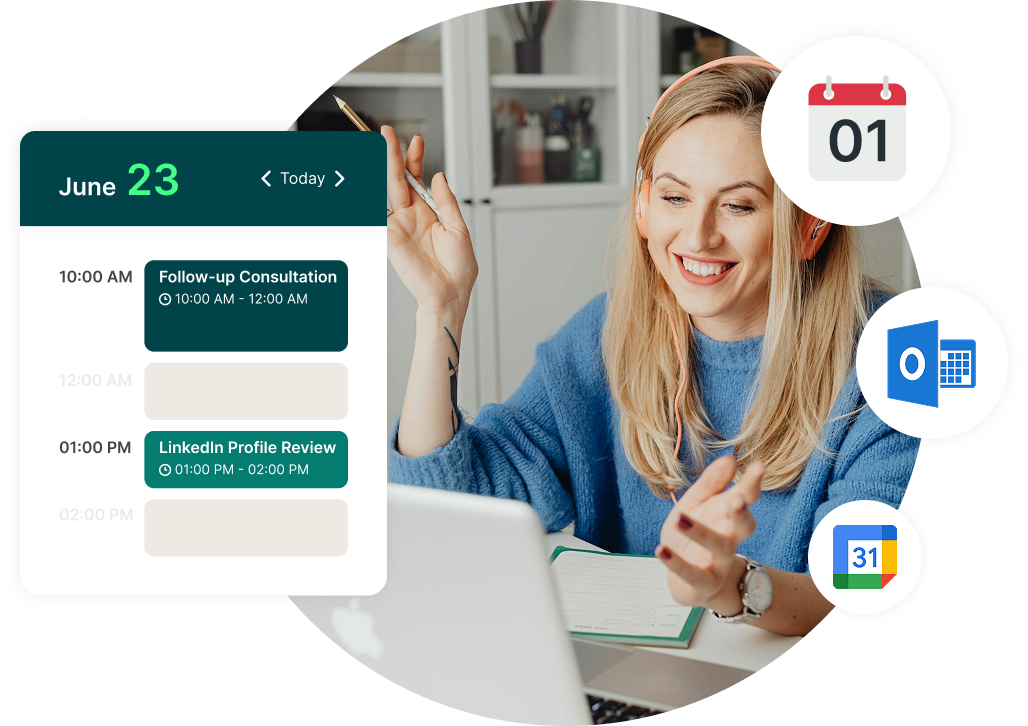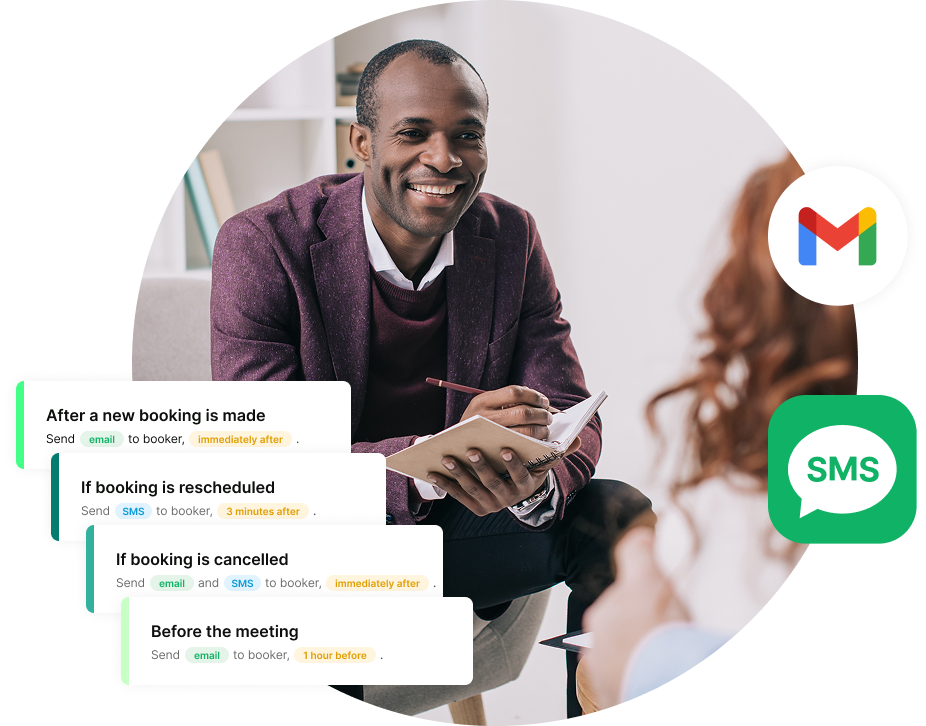4 Calendar Management Best Practices for Entrepreneurs Like You
The calendar management guide every small business owner needs.

Paulina Major
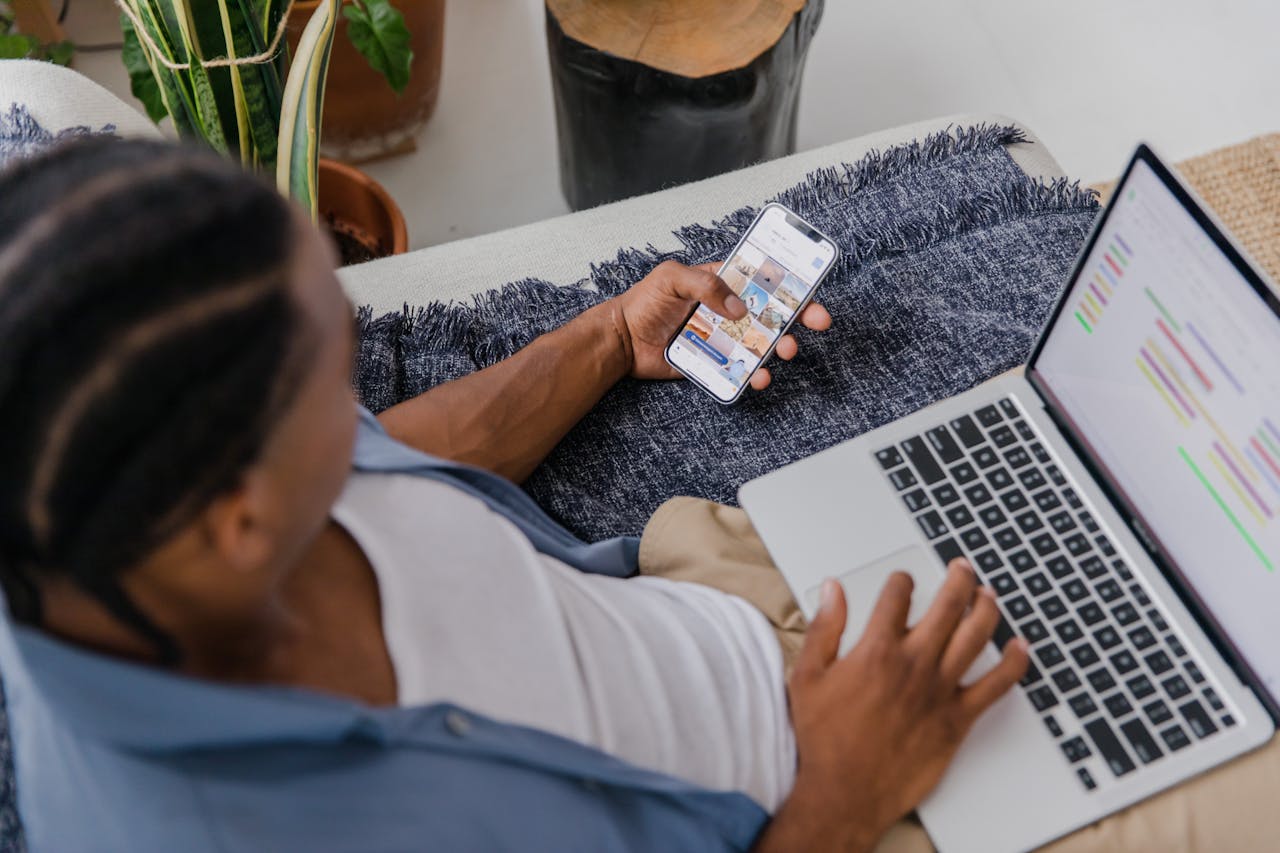
Ready to book more meetings?
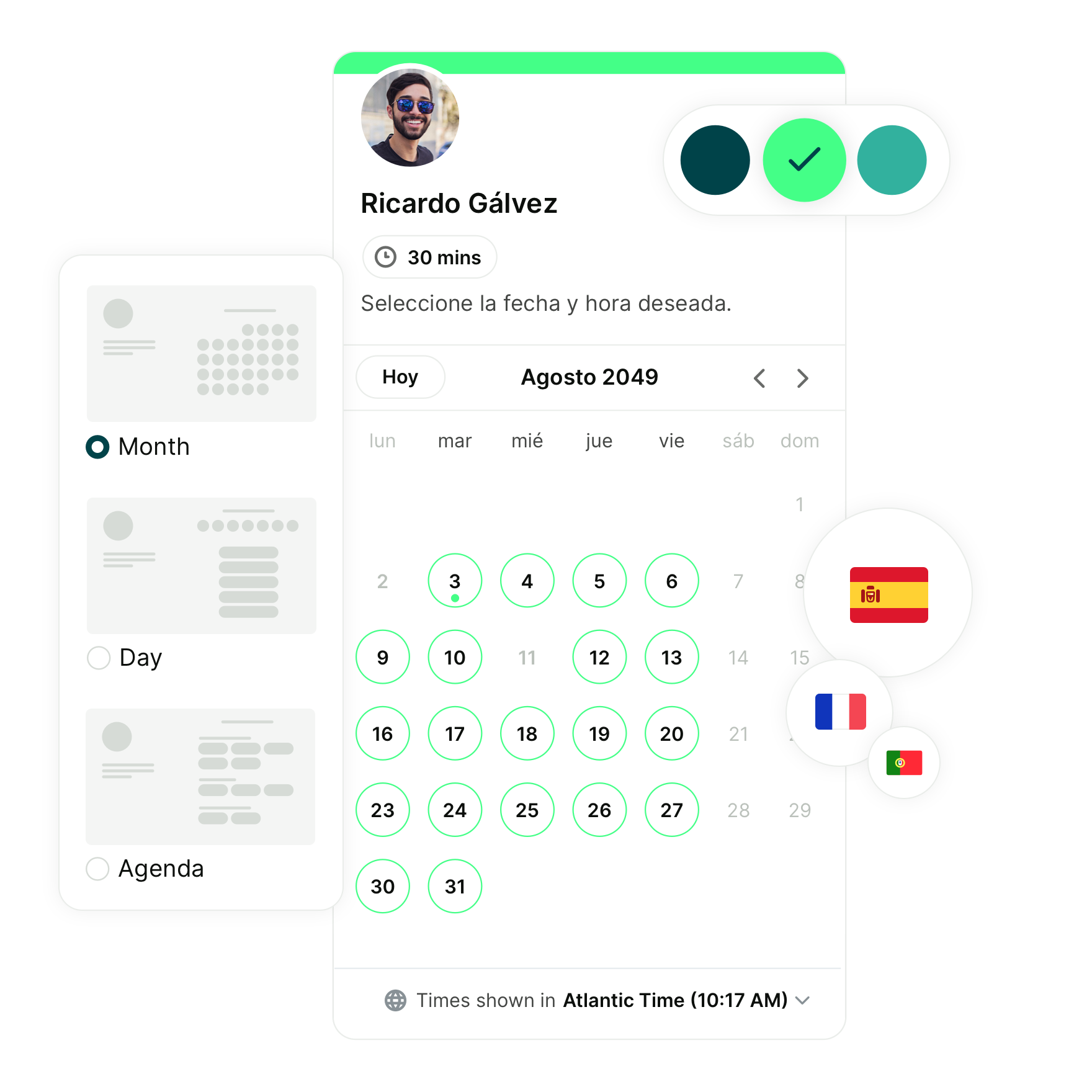
Key summaries:
- Calendar management is not the same as scheduling. It's about deciding how to use your time before adding anything to your calendar. It helps you stay focused and in control.
- Time blocking is your best friend. It’s the simplest way to stay focused, reduce context-switching, and actually get meaningful work done.
- One calendar is better than three. Consolidate personal and professional events into one view to avoid conflicts and missed details.
- Lean into automation, especially for meeting scheduling. Instead of wasting time on back-and-forth emails, use a tool like YouCanBookMe to let clients or team members book time with you based on your real availability.
- Calendar management = time ownership. When you control your calendar, you control your business—and your peace of mind.
Your days are packed, but your most important work keeps getting pushed aside. As a small business owner, you need to stay bookable for clients, but you also need time for deep work, admin tasks, and a lunch break (don’t skip lunch! 🥪). Without a solid calendar management system, it’s easy to feel like you’re drowning in commitments and constantly playing catch-up.
If that sounds familiar, keep reading to learn:
- How to set boundaries while staying available to clients
- Smart strategies for time blocking and automation
- The best tools for stress-free calendar management
What is calendar management?
Calendar management is the process of organizing, scheduling, and prioritizing commitments and tasks using a calendar system. The goal is to maximize productivity, reduce stress, and maintain healthy work-life balance. It includes strategies such as time-blocking, setting priorities, using reminders, and regularly reviewing and adjusting schedules.
Is calendar management the same as scheduling?
No, not quite. Calendar management is about planning how you want to use your time. Scheduling, on the other hand, is when you add specific events or meetings to your calendar.
Think of calendar management as the first step. It helps you figure out what kind of time you need each day and how to divide it up. Then, when it's time to schedule things, you already know what time is open and what’s off-limits.
This is the part of your process where you decide:
- When to open your calendar for different types of meetings
- When to set aside time for focused work
- When to leave space for personal tasks or breaks
4 Key practices in calendar management
Now that we’ve covered the basics, let’s get into the best practices that will help you manage your calendar like a pro and stay in control of your time.
1. Know your capacity and align it to your calendar
One of the biggest mistakes small business owners make is treating their calendar like a bottomless container. Just because you can block the hours for “focus time” doesn’t mean you’ll have the focus, energy, or brainpower to actually get the work done.
Your capacity isn’t just time—it’s how much you can reasonably take on before quality slips, stress spikes, or burnout creeps in. When you intentionally match your workload to your real capacity, you’ll feel more productive (and less overwhelmed). Here’s how to bring more structure and strategy into your calendar:
Break big goals into smaller, time-based tasks
Every business owner has big, overarching goals, but trying to achieve them without breaking them into smaller steps is a fast track to frustration and procrastination.
Let’s say your goal is to launch a new service by the end of the week. That sounds great, but it won’t happen all at once. First, you need to identify the steps required to actually make it real. For example:
- Write your service description
- Set up your booking page or intake form
- Create or update your website or landing page
- Plan a launch email or social media campaign
- Test your booking flow
Once you’ve mapped out the steps, you can start slotting them into your calendar.
Maybe you carve out 90 minutes on Monday to write the service description. On Wednesday, you might block time to build the booking page. And on Friday, you could draft your first email or social post about the launch.
Some tasks will only take an hour. Others might need to be spread out over a week or tackled in stages across the month. The point is to give each task a real time slot, so your big goals don’t just live in your head, but have a place in your actual schedule.
Keep all events in one calendar view to stay conflict-free
Using multiple calendars might seem helpful, but it often leads to missed details and scheduling conflicts. A better approach is to combine your personal and work calendars into one master calendar, so you can see all your commitments at a glance.
Some of the key benefits of having a single calendar view include:
- Fewer scheduling conflicts
- Easier time-blocking for focused work
- Full visibility when planning your week
- Better boundaries between work and personal time
- Less mental overhead from switching between calendars
With one central calendar, you don’t have to guess if you're free. You don’t have to manually cross-reference three different tools. Everything’s already there.
Prioritize tasks using productivity frameworks
Another helpful technique for better calendar management is using popular productivity frameworks to help you prioritize the most important tasks—the ones that actually move the needle in your business (and protect time for the personal stuff that matters too).
One simple and effective tool is the Eisenhower Matrix, which sorts tasks based on urgency and importance. It breaks your to-do list into four clear categories:
- Do First – Important and urgent. These need to be done as soon as possible.
- Schedule – Important but not urgent. Block time for these soon.
- Delegate – Urgent but less important. Hand these off if you can.
- Don’t Do – Neither urgent nor important. Remove or ignore these.
Using this framework gives you instant clarity on where to focus. And, just as importantly, what to let go. It helps you manage your calendar with more intention, not just urgency.
2. Use time blocking
If you truly want to take control of your calendar, you should really focus on time blocking. Let me explain why.
Most small business owners start the day with a plan, but then the day takes over. A client sends a last-minute request, emails start piling up, or someone asks for “a quick call.” Before you know it, the day’s gone, and you haven’t even started your most important work.
Time blocking gives your day, week, or month real structure. It helps you avoid jumping between a bunch of different tasks and makes it easier to stay focused on what matters most.
Here are the most important time blocking principles to follow:
Try to book meetings back-to-back
When meetings are scattered throughout the day, it’s hard to get quality focus time to work on important stuff. Instead, try to group them together. For example, keep all client calls on Tuesday afternoons or team check-ins on Friday mornings. That way, you can protect big chunks of time before or after for deeper, focused work. This also makes it easier to switch into “meeting mode” and stay there, instead of constantly stopping and starting.
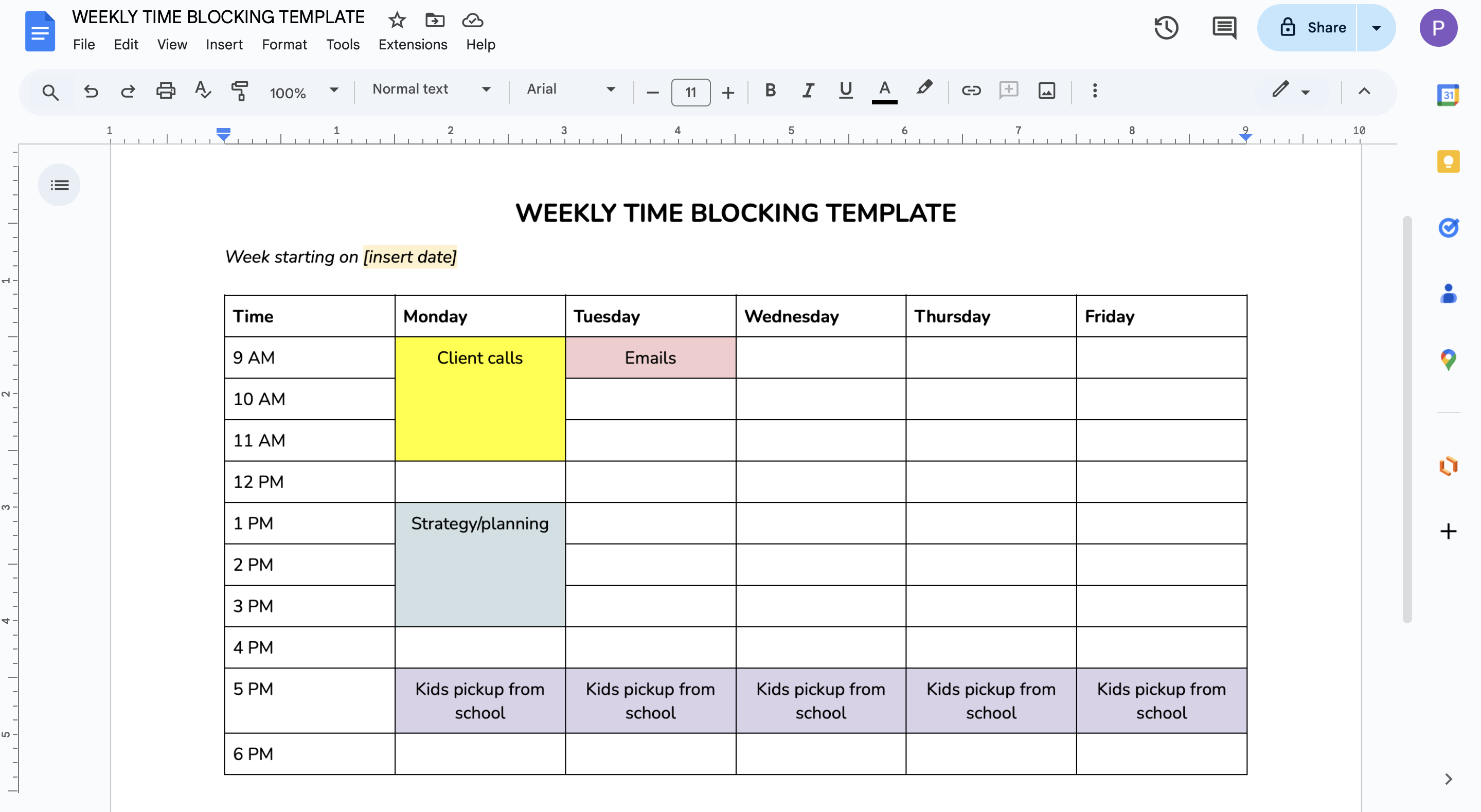
Set aside blocks of focus time each week
Your most important work needs quiet, focused time. Block out a few hours each week where you can work without interruptions. Also, don’t schedule any meetings over them.
If you use a scheduling tool like YouCanBookMe (YCBM), you can even prevent others from booking during these hours by syncing your availability. Just mark those blocks as “busy” in your connected calendar, and YCBM will automatically keep them off-limits for new bookings—no extra setup needed.
For example, Emily Claire Hughes, founder of Emily Claire & Co, uses YCBM to stay in control of her schedule while running her copywriting studio. Part of her process is being clear about when she’s available for longer strategy sessions, so she can protect time for deep creative work.
The only days I have available for strategy sessions are Thursdays and Fridays. Those are the only days that are available in my calendar for longer calls.”
By the way, with YCBM, you can do even more things to protect your calendar, such as password protecting your booking page or setting up a maximum number of bookings per day.
|
You asked, YouCanBookMe listened. Check out 16 new scheduling features designed to make managing your calendar smoother than ever. |
Block similar tasks back-to-back
The truth is that jumping between different types of work is not really productive. Instead, you should try grouping similar tasks into one time block. For example, handle all your marketing tasks, like strategizing ways to find new clients or doing self-promotion and social media, in the same window. Or do creative work, like writing, design, or planning, all at once.
Your goal: Make it easy for your brain to stay in one mode and reduce time lost to switching gears.
Remember to slot in breaks
No one can focus for eight hours straight. Add short breaks between your time blocks to:
- Stretch
- Reset
- Have a bio break
- Grab a snack
- Go for a little walk
Even a 15-minute breather is important to help you avoid burnout and stay sharp throughout the day.
Add buffer time between meetings
If you’re booking back-to-back meetings, make sure to leave 10–15 minutes between them. This gives you time to take notes, reset, or prepare for the next call. With YCBM, you can automatically add buffer time before and after appointments, giving yourself a much-needed breather.
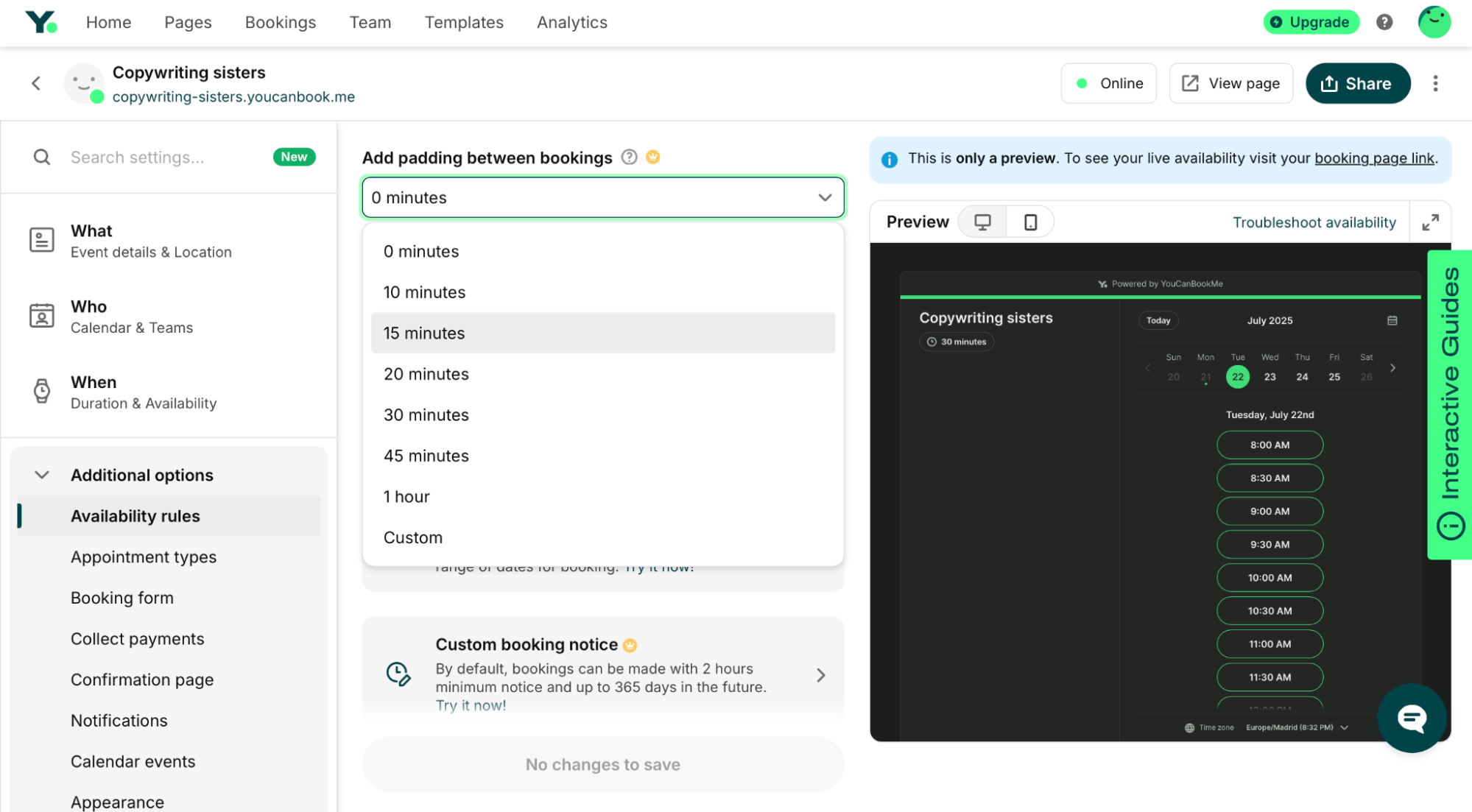
Use calendar color coding to stay organized
Another great tip to organize your calendar is to use color-coding so you can better see how your time is being spent. Try using different colors for different types of work:
- Green for client calls
- Blue for personal tasks
- Purple for deep work

📅 If you’re using Google Calendar, check out our guide on Google Calendar productivity tips to learn how to color-code your tasks, set reminders, and much more.
Bonus: Use time blocking templates to get started fast
Who doesn’t love a good template? To save you the mental effort of figuring out how to start time blocking, we’ve put together a guide with time blocking templates to help you plan your day, week, or month. Use them as a starting point, and then tweak them to fit your own workflow and preferences.
3. Review and adjust your calendar frequently
Another important part of calendar management is staying flexible. No matter how well you plan, your week won’t always go as expected, so you should build a habit of reviewing your calendar regularly.
Set aside 10–15 minutes once a week (for example, Friday afternoon) to check in on your calendar. Ask yourself:
- Did I stick to my focus time, or did it get overrun?
- Am I cramming too much into certain days?
- Are there tasks or meetings I can delegate, reschedule, or drop?
- Do I have enough space for breaks, deep work, and recovery?
Use your answers to adjust for the week ahead:
- Reassign time blocks that didn’t work
- Add buffer time where needed
- Clean up tasks that no longer belong
Ultimately, your calendar should support you, not stress you out. A regular review helps to keep it that way.
4. Automate everything you can
If you’re using a digital calendar tool, there are probably a few things you’re still handling by hand that could easily run on autopilot.
For example, you can:
- Set recurring blocks for regular tasks or routines
- Automatically add reminders for important events
- Sync calendars across devices or with your team
- Get alerts when something changes
One of the most impactful areas to automate? Your meetings.
How do I automate my meetings to save time?
You’ll know this well—meetings are one of the biggest time drains for small business owners. And not just the meetings themselves, but all the communication you need to do around them.
A few simple ways to streamline your meeting workflow and get that time back:
- Send meeting reminders: Set up automatic meeting reminders before each meeting. This helps reduce no-shows and gives attendees a gentle heads-up without you having to do anything.
- Follow up automatically: After a meeting ends, trigger an automatic follow-up email. You can include a thank-you message, next steps, ask for a review, or link to resources. A tool like YCBM can help you automate meeting confirmations, reminders, and follow-ups for you.
- Share a booking link instead of scheduling manually: Instead of sending emails back and forth to find a time to meet, share a booking link so people can choose a time that works for them based on your actual availability.
- Create different booking pages for different meeting types: Set up custom appointment types like "Intro Call" or "Client Weekly Check-in." You can adjust the duration, available days, and other settings for each one.
- Automatically include a video link: Connect Zoom or Google Meet to your scheduling tool, so that each booking confirmation includes the video link automatically. By the way, YouCanBookMe supports this functionality in case you’re wondering 😉.
Effective tools for calendar management
Ultimately, the best way to manage your calendar effectively is to use specialized tools designed for scheduling and time management. Here are two we recommend:
Scheduling software: YouCanBookMe
If you want to stay available to clients without drowning in back-and-forth scheduling, YouCanBookMe is a great choice. It lets you create custom booking pages, control when and how people can book with you, and automate everything from reminders to follow-ups.
YouCanBookMe also includes a built-in analytics dashboard that gives you real insight into how your scheduling trends. You can track total bookings, see which links get used the most, and spot trends around cancellations, reschedules, and no-shows.
Calendar app: Google, Apple, and Microsoft
And of course, we can’t forget about the actual calendar apps—they’re the foundation of your time management. There are plenty of options out there, but the most popular ones by far are Google, Apple, and Microsoft.
Chances are, you’re already using one of them. If not, here’s a quick recap of what each one is best for:
- Google Calendar is ideal if you want flexibility, color coding, and strong integrations with tools like Zoom, Slack, or Trello.
- Microsoft Outlook Calendar works best if your business runs on Office 365 or Microsoft Teams, keeping your emails, contacts, and scheduling all in one place.
|
🤔 Curious about the key differences between Google and Microsoft (Outlook) calendars? Check out our in-depth comparison of Google Calendar vs. Outlook. |
- Apple Calendar is a great fit if you’re already using Apple devices and want something that syncs smoothly across the entire Apple ecosystem. Not sure how different Apple Calendar is from Google Calendar? We’ve got a guide on that, too!
P.S. All of these calendars integrate seamlessly with YouCanBookMe, meaning your availability is always up to date, and no one can book over time you’ve already blocked off.
You’ve got this 💪
Your time is valuable, and no one’s going to protect it but you. So treat calendar management as an essential exercise in making the most of your workday.
Luckily, with the right tools and a few smart habits, you can easily make space for what matters most: growing your business, serving your clients, and taking a lunch break that doesn’t involve checking email.
FAQs
Is calendar management hard?
Not really, but not managing your calendar well can make your workday feel impossibly hard. Most small business owners struggle not because they can’t manage their time, but because they haven’t set up a system that works for how they live and work. Calendar management gets much easier once you start using tools like time blocking, task prioritization, and automated scheduling. When your calendar reflects your actual goals (not just every meeting request that lands in your inbox), you’ll find it easier to stay focused and feel in control.
What are the key habits for maintaining a balanced schedule?
Maintaining a balanced schedule doesn’t mean stuffing every hour with work—it means planning your time intentionally. Key habits include setting aside blocks of focus time, grouping similar tasks together, and building in breaks. You should also review your calendar weekly to check what’s working and adjust for anything that’s shifted.
How can color coding improve my calendar organization?
Color coding is a simple but powerful way to get a visual overview of how you’re spending your time. When you assign specific colors to different task types, like green for client calls, blue for admin work, and purple for deep focus, you can spot imbalances instantly. It also helps reduce decision fatigue: instead of wondering what’s next, you can quickly scan your calendar and shift into the right mindset.
What are the common mistakes to avoid in calendar management?
Some of the most common mistakes are also the easiest to fix. For example:
- Leaving your calendar wide open for bookings
- Not setting boundaries around when you’re available
- Forgetting to block off time for focused work or breaks
- Using multiple, unconnected calendars
Another big mistake? Trying to manage everything manually. As a bare minimum, you should use a calendar app in combination with a scheduling tool like YouCanBookMe, which allows you to set your availability by integrating your calendar—and lets clients or teammates book time with you while automatically handling confirmations, reminders, and reschedules in the background.
Subscribe to our newsletter
Get productivity tips, news, articles and resources.
Written by
Paulina Major
Paulina grew up wanting to be a commercial pilot, but life steered her toward content writing. With a passion for tech and business, she’s found her calling in helping brands share their stories every day. Her non-negotiable? Morning coffee—because nothing starts without that first sip.