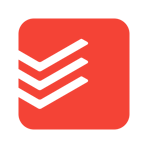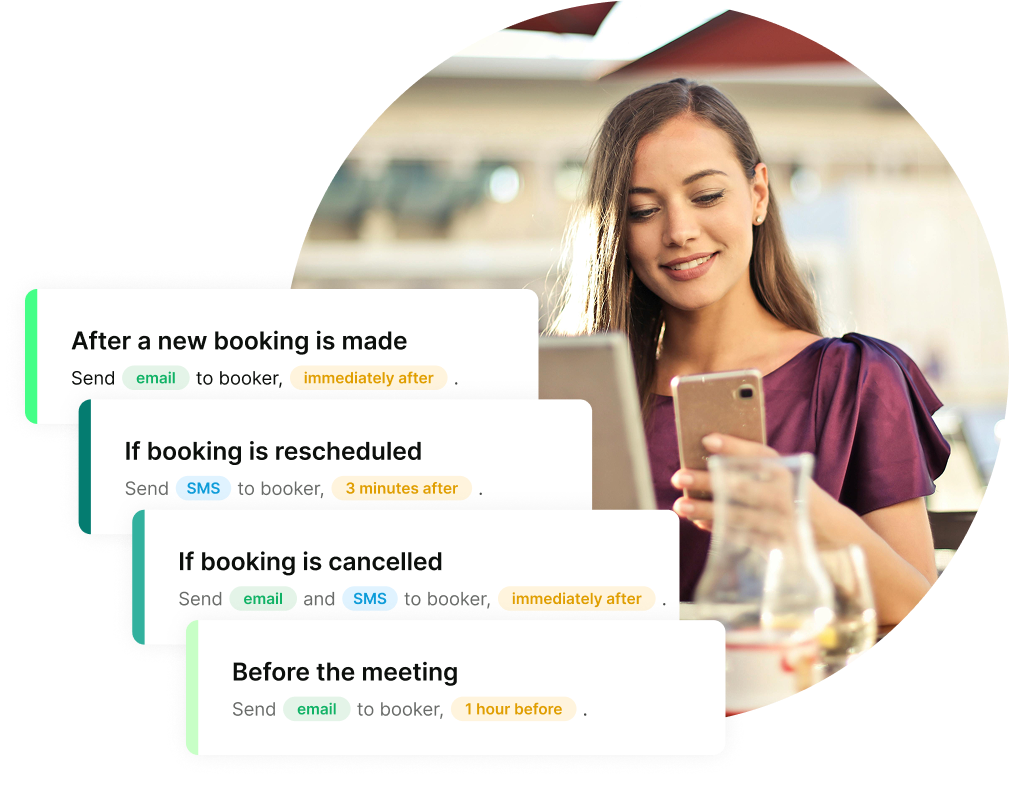12 Best Productivity Apps to Save Time in 2025
Want to be more productive? Here are the tools to help you do just that!

Paulina Major

Contents
- Executive summary: Top 3 productivity apps
- Buying guide & how we rate the tools
- The 11 best productivity apps
- 1. YouCanBookMe—Best for meeting scheduling
- 2. Todoist—Best for managing daily tasks and staying mentally organized
- 3. Google Calendar + Tasks—Best for managing your schedule in the Google ecosystem
- 4. ChatGPT—Best for automating mental tasks and idea generation
- 5. Clockwise—Best for focus time
- 6. Notion—Best for project management
- 7. 1Password—Best for secure password and access management
- 8. Bluedot—Best for AI-powered meeting notes
- 9. Toggl—Best for time tracking
- 10. Zapier—Best for connecting all your business tools
- 11. Canva—Best for creating visual content quickly with style
- 12. Time Champ - Best for uncovering work patterns and boosting team productivity
- Important things to consider when evaluating productivity apps
Ready to book more meetings?
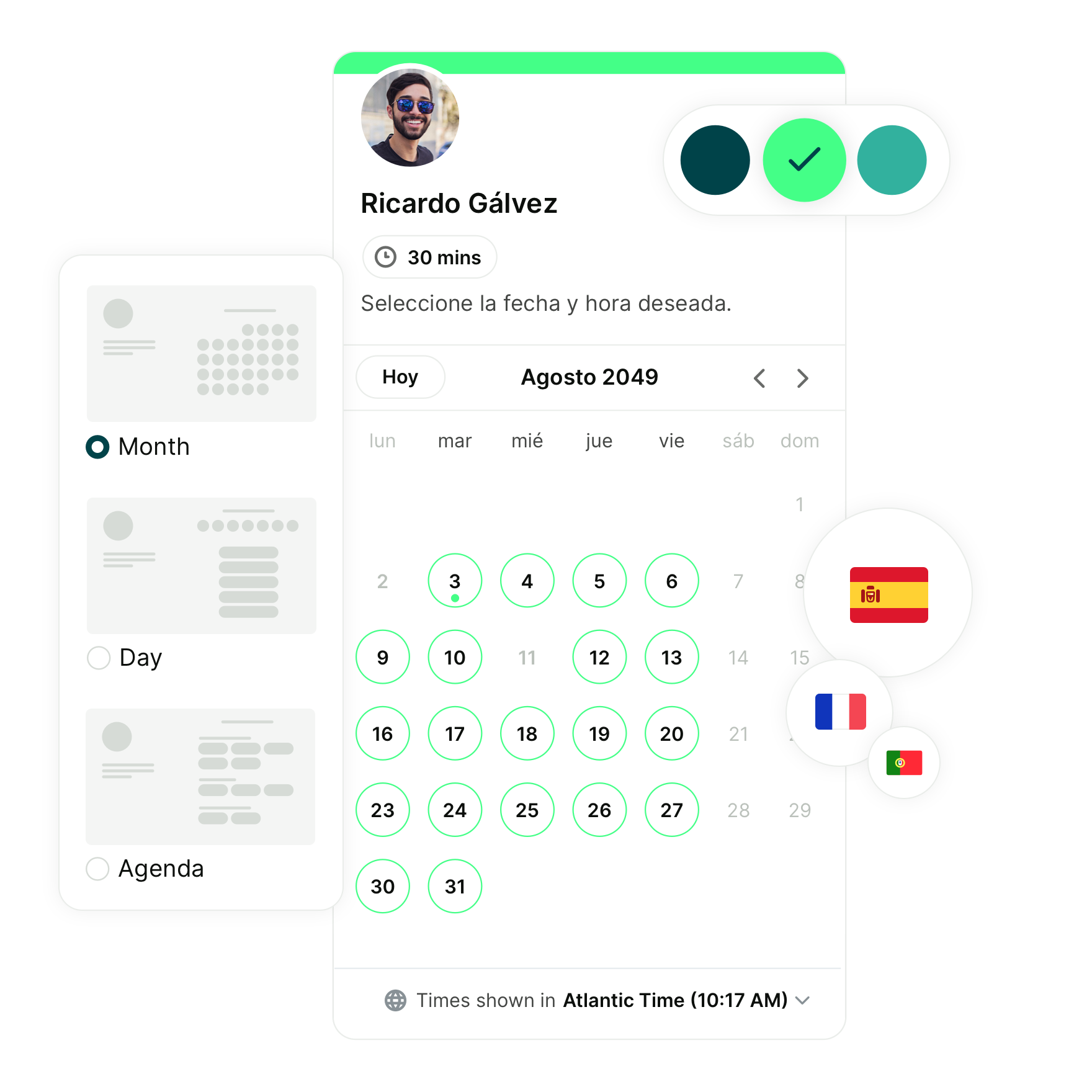
Productivity. It’s a word we hear every day. You need to be more productive. You need to save time. You need to automate as many tasks as you can.
But as a small business owner, you're already juggling a dozen priorities, and finding the right tools that can save you time shouldn't be another one. In this guide, we’ve handpicked 12 of the best productivity apps to help you automate the most time-consuming tasks in your daily workflow.
For each tool, we’ll cover:
- Key features
- Pros and cons
- Pricing
- When to use it
Let’s begin!
Executive summary: Top 3 productivity apps
Don’t have time to read every review? Here’s a fast overview of our top picks and what they’re best at.
Best for scheduling meetings without any back-and-forth |
Best for managing daily tasks and priorities |
Best for writing and automating research |
|
|
|
|
|
YouCanBookMe |
Todoist |
ChatGPT |
| Sync with your calendars, automate client bookings, and customize your scheduling flow with ease. | A flexible, cross-platform to-do list that keeps you focused and organized. | Use AI to draft content, brainstorm ideas, and simplify repetitive mental tasks. |
Want more options? Keep reading for our full list of the 11 best productivity tools.
Buying guide & how we rate the tools
Productivity tools come in different shapes and forms. Some offer all-in-one functionality, while others excel in specific areas such as task management, note-taking, or meeting scheduling. To help you choose the right option, we’ve evaluated each tool across four key dimensions that matter to both individuals and teams👇
- Ease of use: A productivity tool should be easy to pick up and use without hours of onboarding. We looked at how intuitive each tool is, how quickly users can access core features, and how much learning is required to become productive.
- Integrations: The best productivity tools work well with the rest of your software. We assessed how easily each tool connects to common platforms like calendars, CRMs, communication apps, and file storage services, so you can streamline your workflow rather than rebuild it.
- Value for money: We compared the features offered by each tool against its price point. Some platforms provide robust free plans for individual users, while others offer premium functionality for larger teams. We evaluated whether the cost matches the depth of features provided.
- Customization: Your workflows and brand should be reflected in the tools you use. We considered how much flexibility each tool allows when it comes to tailoring the user experience.
The 11 best productivity apps
1. YouCanBookMe (YCBM)A powerful booking tool that helps small teams and solopreneurs automate scheduling, personalize every booking page, and work seamlessly across time zones. |
2. TodoistA cross-platform to-do list and task manager designed to help individuals stay organized, prioritize work, and manage both personal and professional tasks effortlessly. |
3. Google Calendar + TasksAn all-in-one digital calendar with built-in task management, perfect for those already embedded in the Google ecosystem and looking for a simple, sync-friendly way to manage their schedule. |
|
|
|
|
|
|
|
11. CanvaA drag-and-drop visual design platform for creating professional social posts, presentations, documents, and branded assets—no design background required. |
12. Time ChampA workforce intelligence platform that tracks real work patterns, reveals productivity trends, and helps teams stay focused, balanced, and aligned throughout the day. |
1. YouCanBookMe—Best for meeting scheduling
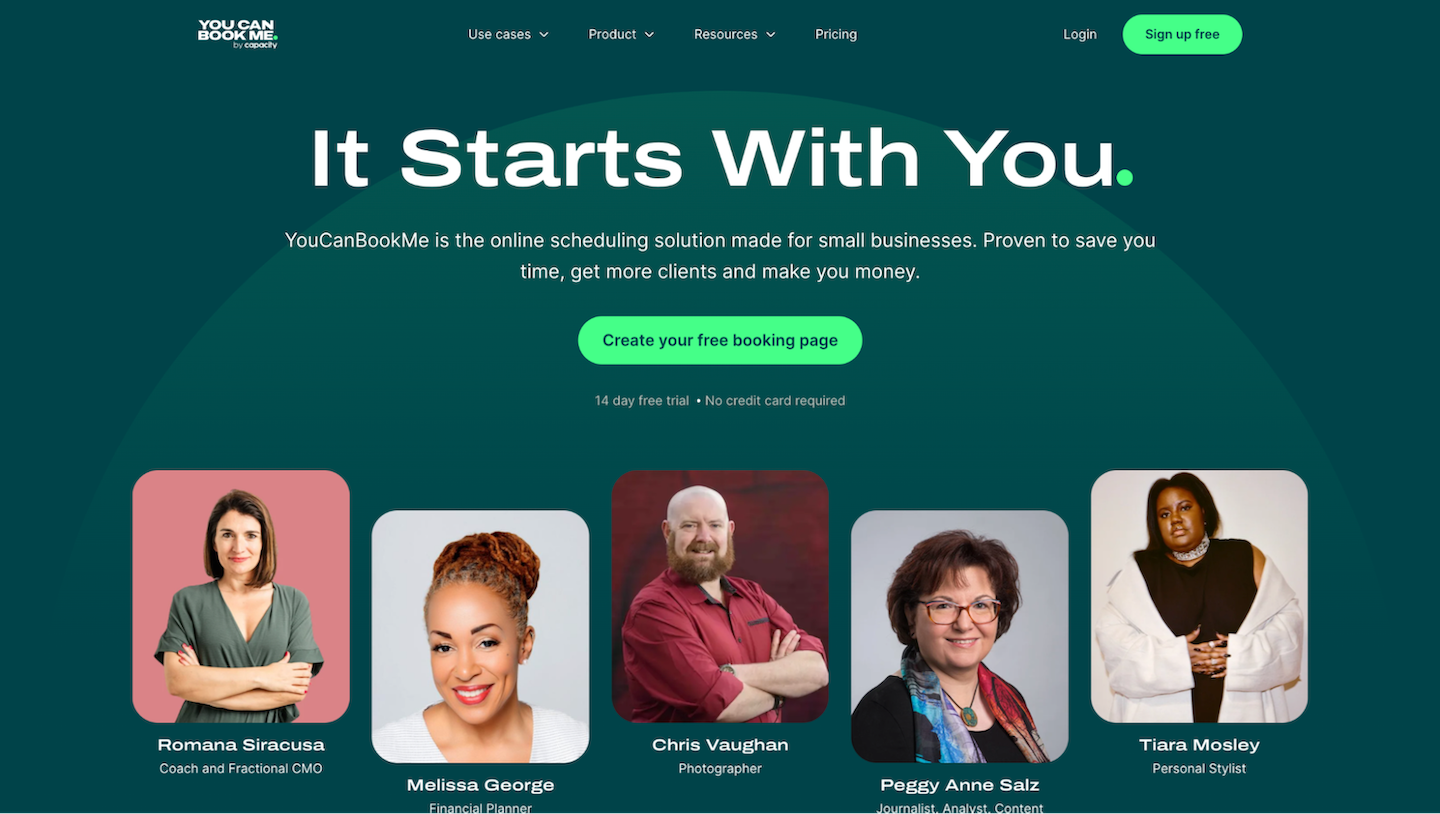
YouCanBookMe is an online scheduling tool designed with small businesses in mind. Instead of wasting hours on back-and-forth emails, you can create a beautifully branded booking page that reflects your business and lets clients or colleagues book time with you 24/7.
Where it really shines is in productivity features that help you stay in control of your calendar:
- Set maximum bookings per day so you don’t end up overloaded with calls.
- Use meeting requests to approve or decline meetings before they hit your calendar.
- Run meeting polls to quickly find a time that works for a group without endless email chains.
- Automate confirmations, reminders, and follow-ups, so you don’t waste time chasing people.
It also integrates with popular calendars (Google, Outlook, Apple, and Fastmail), payment systems (Stripe, Apple Pay, and Google Pay), and over 6,000 apps through Zapier. That means you can connect it to your CRM, track client activity via booking analytics, and even automate invoicing—all without adding extra admin to your day.
YouCanBookMe pros and cons
Pros |
Cons |
|
|
YouCanBookMe pricing
YCBM offers a generous free plan that includes one booking page and one connected calendar, making it ideal for solo users getting started. Paid plans start at $8.10 per month when billed yearly, or $7.20 per month when billed every two years.
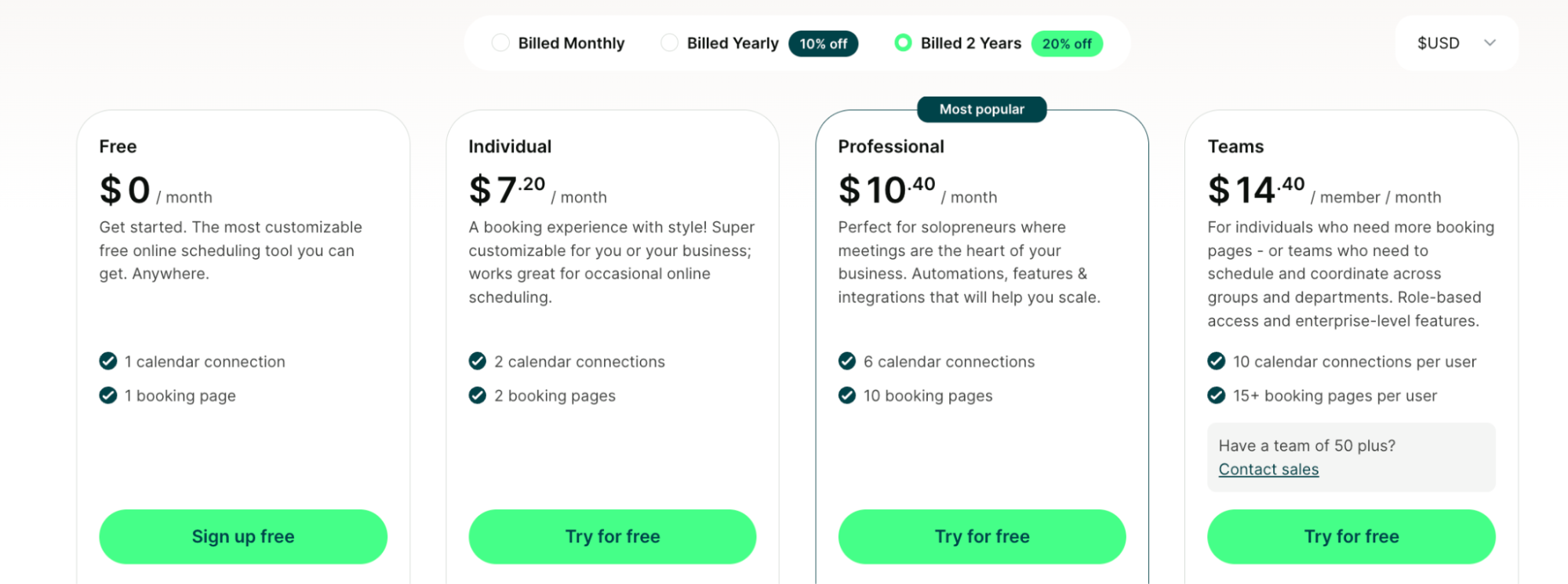
Use YouCanBookMe if:
- You want to cut out the endless back-and-forth of finding meeting times.
- You need to automate meeting confirmations, reminders, and follow-ups to save time.
- You want to protect your focus time by limiting daily bookings, adding buffers, and keeping control over what gets on your calendar.
2. Todoist—Best for managing daily tasks and staying mentally organized
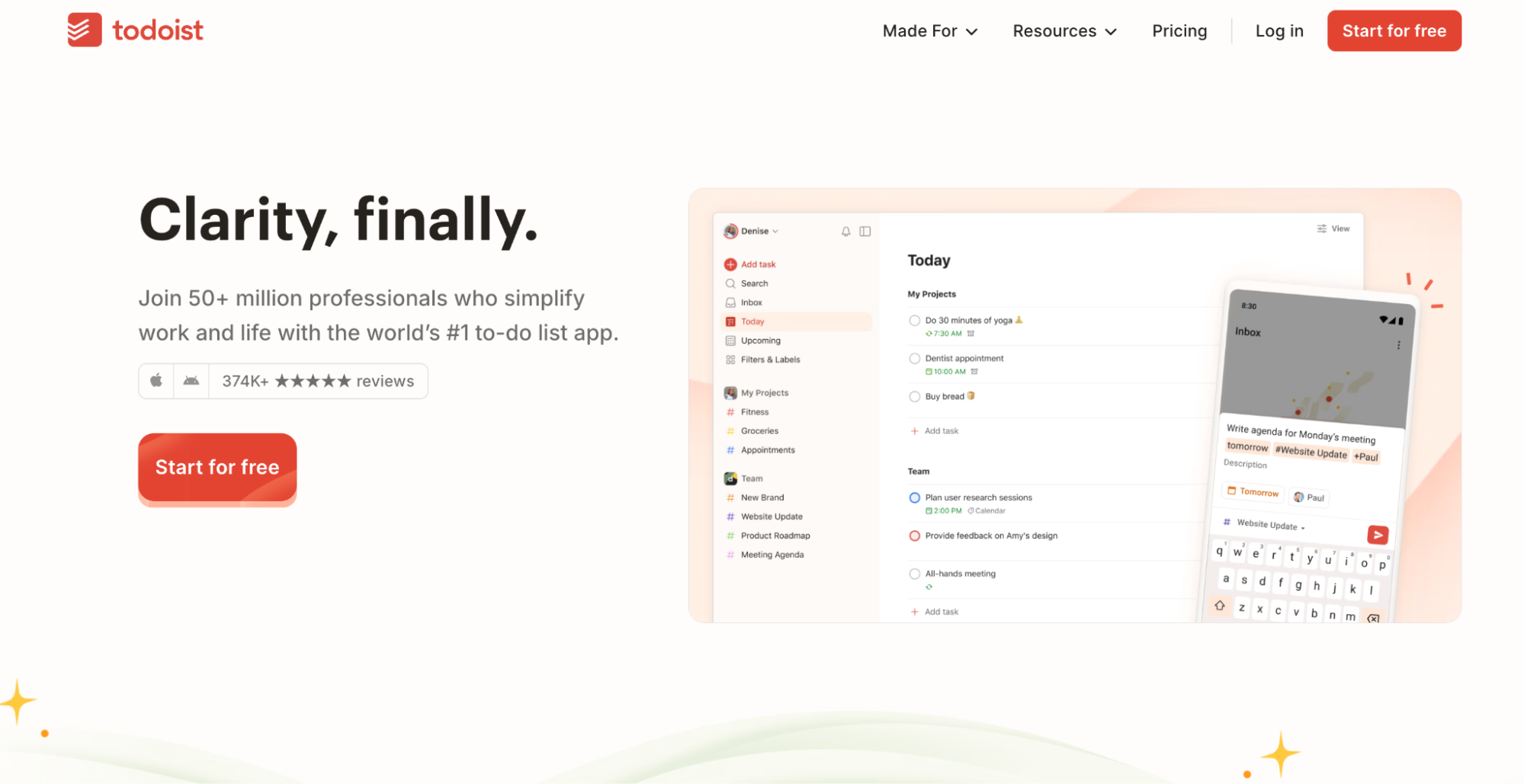
If you’re looking for a to-do app that can help you organize everything from work projects to grocery runs, you want to check out Todoist. It’s built for speed and simplicity, letting you capture tasks the moment they pop into your head using natural language like “Send invoice tomorrow at 10 am” or “Repeat meeting every Monday.” With its clean layout and intuitive design, Todoist helps you quickly see what’s due today, what’s coming up, and where your priorities lie.
Beyond the personal task list, Todoist also supports:
- Team collaboration with shared projects
- Delegated tasks
- Built-in templates for meetings, client management, and deep work
Todoist pros and cons
Pros |
Cons |
|
|
Todoist pricing
Todoist offers a solid free plan with up to 5 personal projects and essential features like reminders and calendar integration. The Pro plan starts at $4 per user per month (billed annually at $48) and unlocks advanced features like 300 projects, calendar views, AI Assist, and unlimited activity history.
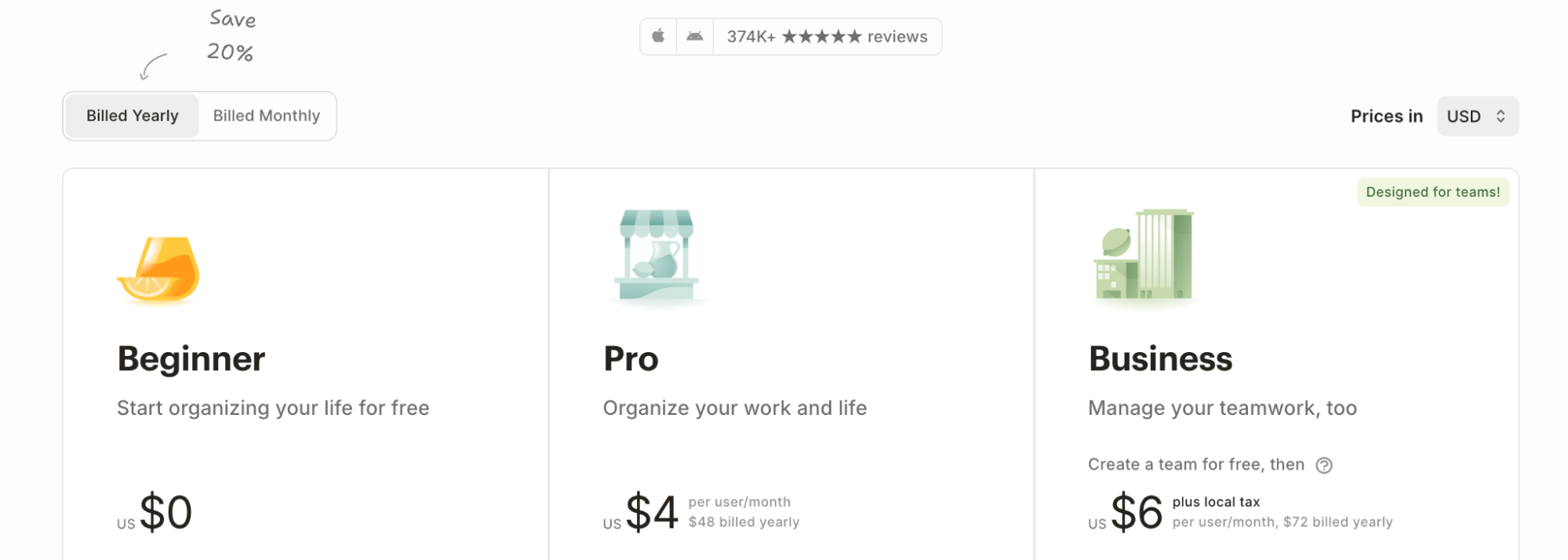
Use Todoist if:
- You want a flexible and simple way to organize personal or work tasks.
- You’re looking for a fast, distraction-free app that keeps your day on track.
- You want a to-do list you’ll actually enjoy using across all your devices.
3. Google Calendar + Tasks—Best for managing your schedule in the Google ecosystem
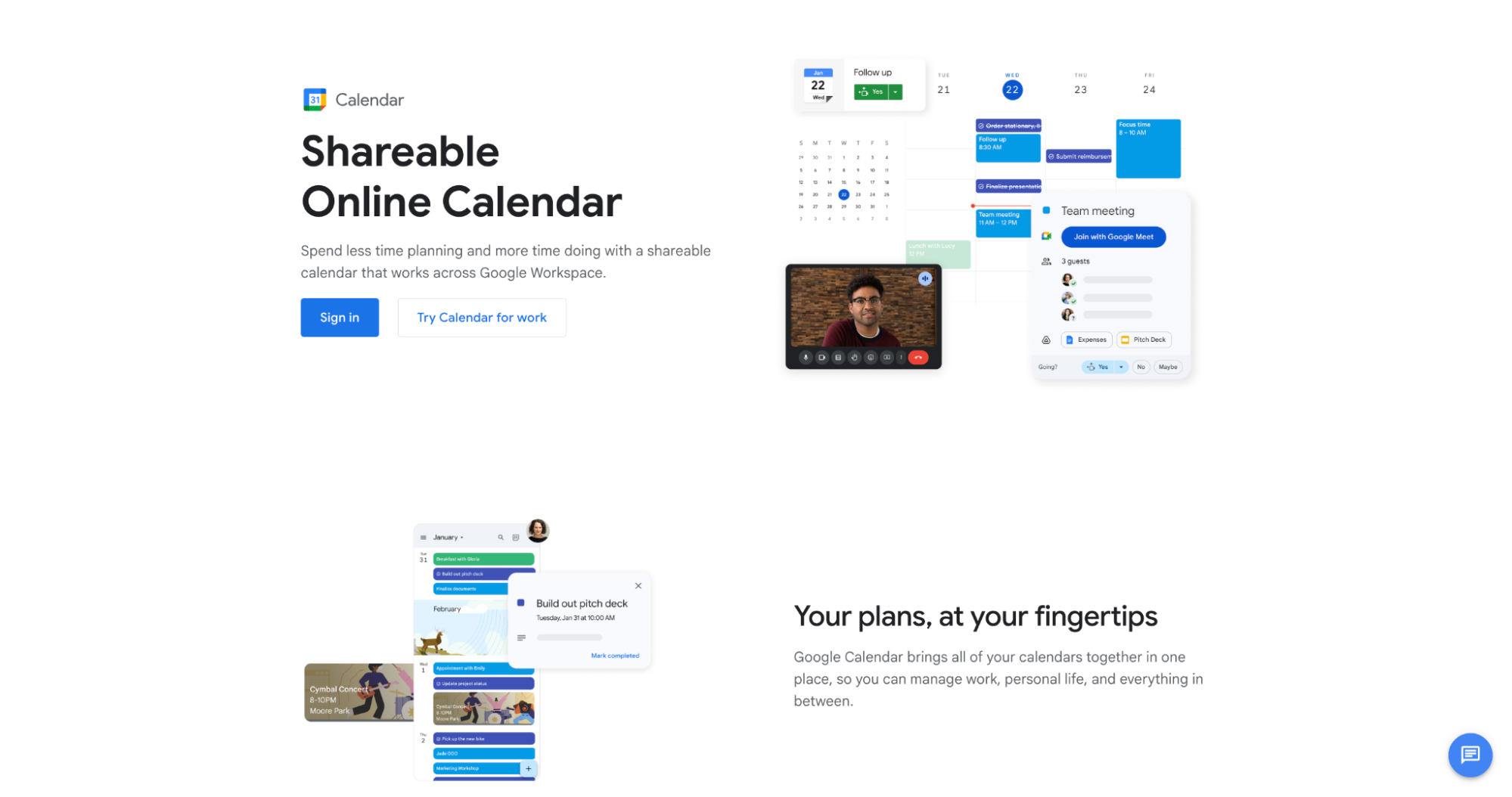
If you already use Gmail or other Google tools, Google Calendar and Tasks are a natural fit. This duo helps you manage both events and to-dos in one place, so you don’t need to jump between apps.
Tasks can be added directly from Calendar, Gmail, or the Google Tasks mobile app, and you can easily set due dates, mark tasks complete, and layer calendars to avoid conflicts. If you’re a fan of the time-blocking method, Google Calendar works really well for it.
Google Calendar pros and cons
Pros |
Cons |
|
Google Calendar pricing
Google Calendar is free for anyone with a personal Google account and includes basic task and calendar functionality. For more robust Google scheduling features like appointment booking pages, location sharing, and enhanced meeting tools, you’ll need a Google Workspace plan. Paid plans start at $5.60 per user/month (billed annually) for the Starter plan.
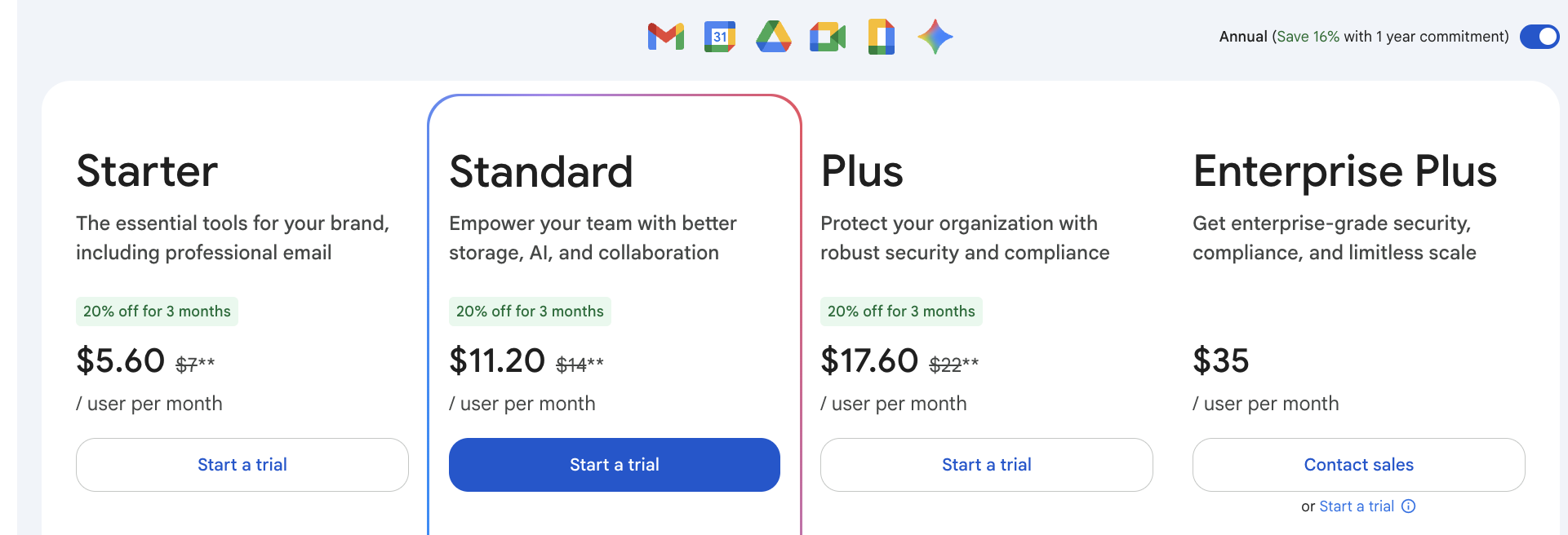
Use Google Calendar if:
- You already live inside the Google ecosystem and want your calendar, tasks, and email to work together effortlessly.
- You don’t want to spend money on a paid calendar.
- You don’t want to waste time learning how to use it, as the tool is super intuitive.
|
💡 Want to get more out of Google Calendar? Check out these Google Calendar tips to discover quick ways to save time and stay organized. |
4. ChatGPT—Best for automating mental tasks and idea generation
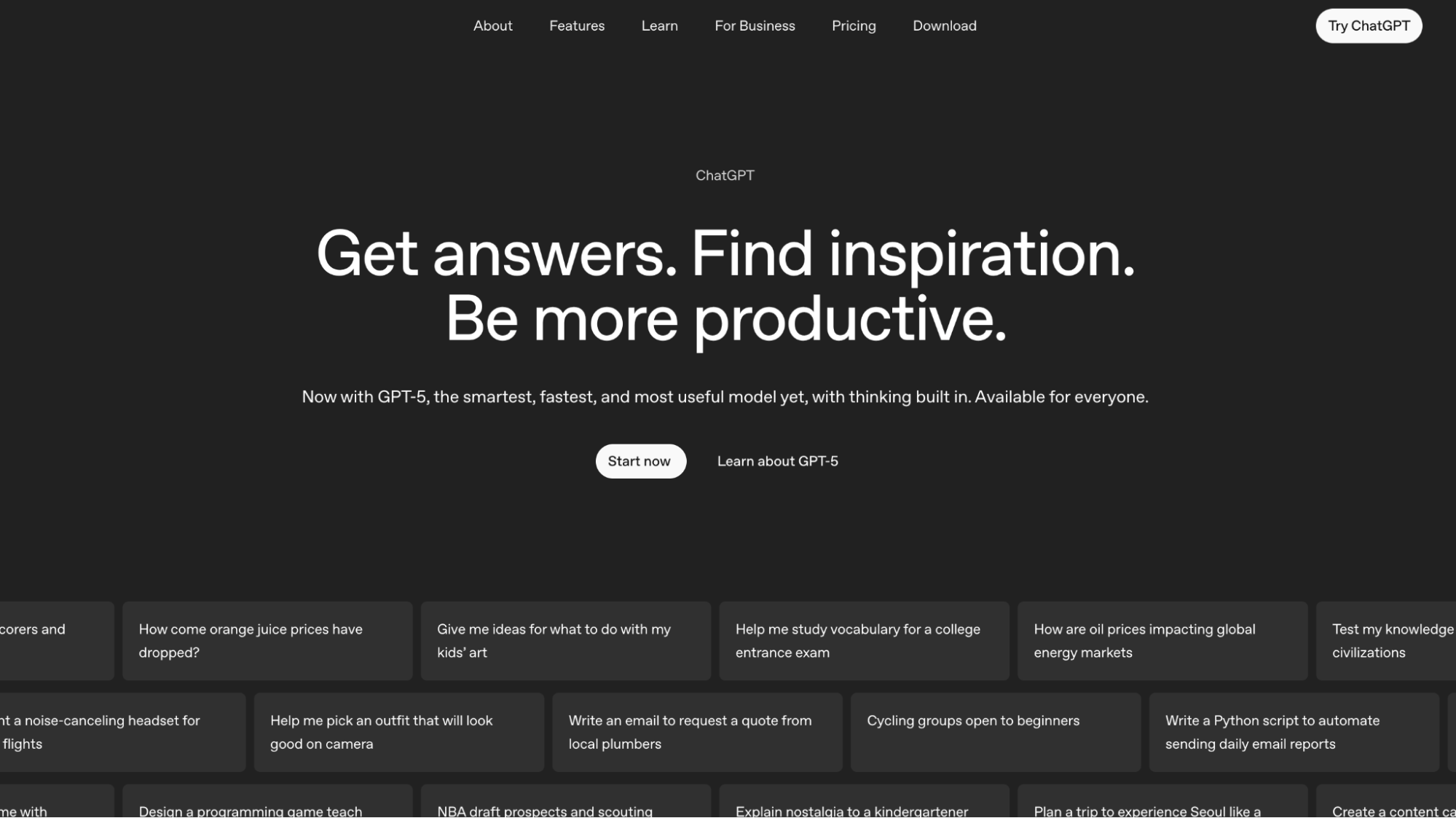
ChatGPT is an AI assistant that helps busy professionals think faster, write better, and work more efficiently. Whether you're drafting emails, brainstorming blog ideas, summarizing meeting notes, or even building no-code workflows, ChatGPT can cut hours off your workload by acting as a second brain. The interface is simple: just type what you need in natural language, and the tool responds in seconds with smart, usable output.
While it’s not a traditional “productivity app,” ChatGPT can streamline dozens of cognitive tasks across your day. And with integrations into tools like Notion, Zapier, and your browser, it fits neatly into your existing workflows, especially if you’re looking to get more done without hiring more people.
ChatGPT pros and cons
Pros |
Cons |
|
|
ChatGPT pricing
ChatGPT is free to use with limited features via the ChatGPT Free plan. The ChatGPT Plus plan unlocks GPT-5 access and additional tools like file uploads, code interpreter, and image generation, all for $20/month.
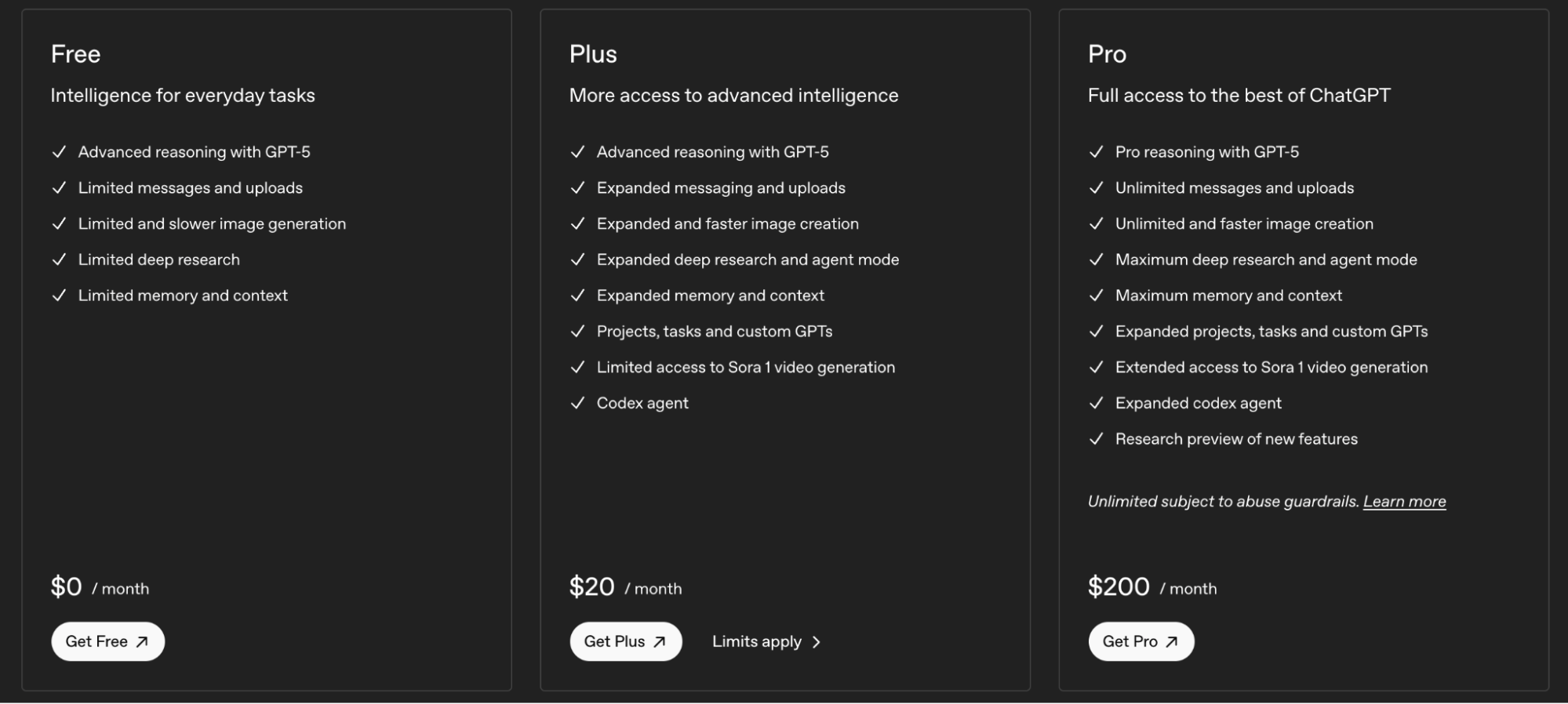
Use ChatGPT if:
- You need help writing, editing, or ideating content across your business.
- You want to automate repetitive mental tasks like summarizing, replying, or formatting.
- You’re building out a productivity stack and want an AI assistant to tie it together.
|
⚡ Save hours with ChatGPT. Explore how to use ChatGPT for your business (+16 prompts) and put AI to work writing, brainstorming, and automating tasks. |
5. Clockwise—Best for focus time
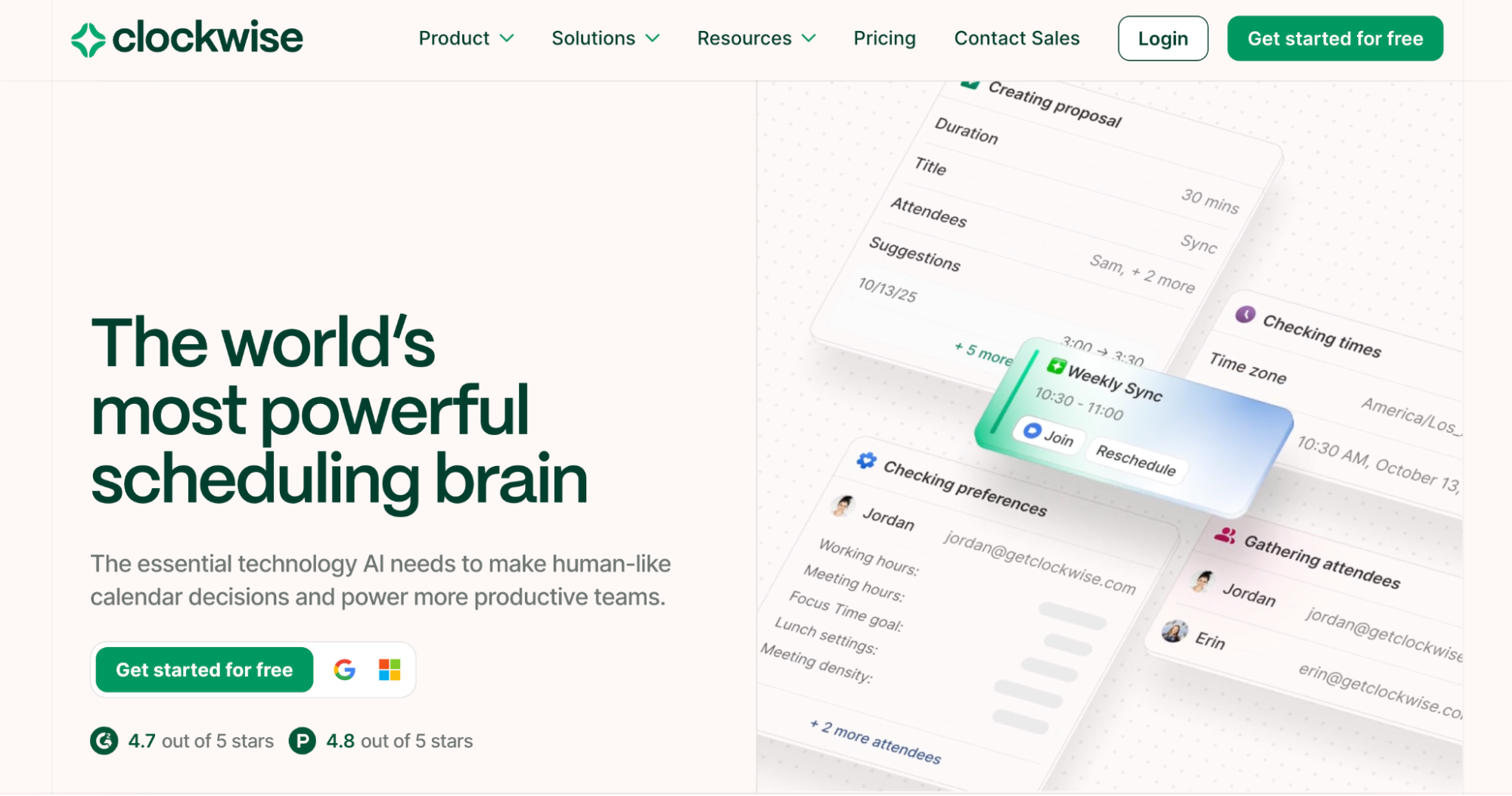
Clockwise is an AI-powered calendar assistant built to optimize your schedule for focus, collaboration, and productivity. It automatically protects blocks of time for deep work, minimizes context switching, and smartly reschedules meetings based on team preferences and availability.
Whether you're trying to defend your lunch break or find overlapping availability across time zones, Clockwise quietly handles the busywork in the background so you can focus on actual work.
Clockwise pros and cons
Pros |
Cons |
|
|
Clockwise pricing
Clockwise offers a free plan for individuals and small teams that includes smart calendar holds, basic optimization, and unlimited scheduling links. The Teams plan starts at $6.75 per user/month when billed annually and adds advanced features like auto-scheduled focus time and group scheduling links.
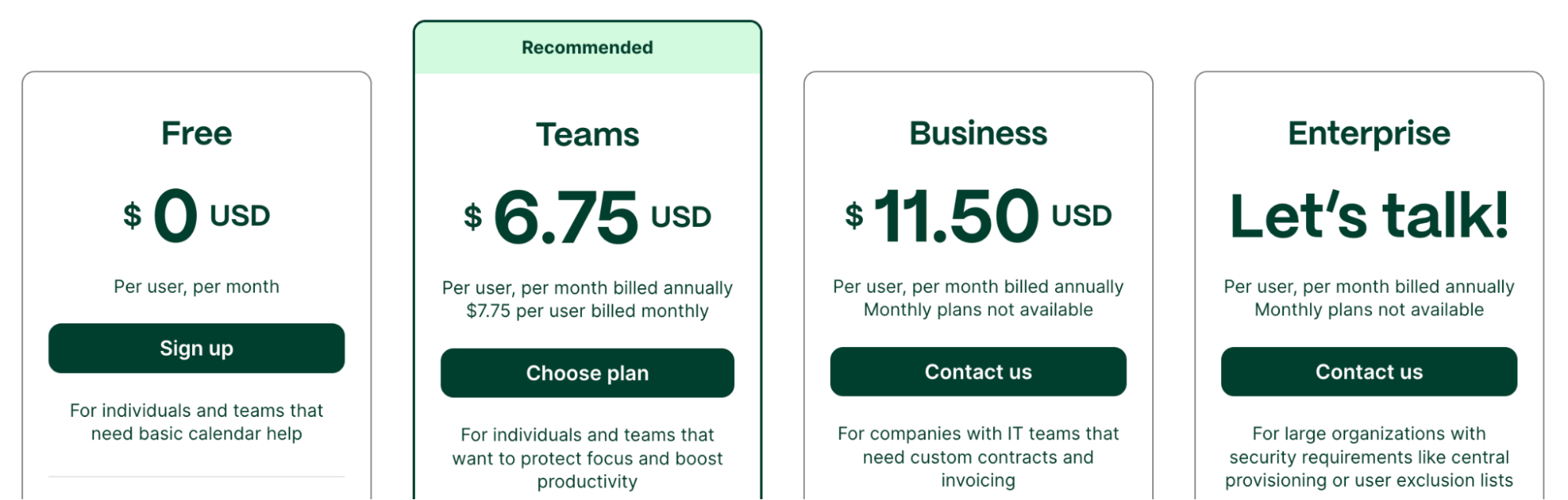
Use Clockwise if:
- You want to spend less time managing your calendar and more time doing real work.
- You often struggle to find uninterrupted time for deep, focused tasks.
- You’re constantly moving meetings manually and want a smart tool to do it for you.
6. Notion—Best for project management
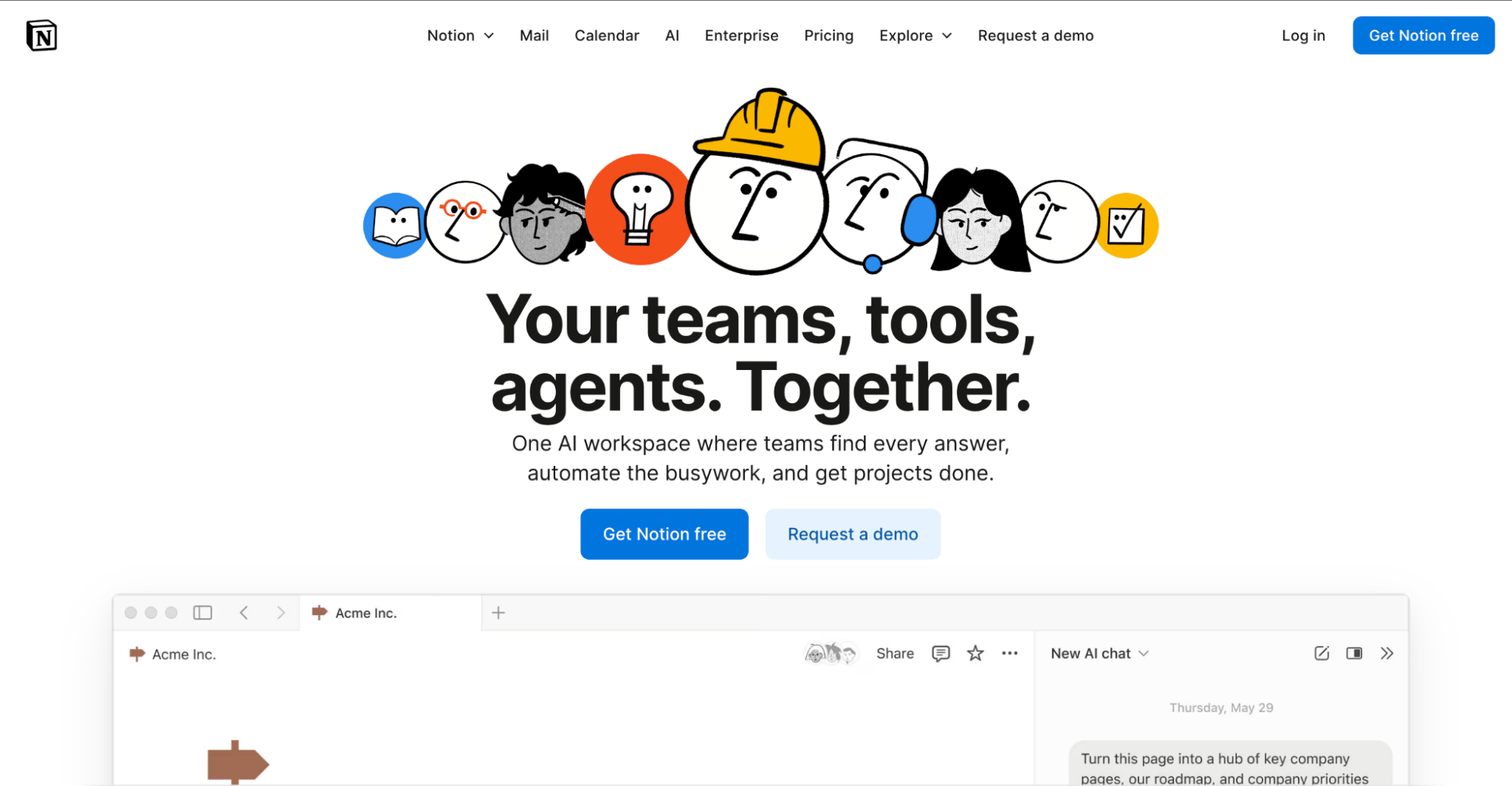
If you're looking for a project management tool that also handles your docs, tasks, notes, and knowledge base, Notion is hard to beat. It brings everything into one beautifully customizable workspace, whether you're managing sprints, onboarding new hires, or tracking OKRs across departments. You can build your own dashboards, use templates for everything from content calendars to CRMs, and collaborate in real time with your team.
Notion pros and cons
Pros |
Cons |
|
|
Notion pricing
Notion offers a free plan for individuals with access to core tools like databases, calendar, mail integration, and basic AI features. The Plus plan, ideal for small teams, is priced at $10 per user/month (billed annually) and includes unlimited blocks, file uploads, and custom forms.
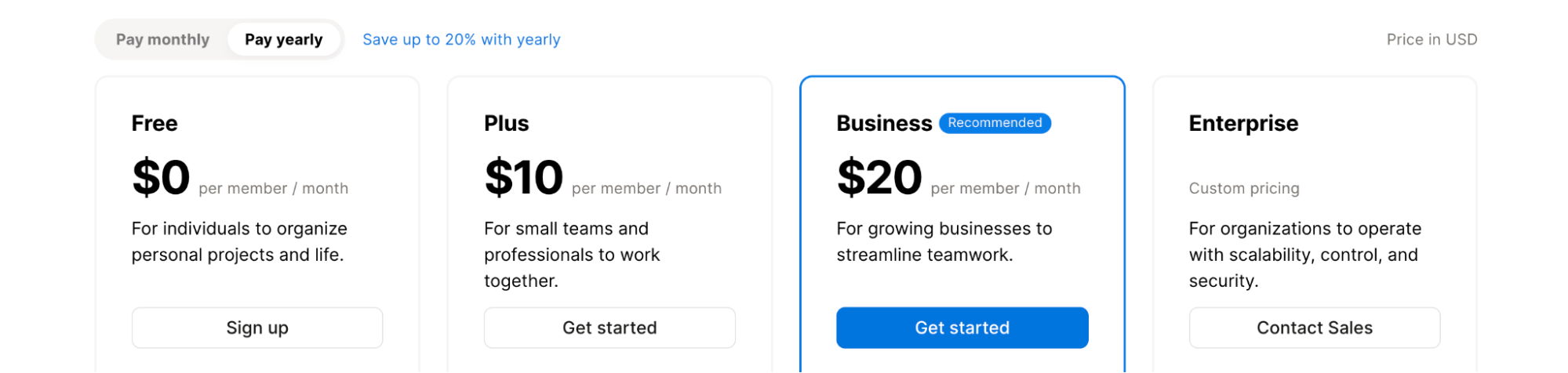
Use Notion if:
- You want one tool for docs, project tracking, wikis, and notes.
- You value custom workflows that adapt to your personal or team style.
- You want built-in AI to summarize meetings, answer questions, or draft content.
7. 1Password—Best for secure password and access management
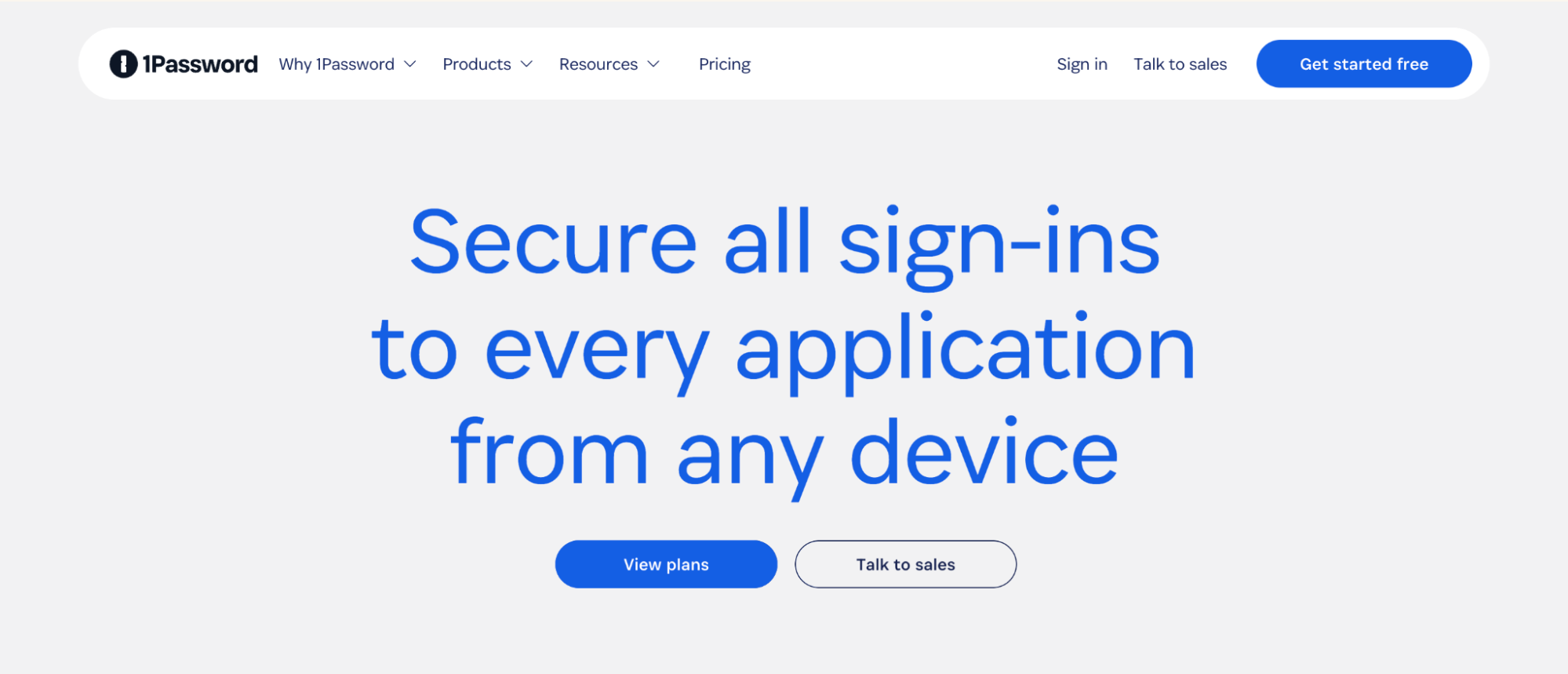
If you're tired of resetting passwords (I certainly am on a daily basis 🙄) or juggling login details across devices, 1Password is your solution. This trusted password manager helps you securely store credentials, credit cards, and sensitive notes—all in one encrypted vault.
With support for passwordless login (passkeys), auto-fill, two-factor authentication, and secure password sharing, it’s designed to keep both personal and business data safe without compromising convenience.
1Password pros and cons
Pros |
Cons |
|
|
1Password pricing
1Password offers flexible pricing for individuals, families, and teams. The Individual plan starts at $2.99 per month, billed annually.
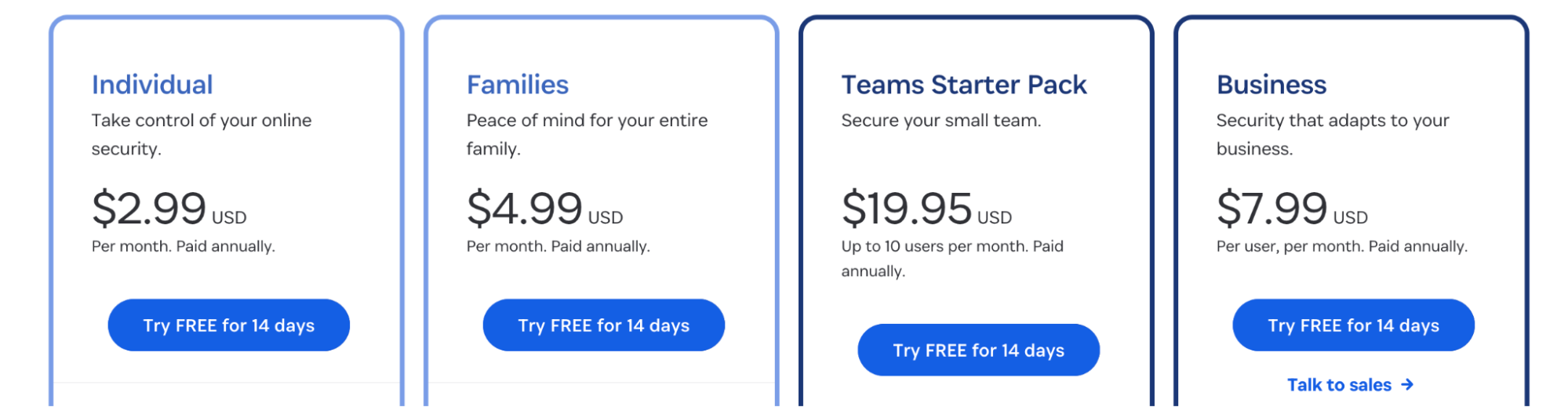
Use 1Password if:
- You need a secure, user-friendly way to manage and autofill passwords across devices and browsers.
- Your team needs to share credentials or sensitive data securely, with granular access controls.
- You're looking for an easy way to improve your security posture with alerts for weak or compromised credentials.
8. Bluedot—Best for AI-powered meeting notes
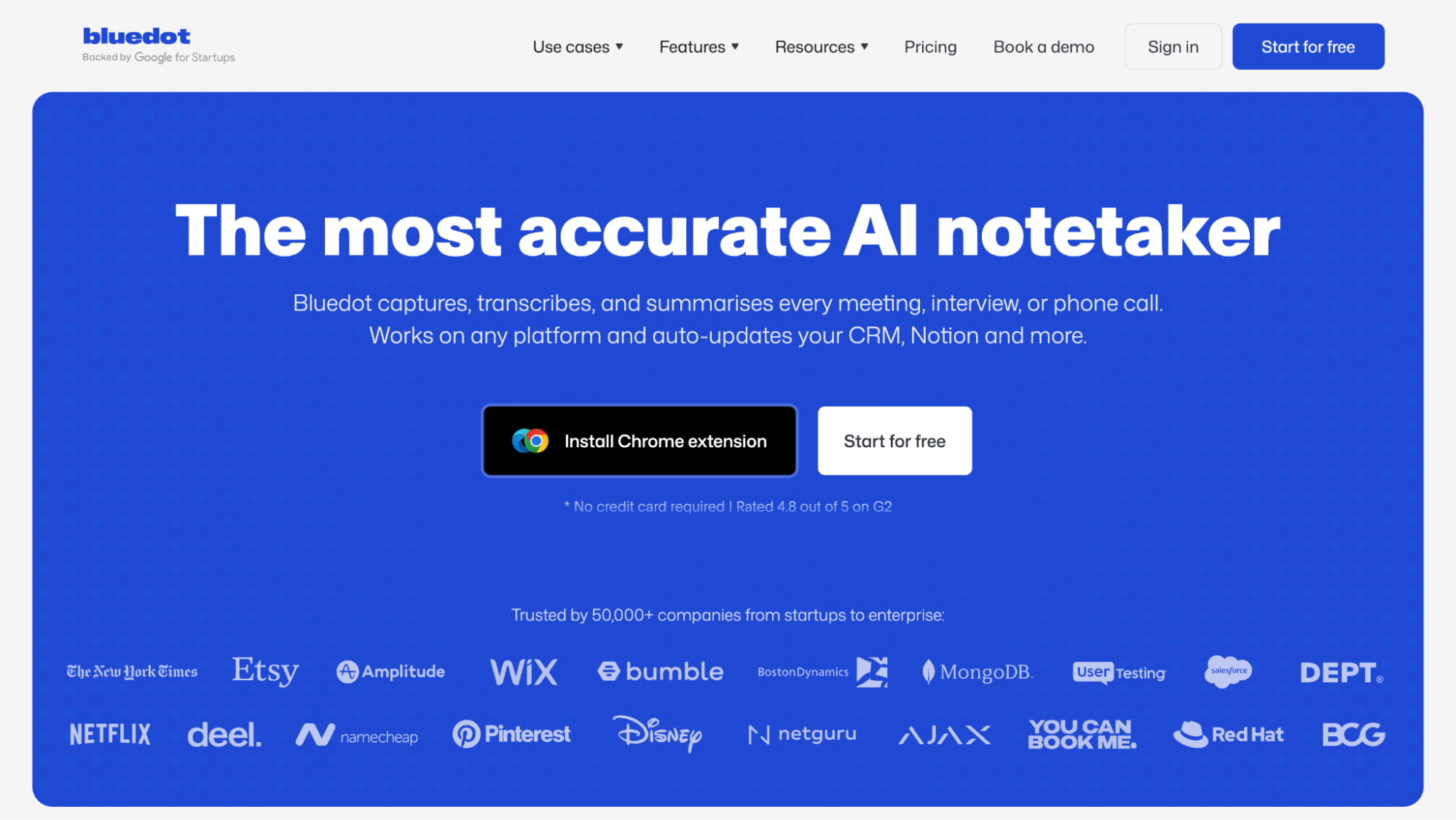
If you’re looking for an AI notetaker that doesn’t feel intrusive (and is super accurate), Bluedot stands out by quietly handling transcriptions and summaries in the background—no bots joining your calls.
It captures conversations, identifies speakers, and transforms raw audio into actionable summaries, complete with to-dos and follow-ups. With support for over 100 languages and integrations with tools like Notion, Salesforce, Google Calendar, and HubSpot, it’s designed to keep your notes organized and your CRM up to date.
Bluedot pros and cons
Pros |
Cons |
|
|
Bluedot pricing
Bluedot offers a free plan with up to 5 recorded meetings and Slack integration, great for occasional users. Paid plans start at $14/month per user for audio-only recordings, with Pro and Business tiers ($20–$32/month) unlocking features like video support, CRM integrations, and unlimited imports.
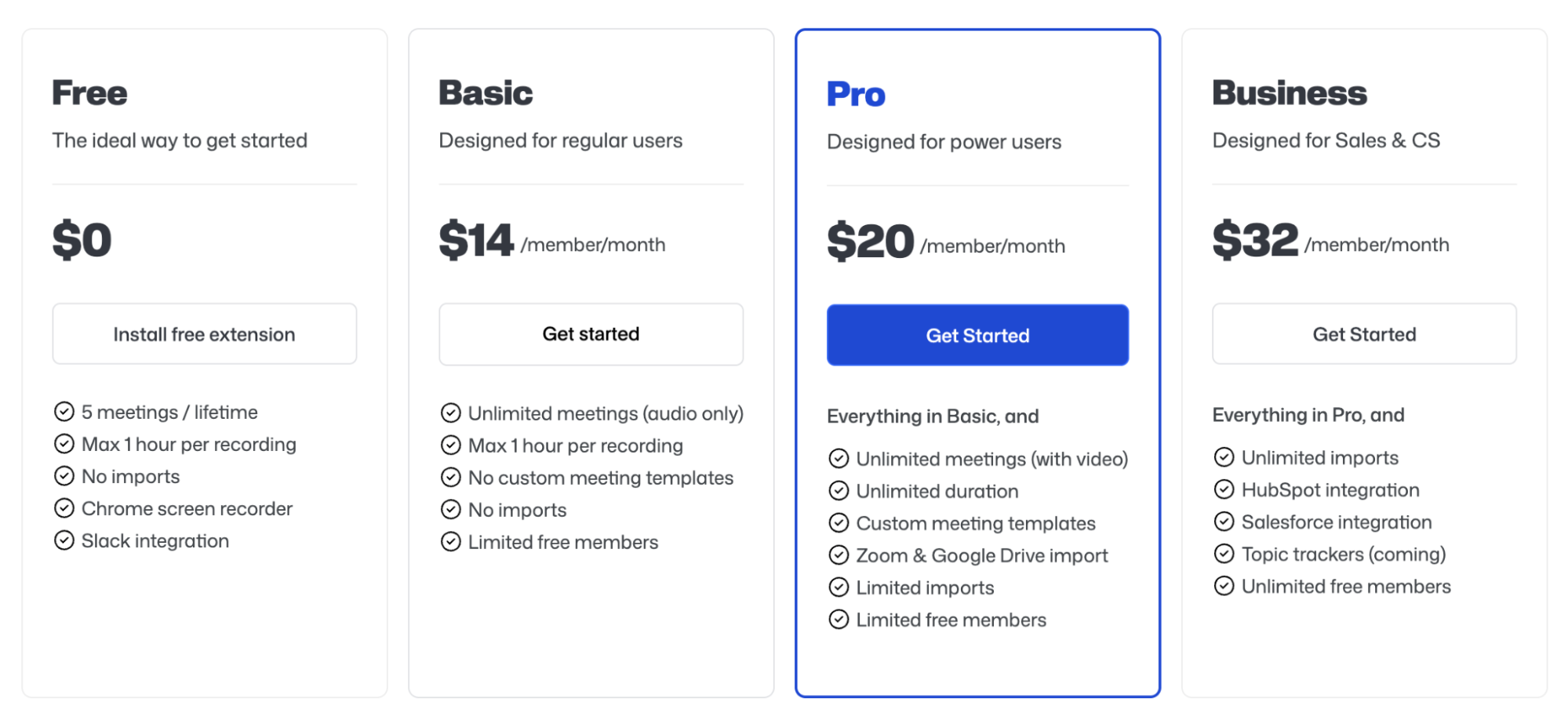
Use Bluedot if:
- You want accurate meeting notes without having bots join your calls.
- You rely on tools like Notion, HubSpot, or Salesforce and need seamless sync.
- You work in sales, recruiting, or customer success and value automation over admin work.
|
👉 Bluedot is one of several great tools. Discover the others in our best AI note taker 2025 guide, where we tested and compared 7 leading apps. |
9. Toggl—Best for time tracking
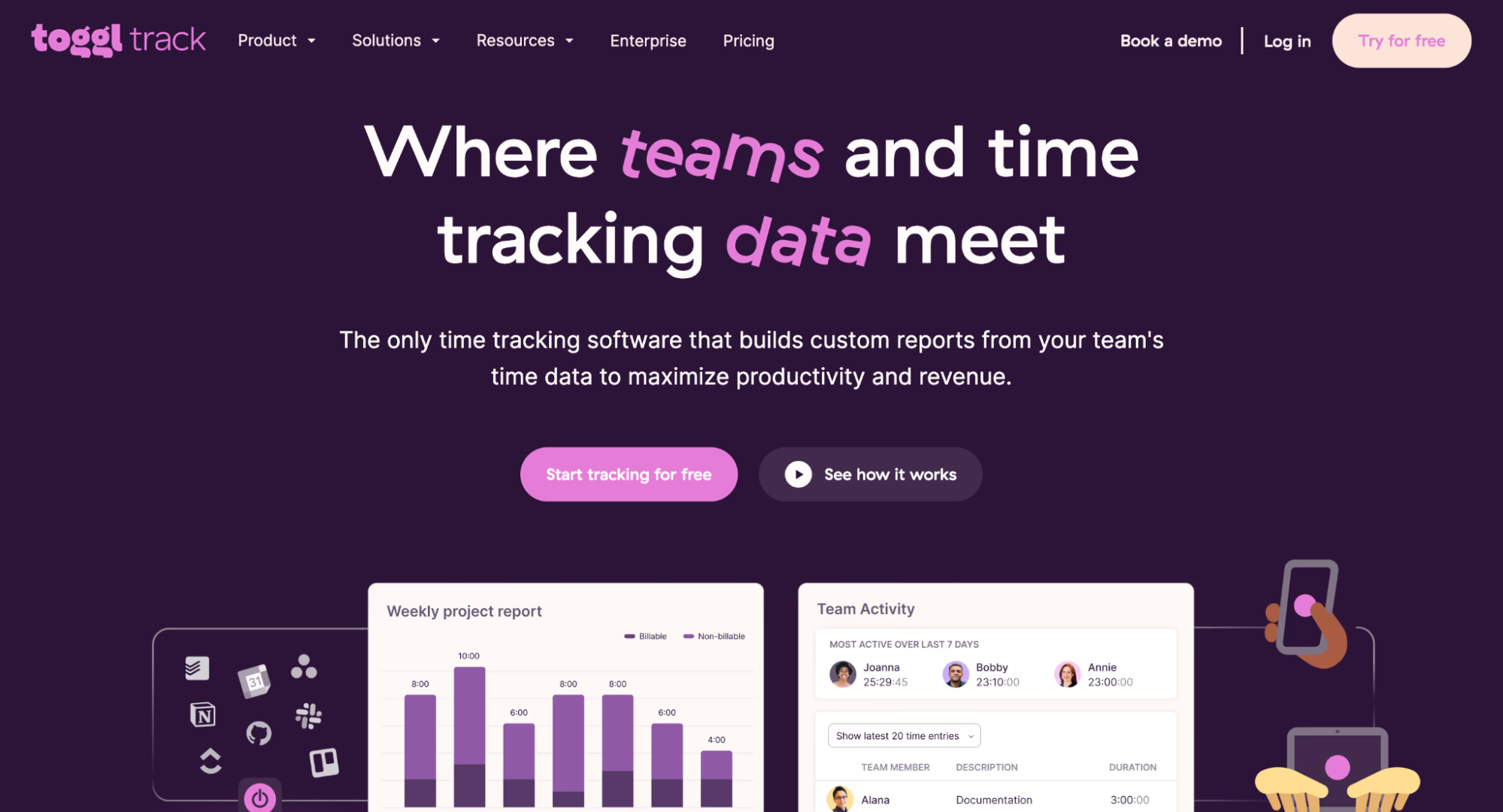
If you’re looking for a non-intrusive, user-friendly time tracking solution, Toggl Track is one of the most intuitive tools available. It stands out for its high user adoption rate, automated tracking features, and customizable reporting that help teams improve productivity and profitability.
Whether you're a freelancer, a small agency, or an enterprise team managing billable hours and workloads, Toggl lets you track time from any device and integrate with 100+ popular apps.
Toggl pros and cons
Pros |
Cons |
|
|
Toggl pricing
Toggl offers a free plan for solo workers and small teams (up to 5 users) that includes unlimited time tracking, reports, and app integrations. Paid plans start at $9/month per user (Starter) for features like billable rates and time rounding.
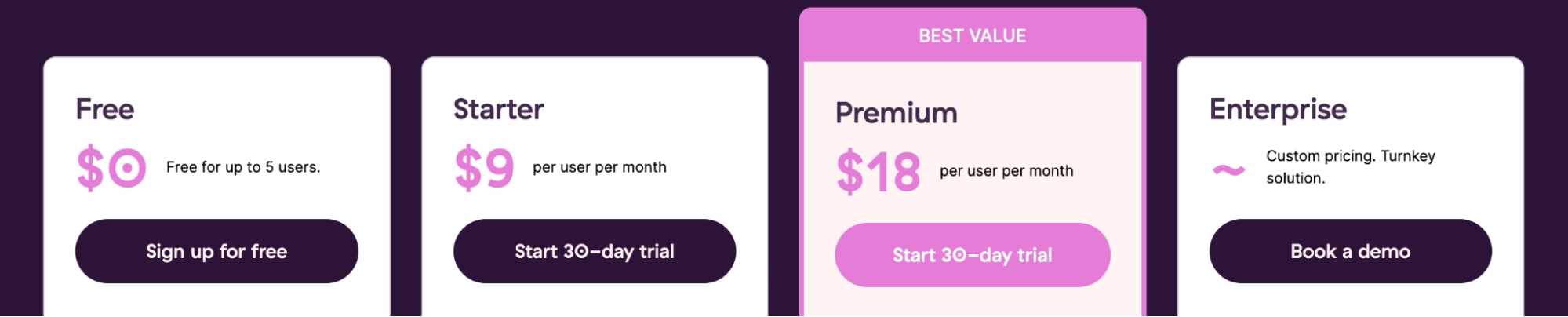
Use Toggl if:
- You want a simple and fast way to track time without micromanagement.
- You need accurate time data to improve productivity and bill clients.
- You’re part of a remote or distributed team that values privacy and ease of use.
10. Zapier—Best for connecting all your business tools
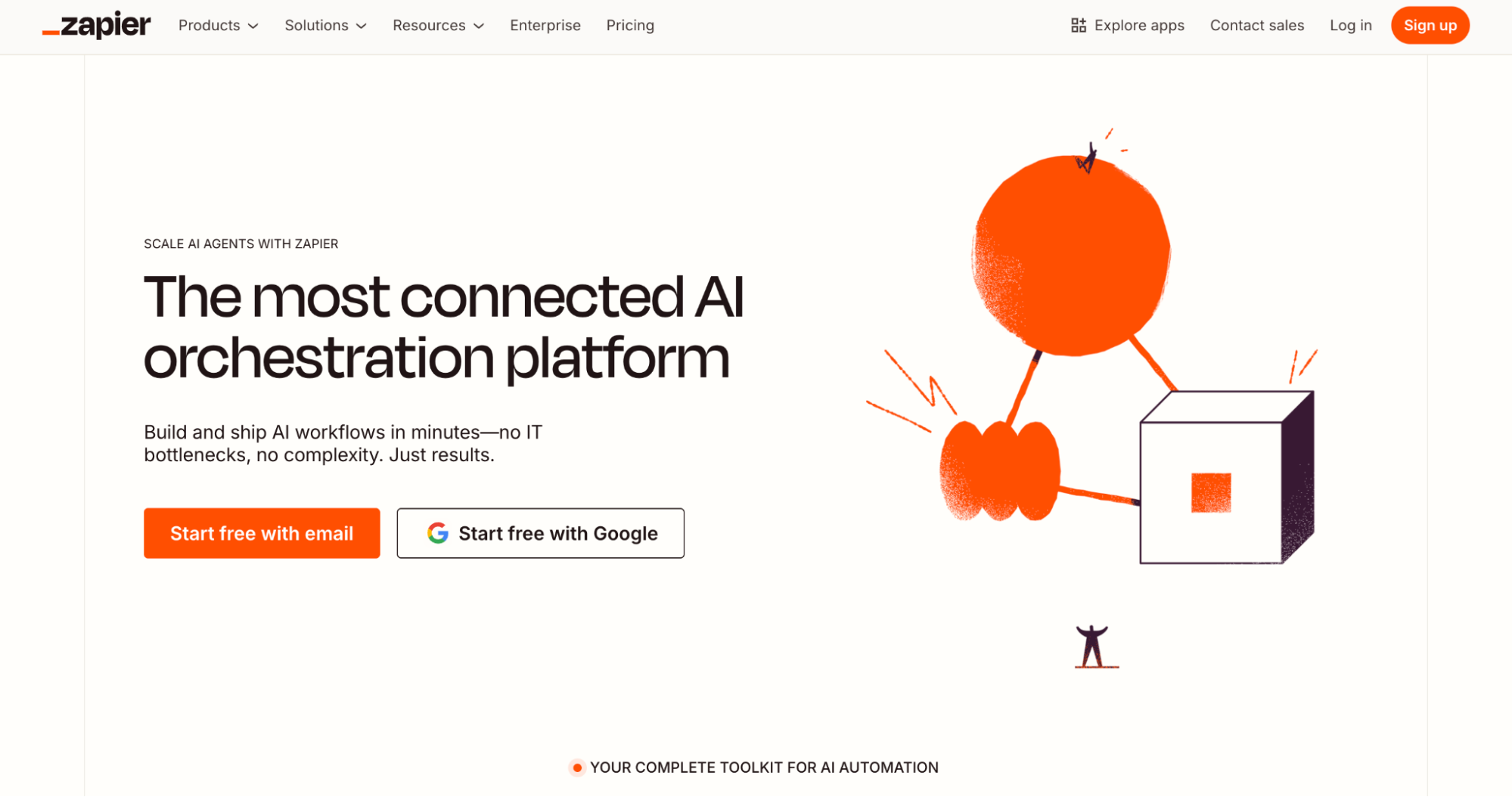
Zapier is sort of the king of all productivity apps—and that’s because it connects everything else. It’s the go-to platform for linking together over 8,000 tools so your work actually flows without constant manual effort.
Whether you're automating follow-ups, syncing CRM data, building AI agents, or creating internal tools, Zapier acts as the glue that ties your entire tech stack together.
Zapier pros and cons
Pros |
Cons |
|
|
Zapier pricing
With Zapier’s Free plan, you get 100 tasks/month and access to Zaps, Interfaces, and Tables. The Professional plan starts at $19.99/month (billed annually) and unlocks multi-step Zaps, premium apps, webhooks, and AI field integrations.
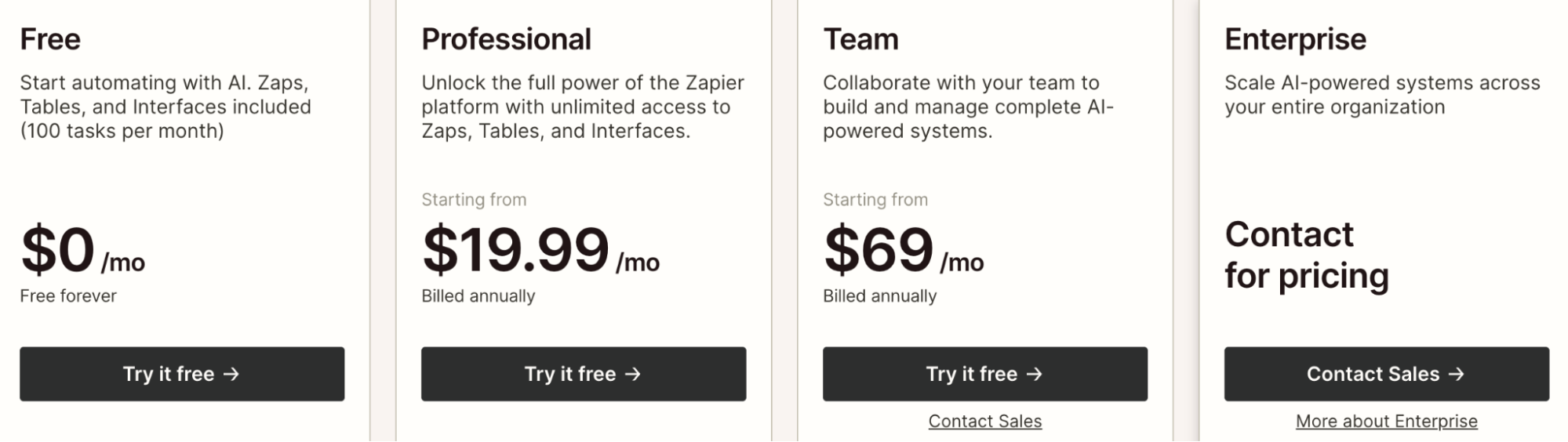
Use Zapier if:
- You want to connect and automate tasks across hundreds of apps without writing code.
- Your business depends on scalable, flexible automation to improve efficiency and reduce manual work.
- You're building internal tools and want a centralized, no-code solution to manage data and workflows.
11. Canva—Best for creating visual content quickly with style
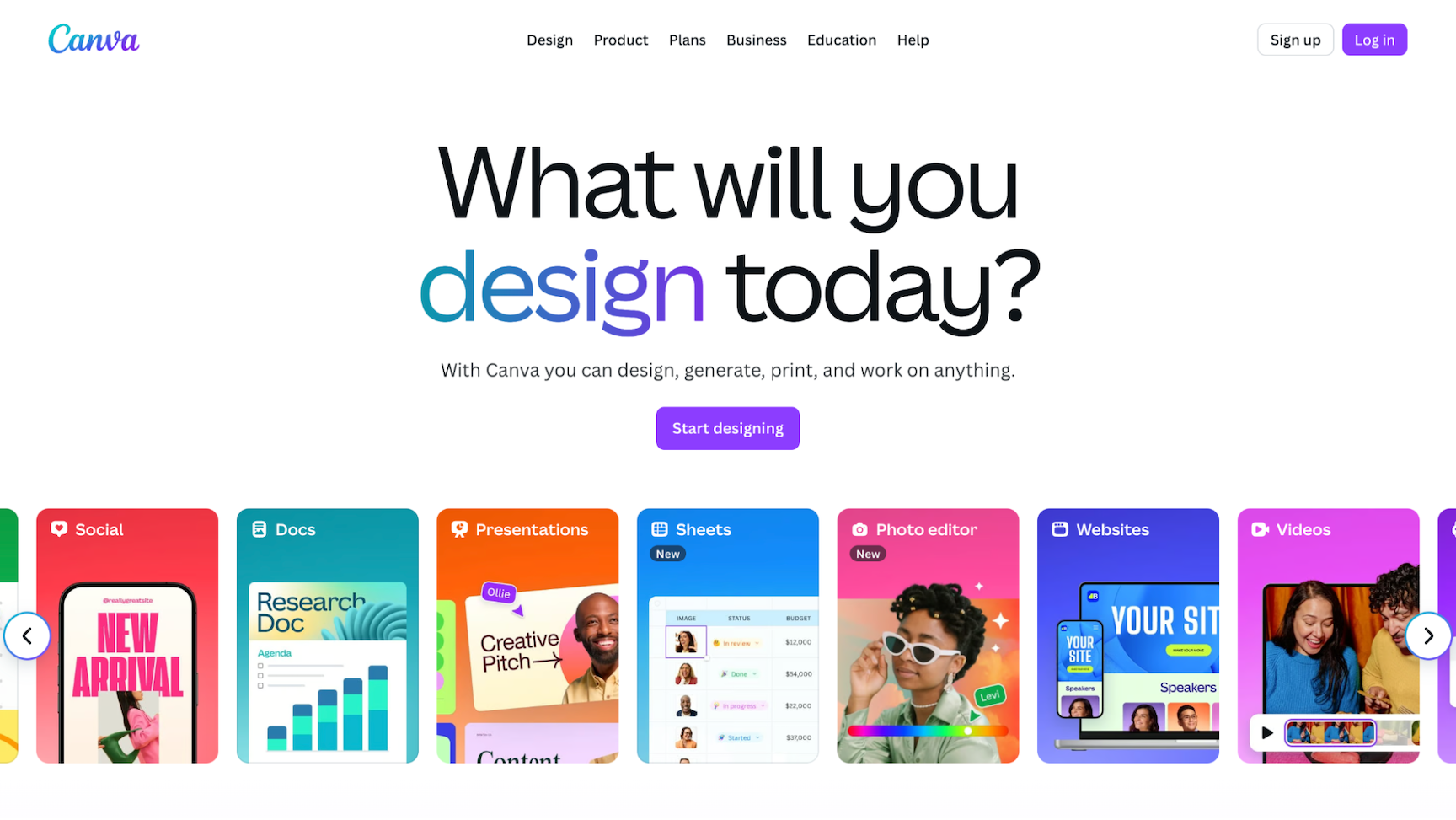
If you’re looking for a design tool that anyone can use, Canva is your go‑to. It offers a drag‑and‑drop interface, thousands of templates, and AI‑powered features, so you don’t need to be a graphic designer to create professional visuals.
With Canva, you can:
- Design eye-catching social media posts and ads
- Build presentations that look polished and professional
- Create short videos and animations
- Put together marketing flyers, posters, and brochures
- Make business cards, invitations, or other print materials
For small businesses, it’s an all-in-one solution that makes the visual side of marketing ten times easier!
Canva pros and cons
Pros |
Cons |
|
|
Canva pricing
Canva offers a Free plan that lets you design and publish visuals at no cost, ideal for individuals or casual use. The Pro plan starts at around $120/year for one user and unlocks premium assets, AI features, and more storage.
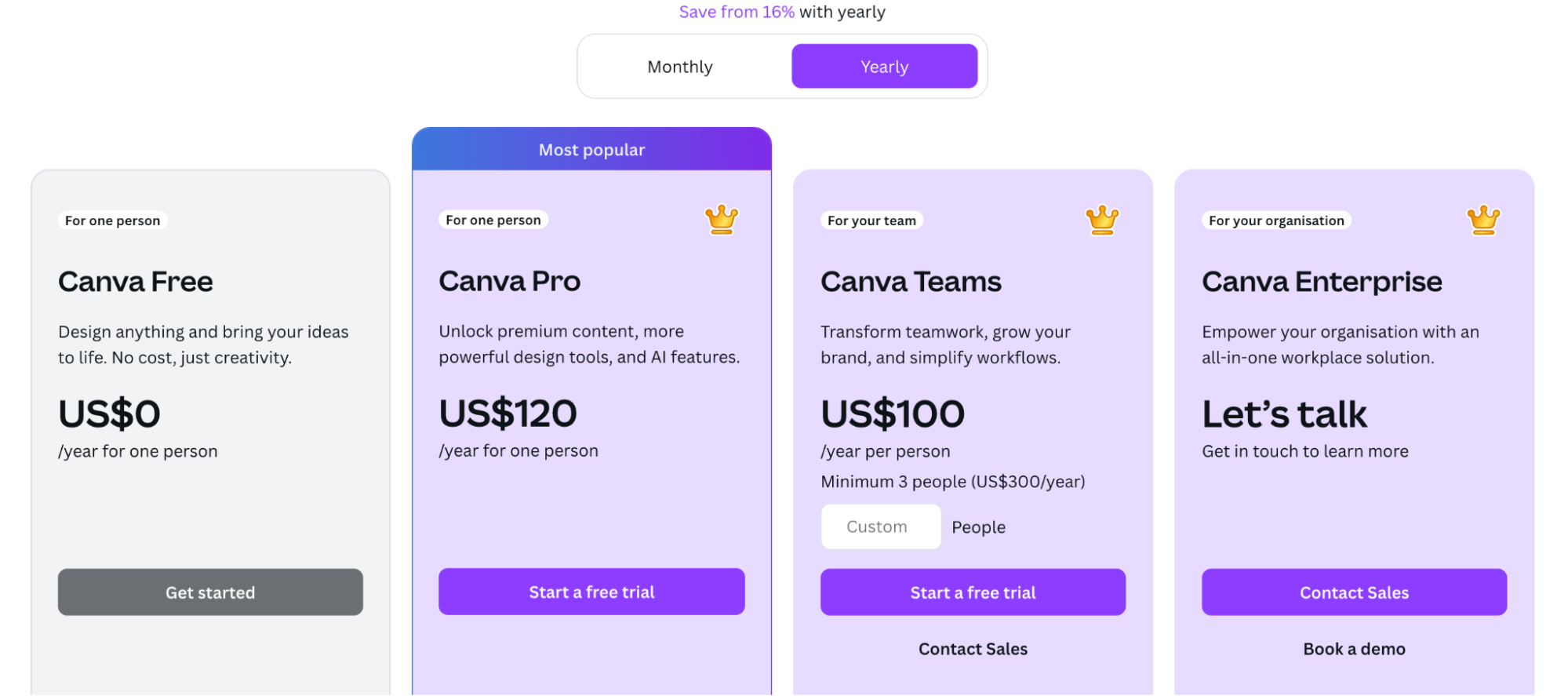
Use Canva if:
- You need to create social media graphics, presentations, videos, or print materials quickly and without designer skills.
- You work alone and want to stay on‑brand using templates and brand kits.
- You’re not passionate about creative work and would benefit from templates that make it easier to produce visuals.
12. Time Champ - Best for uncovering work patterns and boosting team productivity

If you want a productivity tool that goes beyond simple task lists and actually helps you understand how work flows across your organization, Time Champ stands out. As a workforce intelligence platform, it brings together behavioural insights, activity patterns, and workflow data to show you where time is spent, where it’s lost, and where teams can improve.
Time Champ also supports:
- Real-time performance insights show how teams progress throughout the day.
- App classification to label tools as productive, non-productive, or neutral.
- Heat maps that offer a quick visual snapshot of working, productive, and idle time.
- A timeline view that breaks down each workday hour by hour for clear activity tracking
- Automated timesheets are generated from actual work activity.
Time Champ pros and cons
Pros |
Cons |
|
|
Time Champ pricing
Time Champ provides a 7-day free trial, so you can explore its full productivity and workforce intelligence capabilities before subscribing. Its Starter Plan begins at $3.9/user/month, offering an accessible entry point into a platform designed to analyze work patterns, boost focus, and improve team-wide output. 
Use Time Champ if:
- You need a productivity solution that offers clear, actionable insights for both individuals and teams.
- You prefer automated visibility rather than relying on manual task entries.
- You’re part of a remote or distributed team that values privacy, simple setup, and a seamless productivity experience.
Important things to consider when evaluating productivity apps
Plenty of great tools, right? But hold your horses! Just because they look good on paper doesn’t mean you need them all or that each one will suit your unique workflow.
Before you invest in any tool, consider a few key factors, including:
- Alignment with your needs: Every productivity app is designed to solve a slightly different problem. Some help you manage your calendar, while others focus on automation, task management, or creative output. Start by identifying the bottlenecks in your day, then look for tools that directly support those gaps.
- Overall cost: Free tools or plans are often a great place to start, but they can come with feature limits or user caps that might become frustrating as your needs grow. When evaluating cost, consider the value of your time: if a tool saves you an hour a week, even a $10/month plan may be a worthwhile investment.
- Ease of setup: A good productivity tool should deliver value within minutes, not days. Complex onboarding, confusing interfaces, or endless configuration options often signal that the tool isn’t built with usability in mind. Look for apps with quick-start templates or guided setups to help you hit the ground running.
- Integrations: You want to be looking for a tool that works with the rest of your tech stack. Seamless integrations can save hours of manual work and reduce the risk of errors or duplication.
- Security and privacy: If you’re storing sensitive client data or business information, security needs to be a top priority. Look for tools with two-factor authentication, GDPR or SOC2 compliance, and clear privacy policies. Bonus points for platforms that let you manage user roles and data access.
- Real time savings: The real test of any productivity tool is whether it gives you time back. Automating repetitive tasks, simplifying communication, and helping you stay organized are all signs of a tool that’s doing its job.
Get more productive hours back in your day with YCBM
The best productivity app is the one that fits your workflow and actually saves you time, not the one with the longest feature list. Whether you need a smarter way to schedule meetings, manage daily priorities, or automate repetitive tasks, the right tool will help you free up hours for the work that really matters.
If scheduling still eats up hours of your week, YouCanBookMe is a simple fix. It syncs with your calendars, handles time zones, and automates meeting confirmations, reminders, and follow-ups so clients can book you without the back-and-forth.
Ready to reclaim your time? Try YCBM for free!
FAQs
Are productivity apps worth paying for?
Yes, if they genuinely save you time! A paid app is worth it when it helps you avoid repetitive tasks, manage clients more smoothly, or free up focus hours. For example, if a $10/month tool saves you even one hour of admin a week, it usually pays for itself. Start with free plans to test features, then upgrade only if advanced functions like integrations, automation, or team collaboration make a noticeable difference.
What are the best free productivity apps?
Several tools offer strong free versions. For example, Todoist helps you manage tasks with reminders and recurring deadlines across devices. Google Calendar and Tasks keep events and to-do lists simple and fully synced. Canva lets you create visuals without design skills, and YouCanBookMe gives you one booking page and one connected calendar, perfect for solo users who want to automate scheduling without extra cost.
Can I use multiple productivity apps together?
Yes, and in many cases that is the best approach. Most businesses find that one app cannot cover every need equally well. For example, you might rely on Notion for documentation and knowledge storage, Todoist for daily task lists, and YouCanBookMe to handle client bookings. Integrations through platforms like Zapier make these tools work together with minimal friction. The important part is to choose one app per function to prevent duplication.
How do I choose between an all-in-one platform and a specialized tool?
It depends on your workflow. All-in-one platforms like Notion centralize tasks, docs, and projects, reducing context switching. They’re great if you prefer everything in one place and don’t mind a learning curve, although they can sometimes be a little bit clunky. Meanwhile, specialized tools like Todoist, Toggl Track, or YouCanBookMe excel at one function, usually with a simpler setup and cleaner interface. Start by identifying your biggest pain point. If you need depth in one area, go specialized. If juggling multiple apps feels chaotic, go all-in-one.
Subscribe to our newsletter
Get productivity tips, news, articles and resources.
Written by
Paulina Major
Paulina grew up wanting to be a commercial pilot, but life steered her toward content writing. With a passion for tech and business, she’s found her calling in helping brands share their stories every day. Her non-negotiable? Morning coffee—because nothing starts without that first sip.