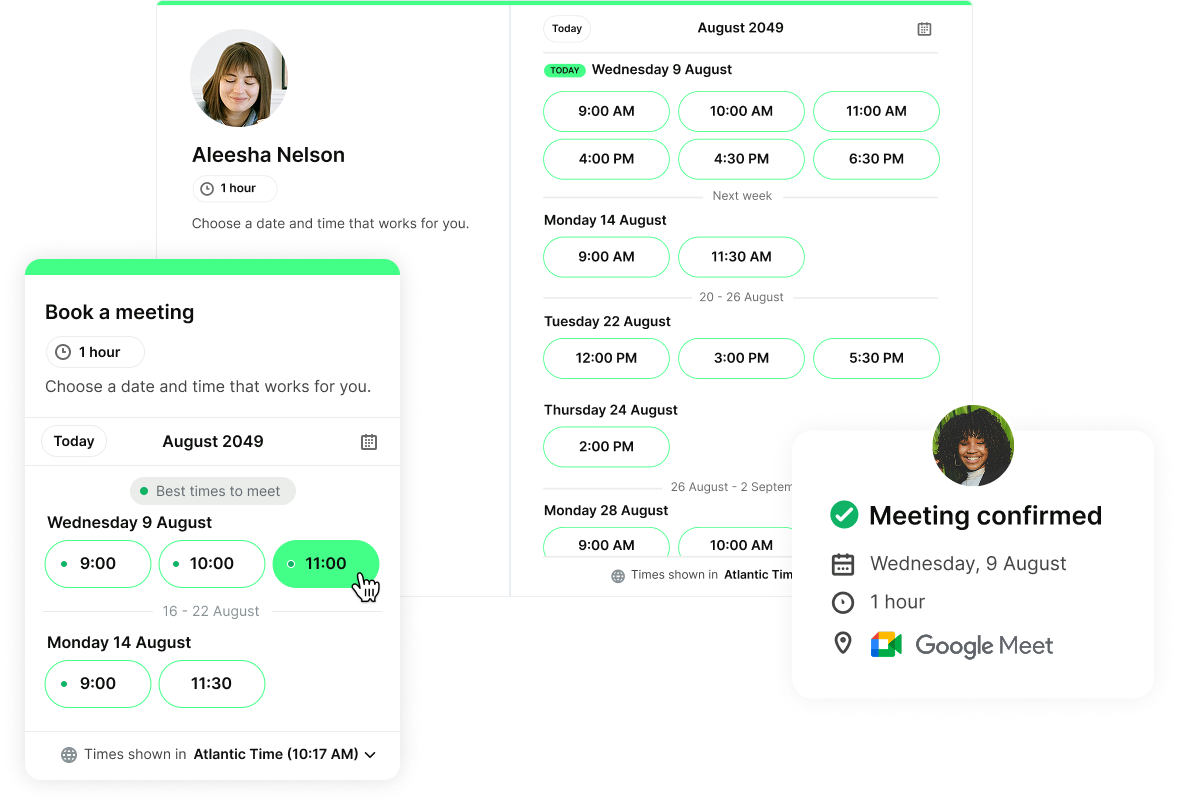How to Generate Your LinkedIn QR Code (With Pictures)
LinkedIn QR code is a new business card. Follow our visual guide to set it up!

Paulina Major
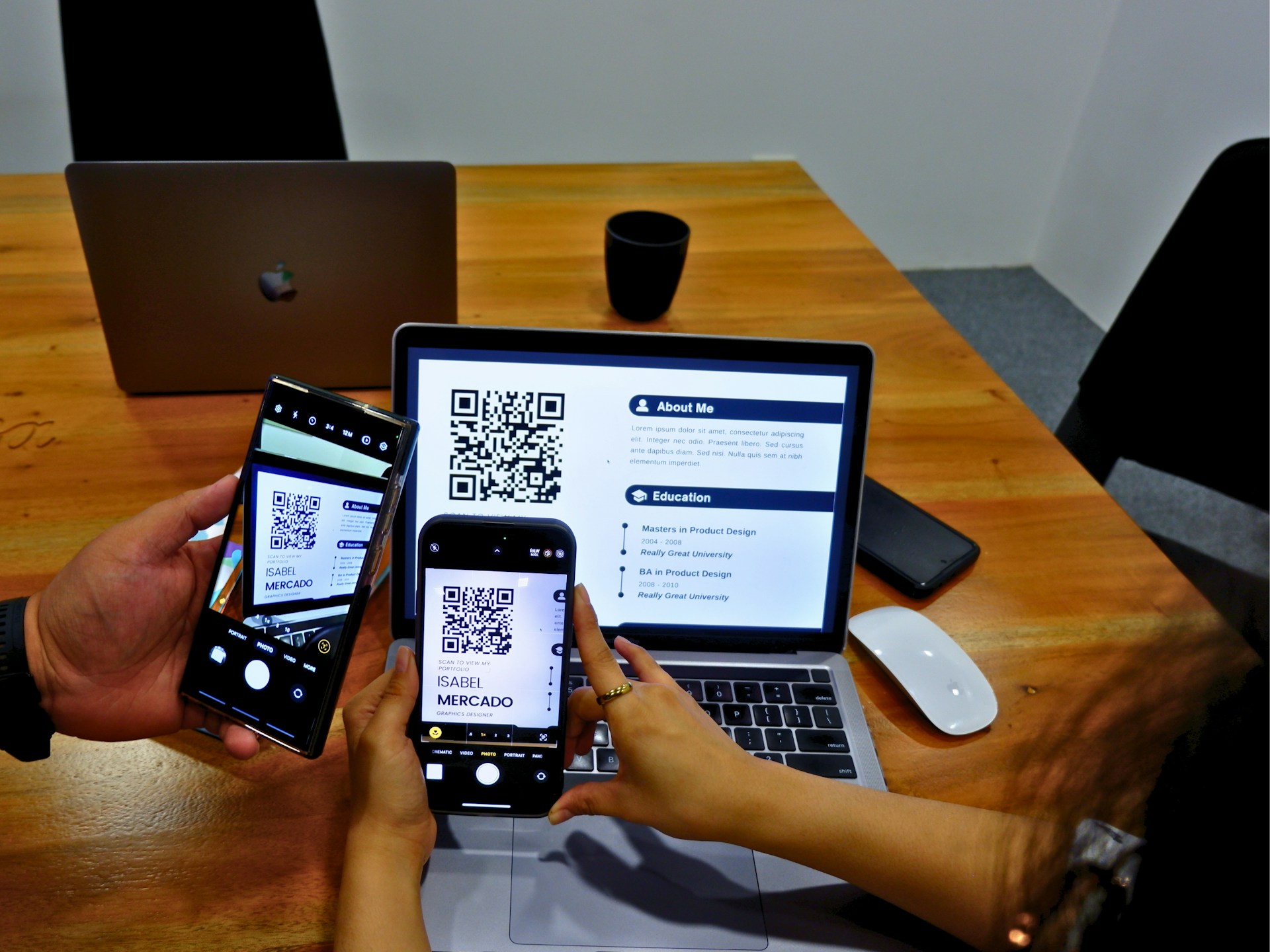
Ready to book more meetings?
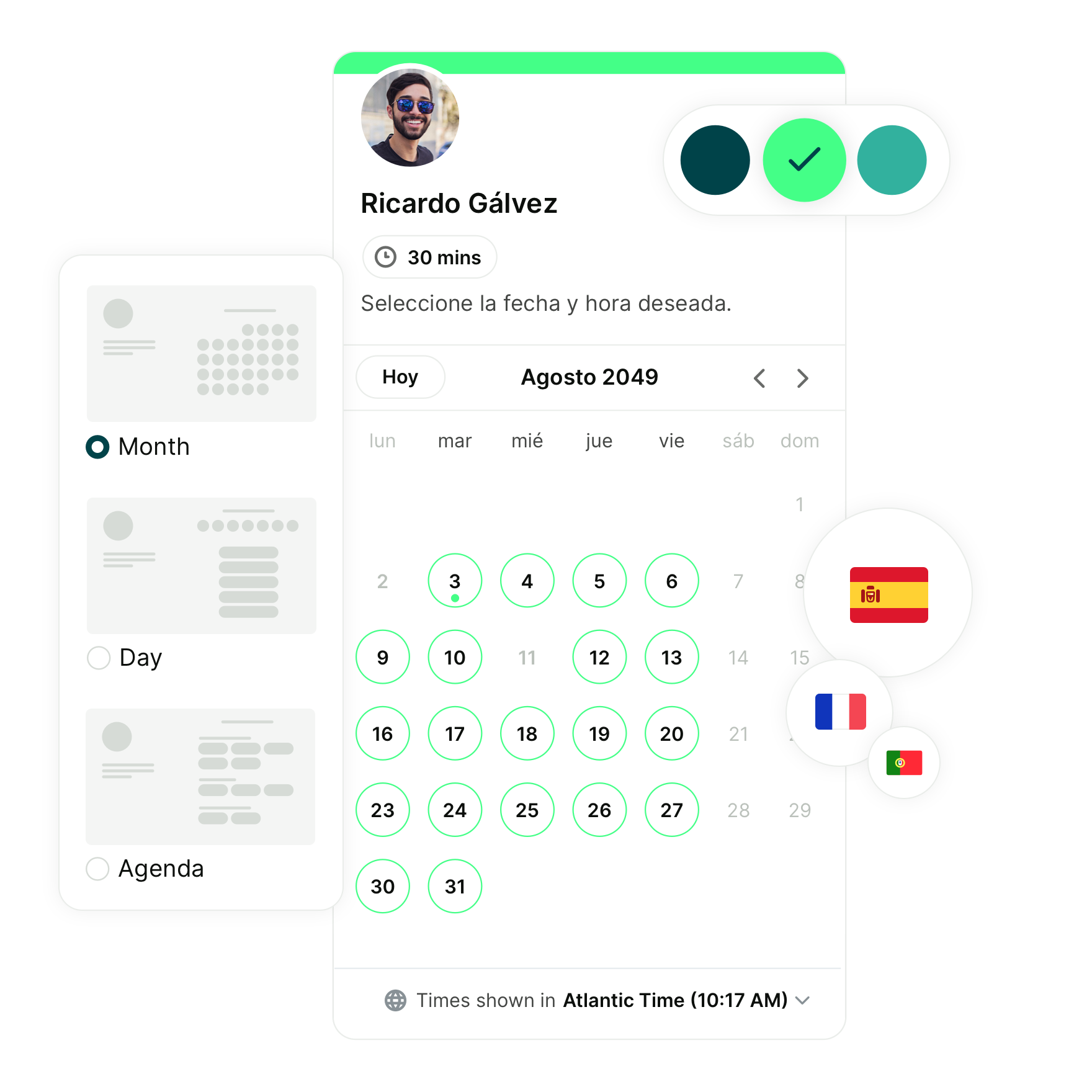
Remember frantically digging through your wallet for a crumpled business card? Those days are in the past.
Today’s business owners are approaching networking in a modern way: by sharing their LinkedIn QR code.
With just a quick scan, someone can pull up your profile, connect instantly, and continue the conversation online.
In this quick, visual guide, we’ll show you exactly how to make your very own LinkedIn QR code, plus smart ways to use it in both digital and in-person networking.
Let’s jump right in!
Step-by-step instructions for how to share your LinkedIn QR code
Before you begin, ensure you’re using the most up-to-date version of the LinkedIn mobile app to access your unique QR code.
Android
1. Start by opening the LinkedIn app on your device.
2. Select the QR code icon in the search bar at the top right of your LinkedIn homepage.
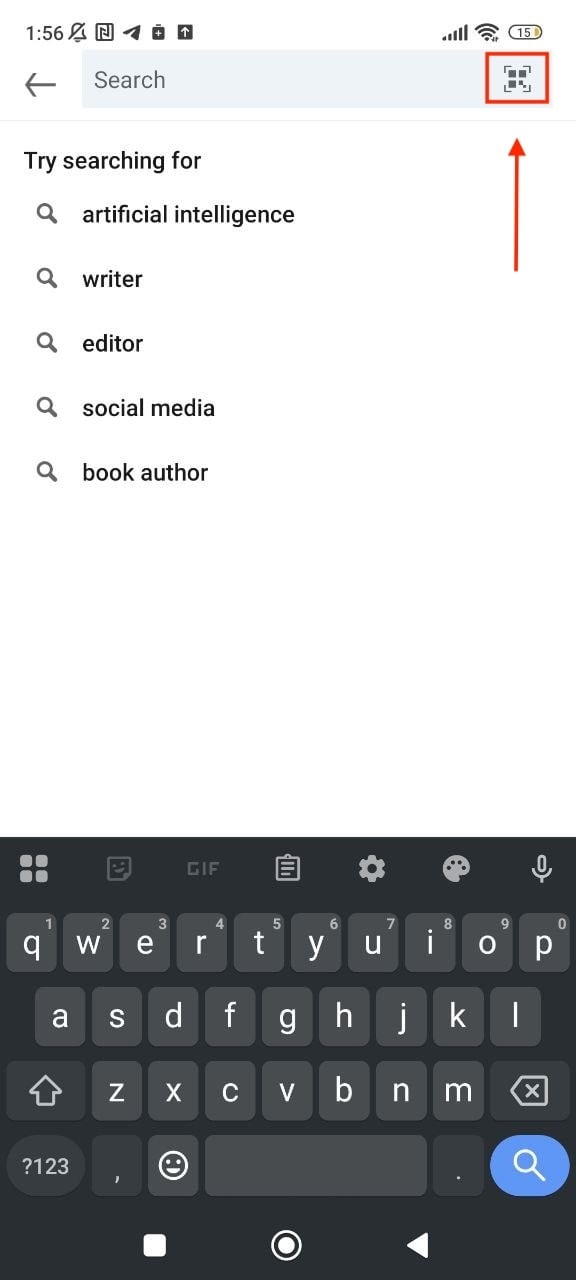
3. Tap the 'My code' tab to view your QR code.
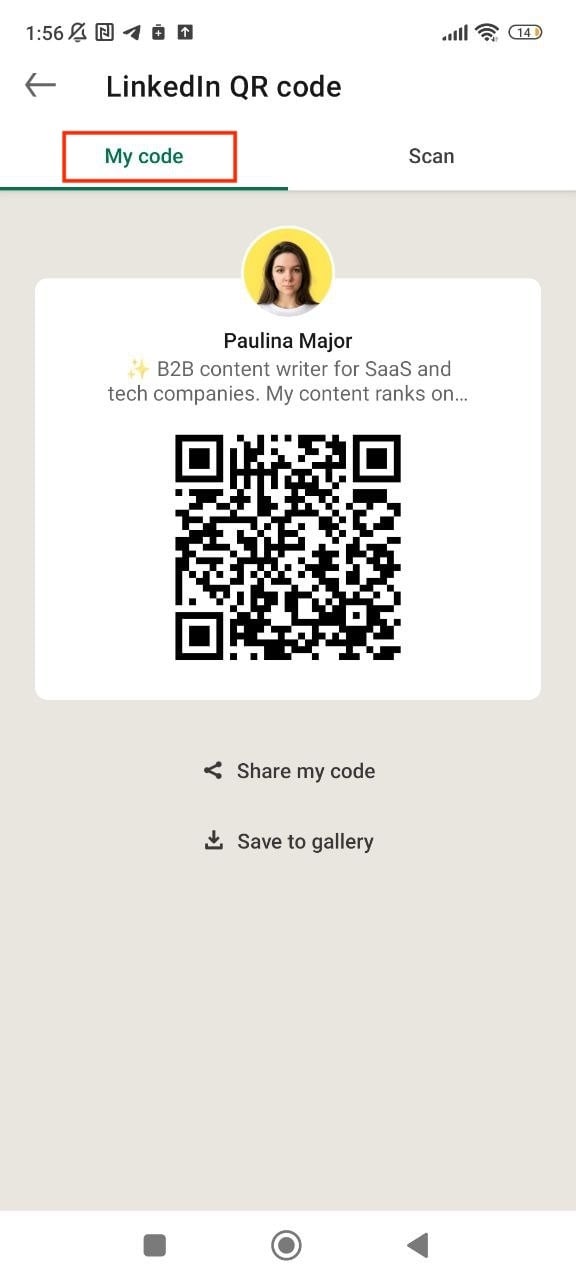
4. Press 'Share my code' to share your LinkedIn QR code through message, email, or other apps.
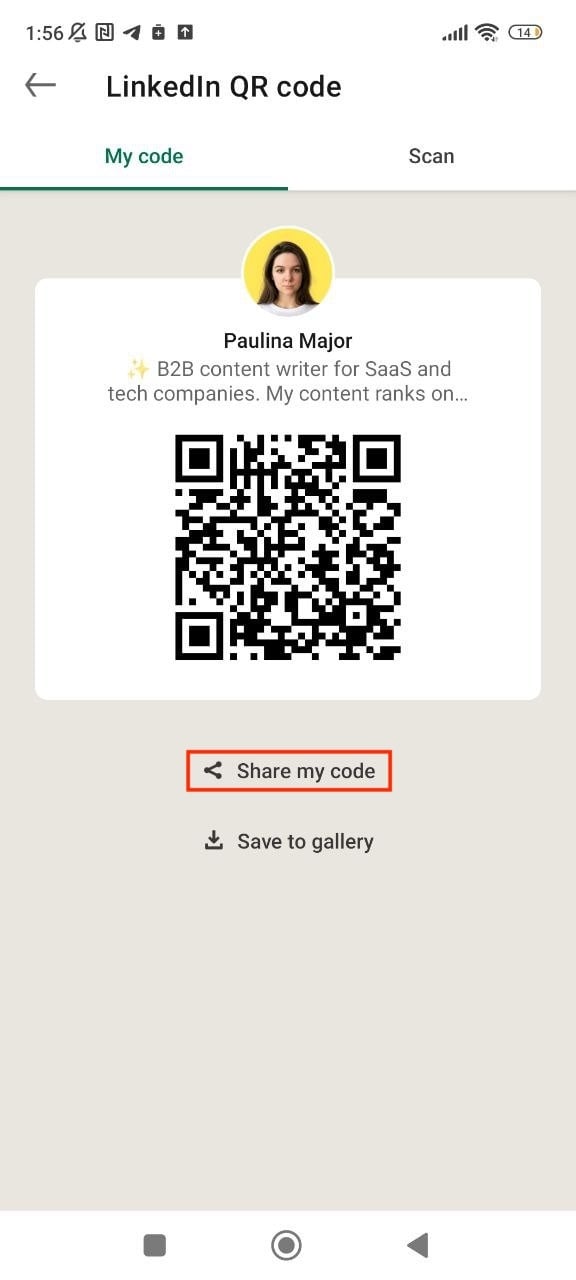
Or 'Save to gallery' to save it to your photo gallery.
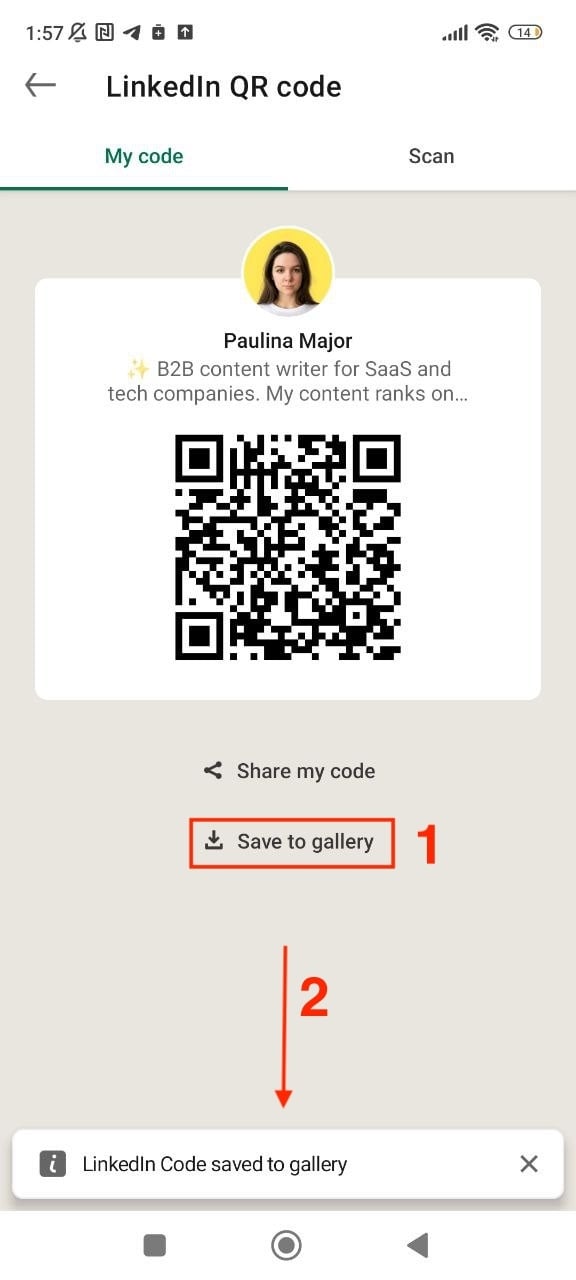
iOS
1. Open the LinkedIn app on your phone.
2. Tap the search bar at the top.
3. Tap the QR code icon (located on the right side of the search bar).
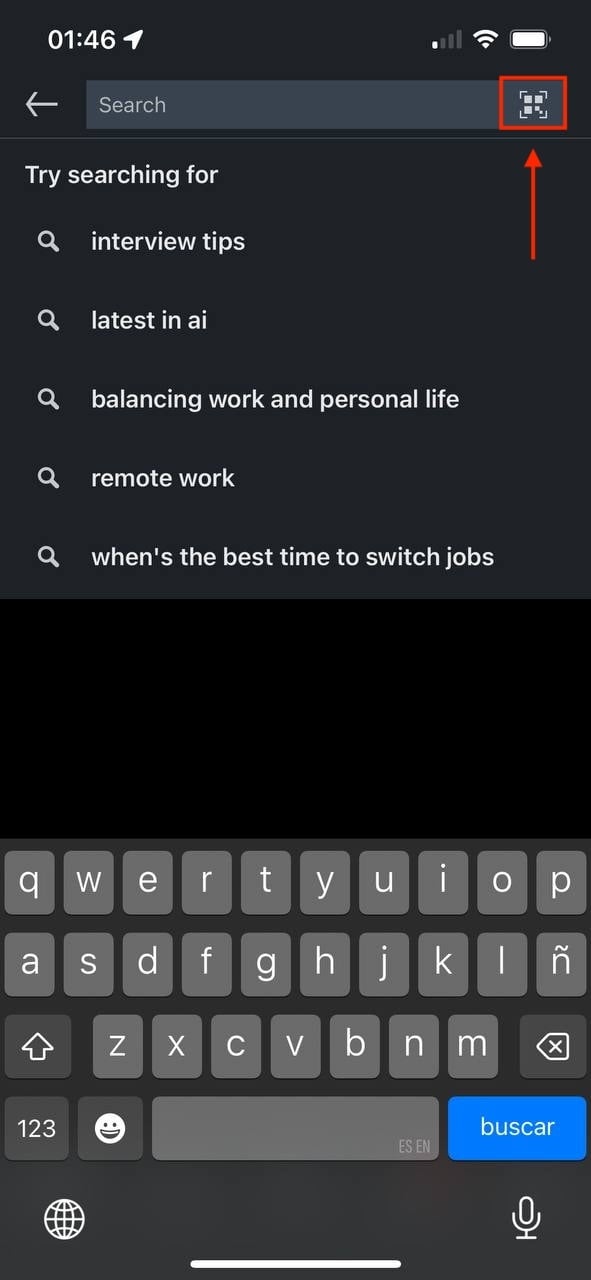
4. To share your LinkedIn QR code, tap ‘My Code’ and allow the other person to scan it. Next, tap 'Share my code' to send your QR code via message, email, or third-party apps. Or 'Save to photos' to store it in your gallery.
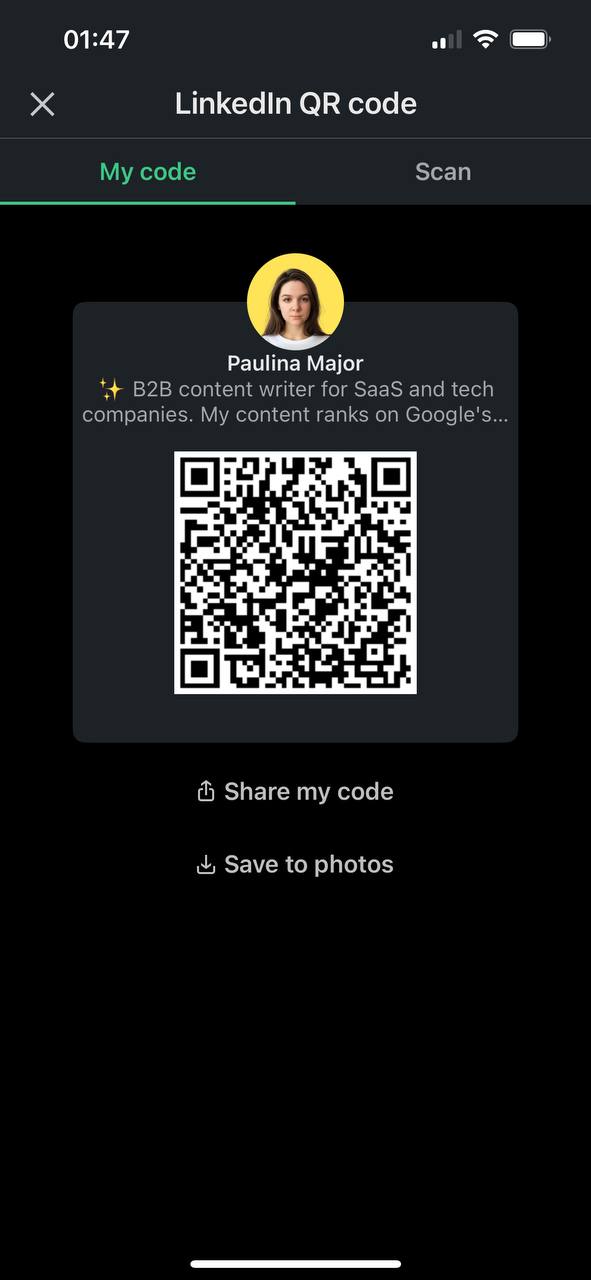
5. Tap the 'Share code only' or 'Share with photo' dropdown option, or 'Save code only' or 'Save with photo' depending on what you selected in the previous step.
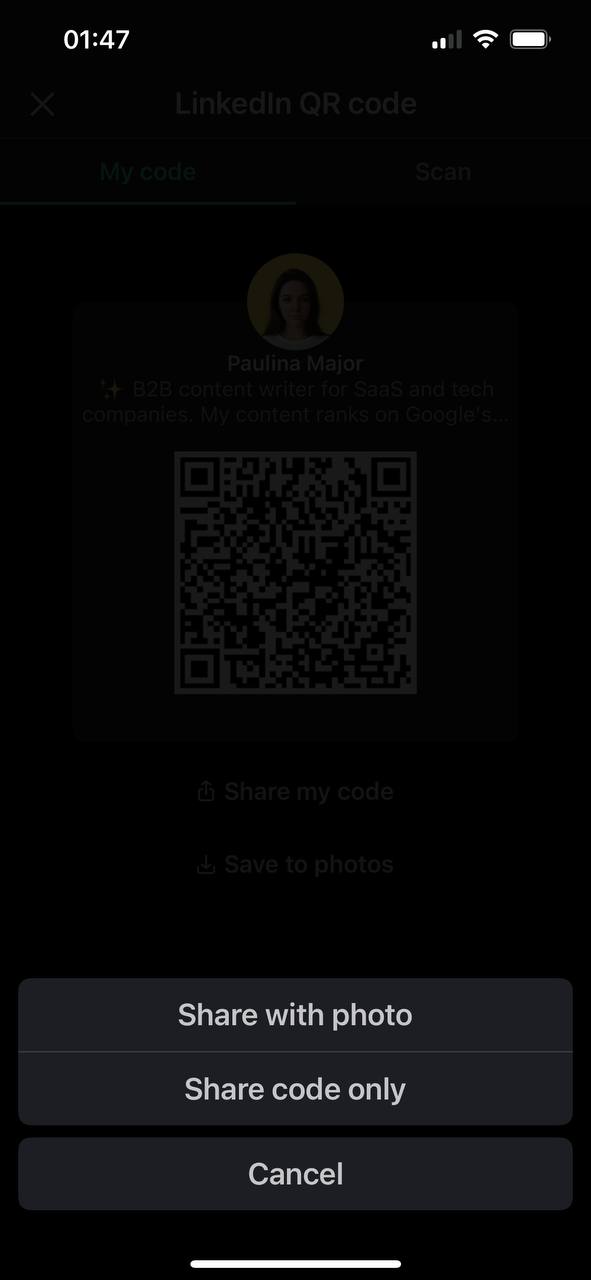
Is there a QR code for LinkedIn company pages?
You can create a QR code for your LinkedIn company page, although LinkedIn doesn’t currently offer a built-in QR code feature specifically for company pages.
Instead, try a free tool that lets you generate a company QR code. Popular options include:
While the tools may vary slightly, the process is pretty straightforward. Just upload your LinkedIn company page URL, check a few boxes, customize the design, and download your QR code.
Once you’ve got it, you can easily add it to marketing materials, presentations, business cards, or event signage to guide people straight to your LinkedIn company page.
How to connect with someone on LinkedIn via QR code
Okay, so one thing is setting up your QR code. The other is knowing how to actually connect with someone using it. Here’s how to do it on both Android and iOS devices:
Android
To scan a QR code:
1. Open the LinkedIn app on your device.
2. Tap the QR code icon in the ‘Search bar’ on the homepage.
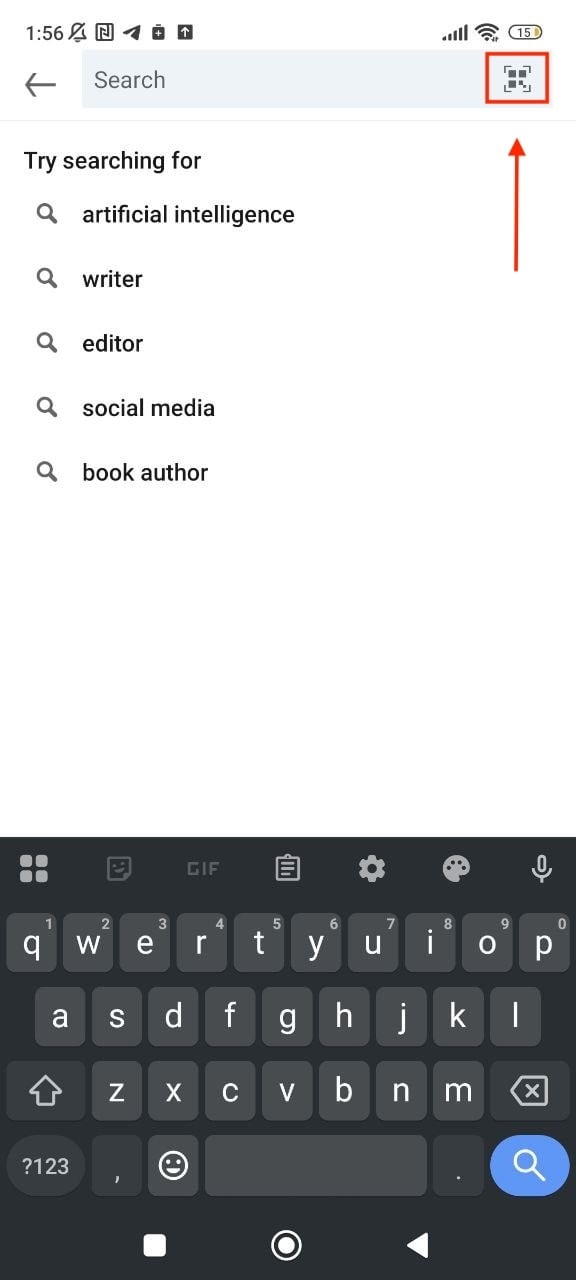
3. Select the 'Scan' tab and ‘Enable camera access’.
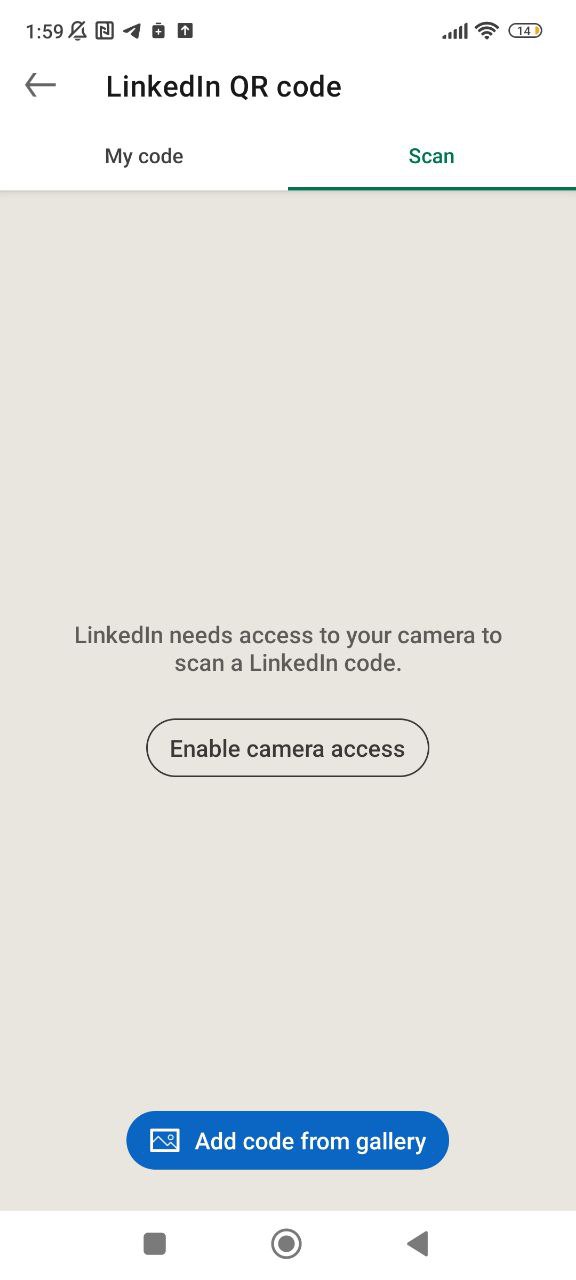
4. Hold your device over the person’s LinkedIn QR code to connect. Or tap 'Scan from photos' to use a saved QR code from your gallery.
iOS
1. Open the LinkedIn app.
2. Tap the search bar at the top.
3. Tap the QR code icon (located on the right side of the search bar).
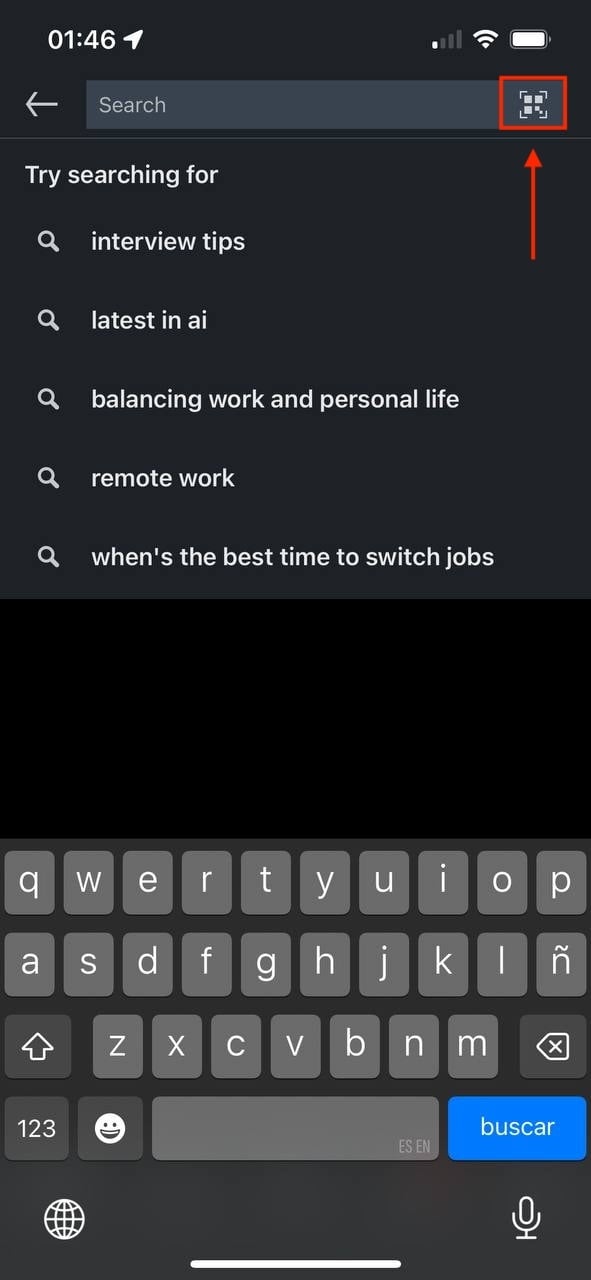
4. To scan someone else's QR code, choose the ‘Scan’ tab.
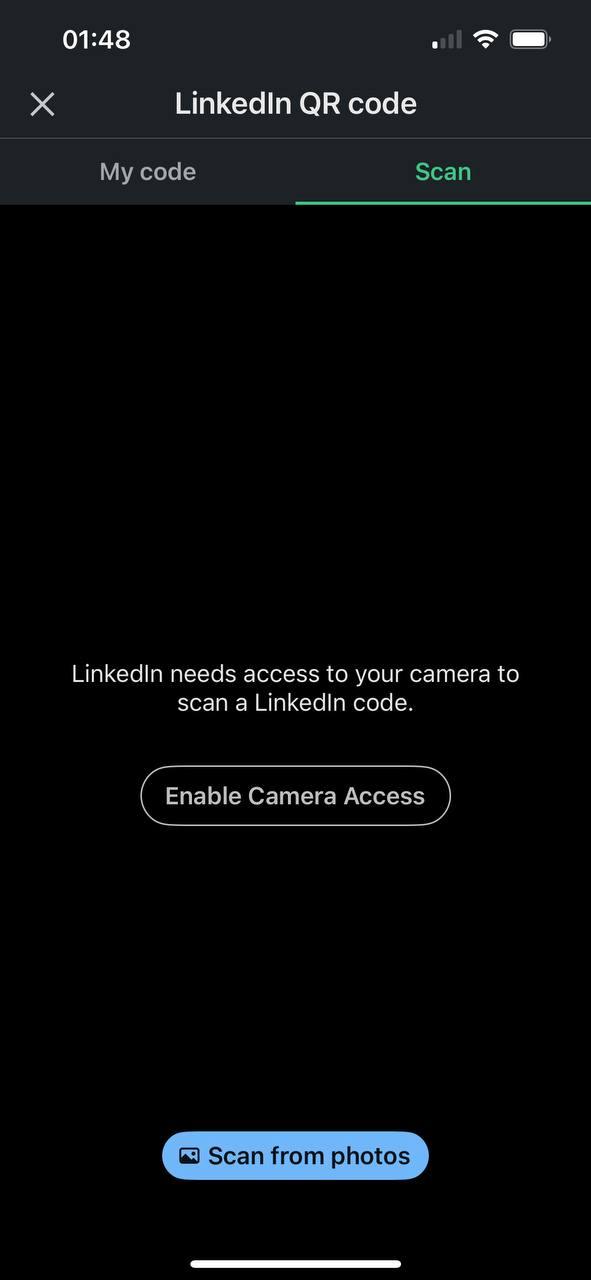
4 Ways to share your LinkedIn QR code
Now, when it comes to sharing your LinkedIn QR code, you can pretty much put it anywhere: your website, business cards, email signature, even your shop window.
Here’s where it makes the most sense to use it:
- Business cards: The most obvious spot for your LinkedIn QR code is your physical business card. Instead of listing your email, phone number, and office address, you can just include the QR code. That way, when you meet someone at a conference or networking event, they can scan it and pull up your profile right away—no need to search or type anything in.
- Website: Embedding your QR code on your website is a smart way to let potential clients scan and head straight to your LinkedIn profile. Once they land on your page, you want to make it easy for them to reach out.
One effective trick? Add a booking link to your LinkedIn profile so they can schedule a meeting with you right away—no emails or back-and-forth needed.
- Apple Wallet: If you’re an iPhone user, saving your LinkedIn QR code to Apple Wallet works a bit like carrying a digital business card. Instead of handing someone a card, you just show them your QR code, and they can scan it.
- Marketing materials: If your business uses flyers, brochures, or sets up banners at events, it’s smart to add your LinkedIn QR code to those, too. It gives people an easy way to connect with you or your company right on the spot.
Curious how else you can market your business? Take a minute to browse our guide to small business marketing for inspiration.
Having your LinkedIn QR code readily available is the first step, but only half the job. Once someone scans it and lands on your profile, you want to make sure what they see actually makes them want to connect.
- Is your headline clear?
- Does your bio highlight what you do and who you help?
If not, you could be missing out. Check out our guide to writing a LinkedIn bio that stands out and turns views into real leads.
|
👉 Looking for more ideas on how to grow your client base through LinkedIn? Take a look at our guide on advanced strategies to book more sales meetings on LinkedIn. |
Make LinkedIn connections in seconds
Your LinkedIn QR code is ready to go—whether you add it to your business card, email signature, or event stand, it’s a quick way to help people find and connect with you.
Want to take it a step further? Add a scheduling link to your LinkedIn profile so people can connect and instantly book time with you. YouCanBookMe (YCBM) makes it easy to display your availability and take the hassle out of meeting scheduling with your leads, business partners, or customers.
YCBM also offers a LinkedIn tracking feature that allows you to get insights and track engagement on your booking pages.
FAQs
How do I find my QR code for LinkedIn?
Open the LinkedIn app, tap the search bar at the top, then tap the QR code icon in the corner. Your personal LinkedIn QR code will instantly pop up.
How do I add a LinkedIn QR code to Apple Wallet?
Save your QR code as an image. Then use a free tool like Pass2U Wallet to turn it into a digital pass. Upload the image, add your name, job title, and contact info, and save it to your Wallet. Once it’s in your Apple Wallet, you’re good to go to pull it up whenever you need it.
How do you create a LinkedIn QR code for your business card?
Start by copying the URL of your LinkedIn profile or company page. Next, paste that link into a free QR code generator like Bitly or QR Code Generator to create your QR code. Once it's ready, download the image file. You can then add the QR code to your business card using a design tool like Canva, Photoshop, or any editor you’re comfortable with.
Scaling your small business?
Get growth strategies, scaling tips, and expert booking hacks!
Written by
Paulina Major
Paulina grew up wanting to be a commercial pilot, but life steered her toward content writing. With a passion for tech and business, she’s found her calling in helping brands share their stories every day. Her non-negotiable? Morning coffee—because nothing starts without that first sip.