How to Share a YouTube Video on Instagram: Step-by-Step
Make the most of out your content. Learn how to share your YouTube content on Instagram to expand its reach.

Paulina Major

Ready to book more meetings?
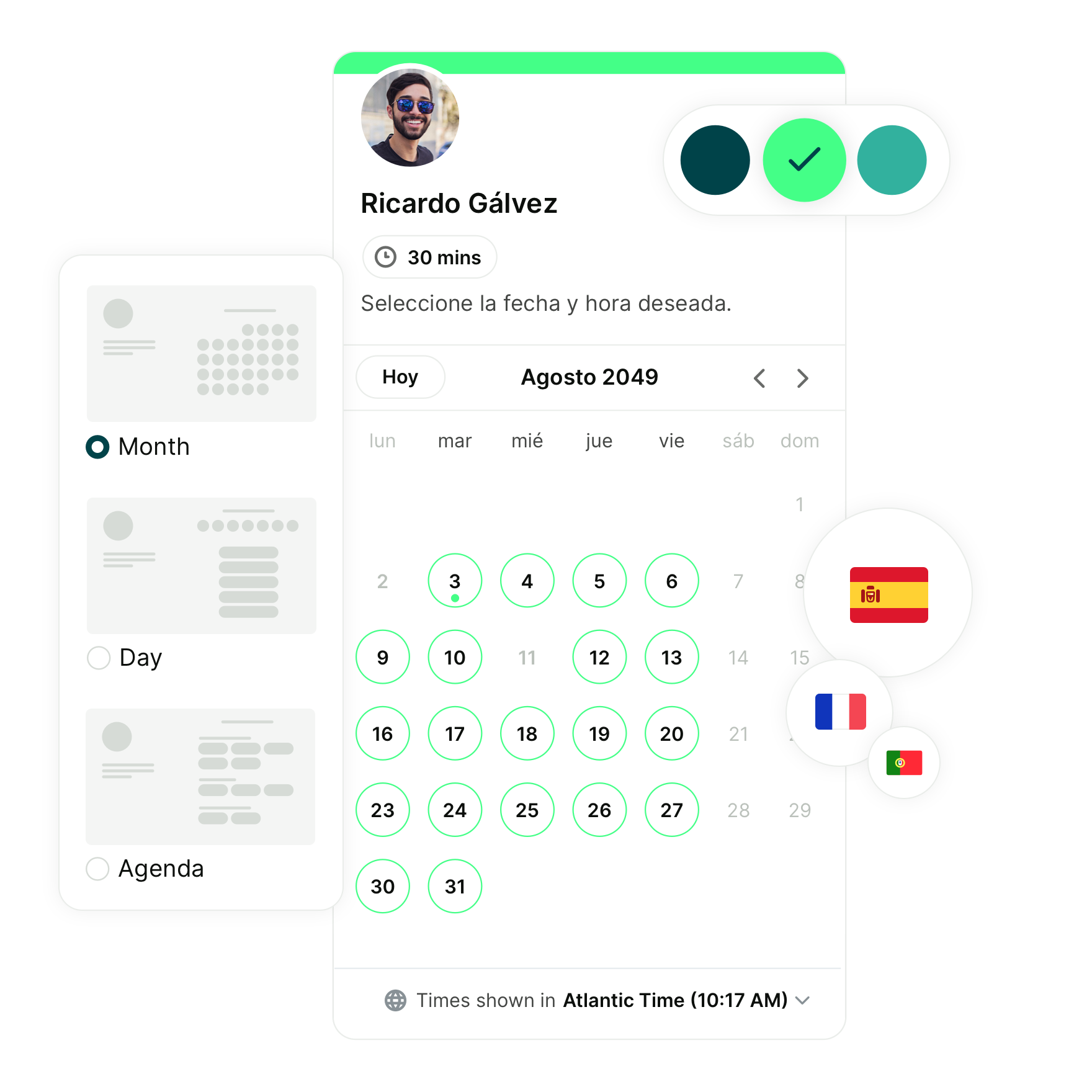
Key summary
- Instagram gives your YouTube videos a second life by reaching people who don’t consume content on YouTube
- Use Instagram Stories to share short clips or teasers with link stickers that drive viewers to the full video
- Go for Reels to maximize discoverability by showcasing your most engaging moments in a format built for new audiences
- Use Editing tools like InShot, iMovie, and VEED to repurpose your videos fast without needing advanced editing skills
If you’re a small business owner who posts video content on YouTube, sharing it on Instagram is a smart way to expand your reach and get more customers.
You can repurpose your YouTube videos into Instagram-friendly formats such as Reels and Stories, or you can link to the full video from your profile using your bio link or the Stories Link sticker. Both approaches help boost visibility and give your content a second life on a highly visual, engagement-driven platform.
In this step-by-step guide, we’ll show you how to share your YouTube videos on Instagram so your message goes further without creating twice the work.
How to share a YouTube video on Instagram
There isn’t a single “one-click” way to push a YouTube video straight to Instagram. Instead, you’ll need to adapt your video depending on whether you want to share it via:
- Stories
- Reels
- Your bio link.
The good news? Each method is simple once you know the steps.
Share your YouTube video on Instagram Stories
Instagram Stories are perfect for sharing quick, engaging snippets from your YouTube videos. While you can’t post an entire YouTube video directly, you can easily break it down into shorter clips that fit the Stories format. Each Story can also include a link sticker pointing back to your full video on YouTube, so viewers who want more can tap through instantly.

Another option is to use a still image or teaser graphic with the link attached. This works well if you want to drive traffic straight to your channel without editing clips.
Here’s how to do it:
1. Download your YouTube video: If it’s your own video, use the original file you uploaded. If you don’t have it, download the video safely, just make sure you own the rights to repurpose it. Save the file in a format Instagram supports (.mp4 or .mov).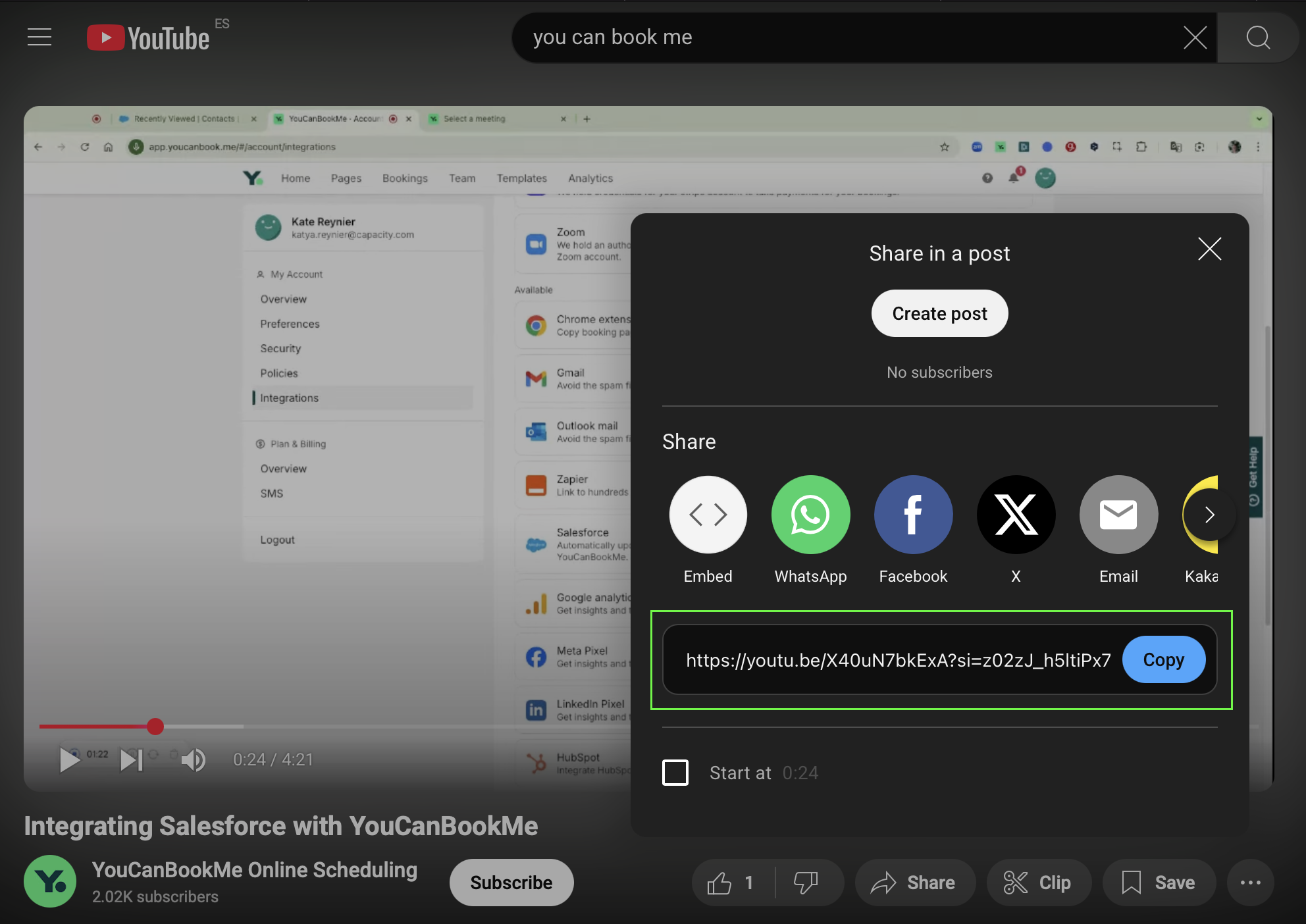
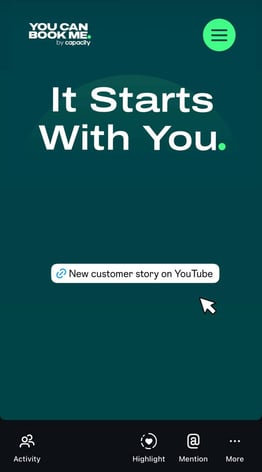
Share your YouTube video link from your Instagram bio
If your goal is to drive viewers to your full YouTube video instead of just a short clip, your Instagram bio is the best place to put the link. It’s simple to set up and easy for followers to access.
Here’s how:
1. Copy your YouTube video link: Open the video on YouTube and hit Share → Copy link.4. Direct people to your bio: In your captions, Stories, or Reels, use callouts like “Watch the full video link in bio.”
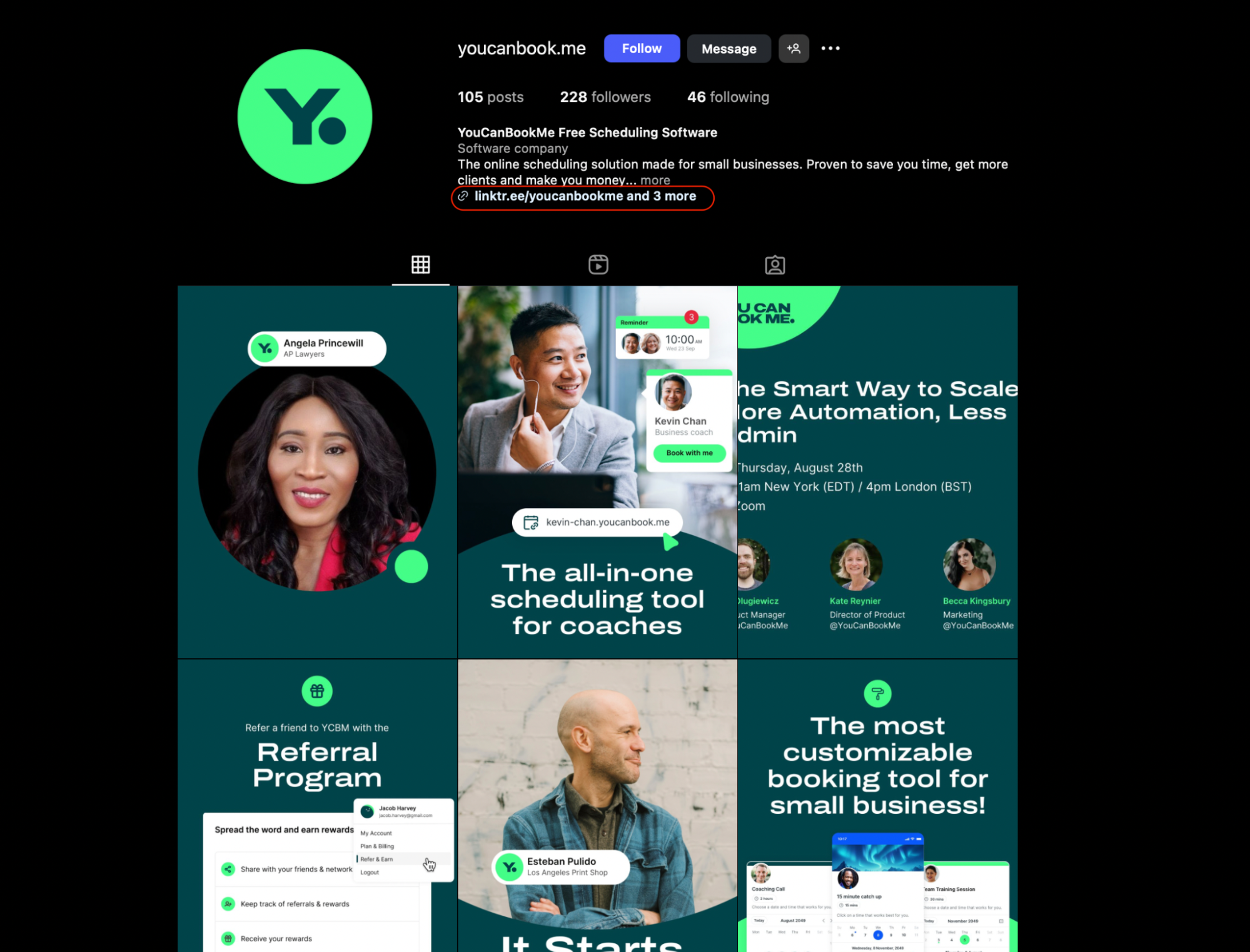
This is useful for small business owners who want to drive traffic to longer-form content without overwhelming their audience inside Instagram.
How to post a YouTube video on your Instagram Reels
And speaking of missed deadlines, meeting minutes aren’t just about documenting—they’re about driving action. When everyone’s clear on next steps and who's responsible, things move forward faster.
Instagram Reels are one of the best ways to get your content in front of new people. And unlike Stories, they stay up for longer than 24 hours. The short format is designed for discovery, making it a smart place to repurpose highlights from your YouTube videos.
Here’s how to do it:
- Download your YouTube video: Use your original upload file if you still have it. Otherwise, download it safely (and only if you have rights to share it).
- Reformat for Reels: Reels support vertical or portrait-friendly formats (1.91:1 to 9:16). Use a video editor like InShot, iMovie, Clipchamp, or VEED to resize.
- Cut your clip down: Reels can be up to 90 seconds long. Focus on the most impactful or engaging section of your YouTube video—something that makes viewers want to see the full version.
- Upload your Reel: Tap the + button in Instagram, choose Reel, and add your edited video.
- Optimize your Reel: Write a strong caption, use 3–5 relevant hashtags, and consider adding a call-to-action like “Watch the full video on my channel—link in bio.”
For coaches and small business owners, Reels are especially powerful for sharing tips, quick how-tos, or motivational clips from longer YouTube content. It's a bite-sized value that grabs attention and builds trust fast.
📣 Need more ideas for marketing your business? Here’s a breakdown of small business marketing strategies that work.
Tools to help automate formatting and cross-posting
As a small business owner, you’re already super busy. And probably you don’t want to spend hours formatting, cutting, and cropping your YouTube video. Luckily, there are plenty of tools on the market that can help you with that ⤵️
- InShot – Great for quick mobile edits, trimming, and resizing.
- iMovie – A solid choice for iPhone users who want basic but polished edits.
- Clipchamp – Microsoft’s editor with built-in templates for social media formats.
- VEED – Browser-based with features like auto-subtitles and easy aspect-ratio changes.
Important notes and limitations
Before you start sharing, there are a few things to keep in mind so you don’t run into roadblocks:
- No direct reposting: Instagram doesn’t let you push a full YouTube video directly into the app; you’ll always need to download, trim, and reformat first.
- Respect copyright: Only repurpose videos you own or have the rights to. Uploading someone else’s content without permission can get your post (or even account) taken down.
- Clickable links are limited: Only Stories allow clickable link stickers for all users. Feed captions don’t support live links.
- Know the length limits:
- Stories: Up to 60 seconds per clip
- Reels: Up to 90 seconds
- Feed posts: Up to 60 seconds
- Best formats for uploading: The ideal format for Instagram is .mp4 video in vertical (9:16) aspect ratio, with H.264 compression and AAC audio.
Keeping these details in mind will save you time (and headaches) as you repurpose your YouTube videos for Instagram.
Benefits of repurposing content from YouTube to Instagram
Creating a YouTube video is no small feat. It takes planning, filming, editing, and finally publishing. Once it’s live, the smartest move is to make that effort work harder for you.
Repurposing on Instagram gives your video a second chance to be seen, this time in a format that matches how many people consume content: quick Stories, punchy Reels, or bite-sized feed posts.
A survey by ReferralRock found that 94% of marketers repurpose content, and the majority consider it a cornerstone of their strategy. Here’s why it matters:
Reach new audiences
Your YouTube subscribers and Instagram followers aren’t always the same people. Some spend most of their time on YouTube, while others scroll for hours on Instagram. If you adapt your video for both, you’re not just doubling your visibility, you’re introducing your work to entirely new communities who may not have found you otherwise.
Maximize your content’s value
A YouTube video can take hours, sometimes days, to plan, shoot, and polish. It’s an investment of time, energy, and often money. So why let it live in just one corner of the internet?
Repurposing stretches that effort further, letting the same piece of content work in different formats and contexts.
Increase engagement
Instagram’s short-form video formats are designed to capture attention in seconds. That makes them the perfect place to showcase highlights, teasers, or even behind-the-scenes snippets from your YouTube videos.
These quick hits often trigger likes, shares, and comments on the spot, but they also act as breadcrumbs, nudging curious viewers toward the full-length version on your channel. Done consistently, it creates a loop where each platform fuels the other.
Save time and maintain consistency
Consistency is one of the hardest parts of content creation, and repurposing makes it achievable. Instead of constantly starting from scratch, you’re reshaping material you’ve already created, keeping your posting schedule steady without the stress of “what do I post next?”
The end result is less pressure on you to constantly create something new.
Bring your YouTube content to life on Instagram
Repurposing your YouTube videos for Instagram is one of the easiest ways to stretch the life of your content and reach people where they’re already spending time. Whether it’s a quick Story, a highlight reel, or a clip in the feed, your hard work gets more chances to be seen.
And while you’re streamlining your content strategy, don’t forget about streamlining your scheduling too. More visibility means more conversations, more leads, and more people wanting your time.
YouCanBookMe offers a simple way for people to book a call, schedule a session, or grab a slot in your calendar.
👉 Try it free today (no credit card required).
FAQs
How do you convert YouTube videos to Instagram reels?
Start by choosing the most engaging moments from your YouTube video. Focus on short clips that grab attention within the first few seconds, such as highlights, quick tips, or entertaining parts that can stand on their own. Next, use an editing tool like CapCut, InShot, or Instagram’s built-in editor to crop the video into vertical format, trim the length, and add text, effects, or music. When the edit is ready, upload it directly as a Reel.
Are there any restrictions or copyright issues when sharing YouTube videos on Instagram?
Yes, and it’s important to be mindful. You can repurpose your own content freely, but if your video includes music, images, or clips you don’t own the rights to, Instagram may mute or block the post. The safest bet is to stick with content you created or to use royalty-free music and assets. When in doubt, double-check the usage rights before sharing.
What tools can help resize and format YouTube videos for Instagram?
YouTube’s wide 16:9 format doesn’t always look great on Instagram’s vertical screen. Tools like Canva, Kapwing, and Adobe Express make it easy to resize, crop, and reframe your videos so they fit as Stories, Reels, or feed posts.
Subscribe to our newsletter
Get productivity tips, news, articles and resources.
Written by
Paulina Major
Paulina grew up wanting to be a commercial pilot, but life steered her toward content writing. With a passion for tech and business, she’s found her calling in helping brands share their stories every day. Her non-negotiable? Morning coffee—because nothing starts without that first sip.

