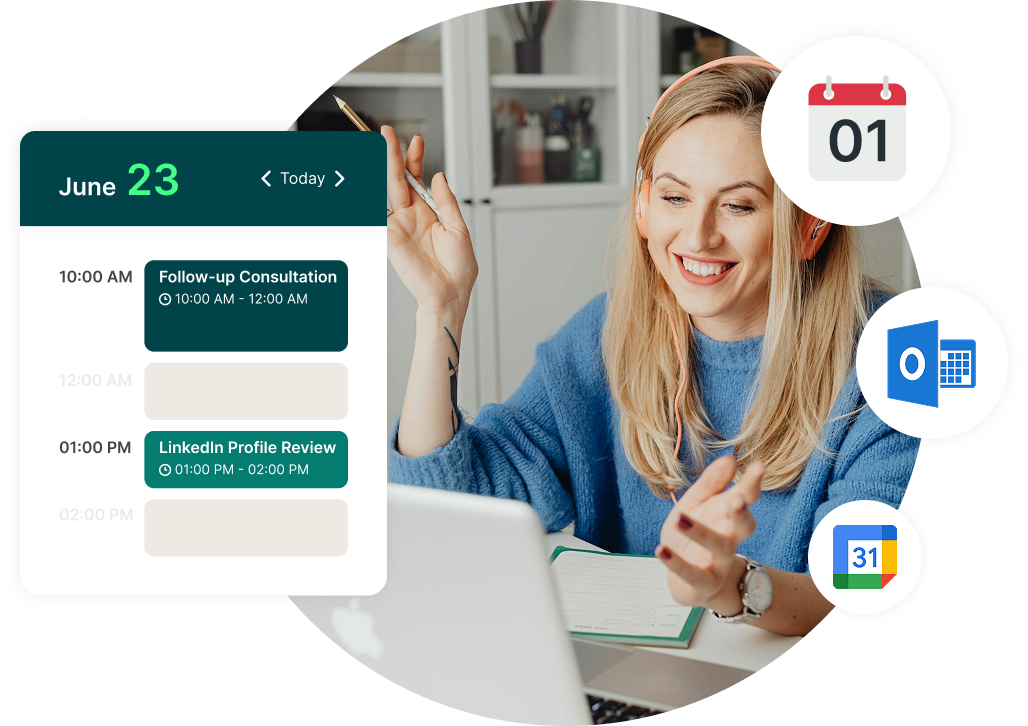How to Schedule Meetings in Outlook From Any Device
A step-by-step guide to scheduling meetings in Outlook from your desktop or mobile.

Paulina Major
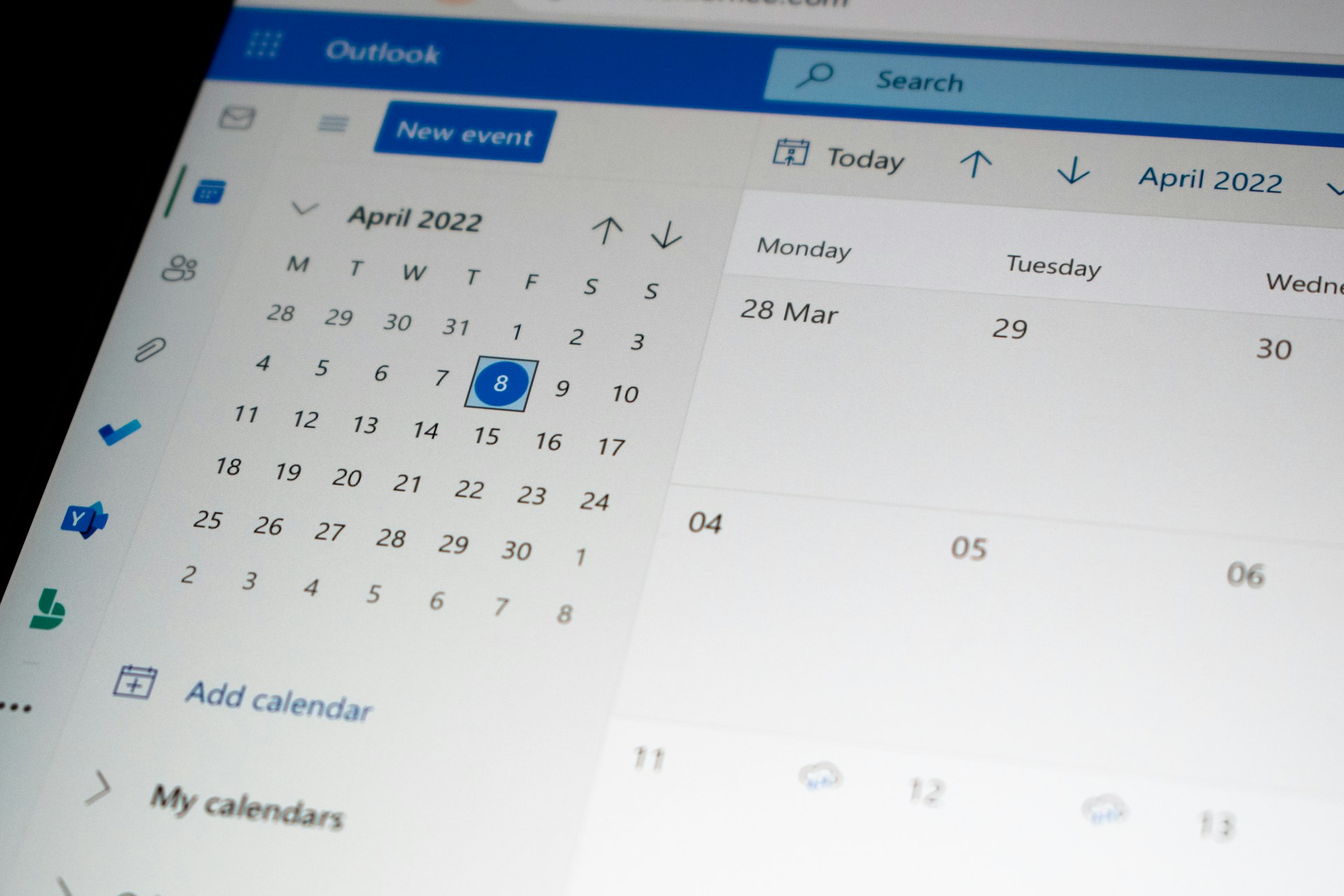
Ready to book more meetings?
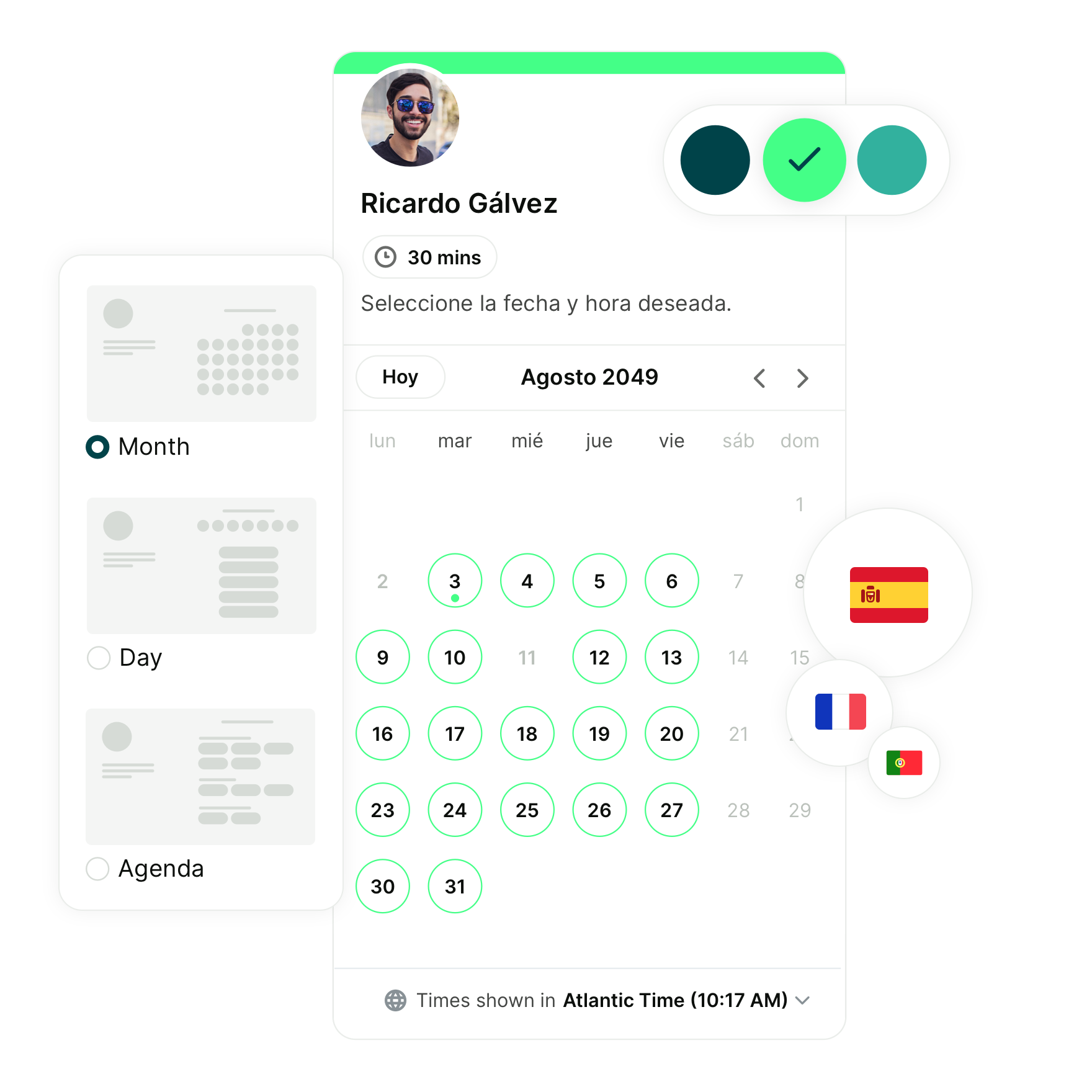
Key summaries
- You can schedule Outlook meetings from your web browser, iPhone, or Android by creating a new event, adding attendees, setting the date and time, and adding a location.
- Outlook supports recurring meetings—simply enable them when setting up a new meeting.
- Outlook can also generate Teams links directly in your invites, so attendees always know where to join.
- For advanced scheduling, connect Outlook with YouCanBookMe to sync all your calendars, prevent double-bookings, and automatically include Teams links in every confirmed booking.
Want to set up a meeting in Outlook but not sure where to begin? Outlook makes it simple to organize your schedule, but the different options can feel a little overwhelming at first.
In this guide, we’ll walk you through how to schedule meetings in Outlook using a web browser, iPhone, or Android. You’ll also see how to add video calls and create recurring meetings, so you can save time and avoid starting from scratch each time.
Step-by-step guide for how to schedule a meeting with Outlook
The exact steps to set up a meeting depend a little on the device you’re using. Don’t worry though, we’ll go through each one together so you can follow along easily and get your meeting on the calendar without any confusion.
From your computer (web browser)
If you’re mostly working on a laptop or desktop, Outlook on the web is the quickest way to schedule meetings. Here’s how to do it:
1. Open Outlook in your browser and select Calendar from the sidebar.

2. Click New Event at the top left.
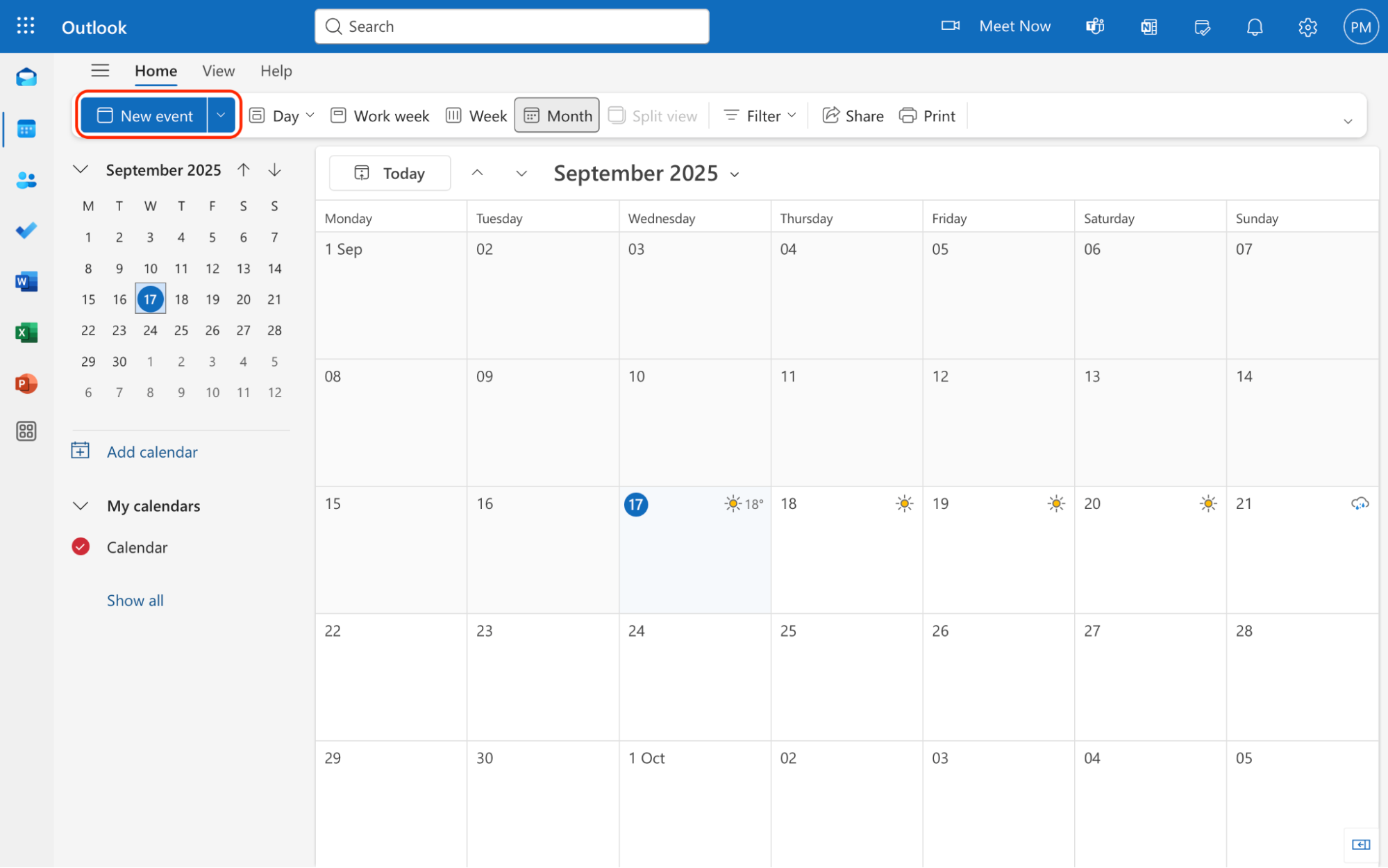
3. Add a title for your meeting so it’s clear what it’s about.
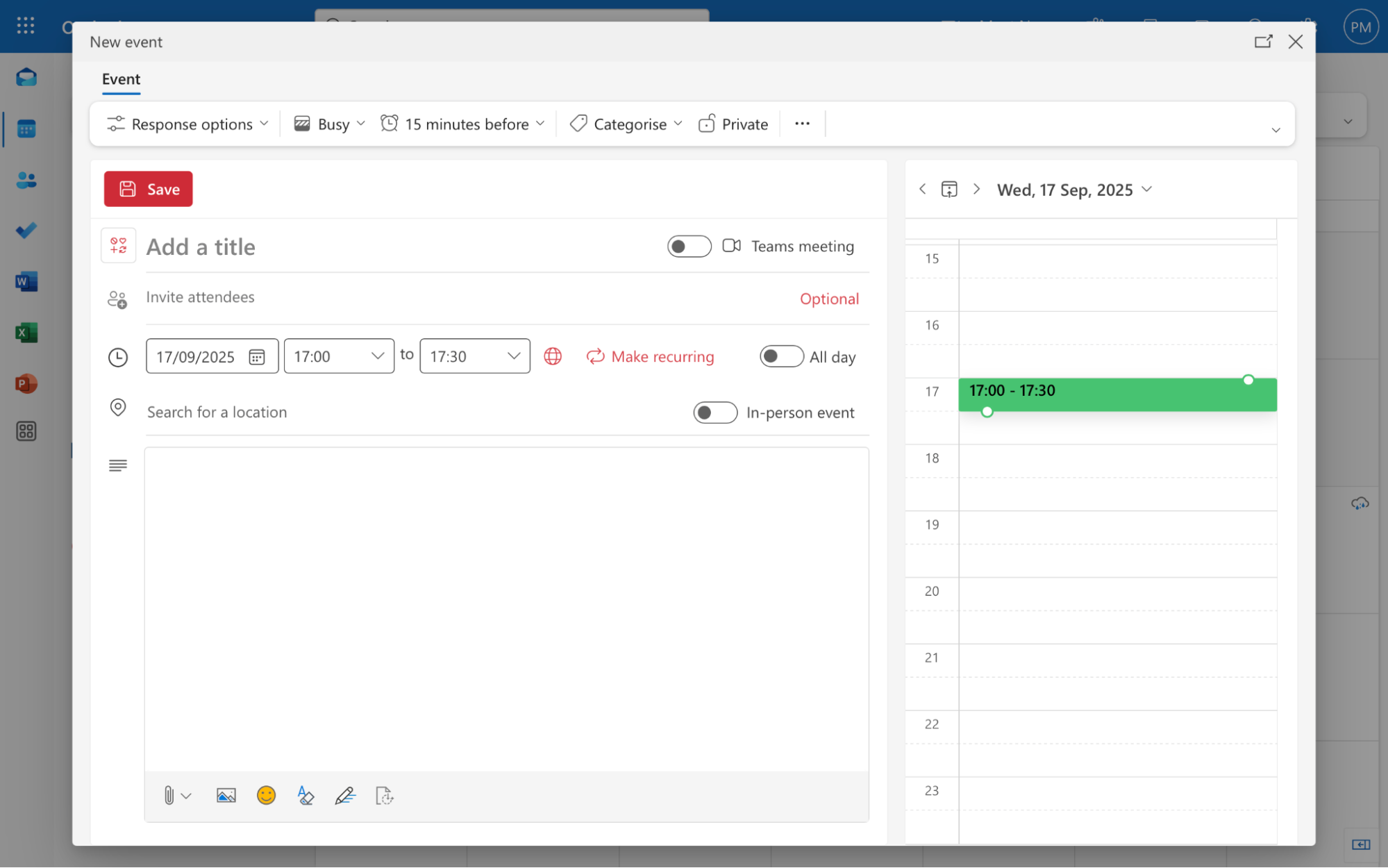
4. Enter the email addresses of the people you want to invite.
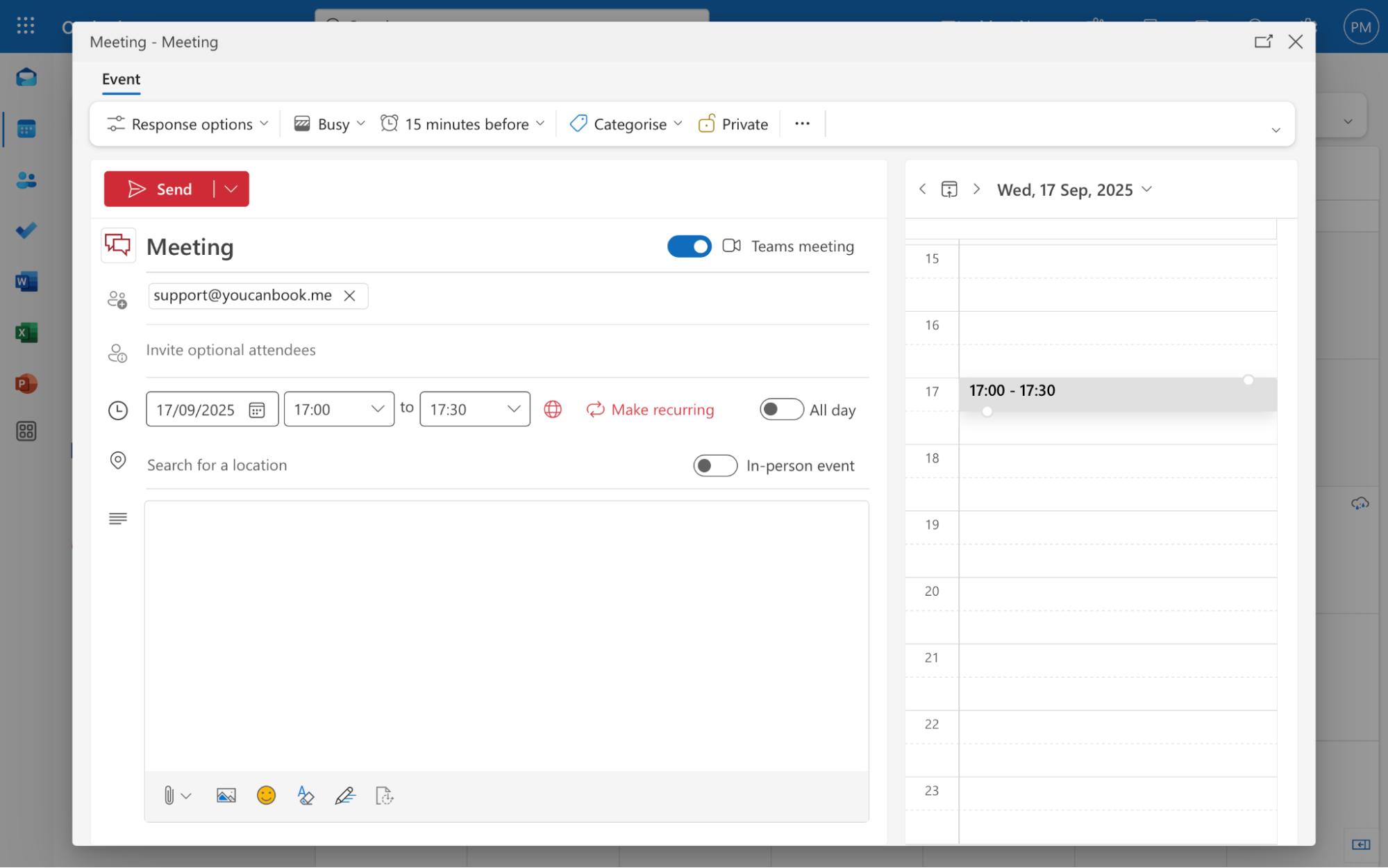
5. Pick the date and time for the meeting and add a location if the meeting is happening in person, or leave it blank for online.
6. Toggle the Teams meeting switch on or off, depending on whether you want to include a video call.
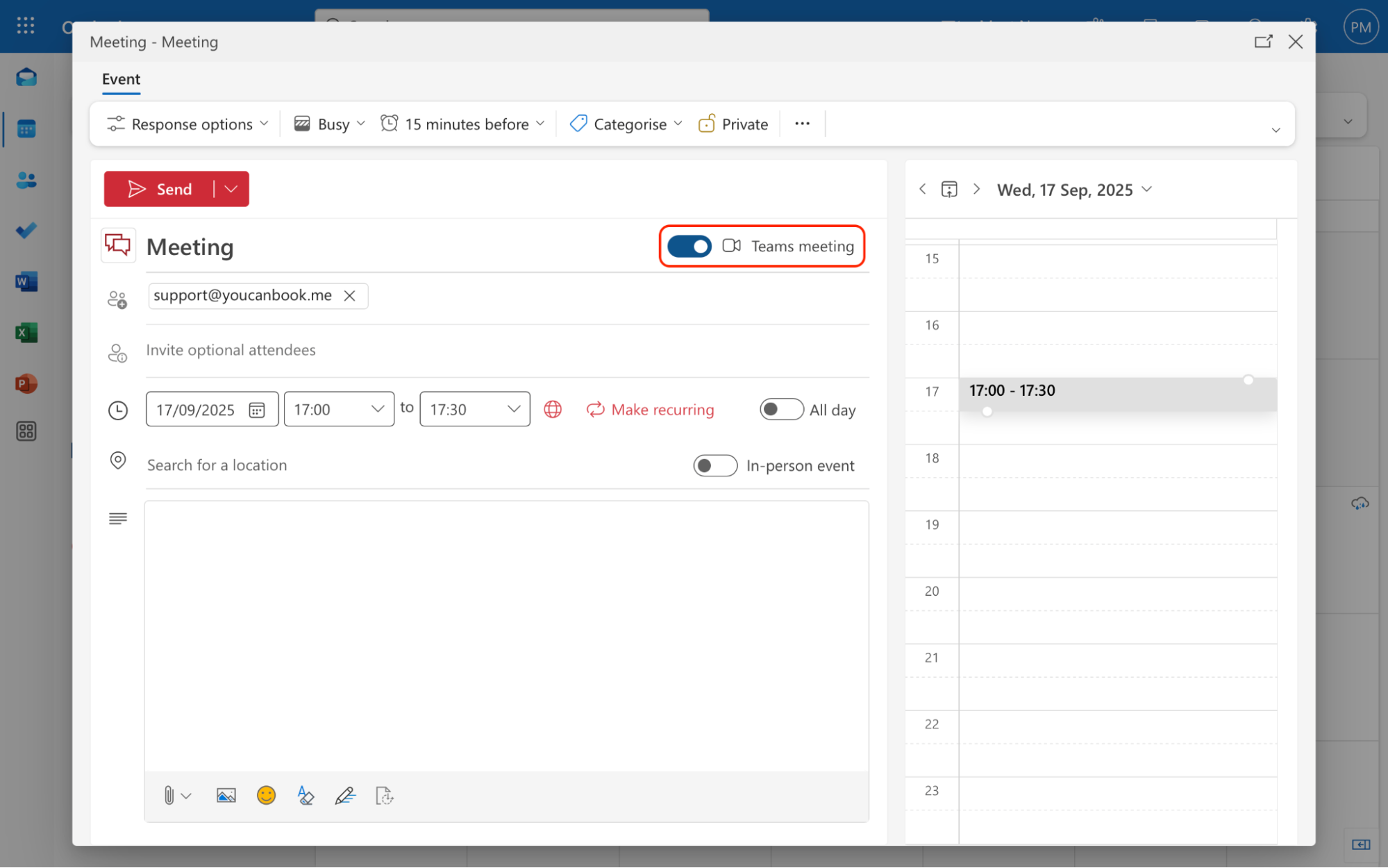
7. If you want to set up a recurring meeting, select Make recurring and choose how often you want the meeting to repeat.
8. When you’re done, hit Send to invite everyone.
|
💡 Before you send the invite, make sure the time works for everyone. Sharing your Outlook calendar allows others to see your availability and book the slot that suits them best. |
On your iPhone
If you’re on the go, the Outlook mobile app makes it quick to set up a meeting right from your phone. Here’s how:
1. Open the Outlook app and tap the calendar icon at the bottom.
2. Tap the plus (+) button in the bottom right to create a new event.
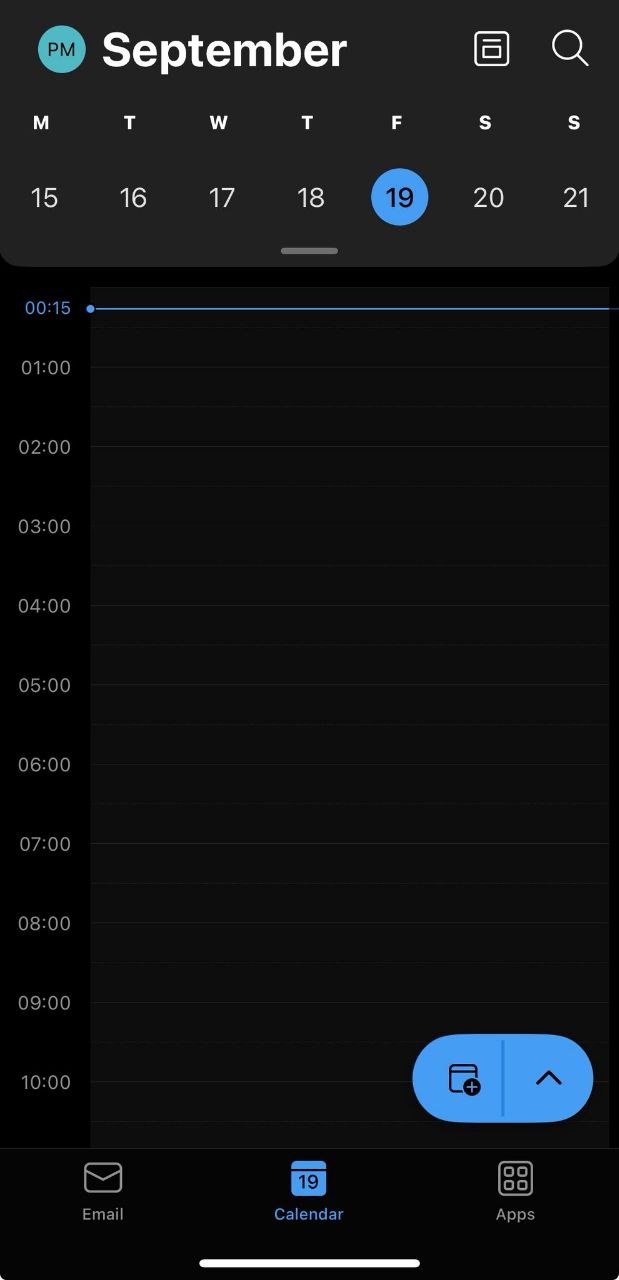
3. Add a title for your meeting.
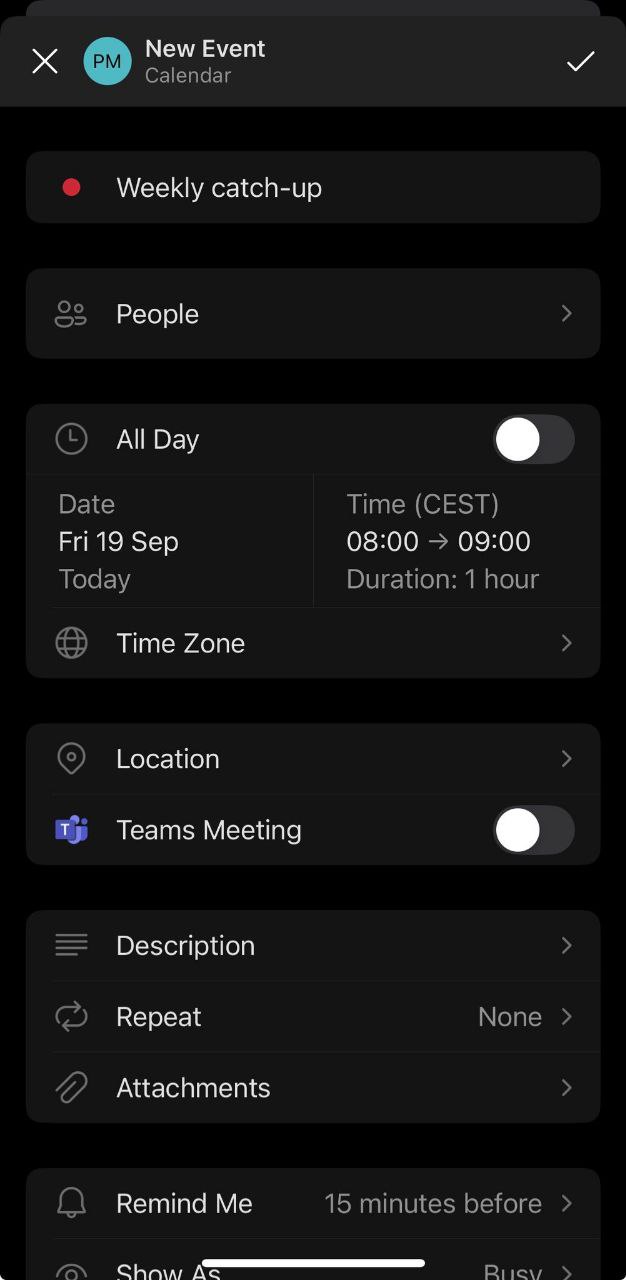
4. Tap People and enter the email addresses of everyone you want to invite.
5. Choose the date and time that works best.
6. Toggle on Teams meeting if you want Outlook to generate a video call link.
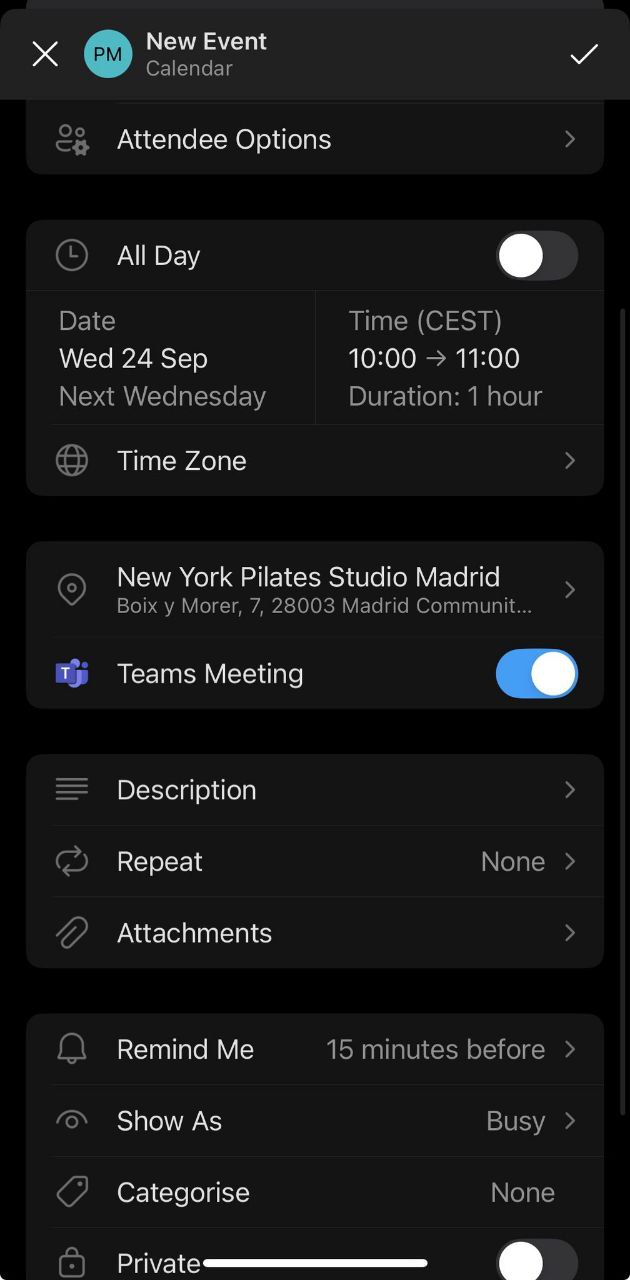
7. Add extra details like the location or meeting agenda in the notes field.
8. Tap the check mark in the top corner to send the invitation.
If you want to set up a recurring meeting, simply click on Repeat and select the frequency at which you want the meeting to occur.
On your Android phone
Scheduling a meeting in Outlook on Android works pretty much the same as on iPhone.
- Open the Outlook app and tap the calendar icon at the bottom.
- Tap the plus (+) button to create a new event.
- Enter a title, then add the email addresses of your attendees.
- Set the date and time for the meeting.
- Turn on the Teams meeting toggle if you want Outlook to add a video link.
- Add any other details, then tap the check mark to save and send the invite.
Just like on the iPhone devices, to set up recurring meetings, simply click on Repeat and select the frequency at which you want the meeting to occur.
|
📅 Plans change? Check out our guide on how to reschedule a meeting politely over email for tips you can use with Outlook invites. |
How to add MS Teams to your meeting or calendar event
You don’t need to send video links separately; Outlook can generate a Teams link right inside the meeting invite. Here’s how to set it up:
1. Open your calendar and click New Event.
2. Add the meeting title, invite attendees, and set the date and time.
3. Switch on the Teams meeting toggle in the event window.
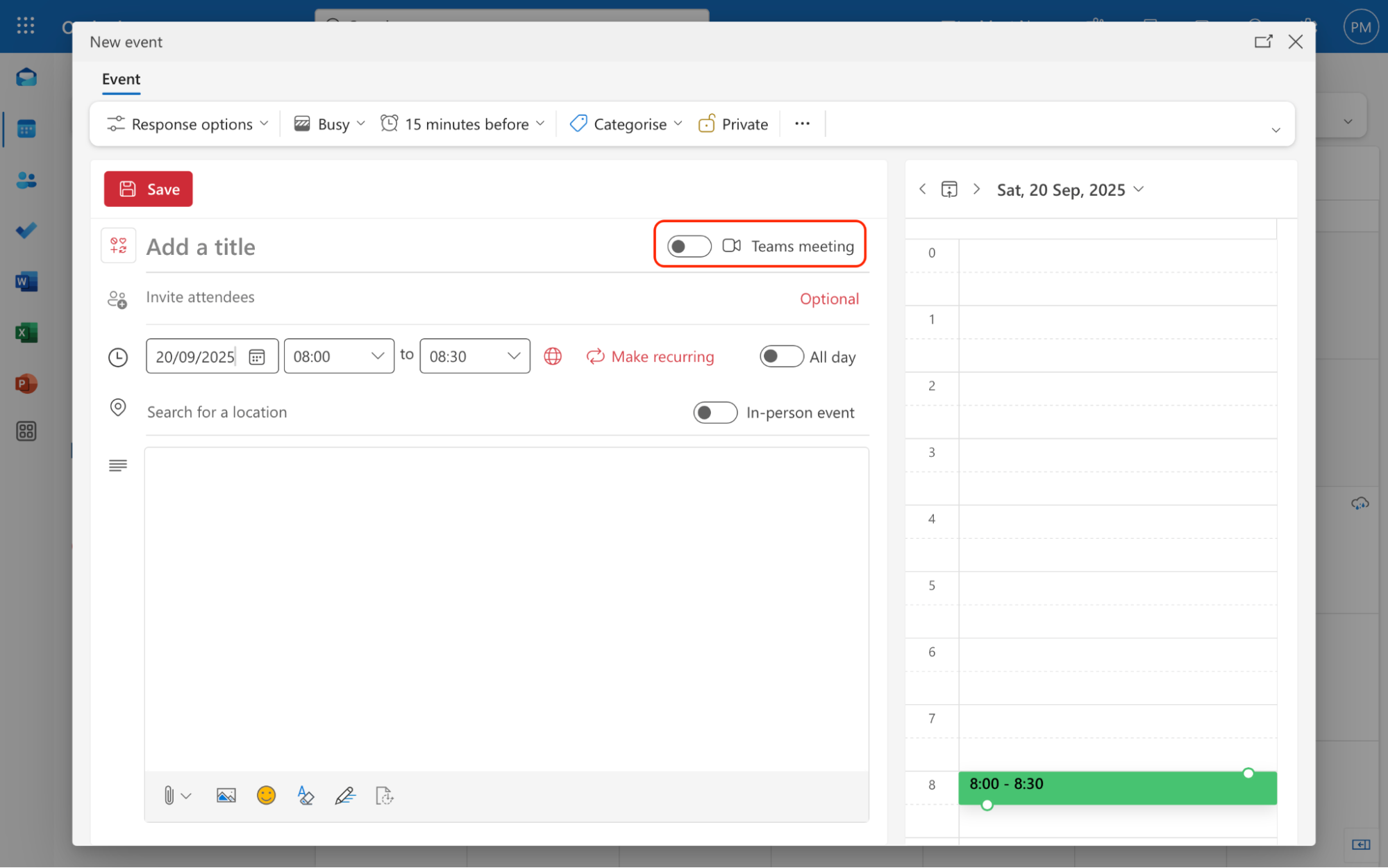
5. Hit Send to share the meeting details with everyone.
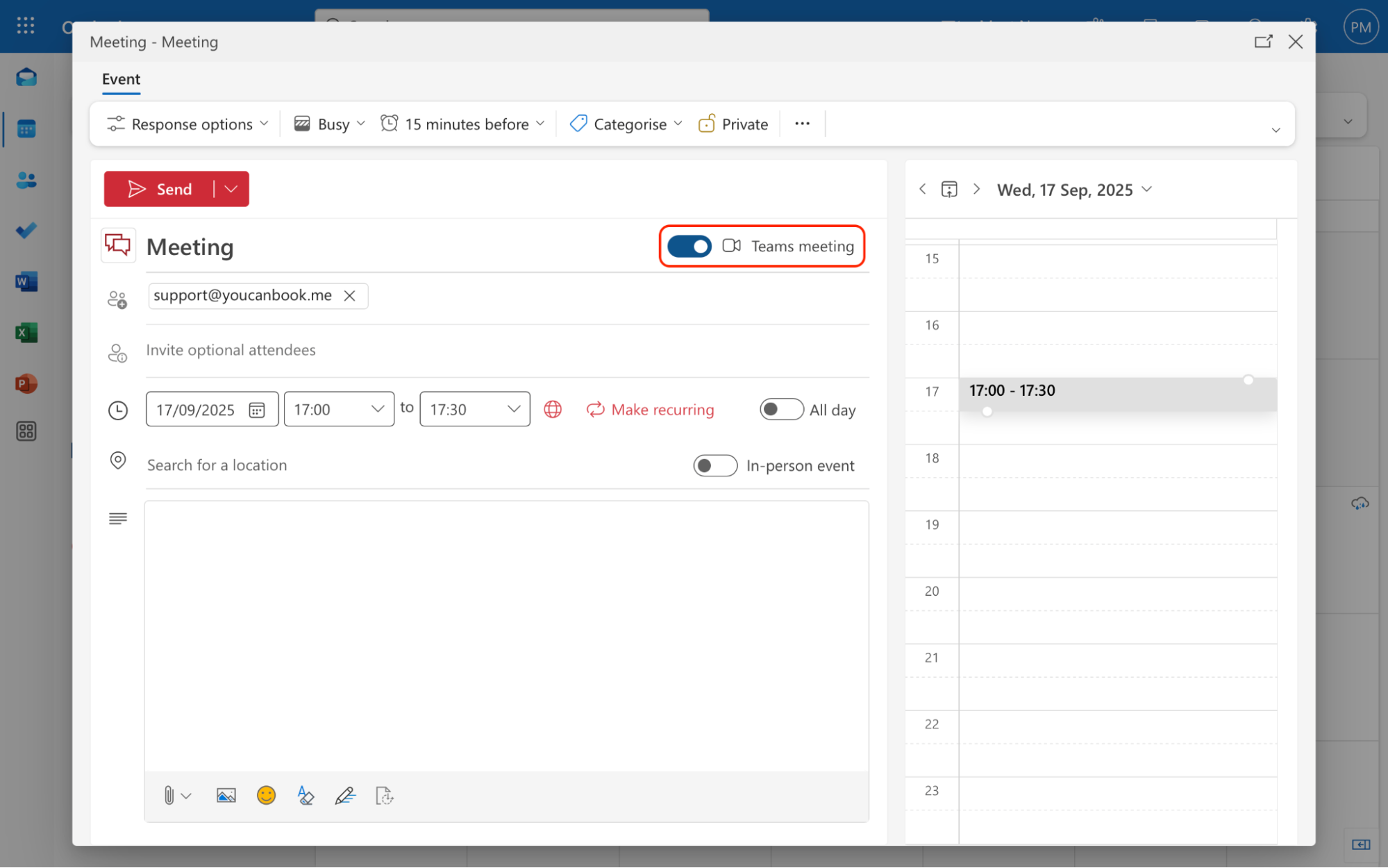
6. The Teams link will appear after the meeting is sent.
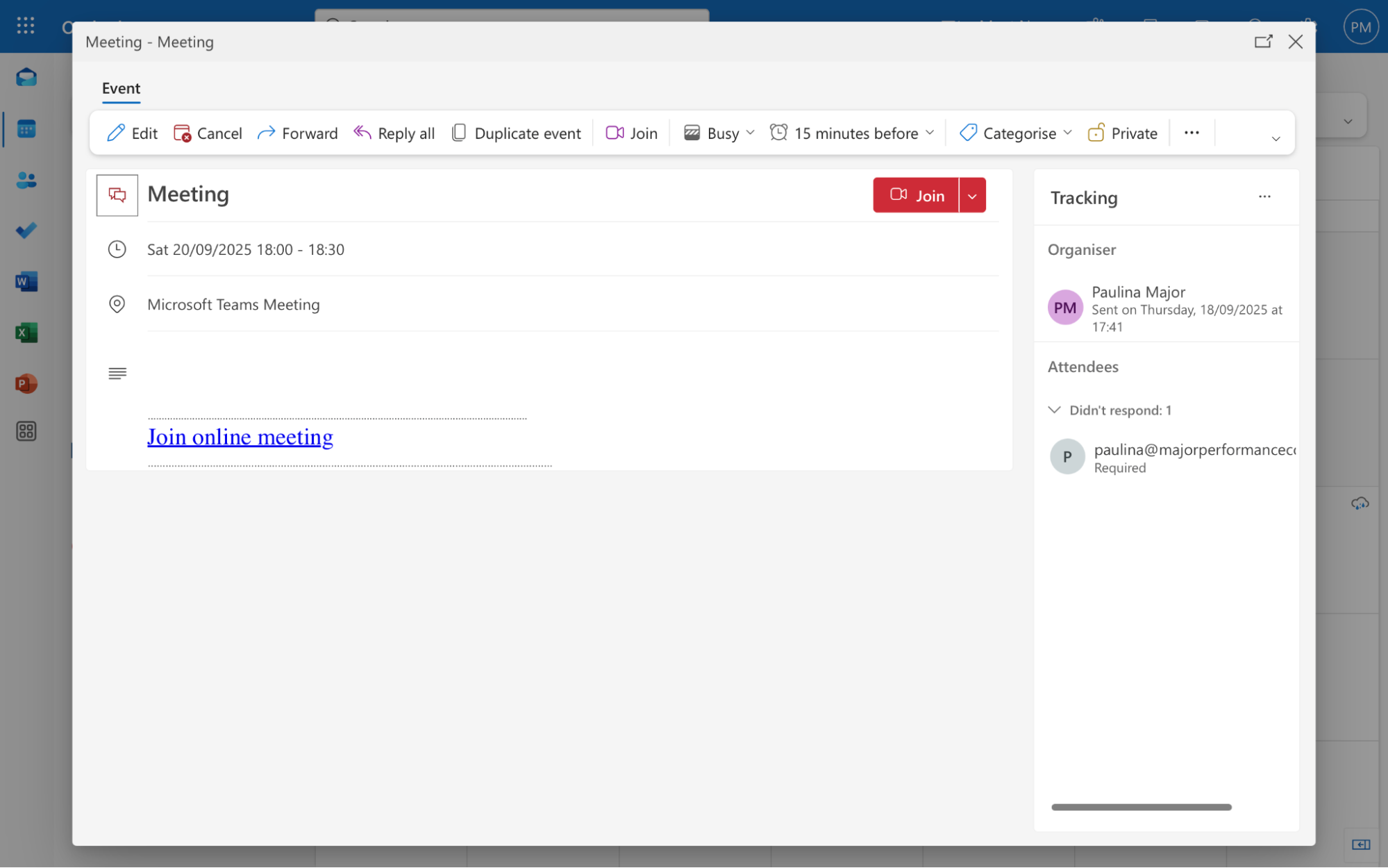
Note: The Teams link only appears after the meeting invite is sent. If the event is saved as a draft on your calendar, the link won’t show up until you’ve shared it with at least one attendee.
How YCBM makes scheduling with Outlook easier
Outlook gives you the basics to set up and share meetings, but YouCanBookMe (YCBM) takes it a step further. When you connect your Outlook calendar, you get extra tools that save time and keep your schedule under control.
Connect multiple calendars
With YCBM, you can connect Outlook, Google, Apple, Fastmail, and other calendars. The tool checks each one before showing availability, so people can only book time when you’re actually free.
Your availability is always up to date, even if you’ve got a dentist appointment on your personal calendar or a project deadline blocked in another account.
🖇️ Set this up in minutes with our step-by-step guide to integrating Outlook with YouCanBookMe.
Never double-book
Nobody likes realizing they have agreed to two meetings at the same time. YouCanBookMe prevents this by automatically checking your connected calendars and updating your availability. The times shown on your booking page are always accurate, so you stay in control of your schedule.
Automatically add conferencing to every booked meeting
No more copying and pasting links into invites. Once your Outlook account is connected, YCBM can generate a Teams link automatically for every confirmed booking.
Not a huge fan of Teams? You can also choose to set up virtual meetings via Google Meet or Zoom.
The meeting link is then included in the event, the confirmation email, and reminders, so everyone knows exactly where to join.
|
🖼️ Want the full picture of what’s new? YouCanBookMe’s Outlook email integration update covers all the latest changes, from smarter email handling to tighter calendar syncing, so you can get the most out of every booking. |
Make scheduling in Outlook simple with YouCanBookMe
Scheduling a meeting in Outlook should be quick and stress-free. Add YouCanBookMe, and you get a scheduling assistant that never takes a day off. It automatically handles bookings, prevents clashes, adds video links, and keeps everyone on the same page.
👉 Try YouCanBookMe for free today (no credit card required)!
FAQs
What are the steps to schedule a meeting in Outlook?
Scheduling a meeting in Outlook is fairly straightforward. Here are the steps:
Step 1: Open your Outlook calendar and click New Event
Step 2: Add a clear title for your meeting
Step 3: Enter the email addresses of everyone you want to invite
Step 4: Pick the right date and time
Step 5: Include a location, notes, or a video link if needed
Step 6: Click Send to deliver the invite to all attendees
Can I edit or cancel an Outlook meeting after I send it?
Yes. Outlook makes it easy to adjust or cancel meetings after they’ve been sent. Simply open the meeting in your calendar, change the details, and then select Send Update so all attendees are notified. If the meeting is no longer happening, choose Cancel Meeting. Outlook will automatically send a meeting cancellation notice so everyone knows it has been removed.
Can I make a recurring meeting in Outlook?
Absolutely. When creating or editing an event, look for the Make recurring option. This lets you set your meeting to repeat daily, weekly, monthly, or on a custom schedule. Once saved, Outlook will automatically add the series to your calendar, so you don’t have to recreate the event every time. You can also edit or cancel individual dates in the series if plans change.
How do I stop double-bookings in Outlook?
Outlook checks for conflicts on the calendar you’re scheduling from, but it doesn’t always spot overlaps across all your calendars. To avoid double-bookings, connect Outlook with YouCanBookMe. YouCanBookMe syncs every calendar you use, blocks out busy times, and only shows availability that’s truly free. This way, you never end up saying yes to two meetings at once.
Subscribe to our newsletter
Get productivity tips, news, articles and resources.
Written by
Paulina Major
Paulina grew up wanting to be a commercial pilot, but life steered her toward content writing. With a passion for tech and business, she’s found her calling in helping brands share their stories every day. Her non-negotiable? Morning coffee—because nothing starts without that first sip.